| Oracle® Database 2 Day + Performance Tuning Guide 10g Release 2 (10.2) Part Number B28051-02 |
|
|
View PDF |
| Oracle® Database 2 Day + Performance Tuning Guide 10g Release 2 (10.2) Part Number B28051-02 |
|
|
View PDF |
Oracle Database includes a built-in alerts infrastructure to notify you of impending problems with the database. By default, Oracle Database enables the following alerts:
Table Space Usage
Snapshot Too Old
Recovery Area Low on Free Space
Resumable Session Suspended
For information about alerts and how to manage them, see Oracle Database 2 Day DBA.
In addition to these default alerts, you can use performance alerts to detect any unusual changes in database performance.
This chapter contains the following sections:
Performance alerts are based on metrics that are performance related. These alerts are either environment-dependent or application-dependent.
Environment-dependent performance alerts may not be relevant on all systems. For example, the AVERAGE_FILE_READ_TIME metric generates an alert when the average time to read a file exceeds the metric threshold. This may be useful on a system with only one disk. On a system with multiple disks, however, the alert may not be relevant because I/O is spread across the entire subsystem.
Application-dependent performance alerts are typically relevant on all systems. For example, the BLOCKED_USERS metric generates a performance alert when the number of users blocked by a particular session exceeds the metric threshold. This alert is relevant regardless of how the environment is configured.
To get the most relevant information from performance alerts, you should set the threshold values of performance metrics to values that represent desirable boundaries for your system. You can then fine-tune these values over time until an equilibrium is reached.
See Also:
Oracle Database 2 Day DBA for information about setting metric thresholds
When an alert is generated by Oracle Database, it appears in the Alerts section on the Database Home page, as shown in Figure 5-1.
When you receive an alert, click the Message link. The corresponding page that contains further information for the alert will be displayed. Follow the recommendations it provides, or consider running ADDM or another advisor to get more detailed diagnostics of the system or object behavior.
In the example shown in Figure 5-1, clicking the Message link for the CPU Utilization alert displays the CPU Utilization page. You can use the statistics on this page to identify the performance problem that triggered the alert.
Oracle Enterprise Manager also enables you to configure alerts to be sent using E-mail, pager, or cellular phone text messaging. For information about how to configure the alert notification method, see Oracle Database 2 Day DBA.
Most alerts, such as the CPU Utilization alert, are cleared automatically when the cause of the problem disappears. However, other alerts, such as the Generic Alert Log Error alert, need to be acknowledged.
After taking the necessary corrective measures, you can acknowledge an alert by clearing or purging it. Clearing an alert sends the alert to the Alert History, which is viewable from the Database Home page under Related Links. Purging an alert removes it from the Alert History.
On the Database Home page, under the Diagnostic Summary heading, click Alert Log.
The Alert Log page appears.
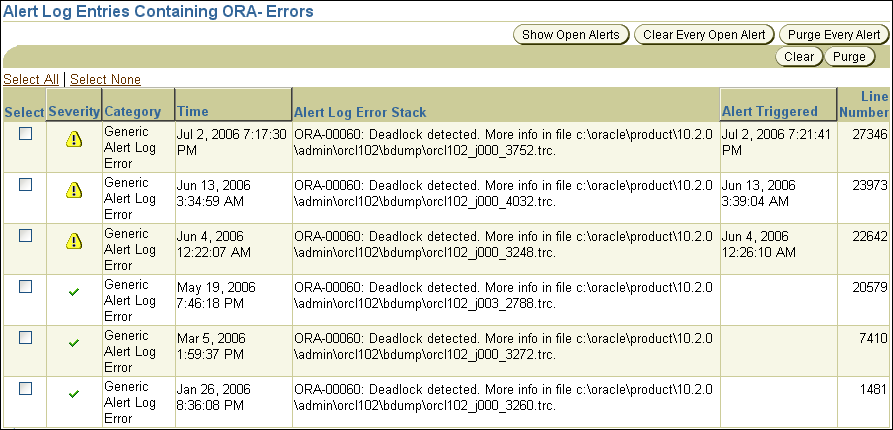
Select the alerts you want to clear and click Clear.
To clear all open alerts, click Clear Every Open Alert.
Select the alerts you want to purge and click Purge.
To purge all alerts, click Purge Every Alert.