| Oracle® Enterprise Manager Concepts 11g Release 11.1.0.1 Part Number E11982-03 |
|
|
PDF · Mobi · ePub |
| Oracle® Enterprise Manager Concepts 11g Release 11.1.0.1 Part Number E11982-03 |
|
|
PDF · Mobi · ePub |
This chapter introduces the concepts in virtualization management in the following sections:
Virtualization management involves the monitoring, administration, and maintenance of virtual servers and guest virtual machines in your enterprise. Oracle provides the customer increased value by extending Enterprise Manager capabilities to monitor virtualized entities alongside the physical infrastructure and perform complete lifecycle management of guest virtual machines and software running on them.
Note:
Enterprise Manager supports only Oracle VM server version 2.1.2 or above. Refer to Support Note 781879.1 for OVS agent requirement and instructions to enable Oracle VM Management functionality in Enterprise Manager Console.Oracle recommends that no more than 24 Oracle VM servers be registered and managed with one Oracle Management Agent.
The management solution for Oracle VM servers and guest virtual machines running on them provides capabilities in the following areas:
Performance and availability monitoring for virtualized environments
Lifecycle management (provisioning and patching) for virtual servers and guest virtual machines
Configuration and compliance management
The following figure depicts the relationship between Oracle VM servers, guest virtual machines, and Enterprise Manager:
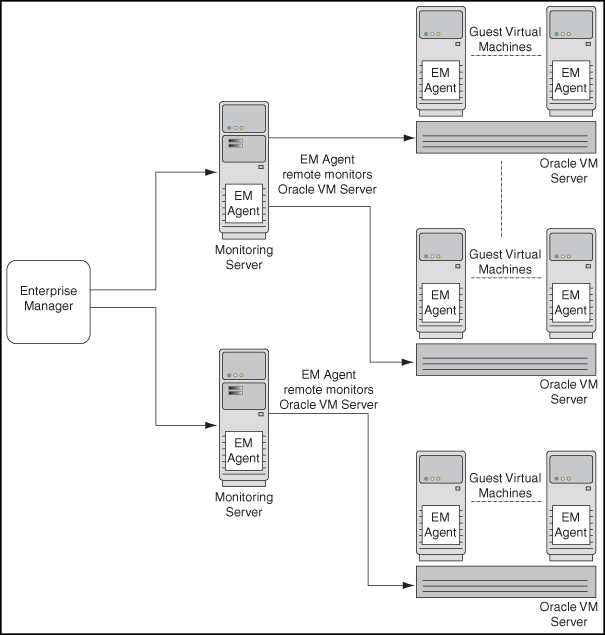
Note:
Oracle VM servers are remotely monitored by Enterprise Manager. One agent can monitor multiple virtual servers. The Enterprise Manager agent monitoring Oracle VM servers must be of version 10.2.0.5.0 or higher. Enterprise Manager agent must not be installed on virtual servers.Following are commonly-used terms in virtualization:
Oracle VM is a server virtualization software. Installing Oracle VM on a bare metal box allows for the creation of multiple guest virtual machines on it. Just like Oracle databases and Oracle Fusion Middleware, Oracle VM is available for download on Oracle Technology Network (OTN).
Virtual Server is a generic term used to describe a physical box running virtualization software (hypervisor) on it. A new virtual server can be provisioned by installing Oracle VM server software on a bare metal physical box. "Virtual Server" is a target type in Enterprise Manager that represents the Oracle VM targets.
Every Oracle VM server can perform one or more of the functions described below:
The Master Server is the core of the server pool operations. It acts as the contact point of the server pool to the outside world, and also as the dispatcher to other servers within the server pool. The load balancing is implemented by the Master Server. For example, when you start a guest virtual machine, the Master Server will choose a Guest VM Server with the maximum resources available to run the guest virtual machine. There can be only one Master Server in a server pool. The state of a virtual server pool is equivalent to the state of the master virtual server.
The Utility Server is responsible for I/O intensive operations such as copying or moving files. Its function focuses on the creation and removal operations of guest virtual machines, virtual servers, and server pools. There can be one or more Utility Servers in a server pool. When there are several Utility Servers, Server Pool Master chooses the Utility Server with the maximum CPU resources available to conduct the task.
The primary function of the Guest VM Server is to run guest virtual machines, thus acting as a hypervisor. There can be one or more Guest VM Servers in a server pool. When there are several Guest VM Servers, Master Server chooses the Guest VM Server with the maximum resources available (including memory and CPU) to start and run the virtual machine.
The monitoring server monitors the virtual server remotely. Multiple virtual servers are monitored by one agent. Enterprise Manager agent must not be installed on virtual servers.
A Server Pool is a logical grouping of one or more virtual servers that share common storage. A virtual server can belong to only one virtual server pool at a time. Guest virtual machines and resources are also associated with server pools. Oracle VM Server Pool is an aggregate target type in Enterprise Manager to represent the server pool of Oracle VM Servers.
When the Oracle VM Server Pool is created, the user is asked to provide the details of the Master Server for that pool. By default, this Oracle VM Server also performs the functions of the Utility Server and Guest VM Server.
The user can later change the Utility Server and Guest VM Server functions using the Edit Virtual Server action.
Guest Virtual Machine (also known as Guest VM) is the container running on top of a virtual server. Multiple guest virtual machines can run on a single virtual server. Guest virtual machines can be created from Oracle VM templates. Oracle VM templates provide pre-installed and pre-configured software images to deploy a fully configured software stack. Oracle VM templates can be downloaded from OTN at the following location:
http://www.oracle.com/technology/products/vm/templates.html
A guest virtual machine monitored by an Enterprise Manager agent is treated like any other Host target. This type of guest virtual machine is referred to as a "Managed Guest VM".
A guest virtual machine that is not monitored by any Enterprise Manager agent is referred to as an "Unmanaged Guest VM". Only limited monitoring and configuration information is available for such a guest virtual machine.
Following are some of the supported operating system versions for virtualization:
| Operating System | Version |
|---|---|
|
Linux |
Oracle Enterprise Linux 4 - 32-bit and 64-bit |
|
Oracle Enterprise Linux 5 - 32-bit and 64-bit |
|
|
Red Hat Enterprise Linux 3 - 32-bit and 64-bit |
|
|
Red Hat Enterprise Linux 4 - 32-bit and 64-bit |
|
|
Red Hat Enterprise Linux 5 - 32-bit and 64-bit |
|
|
Windows |
Microsoft Windows Server 2000 |
|
Microsoft Windows Server 2003 Edition - 32-bit and 64-bit |
|
|
Windows Vista |
|
|
Windows XP |
|
|
UNIX |
Solaris 10 |
You can navigate to Virtualization Central from the Grid Control Home page by clicking on the Targets tab and then the Virtual Servers sub-tab. Figure 13-1 shows the Virtualization Central page.
Enterprise Manager Virtualization Central page shows the following:
A quick view of the status of the virtual server and guest virtual machines and basic information about them
CPU and Memory utilization of virtual servers
Information about the server pool to which the virtual servers are registered
Drilldowns to server pools, virtual servers, and guest virtual machines home pages from where you can view more information about these targets
Allows you to perform administrative tasks such as starting and stopping guest virtual machines
Allows you to perform provisioning activities such as creating virtual server pools, registering virtual servers, and creating guest virtual machines
Provides a VNC Console to access guest virtual machines
Starting from the Virtualization Central page, you can access additional details and management functions by drilling down through the user interface. In addition, the Virtualization Central page provides a list of Related Links. From these links you can perform activities such as bare metal provisioning of Oracle VM server software, customization of table columns, and deployment of Enterprise Manager agent on a guest virtual machine.
Note:
The Monitoring Server agent (Enterprise Manager agent that monitors Oracle VM servers) should be upgraded to version 10.2.0.5.0.This section details the virtualization infrastructure you will need to set up to start monitoring and managing your virtualization systems:
Create a virtual server pool. For information about creating a virtual server pool, see Creating Virtual Server Pool.
Register virtual servers with the virtual server pool. For information about registering virtual servers, see Registering Virtual Servers.
Create and manage guest virtual machines. For more information about creating guest virtual machines, see Provisioning Guest Virtual Machines.
Note:
Following are the prerequisites to provision virtualization systems:Preferred credentials must be set.
Software Library must be set up. For information about setting up the Software Library, see Appendix C, Using a Software Library in Enterprise Manager Administrator's Guide for Software and Server Provisioning and Patching.
Table 13-2 lists the privileges required to perform administrative and provisioning tasks on server pools, virtual servers, and guest virtual machines.
Table 13-2 Privileges for Provisioning and Administrative Operations in Virtualization Central
| Task | Privileges |
|---|---|
|
Create Virtual Server Pool |
Add any Target system privilege |
|
Remove Virtual Server Pool |
Full privilege on the Server Pool Target and the member Virtual Servers |
|
Manage Virtual Server Pool |
Operator privilege on the Server Pool Target |
|
Create Guest Virtual Machine |
Operator privilege on the Server Pool Target |
|
Discover Guest Virtual Machine |
Operator privilege on the Server Pool Target |
|
Clear Operation Error (Virtual Server Pool) |
The Privilege check depends on the operation that has failed.
|
|
Convert P2V |
Operator privilege on the Server Pool Target |
|
Convert V2V |
Operator privilege on the Server Pool Target |
|
Register Virtual Server |
Add any Target system privilege |
|
De-register Virtual Server |
Full privilege on the Virtual Server and the Server Pool Target |
|
Edit Virtual Server |
Operator privilege on the Virtual Server and the Server Pool Target |
|
Enable Server Maintenance Mode |
Operator privilege on the Virtual Server |
|
Remove Server Maintenance Mode |
Operator privilege on the Virtual Server |
|
Live Migrate All Guest Virtual Machine |
Operator privilege on the source Virtual Server and the Server Pool Target. Since the destination virtual server gets selected automatically and may be any virtual server in the Server Pool, Operator privilege on all member virtual servers of the Server Pool Target is essential. If preferred servers are set for the guest virtual machine, you will need Operator privilege on preferred virtual servers only. |
|
Stop Virtual Server |
Operator privilege on the Virtual Server and the Server Pool Target |
|
Reboot Virtual Server |
Operator privilege on the Virtual Server and the Server Pool Target |
|
Clear Operation Error (Virtual Server) |
Privilege check depends on the operation that has failed.
|
|
Live Migrate Guest Virtual Machine |
Operator privilege on the source Virtual Server and the Server Pool Target. Since the destination virtual server gets selected automatically and may be any virtual server in the Server Pool, Operator privilege on all member virtual servers of the Server Pool Target is needed. If preferred servers are set for the guest virtual machine, you will need Operator privilege on preferred virtual servers only. |
|
Clone Guest Virtual Machine |
Operator privilege on the Server Pool Target |
|
Save Guest Virtual Machine as Template |
Operator privilege on the Server Pool Target |
|
Edit Guest Virtual Machine |
Operator privilege on the Virtual Server and the Server Pool Target. An Edit Guest VM action may be performed on a Halted guest virtual machine as well. In this case privileges will be checked only on the Server Pool Target. |
|
Update Preferred Server List |
Operator privilege on the Virtual Server and the Server Pool Target. If the preferred server selection is set to Automatic, the guest virtual machine may come up on any virtual server within the server pool hence, you must have Operator privilege on all the members virtual servers in the server pool Target. If the preferred server selection is set to Manual, you must have Operator privilege on the specified list of member virtual servers. |
|
Delete Guest Virtual Machine |
Full privilege on the Server Pool Target |
|
Stop Guest Virtual Machine |
Operator privilege on the Virtual Server and the Server Pool Target |
|
Start Guest Virtual Machine |
Operator privilege on the Server Pool Target. If the preferred server selection for that guest virtual machine is set to Automatic, the guest virtual machine may come up on any virtual server within the server pool. Hence, you must have Operator privilege on all the members virtual servers in the Server pool Target. If the preferred servers for that guest virtual machine is set to Manual, you must have Operator privilege on the specified list of member virtual servers. |
|
Reboot Guest Virtual Machine |
Operator privilege on the Virtual Server and the Server Pool Target. |
|
Pause Guest Virtual Machine |
Operator privilege on the Virtual Server and the Server Pool Target |
|
Un-pause Guest Virtual Machine |
Operator privilege on the Virtual Server and the Server Pool Target |
|
Suspend Guest Virtual Machine |
Operator privilege on the Virtual Server and the Server Pool Target |
|
Resume Guest Virtual Machine |
Operator privilege on the Server Pool Target. If the preferred server selection for that guest virtual machine is set to Automatic, the guest virtual machine can come up on any virtual server within the server pool. Hence, you must have Operator privilege on all the members virtual servers in the Server pool Target. If the preferred server selection for that guest virtual machine is set to Manual, you must have Operator privilege on the specified list of member virtual servers. |
|
VNC Console |
Operator privilege on the Virtual Server and the Server Pool Target |
|
Clear Operation Error (Guest Virtual Machines) |
Privilege check depends on the operation that has failed.
|
|
View Virtual Server/Guest Virtual Machine |
View privilege on the Virtual Server Pool. If the User has Full/ Operator/View privilege on the Virtual Server Pool then the user gets View privileges on all the member Virtual Server targets automatically. |
For Enterprise Manager to manage Oracle VM servers, you will need to create a virtual server pool. Each virtual server pool must have at least one Oracle VM virtual server. The first virtual server added to the pool acts as the master server for the server pool.
Figure 13-2 shows the Create Virtual Server Pool page. You can specify a virtual server pool and the master server.
Figure 13-2 Create Virtual Server Pool Page
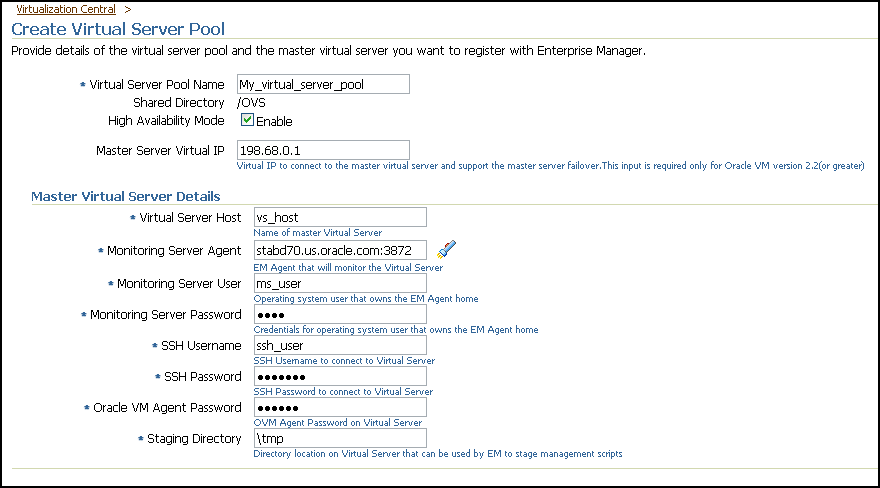
You will need to specify the following fields:
Virtual Server Pool Name — Specify the name of the virtual server pool that you are creating.
Shared Directory — Specify the directory mounted as the shared directory. This shared directory is the same for all virtual servers within a virtual server pool.
For example, /OVS. All guest virtual machine templates and running guest virtual machines are maintained in this location.
High Availability Mode — Select Enable if you want the virtual server to participate in high availability. For more information about setting high availability for server pools, see Enterprise Manager Administrator's Guide for Software and Server Provisioning and Patching.
Master Server Virtual IP — If you have chosen to enable high availability mode, optionally specify an unused IP address to support master server failover, and to be used as virtual IP for master server communication.
Virtual Server Host — As part of the virtual server pool creation, one virtual server needs to be specified, which will act as the Master Server for the server pool. Specify either FQDN name or IP address of the master virtual server for the server pool.
Monitoring Server Agent — Virtual servers in a server pool are monitored remotely by an Enterprise Manager Grid Control agent. Specify the agent that will monitor the virtual servers.
Monitoring Server User that owns the Enterprise Manager agent home/agent install and has read and write permission on agent home directory.
Monitoring Server Password — Password for the user that owns the Enterprise Manager agent home/agent install.
SSH Username and Password — User name and password for Enterprise Manager to SSH into the virtual server machine.
Oracle VM Agent Password — Every Oracle VM server has an in-built Oracle VM agent running on it. Specify the password for this agent.
OVS Proxy Location — This is a directory on the virtual server where the scripts required for monitoring are stored when the virtual server is registered with Enterprise Manager. This location must be different from the shared directory specified earlier.
After creating a virtual server pool, you can register the virtual servers with the server pool (Figure 13-3).
To register virtual servers, specify the fields described in Table 13-3.
Table 13-3 Register Virtual Server Details
| Element | Description |
|---|---|
|
Virtual Server Host |
Specify the name of the master virtual server for the server pool. |
|
Monitoring Server Agent |
Specify the monitoring agent. |
|
Monitoring Server User |
Specify the Operating system user that owns the Management Agent home/Management Agent install, and has read and write permission on agent home directory. |
|
Monitoring Server Password |
Specify the password credentials for the monitoring server user. |
|
SSH Username |
Specify the user on the virtual server who has sudo privileges. |
|
SSH Password |
Specify the password credentials for the SSH user. |
|
Oracle VM Agent Password |
Specify the password of the Oracle VM Agent running on the virtual server. |
|
OVS Proxy Location |
Specify a directory on the virtual server where the scripts required for monitoring and administration are stored when the virtual server is registered with Enterprise Manager. |
|
Virtual Server Pool |
Specify the virtual server pool to which the virtual server will belong. |
You can do the following provisioning activities from the Virtualization Central page:
Creating guest virtual machines
Guest virtual machines can be created from Oracle VM templates, ISO images, and PXE-booting across the network.
Enterprise Manager also allows conversion of physical machines to Oracle virtual machines and conversion of existing VMware/Virtual Iron virtual machines to Oracle virtual machines. Conversion of Virtual Iron V2V to virtual machines is supported only for Oracle VM version 2.2 and above.
Cloning guest virtual machines
Cloning creates a copy of a guest virtual machine on the same server pool. When a guest virtual machine is cloned, the software on the source guest virtual machine is also copied onto the cloned guest virtual machine.
Live migrating guest virtual machines
Enterprise Manager Grid Control allows users to live migrate one or all guest virtual machines running on a virtual server. Applications running in the guest virtual machines continue to be accessible during live migration. Live migration ensures high availability of guest virtual machines.
Saving guest virtual machine as a template
A guest virtual machine can be saved as a template in the same server pool or in the Software Library and used for provisioning other guest virtual machines.
Importing and discovering guest virtual machines, templates, and ISO images
Oracle VM templates and ISO binaries can be imported to the server pool and used for provisioning guest virtual machines. You can store your Oracle VM templates in the shared /OVS/seed_pool directory and ISO images in the /OVS/iso_pool directory and add them as resources to the server pool using the Discover functionality.
Deployment procedures for provisioning Oracle VM are provided out-of-box. Deployment Procedures cannot be run directly. Deployment procedures for Oracle VM provisioning run when provisioning is performed through Virtualization Central.
You can create guest virtual machines from the following three sources:
Using Oracle VM Templates
Using ISO images of Linux and Windows operating systems
PXE bootable guest virtual machines that can boot over a network
Oracle VM template or ISO binaries can be available in any of the following locations:
In the Software Library as a software component
In the virtual server pool as a resource
In a HTTP or NFS accessible external location
Figure 13-4 Create Guest Virtual Machines Wizard
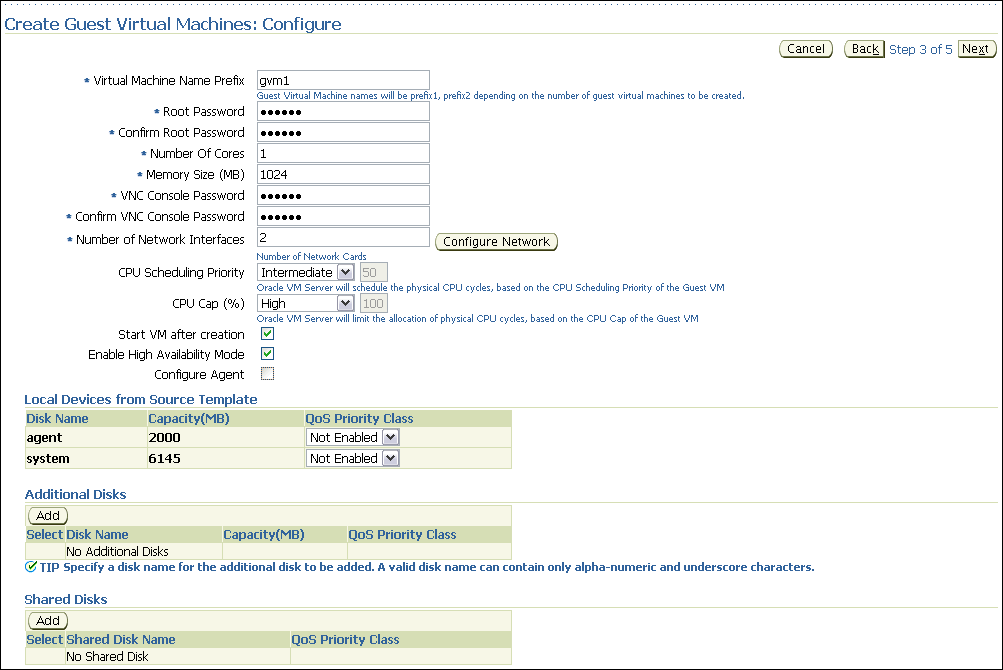
Figure 13-4 shows the Create Guest Virtual Machines: Configure page from the guest virtual machine creation wizard.
For information about creating guest virtual machines using ISO images and PXE boot, see chapter Provisioning Virtualization Systems in the Enterprise Manager Administrator's Guide for Software and Server Provisioning and Patching.
If you want to restrict certain guest virtual machines to run on only certain Oracle VM servers, use the Preferred server list feature. Preferred server list contains all the Oracle VM servers on which this guest virtual machine is allowed to run. If the "Automatic" option is selected when creating a guest virtual machine, Enterprise Manager picks the Oracle VM server with maximum resources to run the guest virtual machine. When auto-restarting guest virtual machines during fail-over scenario, Enterprise Manager picks a preferred Oracle VM server to auto-restart the guest virtual machine.
Navigate to the Create Guest Virtual Machines: Configure page and specify the following fields:
Virtual Machine Name Prefix — This string will be used as a prefix in the guest virtual machine name. When a guest virtual machine is created using the Enterprise Manager Grid Control Console, guest virtual machine names will be prefixed by the virtual machine name prefix you provide here and a number.
Root Password — This is the operating system "root" password to log into the guest virtual machine once it is up and running.
Number Of Cores — Number of CPU cores to assign to this guest virtual machine. This will show up as virtual CPU (vCPU) configuration parameter for the guest virtual machine.
Memory Size (MB) — The amount of memory to be allocated to the guest virtual machine. The physical virtual server machine should have sufficient memory to run the guest virtual machine. Otherwise, the guest virtual machine will be created, but will not be started.
VNC Console Password — Enterprise Manager provides a VNC console to the newly created guest virtual machine. This is the VNC password to access the VNC console.
Number of Network Interfaces — Number of virtual network interfaces this guest virtual machine should have. The minimum value is 1 and the maximum value is 8.
CPU Scheduling Priority — Specify the priority of a guest virtual machine to access the physical CPUs, while competing with other guest virtual machines on the same virtual server. Higher the priority, higher is the stake of the guest virtual machine in claiming CPU cycles.
CPU Cap (%) — Restricts the amount of physical CPU that a guest virtual machine can use. Use this to constrain guest virtual machine resource allocation.
Start VM after creation — Specify whether the guest virtual machine should be started automatically after it is created.
Enable High Availability Mode — When creating the guest virtual machine, if the "Enable High Availability Mode" flag is selected, this guest virtual machine will participate in the High Availability functionality. If its parent virtual server fails, this guest virtual machine will be auto-restarted on another Oracle VM server.
Select this option if you want the guest virtual machine to restart automatically on a different virtual server if the earlier virtual server shuts down.
Enabling High Availability mode for the virtual server pool allows all the Oracle VM servers in the pool to be clustered. This provides for high availability/fail-over support. For more information about high availability failover for server pools, see Enterprise Manager Administrator's Guide for Software and Server Provisioning and Patching.
To enable High Availability, you will need the following configuration:
High Availability mode should be set for the virtual server pool.
Clustering configuration should be done for Master Server and other virtual servers in the server pool.
High Availability flag must be set for the guest virtual machines.
Configure Agent — Select this option if you want to configure the agent to monitor the guest virtual machine.
Local Devices from Source Template — Displays the local devices from source template. You can enable disk priority by setting an appropriate QoS Priority Class. The priority class ranges from 0 to 7. The priority class 0 has the highest priority, and 7 the lowest.
Additional Disks — Every guest virtual machine is created with at least one disk. Specify additional disks and their sizes. These disks will be added to the guest virtual machine. After the guest virtual machine is created, log into the guest virtual machine and reformat and mount the additional disks.
Specify the name of the hard disk, its size, and QoS Priority Class. You can enable the disk I/O priority by setting an appropriate QoS Priority Class. The priority class ranges from 0 to 7. The priority class 0 has the highest priority, and 7 the lowest.
Shared Disks — Oracle VM allows sharing of disks between multiple guest virtual machines. Specify shared disks that the guest virtual machines can access.
If the server pool has no shared disk available, the Add button will be disabled. Only virtual machines within the same server pool can share a shared disk.Specify the shared device name, the shared disk on it, and the QoS Priority Class. You can enable the disk I/O priority by setting an appropriate QoS Priority Class. The priority class ranges from 0 to 7. The priority class 0 has the highest priority, and 7 the lowest.
Oracle allows you to provision Oracle VM server using PXE/kickstart. For more information about bare metal provisioning of Oracle VM server, see chapter Provisioning Linux Operating System in the Enterprise Manager Administrator's Guide for Software and Server Provisioning and Patching available at:
http://download.oracle.com/docs/cd/B16240_01/doc/doc.102/e14500/toc.htm
During bare metal provisioning of Oracle VM server, the Management Agent will not be installed. After completing bare metal provisioning, register the Oracle VM server with the server pool.
Note:
To perform bare metal provisioning of Oracle VM servers, from Oracle Enterprise Manager Grid Control Home page, navigate to the Deployments tab, click on Provisioning, and then navigate to the Administration tab.Enterprise Manager provides comprehensive monitoring to enable you to identify the problem areas in your virtualization environment.
Enterprise Manager automatically gathers and evaluates diagnostic information from Oracle VM targets distributed across the enterprise. As with all targets managed by Enterprise Manager, an extensive number of Oracle VM metrics are automatically monitored against predefined thresholds. Alerts are generated in Grid Control when metrics exceed these thresholds.
On the Oracle VM server home page (Figure 13-5), you can view basic information about the Oracle VM server including status, availability, operating system details, alerts, and guest virtual machines running on the Oracle VM server.
Following are the graphs described on the Oracle VM server home page:
The CPU Utilization graph provides information about the total physical CPU utilization(%) of the Oracle VM server.
The Memory Utilization graph provides information about the physical memory utilization(%) of the Oracle VM server.
The Disk Space Utilization graph provides information about the free and used local disk (partitioned) space on the Oracle VM server.
The Guest Virtual Machine section shows the following metrics for each of the guest virtual machines running on this Oracle VM Server.
Virtual Machine Name - The name of the guest virtual machine running on the Oracle VM Server.
Target Name - The Host target name if this is a managed guest virtual machine.
State - One of the possible states of the guest virtual machine. The state can be either "Running" or "Paused".
Uptime - Displays how long this guest virtual machine has been "Running". This also includes the time this machine has been in the "Paused" state.
CPU| vCPUs - Displays the number of Virtual CPUs this guest virtual machine has.
CPU | Util(%) - Displays the amount of CPU utilization with respect to Total Physical CPU Utilization.
Memory|Allocated - Displays the amount of memory allocated to this guest virtual machine.
Memory|Util(%) - Displays the amount of memory utilized with respect to the memory allocated to the guest virtual machine.
Virtual Block Device I/O (KB/sec) | Read - Displays the amount of data read from the block device.
Virtual Block Device I/O (KB/sec) | Write - Displays the amount of data written to the block device.
Virtual Network I/O (KB/sec)|Received - Displays the amount of data received by the Virtual Network interfaces.
Virtual Network I/O (KB/sec)|Transmitted - Displays the amount of data transmitted by the Virtual Network interfaces.
From the home page, you can drill down to more detailed performance information.
The Guest Virtual Machine Home page is available only for managed guest virtual machines. It is similar to the Host Home page in Enterprise Manager. On this page, you can view basic information about the guest virtual machine including configuration details, alerts, policy violations, job details, patch advisories details, and security details. For more information about hosts, see Host and Third-Party Target Management.
To get the complete benefits of managing and monitoring guest virtual machines using Enterprise Manager, the guest virtual machine must have an agent installed on it.
Figure 13-6 Guest Virtual Machine Home Page
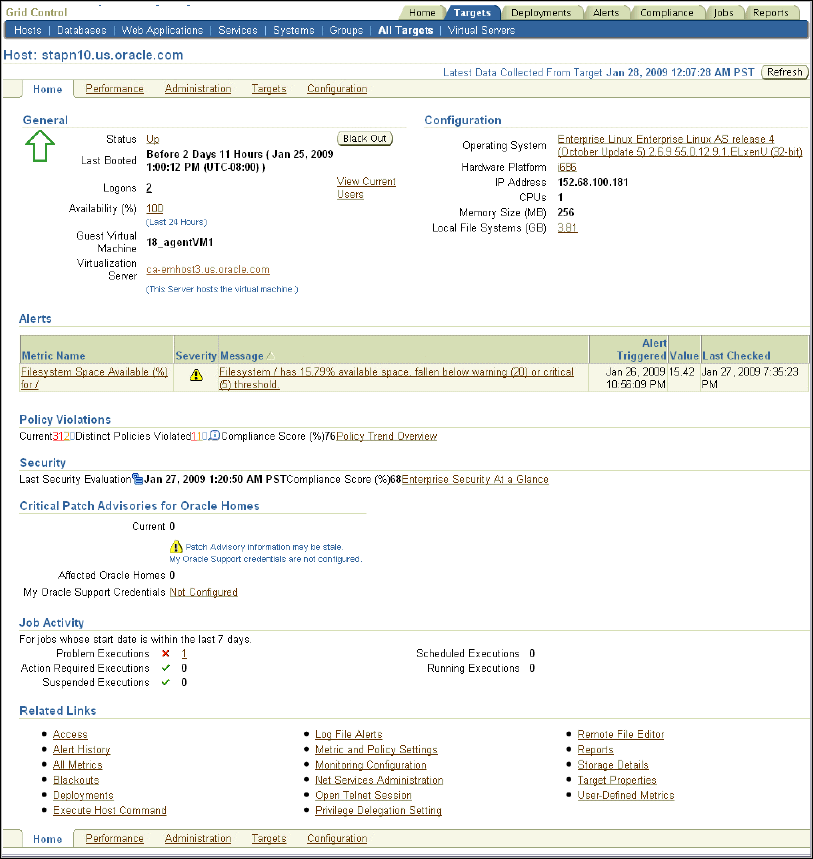
Oracle Enterprise Manager effectively keeps your Oracle VM available and running efficiently. Specifically, it provides a graphical user interface for managing Oracle VM server, guest virtual machines, and server pools. As with Oracle VM monitoring, administration of Oracle VM begins with the Virtualization Central page. You can perform administration tasks such as the following:
Create, remove, and manage virtual server pools
Register, deregister, edit, reboot, and stop virtual server
Start, stop, suspend, resume, pause, un-pause, and edit guest virtual machines
A guest virtual machine can have the following additional status:
Operation Error - This is an intermediate status. The guest virtual machine moves to this status when an operation fails. The user has to perform the Clear Operation Error action to move the guest virtual machine out of this status.
Error - This status indicates that there are some errors with the guest virtual machine, and it cannot be used.
Unknown - This status indicates that Enterprise Manager has not been able to collect the state of the guest virtual machine.
Table 13-4 Guest Virtual Machine Actions
| Action | Applicable Status | Multi-Select/Single-Select |
|---|---|---|
|
Live Migrate Guest VM |
Running |
Single-select |
|
Clone Guest VM |
Halted |
Single-select |
|
Save Guest VM as Template |
Halted |
Single-select |
|
Edit Guest VM |
Halted/Running |
Single-select |
|
Update Preferred Server List |
Halted |
Single-select |
|
Destroy Guest VM |
Halted/Error/Unknown |
Multi-select |
|
Start Guest VM |
Halted/Error/Unknown |
Multi-select |
|
Stop Guest VM |
Running/Paused/Error/Unknown |
Multi-select |
|
Reboot Guest VM |
Running |
Multi-select |
|
Pause Guest VM |
Running |
Multi-select |
|
Un-pause Guest VM |
Paused |
Multi-select |
|
Suspend Guest VM |
Running |
Multi-select |
|
Resume Guest VM |
Suspended |
Multi-select |
|
VNC Console |
Running |
Single-select |
|
Clear Operation Error |
Operation Error |
Single-select |
Figure 13-7 shows the guest virtual machine state transition.
Figure 13-7 Guest Virtual Machine State Transition Diagram
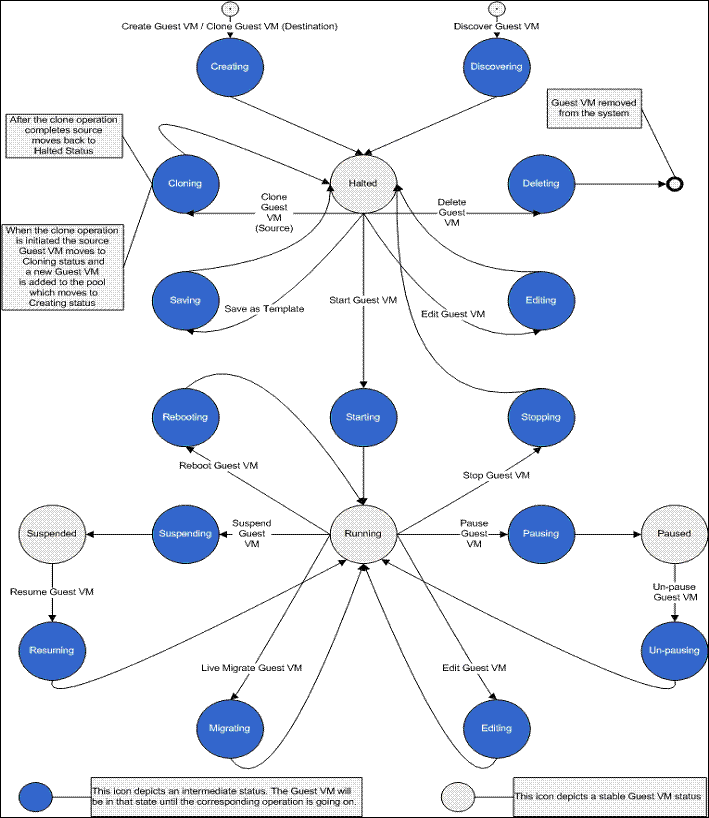
A guest virtual machine can be edited as shown in Figure 13-8.
Figure 13-8 Edit Guest Virtual Machine Page
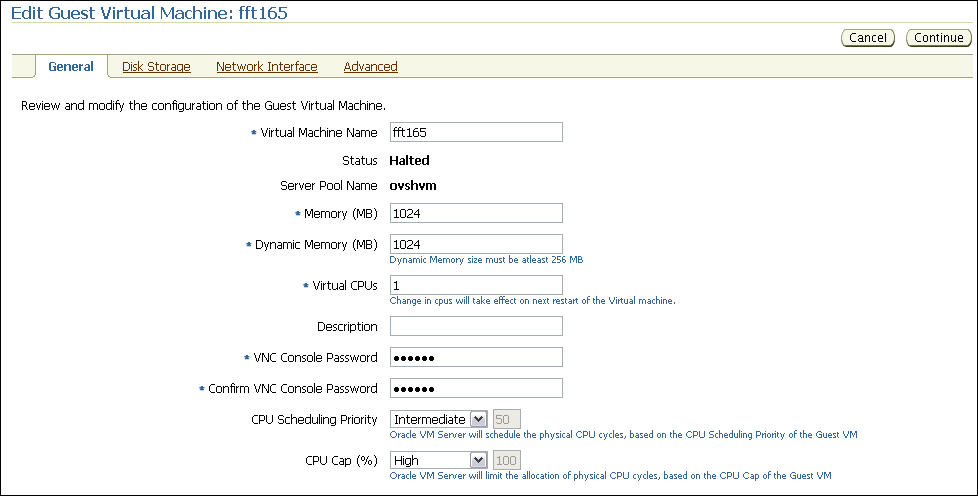
You can edit the Name, Memory, Dynamic Memory, vCPUs, VNC Console Password, add and remove disk storage, add network interfaces, and modify the boot order for the guest virtual machine. Table 13-5 lists the guest virtual machine fields that can be edited and the action needed for the changes to take effect.
Table 13-5 Guest Virtual Machines: Editable Fields
| Editable Field | Action for Changes to Take Effect |
|---|---|
|
Virtual Machine Name |
This field can be edited only for guest virtual machines in the Halted status. Changes will take effect when the guest virtual machine is started. |
|
Memory |
This field can be edited only for guest virtual machines in the Halted status. Changes will take effect immediately when the guest virtual machine is started. |
|
Dynamic Memory |
Dynamic memory specified should be lesser than or equal to the Memory specified. For para-virtualized guest virtual machines, changes to the memory take effect without stopping and starting the guest virtual machine. For hardware-virtualized guest virtual machines, changes to memory take effect only after stopping and starting the guest virtual machine. |
|
Virtual CPUs |
For para-virtualized guest virtual machines, number of virtual CPUs can be edited and changes take effect without stopping and starting the guest virtual machine. For hardware-virtualized guest virtual machines, changes to virtual CPUs take affect only after stopping and starting the guest virtual machine. For Oracle VM of version 2.2 onwards, the number of virtual CPUs cannot be increased beyond the value when the virtual machine was last started. |
|
VNC Console Password |
New password takes effect after the guest virtual machine is stopped and restarted. |
|
CPU Scheduling Priority |
Specify the priority of a guest virtual machine to access the physical CPUs, while competing with other guest virtual machines on the same virtual server. Higher the priority, higher is the stake of the guest virtual machine in claiming CPU cycles. |
|
CPU Cap (%) |
Restricts the amount of physical CPU that a guest virtual machine can use. Use this to constrain guest virtual machine resource allocation. |
|
Enable High Availability Mode |
If High Availability was enabled during guest virtual machine creation, you can edit the guest virtual machine to enable or disable High Availability. |
|
Add/Remove Disk Storage |
Changes take place immediately. CDs cannot be attached with para-virtualized guest machines. |
|
QoS Priority Class |
You can enable the disk I/O priority by setting an appropriate QoS Priority Class. The priority class ranges from 0 to 7. The priority class 0 has the highest priority, and 7 the lowest. |
|
Add/Remove/Edit Network Interface |
If a guest VM is running, all the interfaces that are present on it since the last restart can be removed, but not edited. But the newly added interfaces can be edited or removed. Changes take place immediately. The primary network interface VIF0 cannot be removed. |
|
Network Rate |
Allows you to control the bandwidth granted to each virtual network interface in the running guest virtual machine. |
|
Boot Order |
Requires the guest virtual machine to be stopped and restarted. Boot Order cannot be set to CD for para-virtualized guest virtual machines. |
If you are using Oracle VM Manager to manage Oracle VM Servers, virtual machines, and resources, and want to move to Enterprise Manager to manage your Oracle VM systems, follow these steps:
Delete the virtual server from Oracle VM Manager. For information about deleting a virtual server from Oracle VM Manager, see Oracle VM Manager User's Guide available at http://download.oracle.com/docs/cd/E15458_01/doc.22/e15444/toc.htm.
Shutdown the virtual server.
Create virtual server pool in Enterprise Manage. For information about creating virtual server pools, see Creating Virtual Server Pool.
Register virtual servers with the server pool. For information about registering virtual servers, see Registering Virtual Servers.
Discover guest virtual machines. For information about discovering guest virtual machines, see chapter Provisioning Virtualization Systems in the Enterprise Manager Administrator's Guide for Software and Server Provisioning and Patching.