| Oracle® Enterprise Manager Administrator's Guide for Software and Server Provisioning and Patching 11g Release 1 (11.1.0.1.0) Part Number E16599-03 |
|
|
PDF · Mobi · ePub |
| Oracle® Enterprise Manager Administrator's Guide for Software and Server Provisioning and Patching 11g Release 1 (11.1.0.1.0) Part Number E16599-03 |
|
|
PDF · Mobi · ePub |
This chapter explains how you can provision Oracle Database Replay Client. In particular, this chapter covers the following:
This section helps you get started with this chapter by providing an overview of the steps involved in provisioning Oracle Database Replay Client. Consider this section to be a documentation map to understand the sequence of actions you must perform to successfully provision Oracle Database Replay Client. Click the reference links provided against the steps to reach the relevant sections that provide more information.
Table 10-1 Getting Started with Provisioning Oracle Database Replay Client
| Step | Description | Reference Links |
|---|---|---|
 |
Understanding the Deployment Procedure Understand the Deployment Procedure that is offered by Enterprise Manager Grid Control for provisioning Oracle Database Replay Client. Know how the Deployment Procedure functions, what use cases it covers, what core components it deletes or scales down, and so on. |
To learn about the Deployment Procedure, see Deployment Procedures. |
 |
Knowing About The Supported Releases Know what releases of Oracle Database Replay Client can be provisioned by the Deployment Procedure. |
To learn about the releases supported by the Deployment Procedure, see Supported Releases. |
 |
Selecting the Use Case This chapter covers a few use cases for provisioning Oracle Database Replay Client. Select the use case that best matches your requirement. |
|
 |
Understanding the Deployment Phases The Deployment Procedure consists of a series of interview screens that take you through the different deployment phases and capture the required information. Understand the different phases involved and know what information is captured in each phase. |
|
 |
Meeting the Prerequisites Before you run any Deployment Procedure, you must meet the prerequisites, such as setting up of the provisioning environment, applying mandatory patches, setting up of Oracle Software Library. |
|
 |
Running the Deployment Procedure Run the Deployment Procedure to successfully provision Oracle Database Replay Client. |
|
Enterprise Manager Grid Control offers the following Deployment Procedures for provisioning Oracle RAC:
Oracle Database Replay Client Provisioning
This Deployment Procedure is much like the Oracle Database Provisioning Deployment Procedure that helps you deploy a standalone Oracle Database across your enterprise configuration.
The Oracle Database Replay Client you want to provision may be available in different formats such as an installer in the installation medium, a running instance on a host monitored by Enterprise Manager Grid Control, or even a gold image in Oracle Software Library (Software Library). Using this Deployment Procedure, you can provisioning any of these formats.
For example, if you want to have a fresh installation of Oracle Database Replay Client, the recommended option is to provision the database replay client from an installation medium. However, if you want to have a copy of a running instance that is stable and has all the latest patches applied, the recommended option is to clone that existing instance so that you retain the same configuration settings.
Using these Deployment Procedures, you can provision the following releases of Oracle Database Replay Client:
Oracle Database 10g Release 2 (10.2.x.x)
Oracle Database 11g Release 1 (11.1.x.x)
Oracle Database 11g Release 2 (11.2.x.x)
This section describes how you can clone an existing Oracle Database Replay Client that is running on a host monitored by Enterprise Manager Grid Control.
This option is best suited when you have a running instance of Oracle Database Replay Client that is stable and has all the latest patches applied, and you want to make identical copies of it on multiple hosts. However, the risk involved in using an existing instance is that the instance may be deleted or deinstalled anytime without prior notice, and as a result, the Deployment Procedure may fail. Therefore, use this option when you know that the running instance is available for cloning.
In particular, this section covers the following:
The following describes the different phases involved in this Deployment Procedure:
Table 10-2 Deployment Phases Involved in Cloning Oracle Database Replay Client
| Phase | Description |
|---|---|
 |
Select Source and Destination Allows you to select an existing database replay client installation that you want to clone, specify the target hosts on which you want to clone, include additional parameters you want to run, and schedule the Deployment Procedure to run immediately or later. |
 |
Review Allows you to review the details you have provided for cloning the database replay client. |
Before running the Deployment Procedure, meet the following prerequisites:
Ensure that you meet the prerequisites described in the following sections:
Compare the configuration of the source and target hosts and ensure that they have the same configuration. If the configurations are different, then contact your system administrator and fix the inconsistencies before running the Deployment Procedure.
To compare the configuration of the hosts, in Grid Control, click Targets and then Hosts. On the Hosts page, click the name of the source host to access its Home page, and then click the Configuration tab. On the Configuration page, click Compare Configuration and select the target host.
If you have PAM/LDAP enabled in your environment, then ensure that the target agents are configured with PAM/LDAP. For more information, see My Oracle Support note 422073.1.
Ensure that you use an operating system user that has the privileges to run the Deployment Procedure, and that can switch to root user and run all commands on the target hosts. For example, commands such as mkdir, ls, and so on.
If you do not have the privileges to do so, that is, if you are using a locked account, then request your administrator (a designer) to either customize the Deployment Procedure to run it as another user or ignore the steps that require special privileges.
For example, user account A might have the root privileges, but you might use user account B to run the Deployment Procedure. In this case, you can switch from user account B to A by customizing the Deployment Procedure.
For information about customization, see Chapter 30, "Customizing Steps to Run as Another User".
Ensure that you use an operating system user that has write permission on the staging areas used for placing software binaries of Oracle Database Replay Client.
Deployment Procedures allow you to use staging locations for quick file-transfer of binaries and prevent high traffic over the network. While providing a staging location, ensure that the operating system user you use has write permission on those staging locations. For information about staging area, see Staging Area.
Ensure that the umask value on the target host is 022. To verify this, run the following command:
$ umask
Depending on the shell you are using, you can also verify this value in /etc/profile, /etc/bashrc, or /etc/csh.cshrc.
To clone an existing instance of Oracle Database Replay Client, follow these steps:
In Grid Control, click the Deployments tab.
On the Deployments page, in the Deployment Procedure Manager section, click Database Provisioning Procedures.
On the Deployment Procedure Manager page, in the Procedures subtab, from the table, select Oracle Database Replay Client Provisioning. Then click Schedule Deployment.
Enterprise Manager Grid Control displays the Select Source and Destination page of the Deployment Procedure.
On the Select Source and Destination page, do the following:
In the Select Source section, select Existing Database Replay Client Installation. Then click the torch icon for Source Host and select the host on which the existing Oracle Database Replay Client is running.
In the Source Host Details section, by default, Oracle Home, Working Directory, and Files to exclude are prefilled. Oracle Home shows where the existing instance is installed, but this is a non-editable field. For Working Directory, specify the full path to a directory on source host where the files related to cloning can be staged temporarily. For Files to exclude, specify file names that must not be cloned to the source host. Use a comma to separate the file name, and use the wildcard (*) to indicate all files with the same extension. For example, *.trc. Note that any file or folder corresponding to the regular expressions provided here will be excluded.
In the Source Host Credentials section, select Use Preferred Credentials to use the credentials stored in the Management Repository.
In the Specify Destination Host Settings section, click Add and select the target hosts on which you want to clone the existing instance of Oracle Database Replay Client.
Note:
On clicking Add, a window appears with a list of suitable host. If you do not see your desired host, then select Show All Hosts and click Go to view all other hosts.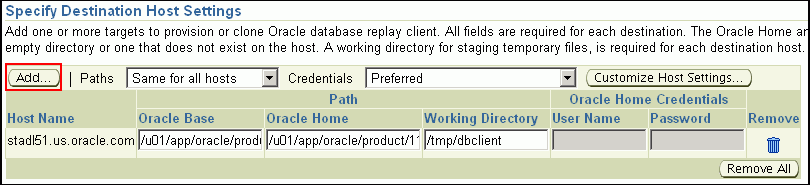
By default, Oracle Base, Oracle Home, and Working Directory are prefilled with sample values. Edit them and specify values that match with your environment and standards. If the directories you specify do not exist on the target hosts, then they will be created by the Deployment Procedure.
From the Credentials list, retain the default selection, that is, Preferred, so that the preferred credentials stored in the Management Repository can be used. Credentials here refer to operating system credentials.

Note:
You can optionally override these preferred credentials. For example, if you have added two destination hosts where the users are A and B, then you can choose to override the preferred credentials with different credentials for each of the hosts. Similarly, if the destinations hosts have same credentials, which may be different from the preferred credentials, then you can override the preferred credentials with same credentials for all hosts.The credentials you specify here are used by the Deployment Procedure to run the provisioning operation. If this environment is secure and has locked accounts, then make sure that:
The credentials you specify here have the necessary privileges to switch to the locked account for performing the provisioning operation.
The Deployment Procedures has been customized to support locked environments.
For more information, see Chapter 30, "Customizing Steps to Run as Another User".
If you have selected multiple hosts, then from the Path list, select Same for all hosts if you want to use the same path across hosts, or select Different for each host if you want to use different paths for each host.
Note:
If you select Same for all hosts, then ensure that the Oracle home and the user are present on all the hosts.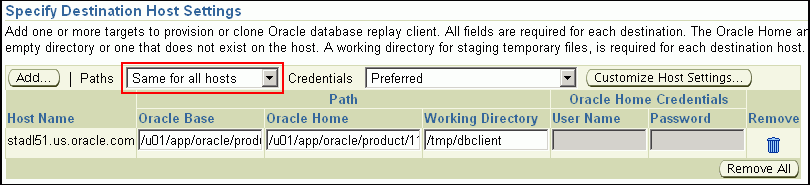
If you want to customize the host settings, then click Customize Host Settings. For example, you can specify the Management Agent home credentials, a name for your installation, or an alternate host name instead of the first hostname found on the system.
(Optional) In the Advanced Installation Parameters section, specify any additional parameters you want to run while installing the Oracle Database Replay Client. For example, -force (to override any warnings), -debug (to view more debug information), and -invPtrLoc <Location> (for UNIX only). Ensure that the parameters are separated by white space.
While installing software binaries from an existing Oracle Database Replay Client location, if you want to also stage them to a shared location, then select Stage to Shared Location and specify a location that is shared across all destination hosts. This staged location can also act as a source for future deployments.
In the Schedule section, schedule the Deployment Procedure to run either immediately or later.
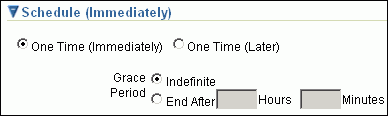
Click Continue.
On the Review page, review the details you have provided for provisioning an Oracle Database Replay Client, and click Submit.
Note:
if the Deployment Procedure fails, then review log files described in Appendix M, "Reviewing Log Files".This section describes how you can provision a gold image of Oracle Database Replay Client from the Software Library.
This option is best suited when you have a copy of a stable, well-tested, and patched Oracle Database Replay Client stored in the Software Library. This option scores over a fresh installation because you save time in patching and testing a fresh instance.
In particular, this section covers the following:
The following describes the different phases involved in this Deployment Procedure:
Table 10-3 Deployment Phases Involved in Provisioning Gold Image from Software Library
| Phase | Description |
|---|---|
 |
Select Source and Destination Allows you to select the gold image from the Software Library, specify the target hosts on which you want to deploy the gold image, include additional parameters you want to run, and schedule the Deployment Procedure to run immediately or later. |
 |
Review Allows you to review the details you have provided for deploying the gold image. |
Before running the Deployment Procedure, meet the following prerequisites:
Ensure that you meet the prerequisites described in the following sections:
Ensure that the gold image is available either in the Software Library or in a shared, staging location.
To stage a gold image to the Software Library or to a shared location, follow the instructions outlined in Appendix K, "Staging Gold Image to Software Library or Staging Location".
If you have PAM/LDAP enabled in your environment, then ensure that the target agents are configured with PAM/LDAP. For more information, see My Oracle Support note 422073.1.
Ensure that you use an operating system user that has the privileges to run the Deployment Procedure, and that can switch to root user and run all commands on the target hosts. For example, commands such as mkdir, ls, and so on.
If you do not have the privileges to do so, that is, if you are using a locked account, then request your administrator (a designer) to either customize the Deployment Procedure to run it as another user or ignore the steps that require special privileges.
For example, user account A might have the root privileges, but you might use user account B to run the Deployment Procedure. In this case, you can switch from user account B to A by customizing the Deployment Procedure.
For information about customization, see Chapter 30, "Customizing Steps to Run as Another User".
Ensure that you use an operating system user that has write permission on the staging areas used for placing software binaries of Oracle Database Replay Client.
Deployment Procedures allow you to use staging locations for quick file-transfer of binaries and prevent high traffic over the network. While providing a staging location, ensure that the operating system user you use has write permission on those staging locations. For information about staging area, see Staging Area.
Ensure that the umask value on the target host is 022. To verify this, run the following command:
$ umask
Depending on the shell you are using, you can also verify this value in /etc/profile, /etc/bashrc, or /etc/csh.cshrc.
To provision a gold image of Oracle Database Replay Client from the software library, follow these steps:
In Grid Control, click the Deployments tab.
On the Deployments page, in the Deployment Procedure Manager section, click Database Provisioning Procedures.
On the Deployment Procedure Manager page, in the Procedures subtab, from the table, select Oracle Database Replay Client Provisioning. Then click Schedule Deployment.
Enterprise Manager Grid Control displays the Select Source and Destination page of the Deployment Procedure.
On the Select Source and Destination page, do the following:
In the Select Source section, do one of the following:
If the gold image is stored as a component in the Software Library, then select Software Library. Then, click the torch icon for Component and select the component that has the gold image. Ensure that you select only components that are in "Ready" status.
Note:
If you do not see the required component in the Software Library, then follow the workaround described in Appendix A, "Troubleshooting Issues".If the gold image was stored as an image in a staging location while provisioning a database in the past, then select External Staging Server and then Gold Image. Click the torch icon for Select Host and select the host where the gold image is stored. Then click the torch icon for Stage Location and select the location on the host where the gold image is available. For Product version, specify the version of the product you are provisionoing.
In the Specify Destination Host Settings section, click Add and select the target hosts on which you want to install the gold image of Oracle Database Replay Client.
Note:
On clicking Add, a window appears with a list of suitable host. If you do not see your desired host, then select Show All Hosts and click Go to view all other hosts.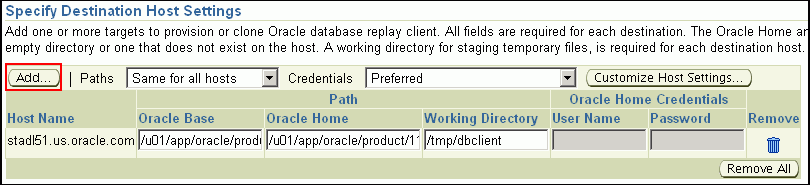
By default, Oracle Base, Oracle Home, and Working Directory are prefilled with sample values. Edit them and specify values that match with your environment and standards. If the directories you specify do not exist on the target hosts, then they will be created by the Deployment Procedure.
From the Credentials list, retain the default selection, that is, Preferred, so that the preferred credentials stored in the Management Repository can be used. Credentials here refer to operating system credentials.

Note:
You can optionally override these preferred credentials. For example, if you have added two destination hosts where the users are A and B, then you can choose to override the preferred credentials with different credentials for each of the hosts. Similarly, if the destinations hosts have same credentials, which may be different from the preferred credentials, then you can override the preferred credentials with same credentials for all hosts.The credentials you specify here are used by the Deployment Procedure to run the provisioning operation. If this environment is secure and has locked accounts, then make sure that:
The credentials you specify here have the necessary privileges to switch to the locked account for performing the provisioning operation.
The Deployment Procedures has been customized to support locked environments.
For more information, see Chapter 30, "Customizing Steps to Run as Another User".
If you have selected multiple hosts, then from the Path list, select Same for all hosts if you want to use the same path across hosts, or select Different for each host if you want to use different paths for each host.
Note:
If you select Same for all hosts, then ensure that the Oracle home and the user are present on all the hosts.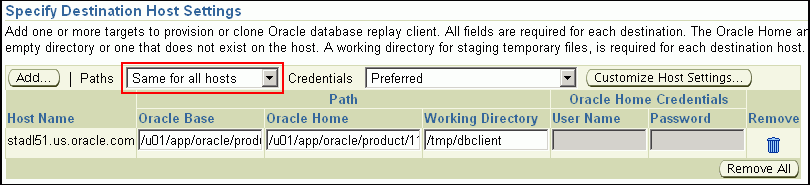
If you want to customize the host settings, then click Customize Host Settings. For example, you can specify the Management Agent home credentials, a name for your installation, or an alternate host name instead of the first hostname found on the system.
(Optional) In the Advanced Installation Parameters section, specify any additional parameters you want to run while installing the Oracle Database Replay Client. For example, -force (to override any warnings), -debug (to view more debug information), and -invPtrLoc <Location> (for UNIX only). Ensure that the parameters are separated by white space.
While installing the Oracle Database Replay Client location, if you want to also stage them to a shared location, then select Stage to Shared Location and specify a location that is shared across all destination hosts. This staged location can also act as a source for future deployments.
In the Schedule section, schedule the Deployment Procedure to run either immediately or later.
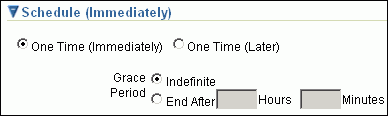
Click Continue.
On the Review page, review the details you have provided for provisioning an Oracle Database Replay Client, and click Submit.
Note:
if the Deployment Procedure fails, then review log files described in Appendix M, "Reviewing Log Files".This section describes how you can provision Oracle Database Replay Client that is identical to the one available on the installation medium.
This option is best suited when you want a completely new installation to be provisioned across multiple hosts. Of course, understandably, this is a fresh installation and you will have to update it with all the latest patches that have been released so far.
Note:
The Oracle Database Replay Client version to be used for replaying workload must be the same version as the version of the test database on which the workload has to be replayed. Oracle Database Replay Client is supported in Oracle Database 10g Release 4 (10.2.0.4) and higher. While you can use archived software binaries for installing Oracle Database Replay Client of Oracle Database 11g Release 1 (11.1.0.6), for test database versions 10.2.0.4, 10.2.0.5 (future) and 11.1.0.7, you must create a gold image of the respective versions of Oracle Database Replay Client homes and use the same.In particular, this section covers the following:
The following describes the different phases involved in this Deployment Procedure:
Table 10-4 Deployment Phases Involved in Provisioning Oracle Database Replay Client
| Phase | Description |
|---|---|
 |
Select Source and Destination Allows you to select a generic component from the Software Library, specify the target hosts on which you want to deploy the database replay client, include additional parameters you want to run, and schedule the Deployment Procedure to run immediately or later. |
 |
Review Allows you to review the details you have provided for deploying the database replay client. |
Before running the Deployment Procedure, meet the following prerequisites:
Ensure that you meet the prerequisites described in the following sections:
Note:
If you want to create a component for the software binaries of Oracle Database Replay Client, then before you access the Software Library, see My Oracle Support note 815567.1. This note explains the different requirements for each OS platform prior to using the media with Grid Control Deployment Procedure.Ensure that the installation binaries are downloaded, and archived and uploaded either as a component in the Software Library or as an archived file in a staging location.
For information about downloading the installation binaries, and archiving and uploading them to the Software library or to a staging location, see Appendix L, "Downloading Installation Binaries and Uploading to Software Library or Staging Location".
Compare the configuration of the source and target hosts and ensure that they have the same configuration. If the configurations are different, then contact your system administrator and fix the inconsistencies before running the Deployment Procedure.
To compare the configuration of the hosts, in Grid Control, click Targets and then Hosts. On the Hosts page, click the name of the source host to access its Home page, and then click the Configuration tab. On the Configuration page, click Compare Configuration and select the target host.
If you have PAM/LDAP enabled in your environment, then ensure that the target agents are configured with PAM/LDAP. For more information, see My Oracle Support note 422073.1.
Ensure that you use an operating system user that has the privileges to run the Deployment Procedure, and that can switch to root user and run all commands on the target hosts. For example, commands such as mkdir, ls, and so on.
If you do not have the privileges to do so, that is, if you are using a locked account, then request your administrator (a designer) to either customize the Deployment Procedure to run it as another user or ignore the steps that require special privileges.
For example, user account A might have the root privileges, but you might use user account B to run the Deployment Procedure. In this case, you can switch from user account B to A by customizing the Deployment Procedure.
For information about customization, see Chapter 30, "Customizing Steps to Run as Another User".
Ensure that you use an operating system user that has write permission on the staging areas used for placing software binaries of Oracle Database Replay Client.
Deployment Procedures allow you to use staging locations for quick file-transfer of binaries and prevent high traffic over the network. While providing a staging location, ensure that the operating system user you use has write permission on those staging locations. For information about staging area, see Staging Area.
Ensure that the umask value on the target host is 022. To verify this, run the following command:
$ umask
Depending on the shell you are using, you can also verify this value in /etc/profile, /etc/bashrc, or /etc/csh.cshrc.
To provision a fresh Oracle Database Replay Client, follow these steps:
In Grid Control, click the Deployments tab.
On the Deployments page, in the Deployment Procedure Manager section, click Database Provisioning Procedures.
On the Deployment Procedure Manager page, in the Procedures subtab, from the table, select Oracle Database Replay Client Provisioning. Then click Schedule Deployment.
Enterprise Manager Grid Control displays the Select Source and Destination page of the Deployment Procedure.
On the Select Source and Destination page, do the following:
In the Select Source section, do one of the following:
If the software binaries are stored as a component in the Software Library, then select Software Library. Then, click the torch icon for Component and select the component that has the archived software binaries. Ensure that you select only components that are in "Ready" status. When you select a component from the Software Library, Enterprise Manager Grid Control automatically populates the component location.
Note:
If you do not see the required component in the Software Library, then follow the workaround described in Appendix A, "Troubleshooting Issues".If the software binaries are stored as an archived file in a staging location, then select External Staging Server and then Shiphome. Click the torch icon for Select Host and select the host where the archived file is stored. Then click the torch icon for Stage Location and select the location on the host where the archived file is available. For Product version, specify the version of the product you are provisionoing.
In the Specify Destination Host Settings section, click Add and select the target hosts on which you want to install the Oracle Database Replay Client.
Note:
On clicking Add, a window appears with a list of suitable host. If you do not see your desired host, then select Show All Hosts and click Go to view all other hosts.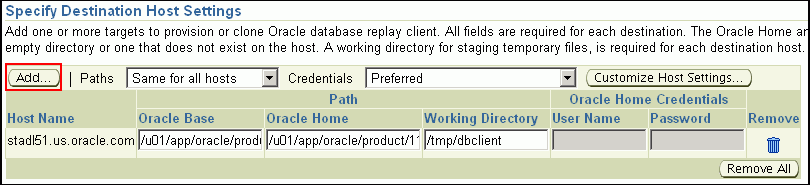
By default, Oracle Base, Oracle Home, and Working Directory are prefilled with sample values. Edit them and specify values that match with your environment and standards. If the directories you specify do not exist on the target hosts, then they will be created by the Deployment Procedure.
From the Credentials list, retain the default selection, that is, Preferred, so that the preferred credentials stored in the Management Repository can be used. Credentials here refer to operating system credentials.

Note:
You can optionally override these preferred credentials. For example, if you have added two destination hosts where the users are A and B, then you can choose to override the preferred credentials with different credentials for each of the hosts. Similarly, if the destinations hosts have same credentials, which may be different from the preferred credentials, then you can override the preferred credentials with same credentials for all hosts.The credentials you specify here are used by the Deployment Procedure to run the provisioning operation. If this environment is secure and has locked accounts, then make sure that:
The credentials you specify here have the necessary privileges to switch to the locked account for performing the provisioning operation.
The Deployment Procedures has been customized to support locked environments.
For more information, see Chapter 30, "Customizing Steps to Run as Another User".
If you have selected multiple hosts, then from the Path list, select Same for all hosts if you want to use the same path across hosts, or select Different for each host if you want to use different paths for each host.
Note:
If you select Same for all hosts, then ensure that the Oracle home and the user are present on all the hosts.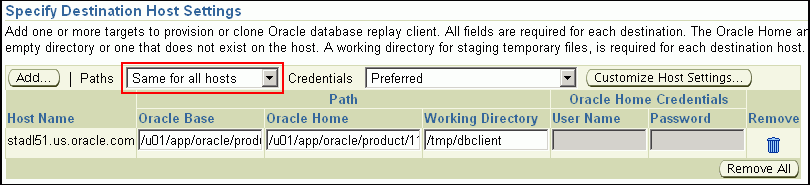
If you want to customize the host settings, then click Customize Host Settings. For example, you can specify the Management Agent home credentials, a name for your installation, or an alternate host name instead of the first hostname found on the system.
(Optional) In the Advanced Installation Parameters section, specify any additional parameters you want to run while installing the Oracle Database Replay Client. For example, -force (to override any warnings), -debug (to view more debug information), and -invPtrLoc <Location> (for UNIX only). Ensure that the parameters are separated by white space.
While installing software binaries from the Software Library, if you want to also stage them to a shared location, then select Stage to Shared Location and specify a location that is shared across all destination hosts. This staged location can also act as a source for future deployments.
In the Schedule section, schedule the Deployment Procedure to run either immediately or later.
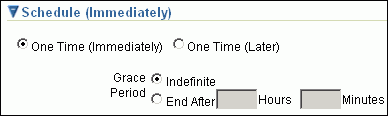
Click Continue.
On the Review page, review the details you have provided for provisioning an Oracle Database Replay Client, and click Submit.
Note:
if the Deployment Procedure fails, then review log files described in Appendix M, "Reviewing Log Files".