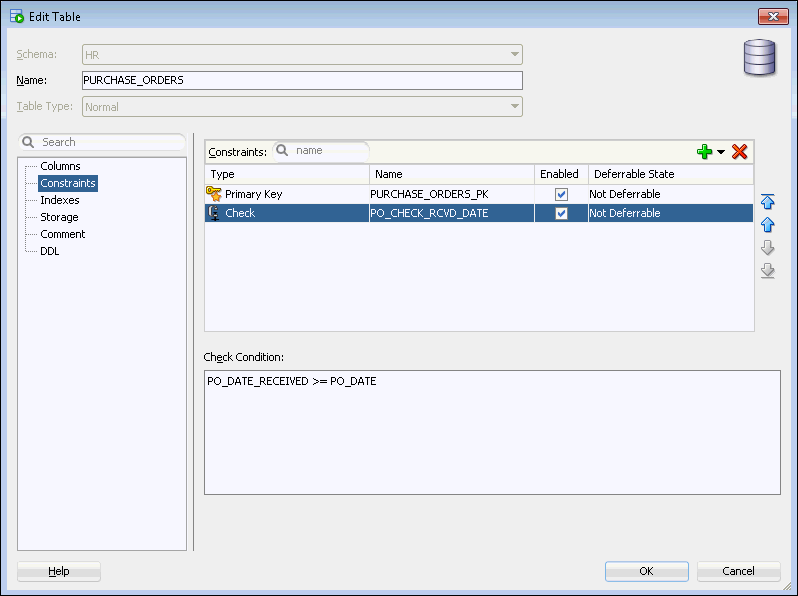Example: Adding a New Table Constraint
In this example, you use SQL Developer to add a table constraint to the purchase_orders table that you created in "Example: Creating a Table". To enforce the rule that the po_date_received value must be either the same day as, or later than, the value of po_date, you add a check constraint.
Note:
You can also add constraints during table creation, as shown in "Example: Creating a Table". In that example, you added a primary key constraint.
To add a table constraint to the PURCHASE_ORDERS table:
See Also: