E.1 About Screen Reader Mode
Sessions can be defined as optimized for use with screen readers. This includes both when using the Application Express development environment and also for use in your own applications.
E.1.1 What Does Screen Reader Mode Do?
Enabling Screen Reader mode currently does the following, by default:
-
Oracle Application Express Flash charts are not currently accessible to screen readers, therefore when running in screen reader mode the user gets a report representation of the information conveyed in the chart. A separate report is generated for each series of a multiple-series chart. When running in screen reader mode, these data tables contain descriptive text, in the following format:
-
Database Applications:
-
Summary Text - A combination of the chart title and chart series title are used.
-
Column Headers - The column name/alias in the chart series query identifies the columns in the report.
-
-
Websheet Applications:
-
Summary Text - The section title is used as the summary text.
-
Column Headers - The Data Grid report labels identify the columns in the report.
-
-
-
You must be using both a screen reader and browser that supports WAI-ARIA Live Regions. Oracle Application Express is only tested with the most recent JAWS screen reader (13.0), which supports Live Regions. The current list of browsers that support this include:
-
Mozilla Firefox 3.0 and later
-
Microsoft Internet Explorer version 8
-
-
Interactive report regions in
Report VieworGroup By Viewuse data tables to convey information. Data tables require a text description that describes what information the table contains to a screen reader user. When running in screen reader mode, these data tables now contain detailed summary text, in the following format:-
Region - The name of the region defined by the developer.
-
Report - The name of the current
Saved Reportwithin the Interactive Report. Default toPrimary Defaultif no saved report is defined. -
View - The current view of the report (Either
ReportorGroup By). -
Displayed Rows Start - The starting row of the currently displayed set of rows.
-
Displayed Rows End - The ending row of the currently displayed set of rows.
-
Total Rows - The total number of rows returned by the report.
-
-
Interactive report regions provide the ability to add
Aggregatesto your report data. One of the available aggregates is toSuma column's values. When running in screen reader mode, the textSum:is displayed as a prefix to the summed value. In standard mode only the summed value is displayed. All other aggregates display an aggregate type prefix by default, regardless of mode. -
Item level Help text is provided differently in screen reader mode. In standard mode, a dialog is displayed on your page displaying the Help text for a specific item. Since these dialogs have many problems when used with screen readers, a the classic popup page displays item help text when running in screen reader mode.
-
In Application Builder the Page Definition page used to manage page information contains 2 different views, Component View and Tree View. The tree used in Tree View is not accessible using a screen reader and therefore, when running this page in screen reader mode the default is Component View.
-
The Tree region component in Application Express, available for database applications is not accessible with a screen reader. For this reason, when running in screen reader mode, the user gets an unordered hierarchical list, as a representation of the information conveyed in the tree.
-
Screen reader mode has greatly improved the process for the user of dealing with raised validation errors. Consider the following example. A form page is submitted and a validation has failed resulting in displayed errors. If the page item has an associated error, then additional markup is added to that page item so that the screen reader informs the user that the item contains an invalid entry, when moving through the form fields. Additionally, the user is informed of the corresponding error message, when moving through the form fields.
Tip:
You must be using both a screen reader and browser that supports WAI-ARIA, to benefit from these improvements. -
The home page of a Websheet application displays breadcrumbs that indicate the current page, parent pages, and the home page. On parent page breadcrumb entries, if the user hovers over the entry, a tooltip displays that shows all the sibling pages for that page. In Screen Reader mode, this information is displays as a hierarchical page list instead. This can easily be identified by screen reader users as it is directly under the
<h2>level heading, Hierarchical Page List with Child Pages.
E.1.2 Enabling Screen Reader Mode
You can enable screen reader mode in the Oracle Application Express development environment by selecting Screen Reader from Accessibility Mode list on the Workspace home page and on the Oracle Application Express Administration Services page.
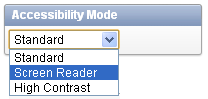
Description of the illustration accessibility_mode_reader.gif
You can enable screen reader mode in the Websheet application by clicking the Screen Reader link located in the lower right side of the Websheet home page.
If you intend on using the Oracle Application Express development environment with a screen reader, ensure that you have this option enabled.