5.3 About Adding and Editing Page Sections
This section describes how to add and edit page sections.
5.3.1 About Section Types
Websheets are organized into pages which consist of containers called sections. To each Websheet page, you can add the following section types:
-
Text - Display entered text, inline images, and inline reports, and links to reports, data grids, other pages, files, external URLs, and so on. You can manage text sections using an intuitive WYSIWIG editor. See "About Text Sections".
-
Navigation - Add dynamically generated navigation to subordinate pages or page sections. See "About Navigation Sections".
-
Data - Create inline reports based upon a data grid or report. See "About Adding Data Grids" and "About Adding Data Reports".
-
Chart - Create inline charts based upon a data grid or report. See "About Chart Sections".
-
PL/SQL - Select a data grid to generate SQL and SQLVALUE queries to use within your application. See "About PL/SQL Sections".
5.3.2 About Editing Sections
To edit a page section:
-
Run the Websheet as described in "Running a Websheet".
-
Click the Edit icon that displays in the upper right of the section.
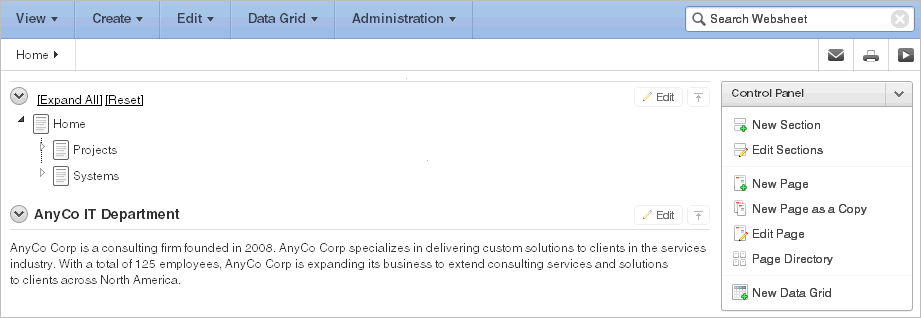
Description of the illustration websheet_edit_sect.gif
The Edit Section page appears.
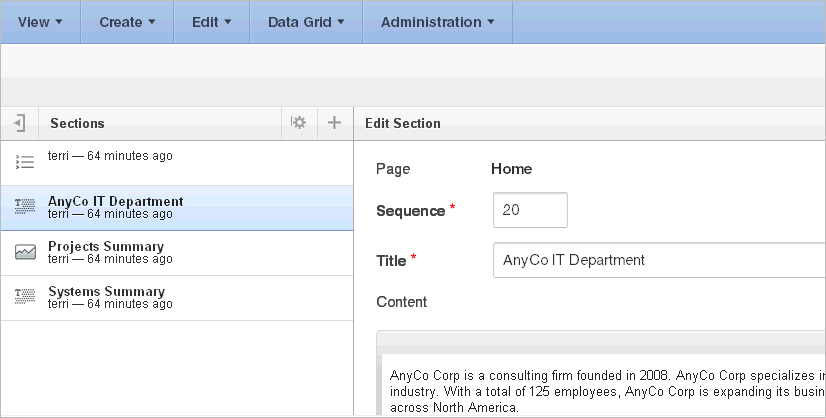
Description of the illustration websheet_edit_sect2.gif
Tip:
The left side of the Edit Section page lists all sections on the current page. The current section is highlighted. To go to another section, simply select it. -
Edit the section and click Apply Changes.
5.3.3 Deleting Page Sections
To delete a page section:
-
Run the Websheet as described in "Running a Websheet".
-
Click the Edit icon that displays in the upper right of the section.
The Edit Section page appears.
-
Click Delete.
5.3.4 Editing Section Titles and Display Order
You can change the section title or display order on the Edit Sections page.
To edit all sections:
-
Run the Websheet application. See "Running a Websheet".
-
From the Edit menu, select Edit Sections.
The Edit Sections page appears.
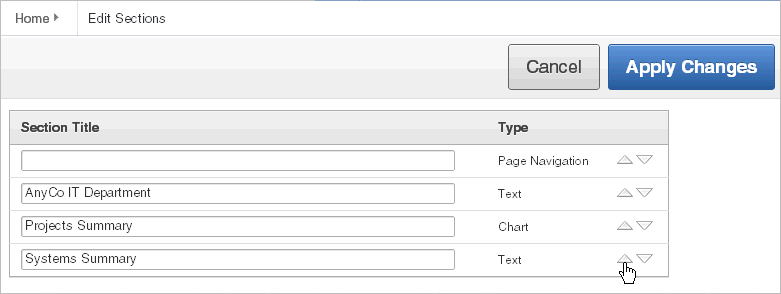
Description of the illustration websheet_edit_sections.gif
-
To edit the section title, enter a new title.
-
To change the section order, click the Up and Down arrows adjacent to the section title.
-
Click Apply Changes.
Tip:
You can also edit sections by clicking Edit Sections on the Control Panel.