| Oracle® Enterprise Manager Administrator's Guide for Software and Server Provisioning and Patching 11g Release 1 (11.1.0.1.0) Part Number E16599-03 |
|
|
PDF · Mobi · ePub |
| Oracle® Enterprise Manager Administrator's Guide for Software and Server Provisioning and Patching 11g Release 1 (11.1.0.1.0) Part Number E16599-03 |
|
|
PDF · Mobi · ePub |
This chapter explains how you can mass-deploy Oracle Database in an unattended, repeatable, and reliable manner. In particular, this chapter covers the following:
Note:
Before you run the Deployment Procedure as outlined in this chapter to provision an Oracle Database, Oracle strongly recommends you to check the prerequisites to ensure that you meet all the necessary requirements for provisioning a database. To do so, simulate the Deployment Procedure as described in Chapter 4, "Simulating Database Provisioning Deployment Procedures to Check Prerequisites", and resolve all operational conflicts and issues beforehand.This section helps you get started with this chapter by providing an overview of the steps involved in provisioning Oracle Database. Consider this section to be a documentation map to understand the sequence of actions you must perform to successfully provision Oracle Database. Click the reference links provided against the steps to reach the relevant sections that provide more information.
Table 5-1 Getting Started with Provisioning Oracle Database
| Step | Description | Reference Links |
|---|---|---|
 |
Understanding the Deployment Procedure Understand the Deployment Procedure that is offered by Enterprise Manager Grid Control for provisioning Oracle Database. |
To learn about the Deployment Procedure, see Deployment Procedure. |
 |
Knowing About the Supported Releases Know what releases of Oracle Database can be provisioned by the Deployment Procedure. |
To learn about the releases supported by the Deployment Procedure, see Supported Releases. |
 |
Selecting the Use Case This chapter covers a few use cases for provisioning Oracle Database. Select the use case that best matches your requirement. |
|
 |
Understanding the Deployment Phases The Deployment Procedure consists of a series of interview screens that take you through the different deployment phases and capture the required information. Understand the different phases involved and know what information is captured in each phase. |
|
 |
Meeting the Prerequisites Before you run any Deployment Procedure, you must meet the prerequisites, such as setting up of the provisioning environment, applying mandatory patches, setting up of Oracle Software Library. |
|
 |
Running the Deployment Procedure Run the Deployment Procedure to successfully provision Oracle Database. |
|
Enterprise Manager Grid Control offers the following Deployment Procedure for provisioning Oracle Database:
Oracle Database Provisioning
Using this Deployment Procedure, you can perform the following operations across releases and platforms:
Deploy Oracle Database software using certified gold images, live reference installations (existing database installations), and installation media
Optionally create multiple databases, one on each host, in parallel
Use staging location for fast file transfer
For example, if you want to have a fresh installation of Oracle Database, the recommended option is to archive the software binaries of the database from an installation medium, upload the archived binaries to Oracle Software Library (Software Library), and then provision the database using the archived binaries from the Software Library.
IMPORTANT:
This Deployment Procedure creates Oracle homes and databases, but does not clone data files. Therefore, when you use this Deployment Procedure to clone an existing, running instance of Oracle Database, you essentially create a new database that has only the structure and format copied from the existing one, but not the data.If you want to clone data files and maintain a copy that is identical to the existing, running instance, then use the Clone Database Wizard. To access this wizard, on the Deployments pages, from the Cloning section, select Clone Database.
Using these Deployment Procedures, you can provision the following releases of Oracle Database across multiple hosts:
Oracle Database 10g Release 1 (10.1.x.x)
Oracle Database 10g Release 2 (10.2.x.x)
Oracle Database 11g Release 1 (11.1.x.x)
Oracle Database 11g Release 2 (11.2.x.x)
Note:
To view an updated list of supported database releases, refer to My Oracle Support note 412431.1.Note:
For provisioning Oracle Databases 10g Release 1 (10.1.x.x) or lower, use the Clone Oracle Home Wizard as well as the Deployment Procedures in Enterprise Manager Grid Control. To access this Clone Oracle Home Wizard, in Grid Control, click Deployments. In the Cloning section, click Clone Oracle Home.This section describes how you can provision Oracle Database using an existing standalone Oracle Database installation that is on a host monitored by Enterprise Manager Grid Control.
In particular, this section covers the following:
The following describes the different phases involved in this Deployment Procedure:
Table 5-2 Deployment Phases Involved in Cloning Existing Oracle Database Software
| Phase | Description |
|---|---|
 |
Select Source and Destination Allows you to select an existing database installation that you want to clone, specify target hosts on which you want to clone, specify any additional parameters to be run, specify group details, create a new database, and schedule the Deployment Procedure to run immediately or later. |
 |
Database Configuration If you choose to create and configure a database, then phase allows you to specify any additional parameters, custom response file, or DBCA template to be used for configuring the database. |
 |
Review Allows you to specify a custom name for the Deployment Procedure and review all the details you have provided for provisioning a standalone Oracle Database. Also allows you to simulate the Deployment Procedure and check the prerequisites to ensure that you meet all the necessary requirements for provisioning and resolve all operational conflicts and issues beforehand. |
Before running the Deployment Procedure, meet the following prerequisites:
Ensure that you meet the prerequisites described in the following sections:
Compare the configuration of the source and target hosts and ensure that they have the same configuration. If the configurations are different (for example, some target hosts might have the software of Oracle Grid Infrastructure and some might not), then contact your system administrator and fix the inconsistencies before running the Deployment Procedure. Either all or none of the target hosts must have the software of Oracle Grid Infrastructure.
To compare the configuration of the hosts, in Grid Control, click Targets and then Hosts. On the Hosts page, click the name of the source host to access its Home page, and then click the Configuration tab. On the Configuration page, click Compare Configuration and select the target host.
If you want to use standard response files while provisioning the database, then edit the dbca.rsp file available on the installation medium, and store it as a generic component in the Software Library. Alternatively, you can also maintain this file on any host.
To understand how response files work, see the Oracle Database Installation Guide for Linux available at one of these URLs:
For Oracle Database 11g Release 2
http://www.oracle.com/pls/db112/homepage
For Oracle Database 11g Release 1
http://www.oracle.com/pls/db111/homepage
For Oracle Database 10g Release 2
http://www.oracle.com/pls/db102/homepage
http://www.oracle.com/pls/db10g/portal.portal_demo3
To understand how you can upload the response file to the Software Library, see Uploading Database Response File to Oracle Software Library.
If you want to use a custom template to create a structure for the database, then create a template (a .dbt file), and store it in a location accessible from the target hosts. The file may be on the target host or on a shared location.
To understand how a template can be created and used for creating databases, see Appendix D, "Creating Templates for Oracle Database".
To understand how you can upload the template to the Software Library, see Uploading Database Template File to Oracle Software Library.
Ensure that the operating system user oracle is available on all the nodes of the cluster.
If you have PAM/LDAP enabled in your environment, then ensure that the target agents are configured with PAM/LDAP. For more information, see My Oracle Support note 422073.1.
Ensure that you use an operating system user that has the privileges to run the Deployment Procedure, and that can switch to root user and run all commands on the target hosts. For example, commands such as mkdir, ls, and so on.
If you do not have the privileges to do so, that is, if you are using a locked account, then request your administrator (a designer) to either customize the Deployment Procedure to run it as another user or ignore the steps that require special privileges.
For example, user account A might have the root privileges, but you might use user account B to run the Deployment Procedure. In this case, you can switch from user account B to A by customizing the Deployment Procedure.
For information about customization, see Chapter 30, "Customizing Steps to Run as Another User".
If you want to stage the database software binaries to a shared stage location, that is, while provisioning from an existing installation, then ensure that you use an operating system user that has write permission on the staging location. For information about staging area, see Staging Area.
Ensure that the umask value on the target host is 022. To verify this, run the following command:
$ umask
Depending on the shell you are using, you can also verify this value in /etc/profile, /etc/bashrc, or /etc/csh.cshrc.
By default, the Deployment Procedure displays the operating system groups for Database Administrator (OSDBA) and Database Operator (OSOPER). Ensure that these groups already exist on the hosts you select for provisioning. If they do not exist, then either specify alternative groups that exist on the host or create new groups as described in Oracle Database Quick Installation Guide available at:
http://www.oracle.com/pls/db112/homepage
The new groups you create or the alternative groups you specify automatically get SYSDBA and SYSOPER privileges after the database is configured.
For more information, see Oracle Database 2 Day DBA Guide available at:
To provision a database using an existing installation, follow these steps:
In Grid Control, click the Deployments tab.
On the Deployments page, in the Deployment Procedure Manager section, click Database Provisioning Procedures.
On the Deployment Procedure Manager page, in the Procedures subtab, from the table, select Oracle Database Provisioning. Then click Schedule Deployment.
Enterprise Manager Grid Control displays the Select Source and Destination page of the Oracle Database Provisioning Deployment Procedure.
On the Select Source and Destination page, do the following:
In the Select Source section, select Existing Database Installation. Then click the torch icon for Source Host and select the host on which the existing Oracle Database is running.
In the Source Host Details section, by default, Oracle Home, Working Directory, and Files to exclude are prefilled.
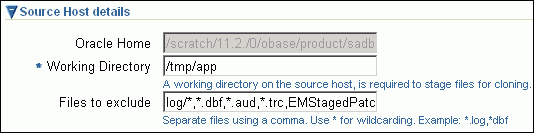
Oracle Home shows where the existing instance is installed, but this is a non-editable field. For Working Directory, specify the full path to a directory on source host where the files related to cloning can be staged temporarily. For Files to exclude, specify file names that must not be cloned to the source host. Use a comma to separate the file name, and use the wildcard (*) to indicate all files with the same extension. For example, *.trc. Note that any file or folder corresponding to the regular expressions provided here will be excluded from the clone archive that is created
In the Source Host Credentials section, select Use Preferred Credentials to use the credentials stored in the Management Repository.
In the Specify Destination Host Settings section, click Add and select the target host on which you want to provision the existing instance of Oracle Database.
Note:
On clicking Add, a window appears with a list of suitable host. If you do not see your desired host, then select Show All Hosts and click Go to view all other hosts.By default, Oracle Base, Oracle Home, and Working Directory are prefilled with sample values. Edit them and specify values that match with your environment and standards. If the directories you specify do not exist on the target hosts, then they will be created by the Deployment Procedure.

From the Credentials list, retain the default selection, that is, Preferred, so that the preferred credentials stored in the Management Repository can be used. Credentials here refer to operating system credentials.
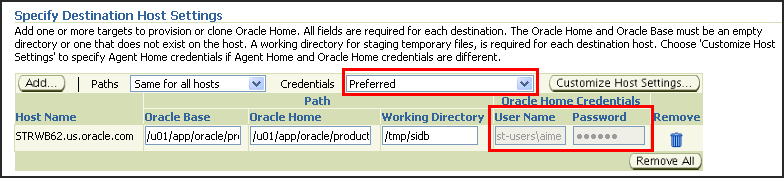
Note:
You can optionally override these preferred credentials. For example, if you have added two destination hosts where the users are A and B, then you can choose to override the preferred credentials with different credentials for each of the hosts. Similarly, if the destinations hosts have same credentials, which may be different from the preferred credentials, then you can override the preferred credentials with same credentials for all hosts.The credentials you specify here are used by the Deployment Procedure to run the provisioning operation. If this environment is secure and has locked accounts, then make sure that:
The credentials you specify here have the necessary privileges to switch to the locked account for performing the provisioning operation.
The Deployment Procedures has been customized to support locked environments.
For more information, see Chapter 30, "Customizing Steps to Run as Another User".
If you have selected multiple hosts, then from the Path list, select Same for all hosts if you want to use the same path across hosts, or select Different for each host if you want to use different paths for each host.
Note:
If you select Same for all hosts, then ensure that the Oracle home and the user are present on all the hosts.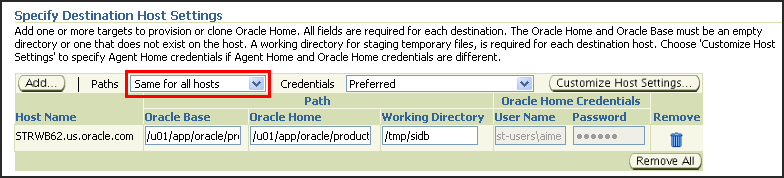
If you want to customize the host settings, then click Customize Host Settings. For example, you can specify the Management Agent home credentials, a name for your installation, or an alternate host name instead of the first hostname found on the system.
(Optional) In the Advanced section, specify any additional parameters you want to run while installing the single instance Oracle Database. For example, -debug.
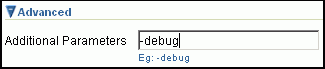
You can specify any Oracle Universal Installer (OUI) parameter that can be used in this provisioning operation. Using these parameters, you can even change the installation type of the database. For example, INSTALL_TYPE=SE (to install standard edition of database), -force (to override any warnings), -debug (to view more debug information), and -invPtrLoc <Location> (for UNIX only). Ensure that the parameters are separated by white space.
While provisioning software binaries from an existing Oracle Database installation, if you want to also stage them to a shared location, then select Stage to Shared Location and specify a shared, NFS-mounted location that is accessible by Oracle Management Service and all the destination hosts. This stage location can also act as a source for future deployments. Ensure that this stage location has adequate space for storing the software binaries. For example, if the software binaries you are provisioning amount to 1 GB, then maintain at least 2 GB of space in the stage location.

Note:
The staged location can also act as a source for future deployments, that is, once the software binaries are available in the staged location, you can select Staging Location as the source when you run the Deployment Procedure next time.In the Group Details section, specify the Database Administrator (OSDBA) group and the Database Operator (OSOPER) group you want to use for operating system authentication. Ensure that these groups already exist on the hosts you select for provisioning. If they do not exist, then either specify alternative groups that exist on the host or create new groups as described in Oracle Database Quick Installation Guide available at:
http://www.oracle.com/pls/db112/homepage
The new groups you create or the alternative groups you specify automatically get SYSDBA and SYSOPER privileges after the database is configured.
For more information, see Oracle Database 2 Day DBA Guide available at:
(Optional) In the Create Database section, select Create and Configure Database if you want to create a new database and configure it after installing the standalone Oracle Database.
IMPORTANT:
If you do not select Create and Configure Database, only the software binaries of Oracle Database are copied to the target host. You will have to manually configure the provisioned Oracle Database on each target host using Database Configuration Assistant (DBCA).In the Schedule section, retain the default selection, that is, One Time (Immediately) if you want to run the procedure immediately. If you want to run the procedure later, then select One Time (Later) and provide time zone, start date, and start time details.
There may be occasions when the Management Agent on that target host is down and as a result, OMS is unable to start the deployment job. To handle such eventualities, you can specify a grace period. You can specify until when OMS should continue to attempt to restart the deployment job if at all it stops for some reason. The default grace period is indefinite. If you want to have a defninte period, then select End After and specify the end time, in hours and minutes, when it should terminate.
Note:
If the deployment job does not start within a specified time frame, then Oracle Management Service marks the job "skipped".Click Next.
Enterprise Manager Grid Control displays either the Database Configuration page or the Review page depending on the selection made in Step 4 (e).
In Step 4(e), if you had selected Create and Configure Database, then follow the instructions outlined in Step 5. Otherwise, go to Step 6.
On the Database Configuration page, do the following:
In the Database Identifiers section, specify basic configuration details such as the SID, the global database name, and the database credentials.
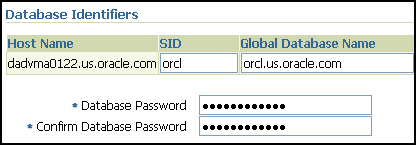
Note:
SID must be unique for a database on a host. This means, the SID assigned to one database on a host cannot be reused on another database on the same host, but can be reused on another database on a different host. For example, if you have two databases (db1 and db2) on a host (host1), then their SIDs need to be unique. However, if you install the third database on another host (host2), then its SID can be db1 or db2.
Global database name must be unique for a database on a host and also unique for databases across different hosts. This means, the global database name assigned to one database on a host can neither be reused on another database on the same host nor on another database on a different host. For example, if you have two databases (db1 and db2) on a host (host1), then their global database names need to be unique. And if you install the third database on another host (host2), the global database name of even this database must be unique and different from all other names registered with Enterprise Manager Grid Control.
The database credentials you specify here will be used on all the destination hosts. However, after provisioning, if you want to change the password for any database, then you must change it manually.
In the Database Storage Options section, select the location to store your data files.
f you want to use a file system, then select File System and specify the full path to the location where the data file is present. For example, %ORACLE_BASE%/oradata /u01/product/db/oradata
If you want to use ASM, then select Automatic Storage Management, and click the torch icon to select the disk group name and specify ASMSNMP password. The Disk Group Name List window appears and displays the disk groups that are common on all the destination hosts.
For example, if the destination hosts are A and B, and if host A has three disk groups, mainly DATA1, DATA2, DATA3, and if host B has four disk groups, mainly DATA1, DATA3, DATA4, DATA5, then the Disk Group Name List windows shows DATA1 and DATA3 because these two are common across the two hosts.
Note:
This option will be enabled only if all the destination hosts have Oracle ASM 11g Release 2 (11.2) or higher configured.(Optional) In the Advanced Database Parameters section, specify any additional DBCA parameters that you want to pass while configuring the database. For example, -characterSet AL32UTF8. To view a list of DBCA parameters that can be specified here, see Appendix D, "Creating Templates for Oracle Database".
(Optional) In the Oracle Database Response File subsection, select Use Custom Database Response File if you want to use a custom response file that has options enabled. If you have stored the response file as a generic component in the Software Library, then select Software Library and click the torch icon for Component to select the component. Otherwise, select Destination Host and click the torch icon to select the location where the file resides.
Note:
While creating the database, the values specified in the page for mandatory parameters, such as SID and so on, will take precedence over the values specified for the same parameters in the response file.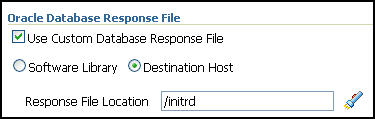
In the Oracle Database Template File subsection, select Use Custom Database Template File and use the template file that is being used in the existing instance of Oracle Database that you are cloning. If you have stored the template file as a generic component in the Software Library, then select Software Library and click the torch icon for Component to select the component. Otherwise, select Destination Host and click the torch icon to select the location where the file resides.
IMPORTANT:
If you do not select Use Custom Database Template File, the provisioned Oracle Database will be configured but will not have the same structure as the source. You will have to manually structure the provisioned Oracle Database.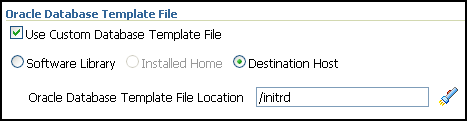
In the Listener Port section, specify a custom port that can be used for configuring the listener. If you leave this field blank, then the port 1521 or any other available port is honored.
Note that if the destination host has Oracle Grid Infrastructure installed, then the field is disabled because the database will use the listener configured in the Oracle home of the Oracle Grid Infrastructure.
Click Next.
On the Review page, do the following:
In the Procedure Instance Name section, for Instance Name, specify a unique custom name for the Deployment Procedure instance so that you can track its progress/status on the Procedure Completion Status page. If you do not specify a custom name, then a default name is computed and assigned to the procedure.
Review the details you have provided for the Deployment Procedure. If you are satisfied with the details, then click Finish to run the Deployment Procedure according to the schedule set. If you want to modify the details, then click Back repeatedly to reach the page where you want to make the changes.
Note:
Click Analyze Prerequisites if you want to simulate the Deployment Procedure to check for prerequisites and to ensure that all the necessary requirements for provisioning are met. This helps you identify and resolve all operational conflicts and issues beforehand.Note:
After submitting the Deployment Procedure, you should see a link on top of the page. Click the link to view its progress. Alternatively, from the Deployments page, in the Deployment Procedure Manager section, click Procedure Completion Status to view the status of the Deployment Procedure.After the Deployment Procedure ends successfully, instrument the database to collect configuration information. For information about instrumenting the database, see Instrumenting the Database for Configuration Collections.
Note:
if the Deployment Procedure fails, then review log files described in Appendix M, "Reviewing Log Files".Note:
If you tried provisioning Oracle Database 11g Release 2 (11.2.x.x) and if the Deployment Procedure failed at the prerequisites stage, then ensure that the latest prerequisites are downloaded from My Oracle Support and uploaded to the Software Library.If your Enterprise Manager Grid Control has connectivity to My Oracle Support, then the latest prerequisites are automatically downloaded every night by a predefined job. However, if your Enterprise Manager Grid Control does not have any connectivity to My Oracle Support or has firewall settings that prevent it from connecting to My Oracle Support, then manually download the prerequisite-specific ZIP files from My Oracle Support and upload them to the Software Library. For more information, see Appendix J, "Manually Downloading Prerequisites from My Oracle Support".
This section describes how you can provision Oracle Database using a gold image from the Software Library.
This option is best suited when you have a copy of a stable, well-tested, and patched Oracle Database instance in the Software Library as a gold image. This option scores over a fresh installation because you save time in patching and testing a fresh instance.
In particular, this section covers the following:
The following describes the different phases involved in this Deployment Procedure:
Table 5-3 Deployment Phases Involved in Provisioning Gold Image from Software Library
| Phase | Description |
|---|---|
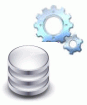 |
Select Source and Destination Allows you to select the gold image from the Software Library, specify target hosts on which you want to deploy the gold image, specify any additional parameters to be run, create a new database, and schedule the Deployment Procedure to run immediately or later. |
 |
Database Configuration If you choose to create and configure a database, then phase allows you to specify any additional parameters, custom response file, or DBCA template to be used for configuring the database. |
 |
Review Allows you to specify a custom name for the Deployment Procedure and review all the details you have provided for provisioning a standalone Oracle Database.Also allows you to simulate the Deployment Procedure and check the prerequisites to ensure that you meet all the necessary requirements for provisioning and resolve all operational conflicts and issues beforehand. |
Before running the Deployment Procedure, meet the following prerequisites:
Ensure that you meet the prerequisites described in the following sections:
Ensure that the gold image is available either in the Software Library or in a shared, staging location. If it is available in the Software Library, then ensure that it is in Ready status.
To stage a gold image to the Software Library or to a shared location, follow the instructions outlined in Appendix K, "Staging Gold Image to Software Library or Staging Location".
If you want to use standard response files while provisioning the database, then edit the dbca.rsp file available on the installation medium, and store it as a generic component in the Software Library. Alternatively, you can also maintain this file on any host.
To understand how response files work, see the Oracle Database Installation Guide for Linux available at one of these URLs:
For Oracle Database 11g Release 2
http://www.oracle.com/pls/db112/homepage
For Oracle Database 11g Release 1
http://www.oracle.com/pls/db111/homepage
For Oracle Database 10g Release 2
http://www.oracle.com/pls/db102/homepage
http://www.oracle.com/pls/db10g/portal.portal_demo3
To understand how you can upload the response file to the Software Library, see Uploading Database Response File to Oracle Software Library.
If you want to use a custom template to create a structure for the database, then create a template (a .dbt file), and store it in a location accessible from the target hosts. The file may be on the target host or on a shared location.
To understand how a template can be created and used for creating databases, see Appendix D, "Creating Templates for Oracle Database".
To understand how you can upload the template to the Software Library, see Uploading Database Template File to Oracle Software Library.
Ensure that the operating system user oracle is available on all the nodes of the cluster.
If you have PAM/LDAP enabled in your environment, then ensure that the target agents are configured with PAM/LDAP. For more information, see My Oracle Support note 422073.1.
Ensure that you use an operating system user that has the privileges to run the Deployment Procedure, and that can switch to root user and run all commands on the target hosts. For example, commands such as mkdir, ls, and so on.
If you do not have the privileges to do so, that is, if you are using a locked account, then request your administrator (a designer) to either customize the Deployment Procedure to run it as another user or ignore the steps that require special privileges.
For example, user account A might have the root privileges, but you might use user account B to run the Deployment Procedure. In this case, you can switch from user account B to A by customizing the Deployment Procedure.
For information about customization, see Chapter 30, "Customizing Steps to Run as Another User".
Ensure that you use an operating system user that has write permission on the staging areas used for placing software binaries of Oracle Database.
Deployment Procedures allow you to use staging locations for quick file-transfer of binaries and prevent high traffic over the network. While providing a staging location, ensure that the operating system user you use has write permission on those staging locations. For information about staging area, see Staging Area.
Ensure that the umask value on the target host is 022. To verify this, run the following command:
$ umask
Depending on the shell you are using, you can also verify this value in /etc/profile, /etc/bashrc, or /etc/csh.cshrc.
By default, the Deployment Procedure displays the operating system groups for Database Administrator (OSDBA) and Database Operator (OSOPER). Ensure that these groups already exist on the hosts you select for provisioning. If they do not exist, then either specify alternative groups that exist on the host or create new groups as described in Oracle Database Quick Installation Guide available at:
http://www.oracle.com/pls/db112/homepage
The new groups you create or the alternative groups you specify automatically get SYSDBA and SYSOPER privileges after the database is configured.
For more information, see Oracle Database 2 Day DBA Guide available at:
To upload a database response file, follow these steps:
In Grid Control, click Deployments, and then click the Provisioning subtab.
On the Components page, from the table, expand Oracle Components, and then RAC Provisioning.
Under RAC Provisioning, expand Database Response File.
Under Database Template File, select Oracle Database Response File and click Edit.
On the Edit Component page, click the Upload File tab.
On the Upload File page, select one of the following options and upload the database response file:
Upload from Agent Machine, if the template file is available on the host where the Management Agent is running.
Upload from Local Machine, if the template file is available on the local host, that is, the host from where you are accessing the Grid Control console.
Click Finish. Enterprise Manager Grid Control uploads the template and returns to the Component page.
On the Components page, from the table, expand Oracle Components, and then RAC Provisioning.
Under RAC Provisioning, expand Database Template File. You should see Oracle Database Template File under it. Ensure that status of this component is Ready.
To upload a database template file, follow these steps:
In Grid Control, click Deployments, and then Provisioning.
On the Components page, from the table, expand Oracle Components, and then RAC Provisioning.
Under RAC Provisioning, expand Database Template File.
Under Database Template File, select Oracle Database Template File and click Edit.
On the Edit Component page, click the Upload File tab.
On the Upload File page, select one of the following options and upload the database response file:
Upload from Agent Machine, if the template file is available on the host where the Management Agent is running.
Upload from Local Machine, if the template file is available on the local host, that is, the host from where you are accessing the Grid Control console.
Click Finish. Enterprise Manager Grid Control uploads the template and returns to the Component page.
On the Components page, from the table, expand Oracle Components, and then RAC Provisioning.
Under RAC Provisioning, expand Database Template File. You should see Oracle Database Template File under it. Ensure that status of this component is Ready.
To provision Oracle Database using a gold image from the Software Library, follow these steps:
In Grid Control, click the Deployments tab.
On the Deployments page, in the Deployment Procedure Manager section, click Database Provisioning Procedures.
On the Deployment Procedure Manager page, in the Procedures subtab, from the table, select Oracle Database Provisioning. Then click Schedule Deployment.
Enterprise Manager Grid Control displays the Select Source and Destination page the Oracle Database Provisioning Deployment Procedure.
On the Select Source and Destination page, do the following:
In the Select Source section, do one of the following:
If the gold image is stored as a component in the Software Library, then select Software Library. Then, click the torch icon for Component and select the gold image that is in Ready status.
Note:
If you do not see the required component in the Software Library, then follow the workaround described in Appendix A, "Troubleshooting Issues".If the gold image was stored as an image in a staging location while provisioning a database in the past, then select External Staging Server and then Gold Image. Click the torch icon for Select Host and select the host where the gold image is stored. Then click the torch icon for Stage Location and select the location on the host where the gold image is available. For Product version, specify the version of the product you are provisionoing.
In the Specify Destination Host Settings section, click Add and select the target hosts on which you want to provision the gold image of Oracle Database.
Note:
On clicking Add, a window appears with a list of suitable host. If you do not see your desired host, then select Show All Hosts and click Go to view all other hosts.By default, Oracle Base, Oracle Home, and Working Directory are prefilled with sample values. Edit them and specify values that match with your environment and standards. If the directories you specify do not exist on the target hosts, then they will be created by the Deployment Procedure.

From the Credentials list, retain the default selection, that is, Preferred, so that the preferred credentials stored in the Management Repository can be used. Credentials here refer to operating system credentials.
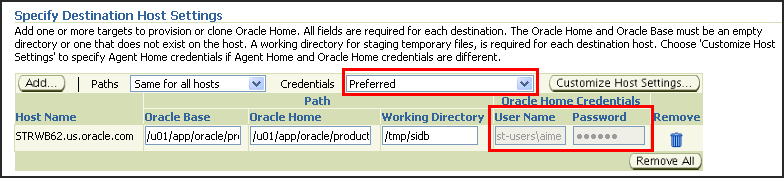
Note:
You can optionally override these preferred credentials. For example, if you have added two destination hosts where the users are A and B, then you can choose to override the preferred credentials with different credentials for each of the hosts. Similarly, if the destinations hosts have same credentials, which may be different from the preferred credentials, then you can override the preferred credentials with same credentials for all hosts.The credentials you specify here are used by the Deployment Procedure to run the provisioning operation. If this environment is secure and has locked accounts, then make sure that:
The credentials you specify here have the necessary privileges to switch to the locked account for performing the provisioning operation.
The Deployment Procedures has been customized to support locked environments.
For more information, see Chapter 30, "Customizing Steps to Run as Another User".
If you have selected multiple hosts, then from the Path list, select Same for all hosts if you want to use the same path across hosts, or select Different for each host if you want to use different paths for each host.
Note:
If you select Same for all hosts, then ensure that the Oracle home and the user are present on all the hosts.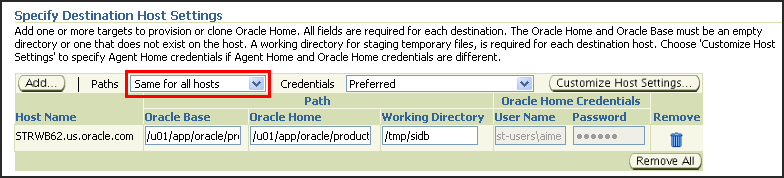
If you want to customize the host settings, then click Customize Host Settings. For example, you can specify the Management Agent home credentials, a name for your installation, or an alternate host name instead of the first hostname found on the system.
(Optional) In the Advanced section, specify any additional parameters you want to run while installing the single instance Oracle Database. For example, -debug.
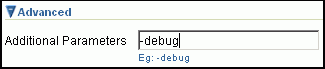
You can specify any Oracle Universal Installer (OUI) parameter that can be used in this provisioning operation. Using these parameters, you can even change the installation type of the database. For example, INSTALL_TYPE=SE (to install standard edition of database), -force (to override any warnings), -debug (to view more debug information), and -invPtrLoc <Location> (for UNIX only). Ensure that the parameters are separated by white space.
If you want to stage the gold image to a shared location, then select Stage to Shared Location and specify a shared, NFS-mounted location that is accessible by Oracle Management Service and all the destination hosts. Ensure that this stage location has adequate space for storing the gold image. For example, if the gold image you are provisioning is 1 GB, then maintain at least 2 GB of space in the stage location.

Note:
The staged location can also act as a source for future deployments, that is, once the software binaries are available in the staged location, you can select Staging Location as the source when you run the Deployment Procedure next time.In the Group Details section, specify the Database Administrator (OSDBA) group and the Database Operator (OSOPER) group you want to use for operating system authentication. Ensure that these groups already exist on the hosts you select for provisioning. If they do not exist, then either specify alternative groups that exist on the host or create new groups as described in Oracle Database Quick Installation Guide available at:
http://www.oracle.com/pls/db112/homepage
The new groups you create or the alternative groups you specify automatically get SYSDBA and SYSOPER privileges after the database is configured.
For more information, see Oracle Database 2 Day DBA Guide available at:
(Optional) In the Create Database section, select Create and Configure Database if you want to create a new database and configure it after installing the standalone Oracle Database.
IMPORTANT:
If you do not select Create and Configure Database, only the software binaries of Oracle Database are copied to the target host. You will have to manually configure the provisioned Oracle Database using Database Configuration Assistant (DBCA).In the Schedule section, retain the default selection, that is, One Time (Immediately) if you want to run the procedure immediately. If you want to run the procedure later, then select One Time (Later) and provide time zone, start date, and start time details.
There may be occasions when the Management Agent on that target host is down and as a result, OMS is unable to start the deployment job. To handle such eventualities, you can specify a grace period. You can specify until when OMS should continue to attempt to restart the deployment job if at all it stops for some reason. The default grace period is indefinite. If you want to have a defninte period, then select End After and specify the end time, in hours and minutes, when it should terminate.
Note:
If the deployment job does not start within a specified time frame, then Oracle Management Service marks the job "skipped".Click Next.
Enterprise Manager Grid Control displays either the Database Configuration page or the Review page depending on the selection made in Step 4 (e).
In Step 4 (e), if you had selected Create and Configure Database, then follow the instructions outlined in Step 5. Otherwise, go to Step 6.
On the Database Configuration page, do the following:
In the Database Identifiers section, specify basic configuration details such as the unique SID, the global database name, and the database credentials.
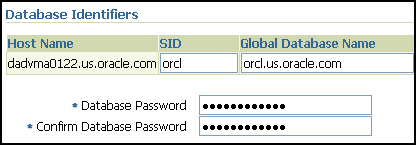
Note:
SID must be unique for a database on a host. This means, the SID assigned to one database on a host cannot be reused on another database on the same host, but can be reused on another database on a different host. For example, if you have two databases (db1 and db2) on a host (host1), then their SIDs need to be unique. However, if you install the third database on another host (host2), then its SID can be db1 or db2.
Global database name must be unique for a database on a host and also unique for databases across different hosts. This means, the global database name assigned to one database on a host can neither be reused on another database on the same host nor on another database on a different host. For example, if you have two databases (db1 and db2) on a host (host1), then their global database names need to be unique. And if you install the third database on another host (host2), the global database name of even this database must be unique and different from all other names registered with Enterprise Manager Grid Control.
The database credentials you specify here will be used on all the destination hosts. However, after provisioning, if you want to change the password for any database, then you must change it manually.
In the Database Storage Options section, select the location to store your data files.
If you want to use a file system, then select File System and specify the full path to the location where the data file is present. For example, %ORACLE_BASE%/oradata /u01/product/db/oradata
If you want to use ASM, then select Automatic Storage Management, and click the torch icon to select the disk group name and specify ASMSNMP password. The Disk Group Name List window appears and displays the disk groups that are common on all the destination hosts.
For example, if the destination hosts are A and B, and if host A has three disk groups, mainly DATA1, DATA2, DATA3, and if host B has four disk groups, mainly DATA1, DATA3, DATA4, DATA5, then the Disk Group Name List windows shows DATA1 and DATA3 because these two are common across the two hosts.
Note:
This option will be enabled only if all the destination hosts have Oracle ASM 11g Release 2 (11.2) or higher configured.(Optional) In the Advanced Database Parameters section, specify any additional DBCA parameters that you want to pass while configuring the database. For example, -characterSet AL32UTF8. To view a list of DBCA parameters that can be specified here, see Appendix D, "Creating Templates for Oracle Database".
(Optional) In the Oracle Database Response File subsection, select Use Custom Database Response File if you want to use a custom response file that has options enabled. If you have stored the response file as a generic component in the Software Library, then select Software Library and click the torch icon for Component to select the component. Otherwise, select Destination Host and click the torch icon to select the location where the file resides.
Note:
While creating the database, the values specified in the page for mandatory parameters, such as SID and so on, will take precedence over the values specified for the same parameters in the response file.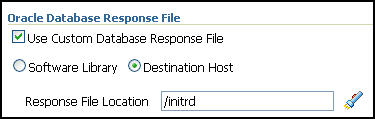
In the Oracle Database Template File subsection, select Use Custom Database Template File and use the template file that is being used in the existing instance of Oracle Database that you are cloning. If you have stored the template file as a generic component in the Software Library, then select Software Library and click the torch icon for Component to select the component. Otherwise, select Destination Host and click the torch icon to select the location where the file resides.
IMPORTANT:
If you do not select Use Custom Database Template File, the provisioned Oracle Database will be configured but will not have the same structure as the source. You will have to manually structure the provisioned Oracle Database.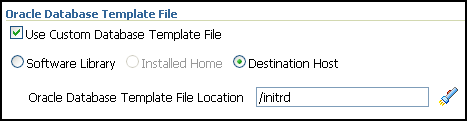
In the Listener Port section, specify a custom port that can be used for configuring the listener. If you leave this field blank, then the port 1521 or any other available port is honored.
Note that if the destination host has Oracle Grid Infrastructure installed, then the field is disabled because the database will use the listener configured in the Oracle home of the Oracle Grid Infrastructure.
Click Next.
On the Review page, do the following:
In the Procedure Instance Name section, for Instance Name, specify a unique custom name for the Deployment Procedure instance so that you can track its progress/status on the Procedure Completion Status page. If you do not specify a custom name, then a default name is computed and assigned to the procedure.
Review the details you have provided for the Deployment Procedure. If you are satisfied with the details, then click Finish to run the Deployment Procedure according to the schedule set. If you want to modify the details, then click Back repeatedly to reach the page where you want to make the changes.
Note:
Click Analyze Prerequisites if you want to simulate the Deployment Procedure to check for prerequisites and to ensure that all the necessary requirements for provisioning are met. This helps you identify and resolve all operational conflicts and issues beforehand.Note:
After submitting the Deployment Procedure, you should see a link on top of the page. Click the link to view its progress. Alternatively, from the Deployments page, in the Deployment Procedure Manager section, click Procedure Completion Status to view the status of the Deployment Procedure.After the Deployment Procedure ends successfully, instrument the database to collect configuration information. For information about instrumenting the database, see Instrumenting the Database for Configuration Collections.
Note:
if the Deployment Procedure fails, then review log files described in Appendix M, "Reviewing Log Files".Note:
If you tried provisioning Oracle Database 11g Release 2 (11.2.x.x) and if the Deployment Procedure failed at the prerequisites stage, then ensure that the latest prerequisites are downloaded from My Oracle Support and uploaded to the Software Library.If your Enterprise Manager Grid Control has connectivity to My Oracle Support, then the latest prerequisites are automatically downloaded every night by a predefined job. However, if your Enterprise Manager Grid Control does not have any connectivity to My Oracle Support or has firewall settings that prevent it from connecting to My Oracle Support, then manually download the prerequisite-specific ZIP files from My Oracle Support and upload them to the Software Library. For more information, see Appendix J, "Manually Downloading Prerequisites from My Oracle Support".
This section describes how you can provision one or more standalone Oracle Database using the installation binaries uploaded to the Software Library.
This option is best suited when you want a completely new installation to be provisioned across multiple hosts. Of course, understandably, this is a fresh installation and you will have to update it with all the latest patches that have been released so far.
In particular, this section covers the following:
The following describes the different phases involved in this Deployment Procedure:
Table 5-4 Deployment Phases Involved in Provisioning Standalone Oracle Database
| Phase | Description |
|---|---|
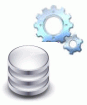 |
Select Source and Destination Allows you to select a generic component (which contains the archive of the installation medium) from the Software Library, specify target hosts on which you want to deploy the database, specify any additional parameters to be run, optionally create a new database, and schedule the Deployment Procedure to run immediately or later. |
 |
Database Configuration If you choose to create and configure a database, then phase allows you to specify any additional parameters, custom response file, or DBCA template to be used for configuring the database. |
 |
Review Allows you to specify a custom name for the Deployment Procedure and review all the details you have provided for provisioning a standalone Oracle Database. Also allows you to simulate the Deployment Procedure and check the prerequisites to ensure that you meet all the necessary requirements for provisioning and resolve all operational conflicts and issues beforehand. |
Before running the Deployment Procedure, meet the following prerequisites:
Ensure that you meet the prerequisites described in the following sections:
Ensure that the installation binaries are downloaded, and archived and uploaded either as a component in the Software Library or as an archived file in a staging location.
For information about downloading the installation binaries, and archiving and uploading them to the Software library or to a staging location, see Appendix L, "Downloading Installation Binaries and Uploading to Software Library or Staging Location".
If you want to use standard response files while provisioning the database, then edit the dbca.rsp file available on the installation medium, and store it as a generic component in the Software Library. Alternatively, you can also maintain this file on any host.
To understand how response files work, see the Oracle Database Installation Guide for Linux available at one of these URLs:
For Oracle Database 11g Release 2
http://www.oracle.com/pls/db112/homepage
For Oracle Database 11g Release 1
http://www.oracle.com/pls/db111/homepage
For Oracle Database 10g Release 2
http://www.oracle.com/pls/db102/homepage
http://www.oracle.com/pls/db10g/portal.portal_demo3
To understand how you can upload the response file to the Software Library, see Uploading Database Response File to Oracle Software Library.
If you want to use a custom template to create a structure for the database, then create a template (a .dbt file), and store it in a location accessible from the target hosts. The file may be on the target host or on a shared location.
To understand how a template can be created and used for creating databases, see Appendix D, "Creating Templates for Oracle Database".
To understand how you can upload the template to the Software Library, see Uploading Database Template File to Oracle Software Library.
Ensure that the operating system user oracle is available on all the nodes of the cluster.
If you have PAM/LDAP enabled in your environment, then ensure that the target agents are configured with PAM/LDAP. For more information, see My Oracle Support note 422073.1.
Ensure that you use an operating system user that has the privileges to run the Deployment Procedure, and that can switch to root user and run all commands on the target hosts. For example, commands such as mkdir, ls, and so on.
If you do not have the privileges to do so, that is, if you are using a locked account, then request your administrator (a designer) to either customize the Deployment Procedure to run it as another user or ignore the steps that require special privileges.
For example, user account A might have the root privileges, but you might use user account B to run the Deployment Procedure. In this case, you can switch from user account B to A by customizing the Deployment Procedure.
For information about customization, see Chapter 30, "Customizing Steps to Run as Another User".
Ensure that you use an operating system user that has write permission on the staging areas used for placing software binaries of Oracle Database.
Deployment Procedures allow you to use staging locations for quick file-transfer of binaries and prevent high traffic over the network. While providing a staging location, ensure that the operating system user you use has write permission on those staging locations. For information about staging area, see Staging Area.
Ensure that the umask value on the target host is 022. To verify this, run the following command:
$ umask
Depending on the shell you are using, you can also verify this value in /etc/profile, /etc/bashrc, or /etc/csh.cshrc.
By default, the Deployment Procedure displays the operating system groups for Database Administrator (OSDBA) and Database Operator (OSOPER). Ensure that these groups already exist on the hosts you select for provisioning. If they do not exist, then either specify alternative groups that exist on the host or create new groups as described in Oracle Database Quick Installation Guide available at:
http://www.oracle.com/pls/db112/homepage
The new groups you create or the alternative groups you specify automatically get SYSDBA and SYSOPER privileges after the database is configured.
For more information, see Oracle Database 2 Day DBA Guide available at:
To provision a fresh standalone Oracle Database, follow these steps:
In Grid Control, click the Deployments tab.
On the Deployments page, in the Deployment Procedure Manager section, click Database Provisioning Procedures.
On the Deployment Procedure Manager page, in the Procedures subtab, from the table, select Oracle Database Provisioning. Then click Schedule Deployment.
Enterprise Manager Grid Control displays the Select Source and Destination page.
On the Select Source and Destination page, do the following:
In the Select Source section, do one of the following:
If the software binaries are stored as a component in the Software Library, then select Software Library. Then, click the torch icon for Component and select the component that has the archived software binaries. Ensure that you select only components that are in "Ready" status. When you select a component from the Software Library, Enterprise Manager Grid Control automatically populates the component location.
Note:
If you do not see the required component in the Software Library, then follow the workaround described in Appendix A, "Troubleshooting Issues".If the software binaries are stored as an archived file in a staging location, then select External Staging Server and then Shiphome. Click the torch icon for Select Host and select the host where the archived file is stored. Then click the torch icon for Stage Location and select the location on the host where the archived file is available. For Product version, specify the version of the product you are provisionoing.
In the Specify Destination Host Settings section, click Add and select the target hosts on which you want to install the standalone Oracle Database.
Note:
On clicking Add, a window appears with a list of suitable host. If you do not see your desired host, then select Show All Hosts and click Go to view all other hosts.
By default, Oracle Base, Oracle Home, and Working Directory are prefilled with sample values. Edit them and specify values that match with your environment and standards. If the directories you specify do not exist on the target hosts, then they will be created by the Deployment Procedure.
From the Credentials list, retain the default selection, that is, Preferred, so that the preferred credentials stored in the Management Repository can be used. Credentials here refer to operating system credentials.
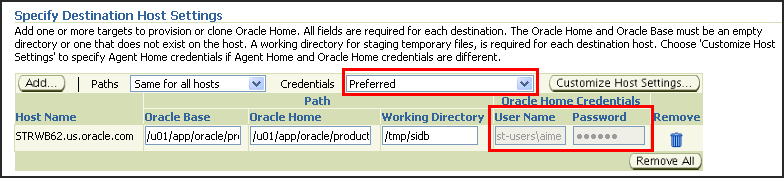
Note:
You can optionally override these preferred credentials. For example, if you have added two destination hosts where the users are A and B, then you can choose to override the preferred credentials with different credentials for each of the hosts. Similarly, if the destinations hosts have same credentials, which may be different from the preferred credentials, then you can override the preferred credentials with same credentials for all hosts.The credentials you specify here are used by the Deployment Procedure to run the provisioning operation. If this environment is secure and has locked accounts, then make sure that:
The credentials you specify here have the necessary privileges to switch to the locked account for performing the provisioning operation.
The Deployment Procedures has been customized to support locked environments.
For more information, see Chapter 30, "Customizing Steps to Run as Another User".
If you have selected multiple hosts, then from the Path list, select Same for all hosts if you want to use the same path across hosts, or select Different for each host if you want to use different paths for each host.
Note:
If you select Same for all hosts, then ensure that the Oracle home and the user are present on all the hosts.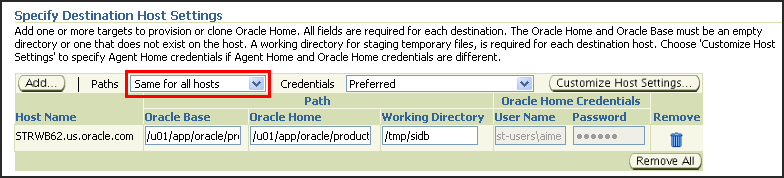
If you want to customize the host settings, then click Customize Host Settings. For example, you can specify the Management Agent home credentials, a name for your installation, or an alternate host name instead of the first hostname found on the system.
(Optional) In the Advanced section, specify any additional parameters you want to run while installing the database. For example, -debug.
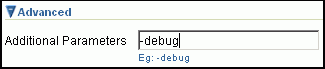
You can specify any Oracle Universal Installer (OUI) parameter that can be used in this provisioning operation. Using these parameters, you can even change the installation type of the database. For example, INSTALL_TYPE=SE (to install standard edition of database), -force (to override any warnings), -debug (to view more debug information), and -invPtrLoc <Location> (for UNIX only). Ensure that the parameters are separated by white space.
While installing software binaries from the Software Library, if you want to also stage them to a shared location, then select Stage to Shared Location and specify a shared, NFS-mounted location that is accessible by Oracle Management Service and all the destination hosts. This staged location can also act as a source for future deployments.

Note:
The staged location can also act as a source for future deployments, that is, once the software binaries are available in the staged location, you can select Staging Location as the source when you run the Deployment Procedure next time.In the Group Details section, specify the Database Administrator (OSDBA) group and the Database Operator (OSOPER) group you want to use for operating system authentication. Ensure that these groups already exist on the hosts you select for provisioning. If they do not exist, then either specify alternative groups that exist on the host or create new groups as described in Oracle Database Quick Installation Guide available at:
http://www.oracle.com/pls/db112/homepage
The new groups you create or the alternative groups you specify automatically get SYSDBA and SYSOPER privileges after the database is configured.
For more information, see Oracle Database 2 Day DBA Guide available at:
(Optional) In the Create Database section, select Create and Configure Database if you want to create a new database and configure it after installing the standalone Oracle Database.
IMPORTANT:
If you do not select Create and Configure Database, only the software binaries of Oracle Database are copied to the target host. You will have to manually configure the provisioned Oracle Database using Database Configuration Assistant (DBCA).In the Schedule section, retain the default selection, that is, One Time (Immediately) if you want to run the procedure immediately. If you want to run the procedure later, then select One Time (Later) and provide time zone, start date, and start time details.
There may be occasions when the Management Agent on that target host is down and as a result, OMS is unable to start the deployment job. To handle such eventualities, you can specify a grace period. You can specify until when OMS should continue to attempt to restart the deployment job if at all it stops for some reason. The default grace period is indefinite. If you want to have a defninte period, then select End After and specify the end time, in hours and minutes, when it should terminate.
Note:
If the deployment job does not start within a specified time frame, then Oracle Management Service marks the job "skipped".Click Next.
Enterprise Manager Grid Control displays either the Database Configuration page or the Review page depending on the selection made in Step 4 (e).
In Step 4 (e), if you had selected Create and Configure Database, then follow the instructions outlined in Step 5. Otherwise, go to Step 6.
On the Database Configuration page, do the following:
In the Database Identifiers section, specify basic configuration details such as the SID, the global database name, and the database credentials.
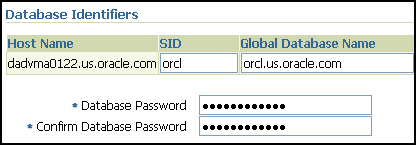
Note:
SID must be unique for a database on a host. This means, the SID assigned to one database on a host cannot be reused on another database on the same host, but can be reused on another database on a different host. For example, if you have two databases (db1 and db2) on a host (host1), then their SIDs need to be unique. However, if you install the third database on another host (host2), then its SID can be db1 or db2.
Global database name must be unique for a database on a host and also unique for databases across different hosts. This means, the global database name assigned to one database on a host can neither be reused on another database on the same host nor on another database on a different host. For example, if you have two databases (db1 and db2) on a host (host1), then their global database names need to be unique. And if you install the third database on another host (host2), the global database name of even this database must be unique and different from all other names registered with Enterprise Manager Grid Control.
The database credentials you specify here will be used on all the destination hosts. However, after provisioning, if you want to change the password for any database, then you must change it manually.
In the Database Storage Options section, select the location to store your data files.
If you want to use a file system, then select File System and specify the full path to the location where the data file is present. For example, %ORACLE_BASE%/oradata /u01/product/db/oradata
If you want to use ASM, then select Automatic Storage Management, and click the torch icon to select the disk group name and specify ASMSNMP password. The Disk Group Name List window appears and displays the disk groups that are common on all the destination hosts.
For example, if the destination hosts are A and B, and if host A has three disk groups, mainly DATA1, DATA2, DATA3, and if host B has four disk groups, mainly DATA1, DATA3, DATA4, DATA5, then the Disk Group Name List windows shows DATA1 and DATA3 because these two are common across the two hosts.
Note:
This option will be enabled only if all the destination hosts have Oracle ASM 11g Release 2 (11.2) or higher configured.(Optional) In the Advanced Database Parameters section, specify any additional DBCA parameters that you want to pass while configuring the database. For example, -characterSet AL32UTF8. To view a list of DBCA parameters that can be specified here, see Appendix D, "Creating Templates for Oracle Database".
(Optional) In the Oracle Database Response File subsection, select Use Custom Database Response File if you want to use a custom response file that has options enabled. If you have stored the response file as a generic component in the Software Library, then select Software Library and click the torch icon for Component to select the component. Otherwise, select Destination Host and click the torch icon to select the location where the file resides.
Note:
While creating the database, the values specified in the page for mandatory parameters, such as SID and so on, will take precedence over the values specified for the same parameters in the response file.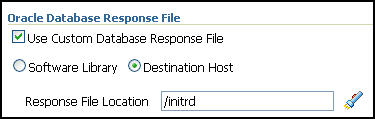
In the Oracle Database Template File subsection, select Use Custom Database Template File and use the template file that is being used in the existing instance of Oracle Database that you are cloning. If you have stored the template file as a generic component in the Software Library, then select Software Library and click the torch icon for Component to select the component. Otherwise, select Destination Host and click the torch icon to select the location where the file resides.
IMPORTANT:
If you do not select Use Custom Database Template File, the provisioned Oracle Database will be configured but will not have the same structure as the source. You will have to manually structure the provisioned Oracle Database.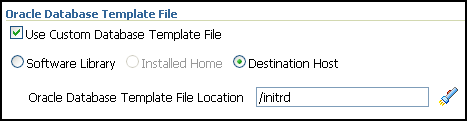
In the Listener Port section, specify a custom port that can be used for configuring the listener. If you leave this field blank, then the port 1521 or any other available port is honored.
Note that if the destination host has Oracle Grid Infrastructure installed, then the field is disabled because the database will use the listener configured in the Oracle home of the Oracle Grid Infrastructure.
Click Next.
On the Review page, do the following:
In the Procedure Instance Name section, for Instance Name, specify a unique custom name for the Deployment Procedure instance so that you can track its progress/status on the Procedure Completion Status page. If you do not specify a custom name, then a default name is computed and assigned to the procedure.
Review the details you have provided for the Deployment Procedure. If you are satisfied with the details, then click Finish to run the Deployment Procedure according to the schedule set. If you want to modify the details, then click Back repeatedly to reach the page where you want to make the changes.
Note:
Click Analyze Prerequisites if you want to simulate the Deployment Procedure to check for prerequisites and to ensure that all the necessary requirements for provisioning are met. This helps you identify and resolve all operational conflicts and issues beforehand.Note:
After submitting the Deployment Procedure, you should see a link on top of the page. Click the link to view its progress. Alternatively, from the Deployments page, in the Deployment Procedure Manager section, click Procedure Completion Status to view the status of the Deployment Procedure.After the Deployment Procedure ends successfully, instrument the database to collect configuration information. For information about instrumenting the database, see Instrumenting the Database for Configuration Collections.
Note:
if the Deployment Procedure fails, then review log files described in Appendix M, "Reviewing Log Files".Note:
If you tried provisioning Oracle Database 11g Release 2 (11.2.x.x) and if the Deployment Procedure failed at the prerequisites stage, then ensure that the latest prerequisites are downloaded from My Oracle Support and uploaded to the Software Library.If your Enterprise Manager Grid Control has connectivity to My Oracle Support, then the latest prerequisites are automatically downloaded every night by a predefined job. However, if your Enterprise Manager Grid Control does not have any connectivity to My Oracle Support or has firewall settings that prevent it from connecting to My Oracle Support, then manually download the prerequisite-specific ZIP files from My Oracle Support and upload them to the Software Library. For more information, see Appendix J, "Manually Downloading Prerequisites from My Oracle Support".
To manually collect the configuration information, follow these steps:
On the host where the Oracle home was deployed or patched, navigate to the following location. Here, <OracleHome> is the Oracle home directory of the Oracle home you deployed or patched.
<OracleHome>/ccr/bin
Collect configuration information by running the following command:
<OracleHome>/ccr/bin/emCCR collect
For Oracle Configuration Manager 10.2.7 and higher, the collected configuration information is stored in the <OracleHome>/ccr/hosts/<hostname>/state/upload/ocmconfig.jar file. For lower versions of Oracle Configuration Manager, the collected configuration information is stored in the <OracleHome>/ccr/state/upload/ocmconfig.jar file. When you run the same command next time, the ocmconfig.jar file gets overwritten with fresh data. Therefore, at any point, you will see only one ocmconfig.jar file.
Upload the ocmconfig.jar file to a Service Request on My Oracle Support at the following URL:
After the Deployment Procedure ends, once the Oracle Configuration Manager is installed and configured either in connected or disconnected mode, you must instrument the database to collect configuration information.
Oracle Configuration Manager Installed in Connected Mode
If you had installed and configured Oracle Configuration Manager in a connected mode, then to instrument the database, see the steps outlined in the Instrumenting the Database for Configuration Collections chapter of the Oracle Configuration Manager Quick Start Guide available at the following URL. The steps provided in this guide must be repeated for every database instance being patched or deployed.
http://www.oracle.com/technology/documentation/ocm.html
Oracle Configuration Manager Installed in Disconnected Mode
If you had installed and configured Oracle Configuration Manager in a disconnected mode, then to instrument the database, see the steps (except for the last step) outlined in the Instrumenting the Database for Configuration Collections chapter of the Oracle Configuration Manager Quick Start Guide available at the following URL:
http://www.oracle.com/technology/documentation/ocm.html
As a final step, after you run the emCCR collect command and collect the configuration information, manually upload the ocmconfig.jar file to a Service Request on My Oracle Support at the following URL. The steps provided in this guide must be repeated for every database instance being patched or deployed.