Release 4.0
Part Number E18708-01
Contents
Previous
Next
| Oracle Application Management Pack for Oracle E-Business Suite Installation Guide Release 4.0 Part Number E18708-01 | Contents | Previous | Next |
This chapter describes the steps for performing a "fresh install" of Enterprise Manager 11g Grid Control Release 1 (11.1.0.1.0) for Oracle Application Management Pack for Oracle E-Business Suite Release 4.0. This section assumes that you do not have an earlier version of the management pack for Oracle E-Business Suite installed already on your system.
Note: Enterprise Manager 11g Grid Control Release 1 is required for Oracle Application Management Pack for Oracle E-Business Suite Release 4.0. No other version of Enterprise Manager Grid Control is supported with this release of the pack.
Follow the steps in the Oracle Enterprise Manager Grid Control Basic Installation Guide 11g Release 1 (11.1.0.1.0) for information on installing Enterprise Manager 11g Grid Control Release 1.
On the OMS side, complete the following:
Installation of the OMS component of Enterprise Manager 11g Grid Control Release 1 (11.1.0.1.0)
Installation of Oracle Application Management Pack for Oracle E-Business Suite Release 4.0
On the Agent side, complete the following:
Installation of the Agent component of Enterprise Manager 11g Grid Control Release 1 (11.1.0.1.0)
Installation of Oracle Application Management Pack for Oracle E-Business Suite Release 4.0
Download the Oracle Application Management Pack for Oracle E-Business Suite Patch 8333939 from My Oracle Support to the Enterprise Manager Oracle Management Server.
The Oracle Application Management Pack for Oracle E-Business Suite is installed using Oracle Universal Installer. To install this pack, you must have an existing Grid Control installation. The pack must be installed into each existing Grid Control Management Service and Management Agent that will be used for Oracle E-Business Suite.
Note: When installing patch 8333939, the oraInst.loc must point to an oraInventory with correct permissions for the user that is running the installer.
Note: Rollback of patches is not supported.
Important: Uninstalling Oracle Application Management Pack for Oracle E-Business Suite and Oracle Application Change Management Pack for Oracle E-Business Suite (ACMP) Release 4.0 is not supported. Please back up the Enterprise Manager repository before applying AMP/ACP Release 4.0. Please contact Enterprise Manager Grid Support if you need more clarification on the backup procedure.
Please follow these steps to run Oracle Universal Installer.
Set up the software library in the provisioning framework. See the Oracle Enterprise Manager Administrator’s Guide for Software and Server Provisioning and Patching for more information.
Stop all the Management Services before installing the pack to a Management Service. Management Services will be restarted automatically after the pack has been installed.
Stop the OMS.
$PROMPT> $ORACLE_HOME/bin/emctl stop oms Note: If your EM Repository (EM Database) is on the same machine, it must be left running. Only OMS and Agent services need to be taken down.
Set the environment variable ORACLE_HOME to ORACLE_HOME of Management Service 11.1.0.1 as shown here:
export ORACLE_HOME=/d1/oracle/em11g/oms11gUnzip the p8333939_40_LINUX.zip and run the runInstaller command as shown here. (Please check the appropriate plugin patch numbers for the other platforms when available.)
<stage>/Disk1/runInstallerThe installer will then run a series of tests. If all of the tests succeed, then the installation will open a new window.
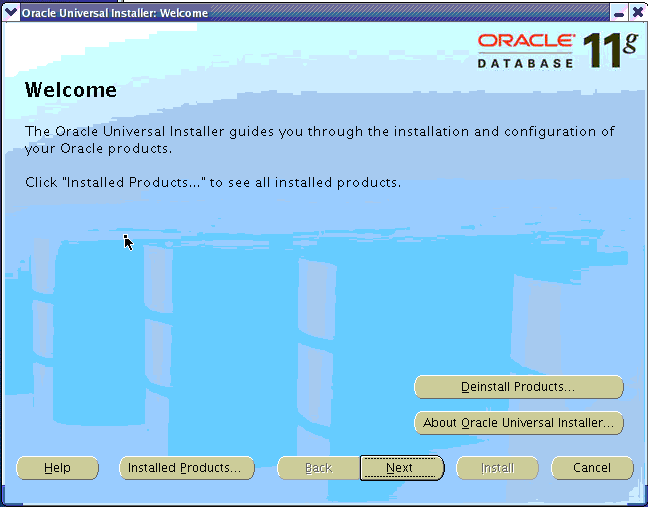
From this window, you can choose to install the Grid Control extensions for Enterprise Manager Repository and Management Service or the Management Agent extensions for managing Oracle E-Business Suite. Press Next to continue with the installation.
To install the Grid Control Plug-in for Oracle E-Business Suite Management Pack
Please follow these steps to install the Grid Control Plug-in for Oracle E-Business Suite Management Pack.
Specify the product to install.
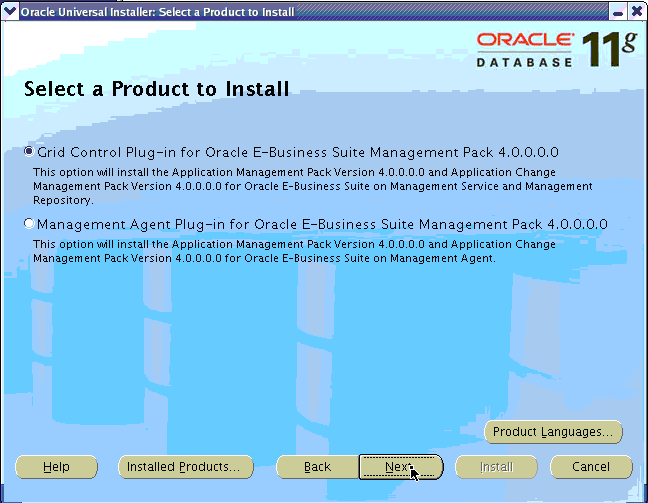
Choose Grid Control Plug-in for Oracle E-Business Suite Management Pack 4.0.0.0.0 and click Next to continue.
Specify Oracle Home (of Management Service) details.
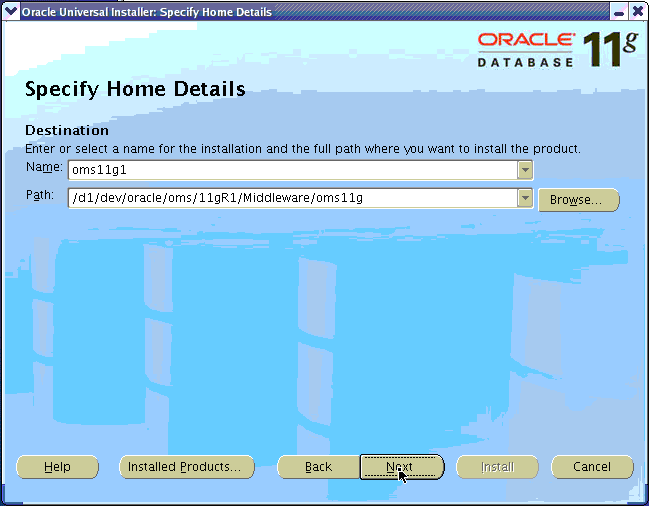
The Application Management Pack must be installed into each existing Grid Control Management Service and Repository. To perform this installation, begin by choosing the name and location of the Oracle Home of the Management Service into which you want to install the plug-in.
Once you have properly chosen the name and location of the Management Service’s Oracle Home, click Next to continue.
Specify Repository Database Connection details.
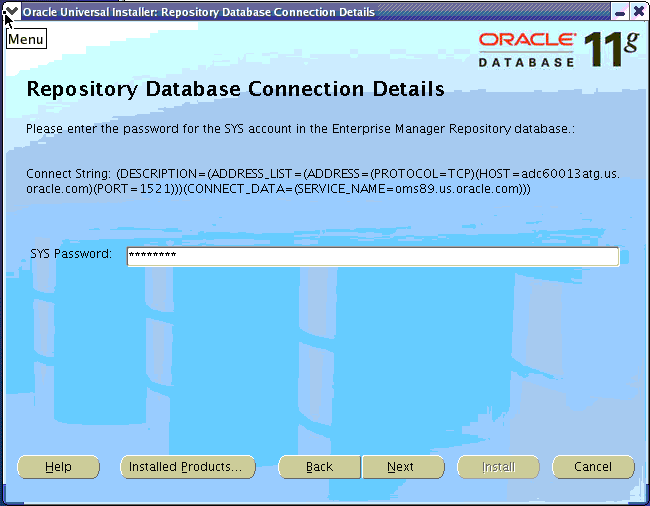
You will be prompted to enter the password for the SYS user account in the Enterprise Manager Repository database. After you enter the password, click Next to continue.
View the Install Summary.
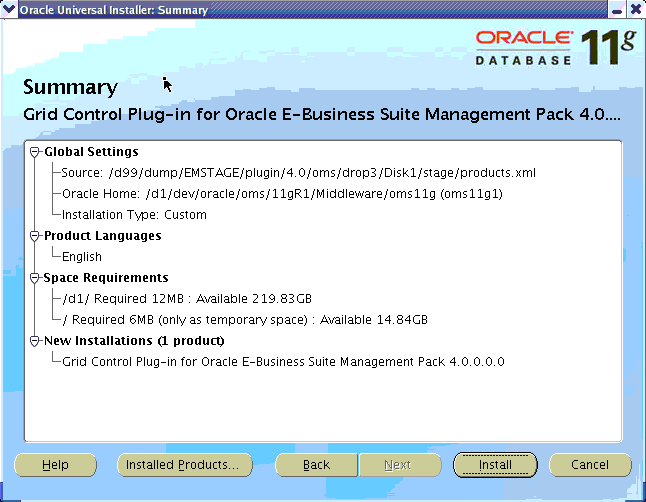
The next page will present a summary of what will be installed. Click Install to continue with the installation.
Review the progress of the installation.
You can then view the progress of the installation in the Install window. Once all of the installation steps have completed, the Configuration Assistants window will display automatically.
View the Configuration Assistants (Upgrade and Restart Service).
The configuration assistants will complete populating all the metadata related to the Oracle Application Management Pack for Oracle E-Business Suite to the Grid Control Repository and restart the Management Service. You can view the progress of the configuration assistants in this window.
While the configuration is being done for a component, its status is listed as "In progress..." as shown in the figure below.
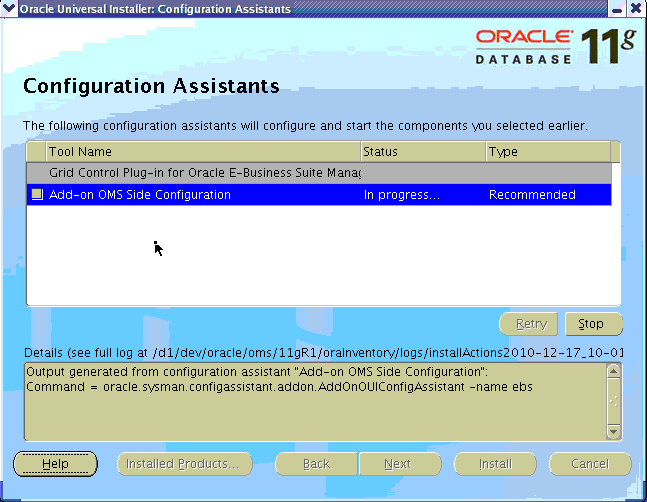
When the configuration is completed, the status is listed as "Succeeded" as shown in the figure below.
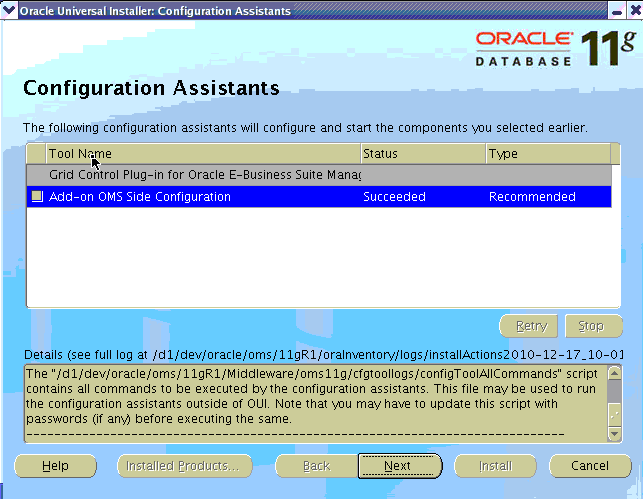
End of Installation.
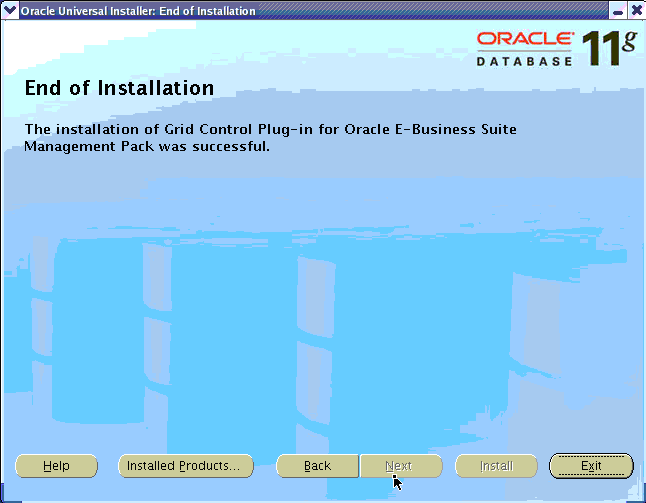
Once the installation is complete, click Exit to end your session.
There are several different ways to install the Management Agent Plug-in. They are:
Using Oracle Installer (GUI)
From the stage of patch 8333939
From the stage of the Agent-only patch 9757683
Using a silent installation procedure
Silent installation from the stage of 8333939
Silent installation from the stage of the Agent-only patch 9757683
Deploying the agent from the Enterprise Manager console
Installing the Management Agent Plug-in from the stage of 8333939
Follow these steps if you are installing the agent from the GUI mode from the stage of 8333939.
First set the environment variable ORACLE_HOME to the ORACLE_HOME of the EM Agent 11.1.0.1.
export ORACLE_HOME=/d1/oracle/em11g/agent11gUnzip the p8333939_40_LINUX.zip and run the runInstaller command.
<Stage Location>/Disk1/runInstaller(Please check the appropriate plug-in patch numbers for the other platforms when available.)
The installer will then run a series of tests. If all of the tests succeed, then the installation will open a new window.
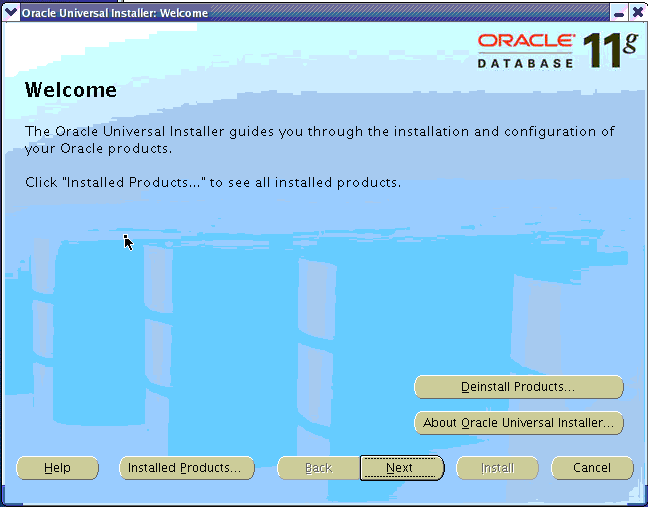
Specify the product to install.
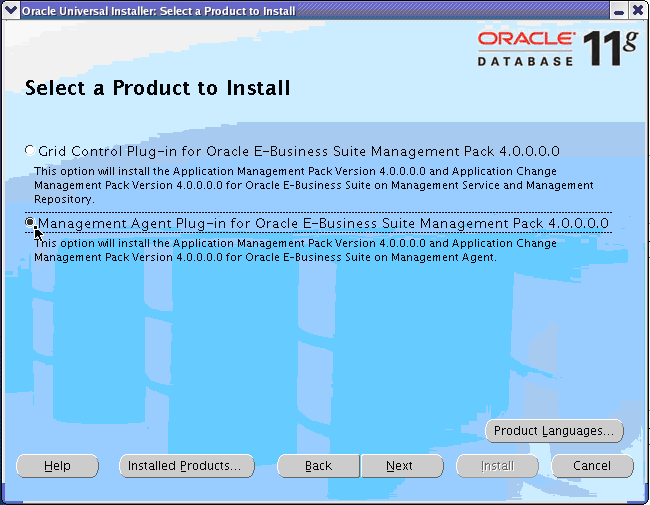
Begin the installation of the Management Agent Plug-in by running the Oracle Universal Installer (as described in Running Oracle Universal Installer) on the respective host. Choose the Management Agent Plug-In for Oracle E-Business Suite Management Pack 4.0.0.0.0 option to install the Management Agent plug-in. Click Next to continue.
Specify the Agent’s Oracle Home details.
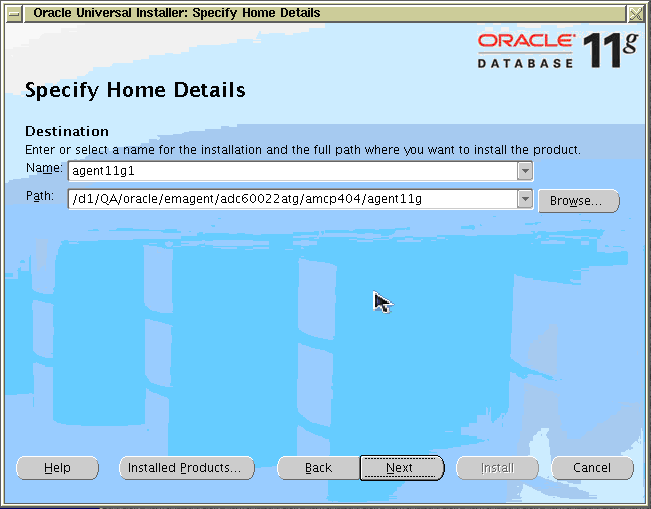
Next choose the correct name and location of the Oracle Home of the EM Agent into where you want to install the plug-in. Click Next to continue with the installation.
View the Install Summary.
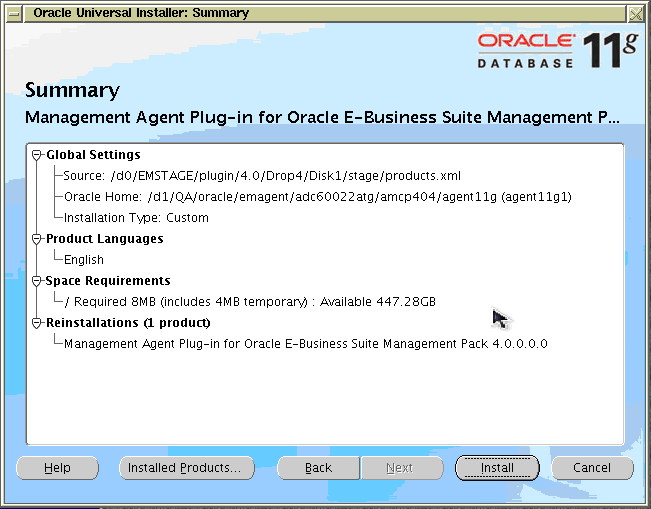
The next page will present a summary of what will be installed. Click Install to continue with the installation.
View the progress of the installation.

You can then view the progress of the installation in the Install window. Once all of the installation steps have completed, the Configuration Assistants window will display automatically.
View the Configuration Assistant (Stop and Start Agent).
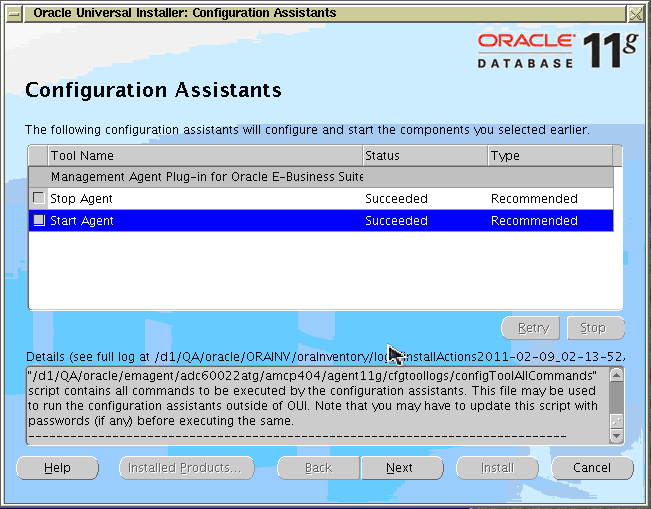
The configuration assistants will stop and restart the agent for you. You can monitor their progress in this window.
End of Installation.

Once the installation is complete, click Exit to end your installation.
Installing the Management Agent Plug-in from the stage of Agent-only Patch 9757683
Follow these steps if you are installing the agent from the GUI mode from the stage of patch 9757683.
First set the environment variable ORACLE_HOME to the ORACLE_HOME of the EM Agent 11.1.0.1.
export ORACLE_HOME=/d1/oracle/em11g/agent11gUnzip the p9757683_40_LINUX.zip and run the runInstaller command.
<Stage Location>AgentOnly/Disk1/runInstaller(Please check the appropriate plug-in patch numbers for the other platforms when available.)
The installer will then run a series of tests. If all of the tests succeed, then the installation will open a new window.
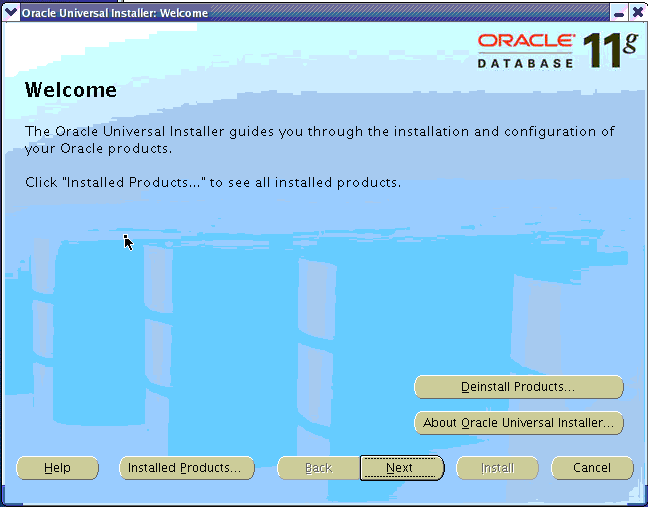
Specify the Agent’s Oracle Home details.
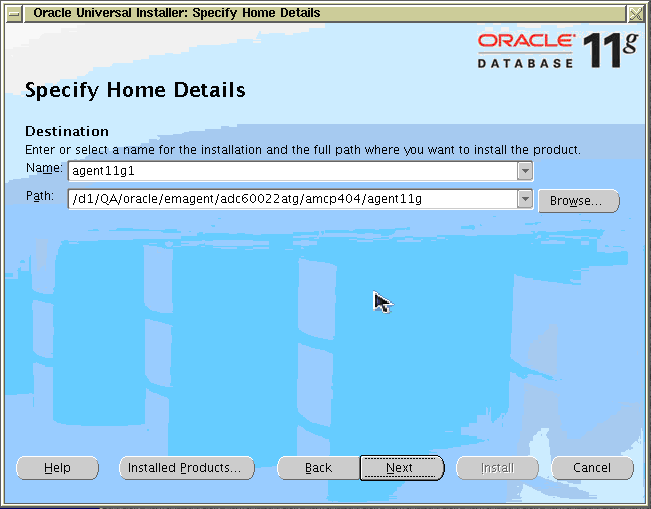
Next choose the correct name and location of the Oracle Home of the EM Agent into where you want to install the plug-in. Click Next to continue with the installation.
View the Install Summary.
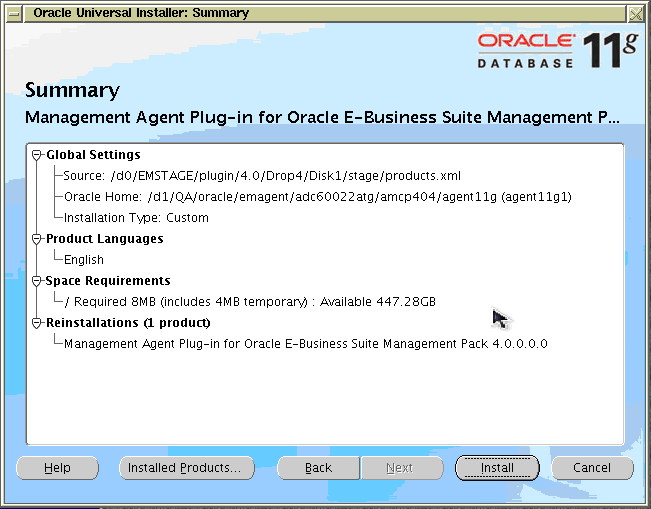
The next page will present a summary of what will be installed. Click Install to continue with the installation.
View the progress of the installation.

You can then view the progress of the installation in the Install window. Once all of the installation steps have completed, the Configuration Assistants window will display automatically.
View the Configuration Assistant (Stop and Start Agent).
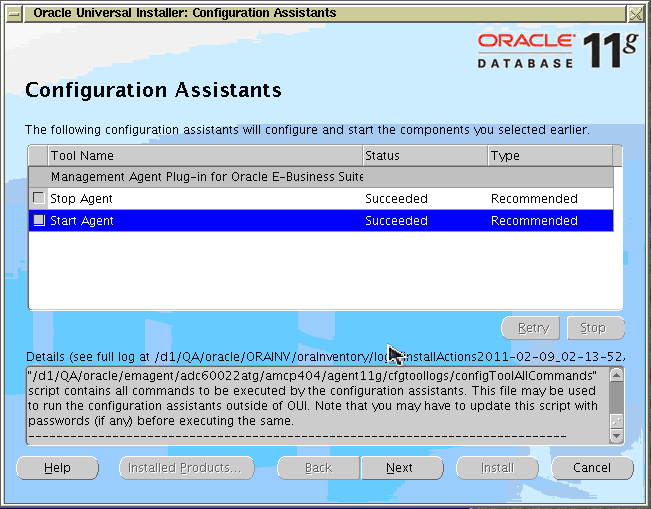
The configuration assistants will stop and restart the agent for you. You can monitor their progress in this window.
End of Installation.

Once the installation is complete, click Exit to end your installation.
Silent Installation of the Management Agent Plug-in from the Stage of Patch 8333939
Unzip the p8333939_40_LINUX.zip file
From the stage of 8333939, run the runInstaller command.
<Stage Location>/Disk1/runInstaller -silent responseFile <Location of the response file>The template response file can be picked up from <Stage Location>/Disk1/stage/Response/oracle.apps.agent_extn.Custom.rsp. Fill the template with appropriate values, including those for ORACLE_HOSTNAME, ORACLE_HOME, ORACLE_HOME_NAME.
Modify the template by substituting with correct values in the oracle.apps.agent_extn.Custom.rsp template located under <stage>Disk1/stage/Response
Run the installer using the runInstaller command
<stage>/Disk1/runInstaller -silent -responseFile
<stage>Disk1/stage/Response/oracle.apps.agent_extn.Custom.rsp Silent Installation of the Management Agent Plug-in from the Stage of Agent-only Patch 9757683
Unzip the p9757683_40_LINUX.zip file
From the stage of 9757683, run the runInstaller command:
<Stage Location>AgentOnly/Disk1/runInstaller -silent responseFile <Location of the response file>The template response file can be picked up from <Stage Location>AgentOnly/Disk1/stage/Response/oracle.apps.agent_extn.Custom.rsp. Fill the template with appropriate values, including those for ORACLE_HOSTNAME, ORACLE_HOME, ORACLE_HOME_NAME.
Modify the template by substituting with correct values in the oracle.apps.agent_extn.Custom.rsp template located under <stage>Disk1/stage/Response
Run the installer using the runInstaller command:
<stage>/Disk1/runInstaller -silent -responseFile
<stage>Disk1/stage/Response/oracle.apps.agent_extn.Custom.rsp Deploying the Management Agent from the Enterprise Manager Console
Follow these steps to deploy the agent from the Enterprise Manager console. Note that you need to have downloaded patch 9757683 (Oracle E-Business Suite Management Agent Only Patch) from My Oracle Support first.
Upload the Oracle E-Business Suite Management Agent-Only Patch in the Enterprise Manager Console
Navigate to the Deployments page.
Go to View/Upload Patch.
Enter the following:
Product Family - Oracle System Management Products
Product - Intelligent Agent
Select Type of Patch - Patch
Check the box corresponding to "Add Patch File to Patch Cache"
Upload the downloaded file by browsing the explorer
Release - 11.1.0.1.0
Note: If Release 11.1.0.1.0 is not shown, run the out-of-box job “Refresh From My Oracle Support” to populate the box with this value.
Patch Number - 9757683
Platform - Choose the appropriate platform
Language - Choose the appropriate language
Deploy the Oracle E-Business Suite Management Agent-Only Patch
Note: Before beginning the deployment, ensure that in the host, oraInventory location is set to the EM Agent Inventory location.
Navigate to the Deployments page.
Go to View/Upload Patch.
Choose the Uploaded patch corresponding to a column "Storage" of type "Patch Cache".
Click the Patch button.
The Select Destination Page shows the Agent Targets that do not have this patch applied. Choose the required Agent target and move to it from the "Available Required" list.
Click Next.
Provide the host credential in the "Patch: Set Credentials" step. Click Next.
Choose the option "Apply" in "Patch: Stage or Apply" step. Click Next.
Provide the required details in the "Patch: My Oracle Support Details" page. Click Next.
Schedule the job in the "Patch: Schedule" step.
Review the information the "Patch: Summary" Page. Click Finish.
Monitor the Job Activity page to view the status of the submitted job.
![]()
Copyright © 2007, 2011, Oracle and/or its affiliates. All rights reserved.