| Oracle® Enterprise Manager Grid Control Advanced Installation and Configuration Guide 11g Release 1 (11.1.0.1.0) Part Number E16847-10 |
|
|
PDF · Mobi · ePub |
| Oracle® Enterprise Manager Grid Control Advanced Installation and Configuration Guide 11g Release 1 (11.1.0.1.0) Part Number E16847-10 |
|
|
PDF · Mobi · ePub |
This chapter explains how you can clone an existing Oracle Management Agent (Management Agent). In particular, this section covers the following:
The Management Agent you install using other installation types is always a fresh installation without any customized configuration that you had done or interim one-off patches that you had applied to other running Management Agents.
If you want to install an additional Management Agent that is identical to the existing well-tested, pre-patched, and running Management Agent, then the best option is to clone the existing instance.
Agent Cloning Wizard is an application built into Enterprise Manager Grid Control that enables you to clone existing installations of a Management Agent so that the same configuration changes are carried over to the newly cloned Management Agent instance - either on a single host or multiple hosts. This saves time and effort in patching a fresh installation all over again and bringing it to the current state.
Much like the Agent Deployment Wizard and the Shared Agent Deployment Wizard, the Agent Cloning Wizard also can be used for installing multiple Management Agents, as a mass deployment. The only difference here is that the Agent Cloning Wizard uses the software binaries of an existing Management Agent that can be cloned to the destination host.
This installation type is best suited when you want to install a Management Agent on multiple hosts using an existing installation, and carry forward the same configuration settings and applied patches from the existing versions to the newer installations.
Understandably, as a prerequisite, you need to have at least one Management Agent in your environment, and its software binaries must be accessible from all the hosts where you want to install an additional Management Agent. You can either share the Oracle home of the existing Management Agent or copy the software binaries of that Management Agent to a shared, mounted location that can be accessed from other remote hosts. The shared Oracle home of the Management Agent can also reside on the host where Oracle Management Service (OMS) is running.
Therefore, note that this installation type must be used for installing only additional Management Agents in your environment.
Before you begin, keep these points in mind:
Cloning on shared clusters is NOT supported.
Cloning between two UNIX platforms and cloning between two Microsoft Windows platforms is supported. However, cloning across one UNIX platform and another Microsoft Windows is NOT supported. For example, you can clone a Management Agent from a Solaris host to another Solaris host. However, you cannot clone a Management Agent from a Solaris host to a Microsoft Windows host.
Remember that Management Agent will be able to monitor only those targets that have been installed by the same users.
For accessing the Enterprise Manager Grid Control console, ensure that you use only certified browsers as mentioned in My Oracle Support note 412431.1.
Before cloning a Management Agent, ensure that you meet the following prerequisites.
If you want, you can print out this section and write 'Yes' or 'No' against each prerequisite. This will help you to track the prerequisites you have met and the prerequisites you have not met.
Table 11-1 Prerequisites for Cloning Oracle Management Agent Using Agent Cloning Wizard
| Requirement | Description | Yes/No |
|---|---|---|
|
Hardware Requirements |
Ensure that you meet the hard disk space and physical memory requirements as described in Appendix A, "Meeting Hardware Requirements". |
|
|
Operating System Requirements |
Ensure that you install the Management Agent only on certified operating systems as mentioned in My Oracle Support note 412431.1. |
|
|
Package Requirements |
Ensure that you install all the platform-specific packages as described in Appendix B, "Meeting Package, Kernel Parameter, and Library Requirements ". |
|
|
User and Operating System Group Requirement |
Ensure that the destination host where you want to install the Management Agent has the appropriate users and operating system groups created. For information about creating operating system groups and users, see Appendix C, "Creating Operating System Groups and Users Requirements". |
|
|
Temporary Directory Space Requirements |
Ensure that you allocate 400 MB of space for a temporary directory where the executables can be copied. For example, |
|
|
Central Inventory Requirements |
Ensure that you allocate 100 MB of space for the central inventory directory. Also ensure that the central inventory directory is not on a shared file system. If it is already on a shared file system, then switch over to a non-shared file system by following the instructions outlined in My Oracle Support note 1092645.1. |
|
|
Installation Base Directory Requirements |
Ensure that the installation base directory you specify is empty and has write permission. |
|
|
Existing Management Agent Requirements |
Ensure that you already have a Management Agent, which can be cloned, available in your environment. The Management Agent can be available in one of the following forms:
|
|
|
Existing Management Agent Version Requirements |
Ensure that the version of the existing Management Agent (or its archived Oracle home) is the same as the one you want to install. For example, if you want to install Oracle Management Agent 11g Release 1, then ensure that the existing Management Agent is 11g Release 1. |
|
|
Existing Oracle Management Agent Platform |
Ensure that the platform of the existing Management Agent (or its archived Oracle home) is the same as the platform of the destination hosts on which you want to clone. For example, if you want to install Oracle Management Agent 11g Release 1 on a Linux host, then ensure that the existing, shared Oracle Management Agent 11g Release 1 is also running on a Linux host. |
|
|
Existing Management Agent Accessibility Requirements |
Ensure that the Management Agent or its archived Oracle home is accessible from all the destination hosts on which you want to clone. |
|
|
Software Availability Requirements |
Although the installation actually is done using the archived Oracle home of an existing Management Agent that might be running on a different host, the Agent Cloning Wizard uses some scripts and files that are available in the Management Agent software package. Therefore, you are expected to maintain a copy of the Management Agent software for that platform on the OMS host. By default, the software for Oracle Management Agent 11g Release 1 is available on the host where Oracle Management Service 11g Release 1 is running. Note that this Management Agent software is for the platform on which the OMS is running. Therefore, if you want to install Oracle Management Agent 11g Release 1 on a platform that is the same as the one on which the OMS is running, then you already meet this prerequisite; you do not have to take any action. However, if you want to clone and install Oracle Management Agent 11g Release 1 on a platform that is different from the one on which the OMS is running, then ensure that you download the Management Agent software for that platform. For more information about downloading the Management Agent software, see Procuring Oracle Management Agent Software. |
|
|
Accessibility Requirements |
If there are multiple OMSes in your environment and if you have staged the Management Agent software in a non-default location (not on the OMS host), then ensure that the non-default location is accessible by all the OMSes. |
|
|
Path Validation Requirements |
Validate the path to all command locations. For more information, see Appendix E, "Validating Command Locations". |
|
|
Host List Requirements |
Identify the hosts where you want to install the Management Agent. Otherwise, maintain a host list file that contains a list of hosts. Ensure that they are accessible. For more information about host list file, see What Is a Host List File? |
|
|
|
If the destination host and the host on which OMS is running belong to different network domains, then ensure that you update the For example, if the fully-qualified host name is
|
|
|
Installing User Requirements |
If the central inventory owner and the user installing the Management Agent are different, then ensure that they are part of the same group. Also ensure that the inventory owner and the group to which the owner belongs have read and write permissions on the inventory directory. For example, if the inventory owner is user1, and user installing the Management Agent is user2, then ensure that user1 and user2 belong to the same group, and they have read and write access to the inventory. |
|
|
Permission Requirements |
|
|
|
Oracle Inventory Location Requirements |
Ensure that the Oracle Inventory ( |
|
|
SUDO Privilege Requirement |
Ensure that you have SUDO privileges to run To verify whether you have SUDO privileges to run these files, access the
|
|
|
SUDOERS File Configuration Requirements |
Ensure that you configure /etc/sudoers file so that while running a command using SUDO, you are always prompted for a password. If /etc/sudoers file is configured in such a way that SUDO never prompts for a password, then a directory with the host password as the title gets created in the invoking users home directory. |
|
|
PATH Environment Variable Requirements |
On the host where OMS is running and on the host where you want to install the Management Agent, ensure the following:
|
|
|
Default SSH Port Requirements |
Ensure that the SSH daemon is running on the default port (that is, 22) on all the destination hosts. If the port is a non-default port, that is, any port other than 22, then update the SSH_PORT property in the following file that resides in the OMS Instance Base location:
|
|
|
PubkeyAuthentication Parameter Requirements |
Ensure that the To verify the value of this parameter, run the following command:
For example, grep PubkeyAuthentication /etc/ssh/sshd_config The result of this command must be Yes. If the result is No, then edit the |
|
|
SSH Setup Requirements (For Microsoft Windows) |
(For Microsoft Windows) If you are installing the Management Agent on a Microsoft Windows-based platform, then ensure that you set up the SSH connectivity between the host running OMS and the host where the Management Agent needs to be installed, as described in Appendix D, "Setting Up SSH Connectivity". |
|
|
Agent User Account Permissions and Rights (For Microsoft Windows) |
(For Microsoft Windows) If you are installing the Management Agent on a Microsoft Windows-based platform, then ensure that the agent user account has permissions and rights to perform the following:
To verify whether the agent user has these rights, follow these steps:
|
|
|
Permissions for cmd.exe (For Microsoft Windows) |
(For Microsoft Windows) If you are installing the Management Agent on a Microsoft Windows-based platform, then ensure that you grant the For more information on this restriction and to understand how you can grant these permissions, access the following URL to Microsoft Web site: |
To clone a Management Agent using Grid Control console, follow these steps:
In Grid Control, click Deployments. Grid Control displays the Deployments page.
On the Deployments page, from the Agent Installation section, click Install Agent. Grid Control displays the Select Agent Deployment Type page.
On the Select Agent Deployment Type page, click Clone Agent.
On the Installation Details page, in the Source Agent section, do the following:
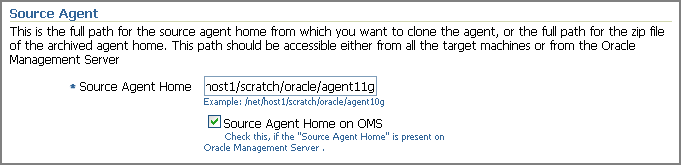
For Source Agent Home, specify the location where the Management Agent to be cloned is available.
The location can be one of the following:
| Full path to the Oracle home of the Management Agent that you want to clone | In this case, the Oracle home can be on the host where OMS is running. For example, /home/john/Oraclehomes/agent11g/. Alternatively, it can be on a shared, mounted location. For example, /net/host/OracleHomes/agent11g.
While specifying the path, ensure that the path leads to the Oracle home directory ( In this case, the Agent Cloning Wizard automatically excludes the directories mentioned in the following file present in the Oracle home of the OMS:
|
| Full path to the location where the archived format (ZIP file) is available, that is, if you have already archived the Oracle home of the Management Agent | The archived ZIP file can be on the host where OMS is running. For example, /home/john/Oraclehomes/agent11g.zip. Alternatively, it can be on a shared, mounted location. For example, /net/host/OracleHomes/agent11g.zip. While specifying the path, ensure that the path leads to the archived ZIP file name.
Ensure that the ZIP file contains the contents of the Oracle home. To ensure this, when you create the ZIP file, create it from the parent directory of the Oracle home. Also note that, in this case, the Agent Cloning Wizard does not automatically exclude the directories mentioned in the For example, to ZIP the contents from
|
Note:
If this Oracle home of the Management Agent or the archived ZIP file is on the host where OMS is running, then ensure that the user account that was used to install that OMS has read access to that Oracle home or the archived ZIP file, respectively.However, if this Oracle home of the Management Agent or the archived ZIP file is on a shared, mounted location, then ensure that the user account that you want to use for cloning the Management Agent has read access to that Oracle home or the archived ZIP file, respectively.
Select Source Agent Home on OMS if the location you specified for Source Agent Home (above) is available on the host where OMS is running.
In the Hosts section, do the following:
From the Platform list, select the platform of the host on which you want to clone. Ensure that the platform you select here matches with the platform of the Source Agent Home.

For Provide Host List, specify the hosts where you want to clone the Management Agent. You can specify either the name of the host or its IP address. Separate them by a comma or white space. For example, host1.example.com,host2.example.com
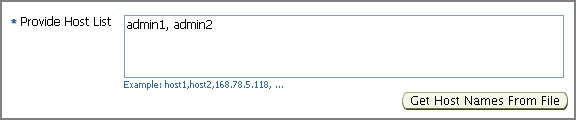
You can specify either physical hosts or virtual hosts, but not a combination of the two. If you are specifying virtual hosts, then select All are Virtual Hosts.
If you have a file that contains a list of all required host names, then click Get Host Names From File and select the file. Ensure that the file format is similar to /etc/hosts file.
For information about host list file, see What Is a Host List File?.
Select Allow local hostname to override provided hostname if the host names specified in Provide Host List are virtual host names and not physical host names.
For example, if a host name is mypc.server.com but the virtual name given to it is host1, then you can specify host1 in the Provide Host List text box, but select this check box to indicate that the specified host name is a virtual host name. The application internally interprets the virtual host name specified and maps to its real, physical host name in the network.
For Cluster Name, specify a name that can be used to form a cluster of the all the destination hosts you specified.

In the OS Credentials section, do the following:
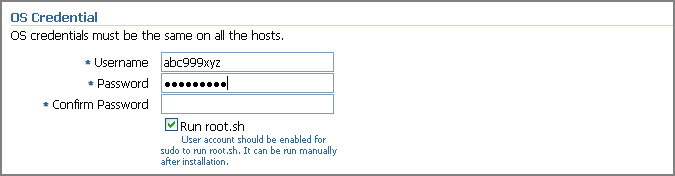
Specify the user name and password to access the destination hosts where you want to clone the Management Agent. If you are cloning on multiple hosts, then ensure that the credentials are the same for all the hosts.
Select Run root.sh if you want Grid Control to run this script.
In the Destination section, specify the full path to the installation base directory on the destination hosts where you want to clone the Management Agent. For example, /home/mark/OracleHomes.

The Oracle home for the Management Agent will be created as a subdirectory in this base directory. For example, if you specify /home/mark/OracleHomes as the installation base directory here, then the Management Agent is cloned to /home/mark/OracleHomes/agent11g.
In the Port section, specify a port on which the Management Agent can communicate with the OMS.
The same port will be used for all the hosts specified across all platforms. If no port is specified here, the application uses the first free port that is available within the range of 1830 to 1849.
In the Additional Parameters section, specify any additional parameters that you want to pass during the cloning process. If you are specifying more than one parameter, then separate them with a white space.
For information about the additional parameters that are supported for Agent Cloning, see Table F-2.
Note:
If you are cloning a Management Agent that was installed along with OMS, then include the following additional parameter:b_chainedInstall=false, oracle.sysman.top.agent:s_installType=AGENT
In the Management Server Security section, specify a password that can be used for authenticating new Management Agents that join the Enterprise Manager Grid Control system, and for permitting only secure Management Agents to communicate with the OMS, which is in locked state, via HTTPS protocol.
Alternatively, after the installation is complete, the super administrator can approve the addition of new Management Agents to the Enterprise Manager Grid Control system.
Note:
For security reasons, Oracle strongly recommends you to change the OMS password specified here After the installation is complete.In the Additional Scripts section, do the following:
Specify the additional scripts you want to run before and/or after cloning and configuration steps. The scripts you specify here must be available on all the destination hosts.
If you want to run the scripts as SUDO, then select Run as Superuser.
Click Continue.
On the My Oracle Support Details page, do the following:
If the host where the Management Agent is being cloned has a direct connection to the Internet, then specify an e-mail address and My Oracle Support password.
An e-mail address is required so that security updates and install updates can be sent. You can specify any e-mail address, but Oracle recommends you to specify the My Oracle Support user name. For example, john.mathew@xyz.com.
If the host where the Management Agent is being cloned has an indirect connection to the Internet through a proxy server, then specify an e-mail address and My Oracle Support password, and then in the Connection Details section, specify the proxy server details.
Note:
You can change the proxy server settings any time after the installation or patching process ends. To do so, run theconfigCCR command from the ccr/bin directory within the Oracle home of the Management Agent.If the host where the Management Agent is being cloned does not have a direct or indirect connection to the Internet, then specify the e-mail address and leave the other fields blank.
In this case, after you complete the installation process, manually collect the configuration information and upload it to My Oracle Support.
For information about Oracle Configuration Manager, see What Is Oracle Configuration Manager?. To understand how you can manually collect and upload configuration information, see Manually Collecting and Uploading Configuration Information.
Click Continue.
Note:
If the installation fails, then review the log files described in Appendix L, "Installation and Configuration Log Files".After you install the Management Agent, follow these steps outlined in After You Install.