| Oracle® Enterprise Manager Grid Control Advanced Installation and Configuration Guide 11g Release 1 (11.1.0.1.0) Part Number E16847-10 |
|
|
PDF · Mobi · ePub |
| Oracle® Enterprise Manager Grid Control Advanced Installation and Configuration Guide 11g Release 1 (11.1.0.1.0) Part Number E16847-10 |
|
|
PDF · Mobi · ePub |
This chapter describes how you can install Oracle Management Agent (Management Agent) on the nodes of an Oracle Clusterware or Oracle Grid Infrastructure using the Agent Deployment Wizard. In particular, this chapter covers the following:
Note:
If you have a cluster-based environment, then Oracle strongly recommends you to install the Management Agent using the Agent Deployment Wizard as described in this chapter.The Management Agents installed on the nodes of a cluster are different from the Management Agents installed on standalone hosts. While the Management Agent installed on a standalone host is called a standalone Management Agent, the Management Agent installed on a node of the cluster is called a cluster-based Management Agent.
You can install a cluster-based Management Agent on a cluster using the Agent Deployment Wizard that is built into Enterprise Manager Grid Control. The Agent Deployment Wizard offers GUI-rich, interactive screens, and can be accessed from the Enterprise Manager Grid Control console.
Using the Agent Deployment Wizard, you can do the following:
| Use Case | Description | Your Requirement | Your Action |
|---|---|---|---|
| Installing a Management Agent on Each Node of a Cluster for the First Time | You might have a cluster containing many nodes, and none of the nodes might have a Management Agent installed.
For example, |
You want to install a Management Agent on each of the nodes. | Specify the names of all the nodes. |
| Installing a Management Agent Only on Some Nodes of a Cluster | You might have a cluster containing many nodes, and only a few of the nodes might have a Management Agent installed.
For example, |
You want to install a Management Agent on some of the nodes, not all, though. | Specify the names of only those nodes on which you want to install a Management Agent. |
| Installing a Management Agent on an Additional Node that Extends the Cluster | You might have a cluster containing some nodes, and you might extend the cluster by adding another node to it.
For example, |
You want to install a Management Agent on the additional node that extends the cluster | Specify the names of all the nodes, including the new one, with the name of the existing cluster. |
| Installing a Management Agent on Two Clusters of the Same Name, but with Different Nodes | You might have two clusters with the same name, but each having different nodes.
For example, cr1 with two nodes n1 and n2, and cr2 with two nodes n3 and n4. |
You want to install a Management Agent on the first cluster and then on the next cluster. | Install a Management Agent on the first cluster specifying a unique name for it. Then, install a Management Agent on the second cluster specifying another unique name for it. |
Before you begin, keep in mind the following points:
You CANNOT use addnode.sh script to extend Management Agents to a cluster.
If you specify only one node and the name of the existing cluster (for example, cr1), then the Agent Deployment Wizard still creates a new cluster with the same name.
If you have specify only one node and do not specify the name of a cluster, then the Agent Deployment Wizard computes a default cluster name and creates a new cluster.
You can specify an installation base directory that is either shared or not shared across the other nodes of the cluster. To understand what an installation base directory is, see What Is Installation Base Directory?.
If you specify an installation base directory that is not shared across the other nodes of the cluster, then the Management Agent is installed on each of the nodes.
If you specify an installation base directory that is shared across the other nodes of the cluster, then the Management Agent is installed only on one node where the base directory is shared, but it is configured on all other nodes.
The installation is done only on those cluster nodes that you specify, regardless of the number of hosts that make up that cluster.
For example, if you choose to perform a cluster installation on a cluster having 10 nodes, but specified only 5 nodes, then the Agent Deployment Wizard installs the Management Agent only on the 5 nodes of the cluster that you have specified.
If you are extending an existing cluster, ensure that the cluster name you specify is the same as the existing cluster. You must also specify all the nodes of the existing cluster along with the new node on which you are installing the cluster Management Agent.
If you want to view the status of an installation session that was previously run, then click Agent Installation Status on the Deployments pages. However, do not attempt to view the installation status until the installation is complete. If you do, you will see an error.
For accessing the Enterprise Manager Grid Control console, ensure that you use only certified browsers as mentioned in My Oracle Support note 412431.1.
Agent Deployment Wizard expects an SSH connectivity between Oracle Management Service (OMS) and the remote hosts where you want to install the Management Agents.
If there is no SSH connectivity between the OMS and the remote hosts, then the Agent Deployment Wizard automatically sets up the connectivity by generating keys in the ~/.ssh directory . Once the deployment is complete, the Agent Deployment Wizard automatically drops the connectivity and removes keys.
If there is already an SSH connectivity between the OMS and the remote hosts, then the existing connectivity itself is used, and no keys are generated in the ~/.ssh directory. Once the deployment is complete, the Agent Deployment Wizard does not drop the connectivity because the connectivity already existed and it was not created by the Agent Deployment Wizard.
Before installing the Management Agent on a cluster, ensure that you meet the following prerequisites.
If you want, you can print out this section and write 'Yes' or 'No' against each prerequisite. This will help you to track the prerequisites you have met and the prerequisites you have not met.
Table 9-1 Prerequisites for Installing Oracle Management Agent on a Cluster Using Agent Deployment Wizard
| Requirement | Description | Yes/No |
|---|---|---|
|
Hardware Requirements |
Ensure that you meet the hard disk space and physical memory requirements as described in Appendix A, "Meeting Hardware Requirements". |
|
|
Operating System Requirements |
Ensure that you install the Management Agent only on certified operating systems as mentioned in My Oracle Support note 412431.1. |
|
|
Package Requirements |
Ensure that you install all the platform-specific packages as described in Appendix B, "Meeting Package, Kernel Parameter, and Library Requirements ". |
|
|
User and Operating System Group Requirement |
Ensure that the destination host where you want to install the Management Agent has the appropriate users and operating system groups created. For information about creating operating system groups and users, see Appendix C, "Creating Operating System Groups and Users Requirements". |
|
|
Temporary Directory Space Requirements |
Ensure that you allocate 400 MB of space for a temporary directory where the executables can be copied. For example, |
|
|
Central Inventory Requirements |
Ensure that you allocate 100 MB of space for the central inventory directory. Also ensure that the central inventory directory is not on a shared file system. If it is already on a shared file system, then switch over to a non-shared file system by following the instructions outlined in My Oracle Support note 1092645.1. |
|
|
Installation Base Directory Requirements |
Ensure that the installation base directory you specify is empty and has write permission. |
|
|
Software Availability Requirements |
By default, the software for Oracle Management Agent 11g Release 1 is available on the host where Oracle Management Service 11g Release 1 is running. Note that this Management Agent software is for the platform on which the OMS is running. Therefore, if you want to install Oracle Management Agent 11g Release 1 on a platform that is the same as the one on which the OMS is running, then you already meet this prerequisite; you do not have to take any action. However, if you want to install Oracle Management Agent 11g Release 1 on a platform that is different from the one on which the OMS is running, then ensure that you download the Management Agent software for that platform. For more information about downloading the Management Agent software, see Procuring Oracle Management Agent Software. |
|
|
Accessibility Requirements |
If there are multiple OMSes in your environment and if you have staged the Management Agent software in a non-default location (not on the OMS host), then ensure that the non-default location is accessible by all the OMSes. |
|
|
Path Validation Requirements |
Validate the path to all command locations. For more information, see Appendix E, "Validating Command Locations". |
|
|
Host List Requirements |
Ensure that you identify the hosts where you want to install the Management Agent. Otherwise, maintain a host list file that contains a list of hosts as described in What Is a Host List File?. |
|
|
|
If the destination host and the host on which OMS is running belong to different network domains, then ensure that you update the For example, if the fully-qualified host name is
|
|
|
Preinstallation/Postinstallation Scripts Requirements |
Ensure that the preinstallation and postinstallation scripts that you want to run along with the installation are available on all the destination hosts. |
|
|
Installing User Requirements |
If the central inventory owner and the user installing the Management Agent are different, then ensure that they are part of the same group. Also ensure that the inventory owner and the group to which the owner belongs have read and write permissions on the inventory directory. For example, if the inventory owner is user1, and user installing the Management Agent is user2, then ensure that user1 and user2 belong to the same group, and they have read and write access to the inventory. |
|
|
Permission Requirements |
|
|
|
Oracle Inventory Location Requirements |
Ensure that the Oracle Inventory ( |
|
|
SUDO Privilege Requirement |
Ensure that you have SUDO privileges to run To verify whether you have SUDO privileges to run these files, access the
If you do not have SUDO privileges and if you do NOT want to run |
|
|
SUDOERS File Configuration Requirements |
Ensure that you configure If |
|
|
Default SSH Port Requirements |
Ensure that the SSH daemon is running on the default port (that is, 22) on all the destination hosts. If the port is a non-default port, that is, any port other than 22, then update the SSH_PORT property in the following file that is present in the OMS Instance Base location:
|
|
|
PubkeyAuthentication Parameter Requirements |
Ensure that the To verify the value of this parameter, run the following command:
For example, grep PubkeyAuthentication /etc/ssh/sshd_config The result of this command must be Yes. If the result is No, then edit the |
|
|
PATH Environment Variable Requirements |
On the host where OMS is running and on the host where you want to install the Management Agent, ensure the following:
|
|
|
SSH Setup Requirements (For Microsoft Windows) |
(For Microsoft Windows) If you are installing the Management Agent on a Microsoft Windows-based platform, then ensure that you set up the SSH connectivity between the host running OMS and the host where the Management Agent needs to be installed, as described in Appendix D, "Setting Up SSH Connectivity". |
|
|
Agent User Account Permissions and Rights (For Microsoft Windows) |
(For Microsoft Windows) If you are installing the Management Agent on a Microsoft Windows-based platform, then ensure that the agent user account has permissions and rights to perform the following:
To verify whether the agent user has these rights, follow these steps:
|
|
|
Permissions for cmd.exe (For Microsoft Windows) |
(For Microsoft Windows) If you are installing the Management Agent on a Microsoft Windows-based platform, then ensure that you grant the For more information on this restriction and to understand how you can grant these permissions, access the following URL to Microsoft Web site: |
To install a Management Agent, follow these steps:
In Grid Control, click Deployments.
On the Deployments page, from the Agent Installation section, click Install Agent.
On the following page, click Fresh Install.
On the Installation Details page, in the Source Software section, do the following:

Select Default, from Management Server location if the Management Agent software is available in the default directory that exists within the OMS.
For example, <OMS_HOME>/sysman/agent_download/<version>/<platform>
Select Another Location if the Management Agent software is available in a non-default or custom location. Specify the full path to that location, and ensure that the path you specify leads up to the product.xml file. Also ensure that this location (shared or non-shared) is accessible from all the remote hosts and you have read permission on it.
For example, /shared/products/shiphomes/linux/agent/stage/products.xml.
In the Version section, select the version of the Management Agent that you want to install. The values available in this list depend on the software staged on the OMS host.

In the Hosts section, do the following:
From the Platform list, select the platform (operating system) on which you want to install the Management Agent.

For Provide Host List, specify the host names or IP addresses of the hosts on which you want to install the Management Agent.You can use a comma (,) or a white space as a separator when specifying multiple hosts.

Alternatively, if you already have a list maintained in a file, then click Get Host Names From File and select that file.
For information about host list file, see What Is a Host List File?.
Select Allow local hostname to override provided hostname if the host names specified in Provide Host List are virtual host names and not physical host names.
For example, if a host name is mypc.server.com but the virtual name given to it is host1, then you can specify host1 in the Provide Host List text box, but select this check box to indicate that the specified host name is a virtual host name. The application internally interprets the virtual host name specified and maps to its real, physical host name in the network.
Select Cluster Install if you want to install the Management Agent on a cluster.
For Cluster Node List, specify the cluster nodes on which you want to install the Management Agent. For more information, see Overview.

Note:
The node names that you specify here must be the host short names, not the fully-qualified names. For example, if the node is xyz.server.us.com, and the short name is xyz, then specify only xyz in the Cluster Node List field.
If you have set up the cluster over a vendor clusterware, the node names can be different from the host names. You can confirm the node names by executing olsnodes from the <Oracle Clusterware home> on one of the cluster nodes. If you are using Oracle Cluster Release 9.2, confirm the node names by executing lsnodes from the cluster Oracle home.
When virtual host names are provided in Provide Host List and when Cluster Install is selected, the same virtual host names will be populated in Cluster Node List. These virtual host names listed in the Cluster Node List textbox must be changed to match the actual cluster node names of the hosts. The correct cluster node names can be found in OraInventory/ContentsXML/inventory.xml on each remote host.
For Cluster Name, specify a unique name for the cluster. If you are extending a cluster, specify the name of the existing cluster. The cluster name that you specify here identifies that cluster in the Grid Control console.

In the OS Credentials section, do the following:
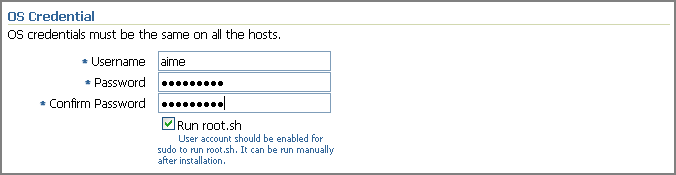
Specify the appropriate operating system user credentials. The operating system credentials you specify here must be the same for all the selected hosts.
Select Run root.sh (for UNIX) if you want the application to run this script.
The root.sh script runs after the configuration assistants are run and before the postinstallation scripts (if any) are run. If you do not select this option here, you must run root.sh on each node manually.
In the Destination section, specify the full path to the Installation Base Directory. This directory is created on all the specified hosts, and the Oracle home of the Management Agent is created as a subdirectory under this directory.

For information about installation base directory, see What Is Installation Base Directory?.
In the Port section, specify the port on which the Management Agent will communicate. The default port is 3872. Ensure that the port you specify is not busy, otherwise the prerequisite check fails.

If you are not sure, leave this field blank. The application automatically picks up the first available free port within the range of 1830 - 1849.
In the Load Balancer Host and Port section, specify the name of the host and port where the Server Load Balancer is set up so that communication between the Management Agent and the host running the Server Load Balancer can be enabled. This is required only if you are deploying the Management Agent in an environment that has multiple OMSes managed by a Server Load Balancer.
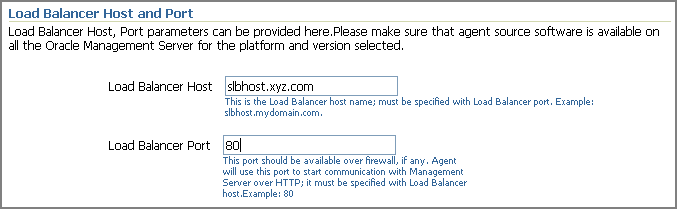
Note:
If your Server Load Balancer is not functional for some reason, then you can optionally specify the host name and port of the OMS that is being managed by the Server Load Balancer. This is however not recommended, so use this option only if your Server Load Balancer has a problem.In the Additional Parameters section, specify any additional parameters that you want to pass during installation.

The additional parameters you specify here depend on the software source location that you have selected in Step (4).
If you selected Default, from Management Server location, then specify the additional parameters listed in Table F-1.
If you selected Another Location, then specify the additional parameters listed in Table F-2.
Oracle recommends you to specify only those parameters that you want to run in addition to the general parameters you have already provided on this page for installation. For example, in Step (8), you are specifying the installation base directory. Therefore, for Additional Parameters, try to avoid specifying the installation base directory again. If you still do so, then the value you specified in Step (8) will be ignored and the value you specified here will be used instead.
And note that if you are specifying more than one parameter, then separate them with a white space. For example, -i /etc/oraInst.loc -p /home/config/staticports.ini.
In the Management Server Security section, specify a password that can be used for authenticating new Management Agents that join the Enterprise Manager Grid Control system, and for permitting only secure Management Agents to communicate with the OMS, which is in locked state, via HTTPS protocol.

Alternatively, after the installation is complete, the super administrator can approve the addition of new Management Agents to the Enterprise Manager Grid Control system.
Note:
For security reasons, Oracle strongly recommends you to change the OMS password specified here After the installation is complete.In the Additional Scripts section, do the following:
Specify any preinstallation and/or postinstallation scripts that you want to execute.
Select Run as Superuser if you want to run these scripts as root.
Note:
The preinstallation and/or postinstallation scripts that you specify must be available on all the hosts. These files are not copied onto the hosts from the software source location during installation.Click Continue.
On the My Oracle Support Details page, do the following:
If the host where the Management Agent is being installed has a direct connection to the Internet, then specify an e-mail address and My Oracle Support password.
An e-mail address is required so that security updates and install updates can be sent. You can specify any e-mail address, but Oracle recommends you to specify the My Oracle Support user name. For example, john.mathew@xyz.com.
If the host where the Management Agent is being installed has an indirect connection to the Internet, that is, through a proxy server, then specify an e-mail address and My Oracle Support password, and then in the Connection Details section, specify the proxy server details.
Note:
You can change the proxy server settings any time after the installation or patching process ends. To do so, run theconfigCCR command from the ccr/bin directory within the Oracle home of the Management Agent.If the host where the Management Agent is being installed does not have a direct or indirect connection to the Internet, then specify the e-mail address and leave the other fields blank.
In this case, after you complete the installation process, manually collect the configuration information and upload it to My Oracle Support.
Note:
If you see any errors on this page, then check whether you (the user installing the Management Agent) have write permissions on crontab. If you do not, then create an entry for your user account in thecron.allow file.For information about Oracle Configuration Manager, see What Is Oracle Configuration Manager?. To understand how you can manually collect and upload configuration information, see Manually Collecting and Uploading Configuration Information.
Click Continue.
As part of this process, the Agent Deployment Wizard performs some prerequisite checks before proceeding with the installation. When all the prerequisite checks are complete, the wizard displays the results. You can choose to either retry the prerequisite check on all those failed hosts, or ignore the result and proceed to install the Agent.
Note:
If you see the following error messages on the Prerequisite Details page, ignore them and click Continue to proceed with the installation:Some or all Agent home locations(Install base dir/agent10g or Install Base Dir/agent11g) provided are not empty directories The Agent Oracle Home ( InstallBaseDir/agent10g or InstallBaseDir/agent11g), is already registered with the inventory An agent home exists in the hosts
Note:
If the installation fails, then review the log files described in Appendix L, "Installation and Configuration Log Files".After you install the Management Agent, follow these steps:
Navigate to the Oracle home of the Management Agent and run the following command to see a message that confirms that the Management Agent is up and running:
$<ORACLE_HOME>/bin/emctl status agent
Note:
If the status of the Management Agent is down for some reason, then manually start the Management Agent by running the following command from its Oracle home:$<ORACLE_HOME>/bin/emctl start agent
Navigate to the Oracle home of the Management Agent and run the following command to see a message that confirms that EMD upload completed successfully:
$<ORACLE_HOME>/bin/emctl upload
Note:
(For UNIX operating systems) Before running the emctl command to start the Management Agent, ensure that the environment variableNLS_LANG is set with a value that is compatible with the operating system default locale setting and the character set of the Oracle Database, which houses the Management Repository.(Only for UNIX Operating Systems) If you had NOT selected Run Root.sh in the OS Credentials section of the Installation Details page, then manually run the following scripts as a root user from each of the hosts where the installation was done. If you do not have SUDO privileges, then request your Administrator who has the privileges to run these scripts.
If this is the first Oracle product you just installed on the host, then run the oraInstRoot.sh script from the inventory location specified in the oraInst.loc file that is available in the Oracle home of the Management Agent.
For example, if the inventory location specified in the oraInst.loc file is $HOME/oraInventory, then run the following command:
$HOME/oraInventory/oraInstRoot.sh
If you are not a root user, then use SUDO to change to a root user. For example, run the following command:
/usr/local/bin/sudo $HOME/oraInventory/oraInstRoot.sh
Run the root.sh script from the Oracle home of the Management Agent:
<Oracle_Home>/root.sh
If you are not a root user, then use SUDO to change to a root user. For example, run the following command:
/usr/local/bin/sudo /scratch/OracleHomes/agent11g/root.sh
(Optional) If you have not secured the communications between the Management Agent and the OMS, then secure it by running the following command from the Oracle home of the Management Agent:
<ORACLE_HOME>/bin/emctl secure agent
Note:
Even after securing the Management Agent, some data might still be transferred over the network without being encrypted.(Optional) If you want to discover the newly installed targets, if you want to convert the standalone Management Agent to a cluster-based Management Agent, if you want to discover the targets on the new nodes of the cluster, or if you want to reconfigure the cluster-based Management Agent, you must run the agentca script to reconfigure and discover all new targets.
For information about the agentca script, see What Is Agent Configuration Assistant Used For?.
For information about reconfiguring the Management Agent and discovering all new targets, see Appendix I, "Reconfiguring Oracle Management Agent and Discovering New Targets".
(Optional) If you want to enable the Request Monitoring feature for tracing transaction requests in WLS, you need JVM Diagnostics as well as Application Dependency and Performance (ADP) managers and agents configured against the target to be monitored.
For information about installing JVM Diagnostics and enabling the Request Monitoring feature, refer to the Oracle Enterprise Manager Administration Guide.
For information about enabling the ADP feature in Enterprise Manager Grid Control, refer to the Oracle Enterprise Manager Getting Started with Management Pack Plus for SOA.
Both these guides are available at: