| Oracle® Database Advanced Security Administrator's Guide 11g Release 2 (11.2) Part Number E10746-02 |
|
|
PDF · Mobi · ePub |
| Oracle® Database Advanced Security Administrator's Guide 11g Release 2 (11.2) Part Number E10746-02 |
|
|
PDF · Mobi · ePub |
Transparent Data Encryption(TDE) enables you to encrypt sensitive data, such as credit card numbers, stored in tables and tablespaces. Encrypted data is transparently decrypted for a database user or application that has access to data. TDE helps protect data stored on media in the event that the storage media or data file gets stolen.
This chapter is divided into the following topics:
Oracle Database uses authentication, authorization, and auditing mechanisms to secure data in the database, but not in the operating system data files where data is stored. To protect these data files, Oracle Database provides Transparent Data Encryption (TDE). TDE encrypts sensitive data stored in data files. To prevent unauthorized decryption, TDE stores the encryption keys in a security module external to the database.
Database users and applications do not need to manage key storage or create auxiliary tables, views, and triggers. An application that processes sensitive data can use TDE to provide strong data encryption with little or no change to the application.
Use TDE to protect confidential data, such as credit card and social security numbers, stored in table columns. You can also use TDE to encrypt entire tablespaces.
This section contains the following topics:
Transparent Data Encryption (TDE) has the following advantages:
As a security administrator, you can be sure that sensitive data is safe in case the storage media or data file gets stolen.
Implementing TDE helps you address security-related regulatory compliance issues.
You do not need to create triggers or views to decrypt data for the authorized user or application. Data from tables is transparently decrypted for the database user and application.
Database users and applications need not be aware of the fact that the data they are accessing is stored in encrypted form. Data is transparently decrypted for the database users and applications.
Applications need not be modified to handle encrypted data. Data encryption and decryption is managed by the database.
Key management operations are automated. The user or application does not need to manage encryption keys.
Transparent Data Encryption (TDE) column encryption enables you to encrypt sensitive data stored in select table columns. TDE tablespace encryption enables you to encrypt all data stored in a tablespace.
Both TDE column encryption and TDE tablespace encryption use a two-tiered, key-based architecture. Even if the encrypted data is retrieved, it cannot be understood until authorized decryption occurs, which is automatic for users authorized to access the table.
The following sections discuss TDE column encryption and TDE tablespace encryption:
TDE column encryption is used to protect confidential data, such as credit card and social security numbers, stored in table columns. TDE column encryption uses the two-tiered, key-based architecture to transparently encrypt and decrypt sensitive table columns. The TDE master encryption key is stored in an external security module, which can be an Oracle wallet or Hardware Security Module (HSM). This master encryption key is used to encrypt the table key, which in turn is used to encrypt and decrypt data in the table column. Figure 3-1shows an overview of the TDE column encryption process.
Figure 3-1 TDE Column Encryption Overview
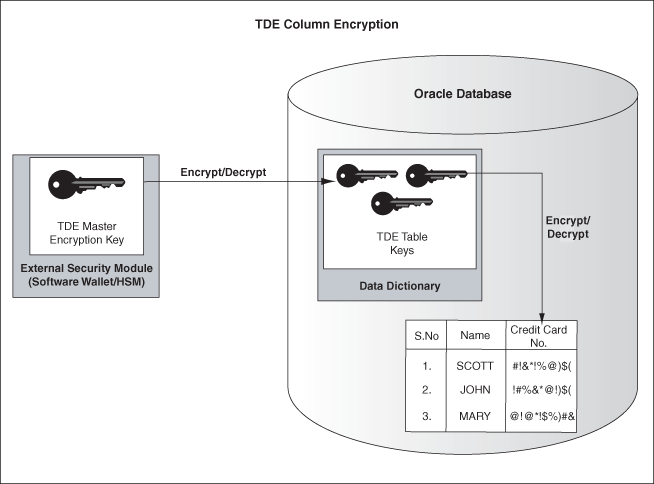
As shown in Figure 3-1, the master encryption key is stored in an external security module that is outside the database and accessible only to the security administrator. For this external security module, Oracle uses an Oracle wallet or Hardware Security Module (HSM), as described in this chapter. Storing the master encryption key in this way prevents its unauthorized use.
Using an external security module (wallet/HSM) separates ordinary program functions from encryption operations, making it possible to divide duties between database administrators and security administrators. Security is enhanced because the wallet password can be unknown to the database administrator, requiring the security administrator to provide the password.
When a table contains encrypted columns, a single table key is used regardless of the number of encrypted columns. The table keys for all tables are encrypted with the database server master encryption key and stored in a dictionary table in the database. No keys are stored in the clear.
TDE tablespace encryption enables you to encrypt an entire tablespace. All objects created in the encrypted tablespace are automatically encrypted. TDE tablespace encryption is useful if you want to secure sensitive data in tables. You do not need to perform a granular analysis of each table column to determine the columns that need encryption.
In addition, TDE tablespace encryption takes advantage of bulk encryption and caching to provide enhanced performance. While the actual performance impact on applications can vary, the performance overhead is roughly estimated to be in between 5% and 8%.
TDE tablespace encryption is a good alternative to TDE column encryption if your tables contain sensitive data in multiple columns, or if you want to protect the entire table and not just individual columns.
TDE tablespace encryption encrypts all data stored in an encrypted tablespace. This includes internal large objects (LOBs) such as BLOBs and CLOBs. TDE tablespace encryption does not encrypt data that is stored outside the tablespace. For example, BFILE data is not encrypted as it is stored outside the database. If you create a table with a BFILE column in an encrypted tablespace, then this particular column will not be encrypted. However, SecureFile LOBs are supported from Oracle Database 11g Release 1 (11.1).
All data in an encrypted tablespace is stored in encrypted format on the disk. Data is transparently decrypted for an authorized user having the necessary privileges to view or modify the data. A database user or application does not need to know if the data in a particular table is encrypted on the disk. In the event that the data files on a disk or backup media gets stolen, the data is not compromised.
TDE tablespace encryption uses the two-tiered, key-based architecture to transparently encrypt (and decrypt) tablespaces. The TDE master key is stored in an external security module (Oracle Wallet or HSM). This TDE master key is used to encrypt the TDE tablespace encryption key, which in turn is used to encrypt and decrypt data in the tablespace.
Figure 3-2 shows an overview of the TDE tablespace encryption process.
Note:
The encrypted data is protected during operations likeJOIN and SORT. This means that the data is safe when it is moved to temporary tablespaces. Data in undo and redo logs is also protected.TDE tablespace encryption also allows index range scans on data in encrypted tablespaces. This is not possible with TDE column encryption.
Oracle Database 11g Release 2 (11.2) implements the following enhancements to TDE tablespace encryption:
A unified master encryption key is used for both TDE column encryption and TDE tablespace encryption.
You can reset the unified master encryption key. This provides enhanced security and helps meet security and compliance requirements.
The following sections discuss using Transparent Data Encryption (TDE):
TDE column encryption was first introduced in Oracle Database 10g release 2 (10.2). To use this feature, you must be running Oracle Database 10g release 2 (10.2) or higher.
TDE tablespace encryption was introduced in Oracle Database 11g release 1 (11.1). To use this feature, you must be running Oracle Database 11g release 1 (11.1) or higher.
Note:
Oracle Database 11g Release 1 (11.1) and higher versions ensure greater security by protecting data in temporary tablespaces during operations such asJOIN and SORT. The data in temporary tablespaces stays encrypted during these operations.To start using TDE, the security administrator must create a wallet and set a master key. The wallet can be the default database wallet shared with other Oracle Database components, or a separate wallet specifically used by TDE. Oracle strongly recommends that you use a separate wallet to store the master encryption key.
If you wish to use a wallet specifically for TDE, then you must specify a wallet location in the sqlnet.ora file by using the ENCRYPTION_WALLET_LOCATION parameter. Oracle recommends that you use the ENCRYPTION_WALLET_LOCATION parameter to specify a wallet location for TDE.
See Also:
"Sample sqlnet.ora File"for an example of the syntax used to set this parameterThe external security module can use wallets with the automatic login feature enabled. These wallets remain open all the time. The security administrator does not have to reopen the wallet after a database instance has been restarted. If your environment does not require the extra security provided by a wallet that must be explicitly opened for use, then you may use an auto login wallet.
You can also choose to create a local auto login wallet. Local auto login wallets cannot be moved to another computer. They must be used on the host on which they are created.
See Also:
"Using an Auto Login Wallet" for more information on auto login wallets.
The master encryption key is stored in an external security module, and it is used to protect the table keys and tablespace encryption keys. By default, the master encryption key is a random key generated by Transparent Data Encryption (TDE). It can also be an existing key pair from a PKI certificate designated for encryption. To use TDE with PKI key pairs, the issuing certificate authority must be able to issue X.509v3 certificates with the key usage field marked for encryption.
Note:
PKI-based encryption does not work with TDE tablespace encryption and hardware security modules. To know more about hardware security modules, refer to "Using Hardware Security Modules with TDE".Neither key type is more secure, but if you have already deployed PKI within your organization, then you can leverage such PKI services as key escrow and recovery. However, encryption using current PKI algorithms requires significantly more system resources than symmetric key encryption. Using a PKI key pair as a master encryption key may result in greater performance degradation when accessing encrypted columns in the database.
Use the ALTER SYSTEM command to set or reset (rekey) the master encryption key. The following sections discuss setting and resetting the master encryption key.
Before you can encrypt or decrypt database columns or tablespaces, you must generate a master encryption key. Oracle Database 11g Release 2 (11.2) uses the same master encryption key for both TDE column encryption and TDE tablespace encryption.
To set the master encryption key, use the following command:
SQL> ALTER SYSTEM SET ENCRYPTION KEY ["certificate_ID"] IDENTIFIED BY "password"
where
certificate_ID is an optional string containing the unique identifier of a certificate stored in the Oracle wallet. Use this parameter if you intend to use your PKI private key as your master encryption key. This parameter has no default setting. Enclose the certificate_ID in double quotation marks (" ").
You can search for a certificate_ID by querying the V$WALLET fixed view when the wallet is open. Only certificates that can be used as master encryption keys by TDE are shown.
password is the mandatory wallet password for the security module, with no default setting. It is case sensitive. Enclose the password string in double quotation marks (" ").
See Also:
Oracle Database SQL Reference for the rules related to supplying passwordsThe wallet location specified by the ENCRYPTION_WALLET_LOCATION parameter, in the sqlnet.ora parameter file, is used to create the master encryption key. If the ENCRYPTION_WALLET_LOCATION parameter is not present in the sqlnet.ora file, then the WALLET_LOCATION value is used. A new wallet is created if one does not exist already.
If no wallet location is specified in the sqlnet.ora file, then the default database wallet location is used. The default database wallet location is ORACLE_BASE/admin/DB_UNIQUE_NAME/wallet or ORACLE_HOME/admin/DB_UNIQUE_NAME/wallet. Here, DB_UNIQUE_NAME is the unique name of the database specified in the initialization parameter file.
If an existing auto login wallet is present at the expected wallet location, then a new wallet is not created.
Reset/Regenerate the master encryption key only if it has been compromised or as per the security policies of the organization. You should back up the wallet before resetting the master encryption key.
Frequent master encryption key regeneration does not necessarily enhance system security. Security modules can store a large number of keys. However, this number is not unlimited. Frequent master encryption key regeneration can exhaust all available storage space.
To reset the master encryption key, use the SQL syntax as shown in "Setting the Master Encryption Key".
Note:
If you are resetting the master encryption key for a wallet that has auto login enabled, then you must ensure that both the auto login wallet, identified by the.sso file, and the encryption wallet, identified by the .p12 file, are present before issuing the command to reset the master encryption key.The ALTER SYSTEM SET ENCRYPTION KEY command is a data definition language (DDL) command requiring the ALTER SYSTEM privilege, and it automatically commits any pending transactions. Example 3-1 shows a sample usage of this command.
Example 3-1 Setting or Resetting the Master Encryption Key To Use a PKI-Based Private Key
SQL> ALTER SYSTEM SET ENCRYPTION KEY "j23lm781098dhb345sm" IDENTIFIED BY "p3812dH9E";
Here, j23lm781098dhb345sm is the certificate ID and p3812dH9E is the wallet password.
For PKI-based keys, certificate revocation lists are not enforced as enforcing certificate revocation may lead to losing access to all encrypted information in the database. However, you cannot use the same certificate to create the master key again.
The database must load the master encryption key into memory before it can encrypt or decrypt columns/tablespaces. Opening the wallet allows the database to access the master encryption key. Use the following ALTER SYSTEM command to explicitly open the wallet:
SQL> ALTER SYSTEM SET ENCRYPTION WALLET OPEN IDENTIFIED BY "password"
where password is the password to open the wallet. Enclose the password string in double quotation marks (" ").
Note:
The password to open the wallet is the password that you specify for creating the master encryption key. This is discussed under "Setting the Master Encryption Key" .Once the wallet has been opened, it remains open until you shut down the database instance, or close it explicitly by issuing the following command:
SQL> ALTER SYSTEM SET ENCRYPTION WALLET CLOSE IDENTIFIED BY "password"
Closing the wallet disables all encryption and decryption operations. Any attempt to encrypt/decrypt data or access encrypted data results in the following error:
ORA-28365: wallet is not open
Each time you restart a database instance, you must issue the ALTER SYSTEM SET ENCRYPTION WALLET OPEN IDENTIFIED BY "password" command to reenable encryption and decryption operations.
Note:
Auto login wallets are opened automatically and do not need to be opened explicitly.In case an auto login wallet needs to be closed, it can be closed with the following command:
SQL> ALTER SYSTEM SET ENCRYPTION WALLET CLOSE
No password is required to close an auto login wallet.
If the user does not have the ALTER SYSTEM privilege, or the wallet is unavailable, or an incorrect password is given, then the command returns an error and exits. If the wallet is already open, the command returns an error and takes no action. Example 3-2 shows an example of each usage case.
Example 3-2 Opening the External Security Module Wallet with ALTER SYSTEM
SQL> --Successfully opening the wallet SQL> ALTER SYSTEM SET ENCRYPTION WALLET OPEN IDENTIFIED BY "U83j10LLt8v"; Wallet opened. SQL> --Trying to open a wallet that is already open SQL> ALTER SYSTEM SET ENCRYPTION WALLET OPEN IDENTIFIED BY "U83j10LLt8v"; ERROR at line 1: ORA-28354: wallet already open SQL> --Trying to open the wallet with an incorrect password SQL> ALTER SYSTEM SET ENCRYPTION WALLET OPEN IDENTIFIED BY "U93j10LLt8v"; ERROR at line 1: ORA-28353: failed to open wallet
The following sections discuss using TDE column encryption:
To create relational tables with encrypted columns, specify the SQL ENCRYPT clause when you define database columns with the CREATE TABLE statement.
This section contains the following topics:
Creating a Table with an Encrypted Column Using a Nondefault Algorithm and No Salt
Using the NOMAC Parameter to Save Disk Space and Improve Performance
By default, TDE uses the AES encryption algorithm with a 192-bit key length (AES192). If you encrypt a table column without specifying an algorithm, the column is encrypted using the AES192 algorithm.
TDE adds salt to cleartext before encrypting it. This makes it harder for attackers to steal data through a brute force attack. TDE also adds a Message Authentication Code (MAC) to the data for integrity checking. The SHA-1 integrity algorithm is used by default.
Note:
If there are multiple encrypted columns in a table, then all these columns must use the same pair of encryption and integrity algorithms.Salt is specified at the column level. This means that an encrypted column in a table can choose not to use salt irrespective of whether other encrypted columns in the table use salt or not.
Example 3-3 creates a new table with an encrypted column. The column is encrypted using the default encryption algorithm (AES192). Salt and MAC are added by default.
By default, TDE adds salt to cleartext before encrypting it. This makes it harder for attackers to steal data through a brute force attack. However, if you plan to index the encrypted column, you must use NO SALT.
TDE also enables you to specify a nondefault encryption algorithm. You can choose from one of the following algorithms:
3DES168
AES128
AES192 (default)
AES256
Example 3-4 shows how to specify the NO SALT parameter with the SQL ENCRYPT clause (empID NUMBER ENCRYPT NO SALT). It also shows the syntax for specifying a different encryption algorithm (salary NUMBER(6) ENCRYPT USING '3DES168'). Note that the string which specifies the algorithm must be enclosed in single quotation marks (' ').
The empID and salary columns will both use the 3DES168 encryption algorithm. This is because all encrypted columns in a table must use the same encryption algorithm. The salary column will use salt by default. The empID column will not use salt as the NO SALT option has been specified for it.
The NOMAC parameter enables you to skip the integrity check performed by TDE. This saves 20 bytes of disk space per encrypted value. If the number of rows and encrypted columns in the table is large, then this adds up to a significant amount of disk space.
The NOMAC parameter also reduces the performance overheads associated with TDE. Using the NOMAC parameter causes the integrity check to be skipped during encryption and decryption operations. This saves processing cycles and leads to faster performance.
Note:
TDE uses theSHA-1 integrity algorithm by default. All encrypted columns in a table must use the same integrity algorithm. If you already have a table column using the SHA-1 algorithm, then you cannot use the NOMAC parameter to encrypt another column in the same table.
You can change the integrity algorithm used by all encrypted columns in a table using the ALTER TABLE....REKEY... command. See Example 3-6 for an example.
Example 3-5 creates a table with an encrypted column. The empID column is encrypted using the NOMAC parameter.
Example 3-5 Using the NOMAC parameter in a CREATE TABLE statement
CREATE TABLE employee (
first_name VARCHAR2(128),
last_name VARCHAR2(128),
empID NUMBER ENCRYPT 'NOMAC' NO SALT ,
salary NUMBER(6)
);
Example 3-6 shows how to change the integrity algorithm for encrypted columns in a table. The encryption algorithm is set to 3DES168 and the integrity algorithm is set to SHA-1. The second ALTER TABLE statement sets the integrity algorithm to NOMAC.
The external table feature enables you to access data in external sources as if the data were in a database table. External tables can be updated using the ORACLE_DATAPUMP access driver.
See Also:
Oracle Database Concepts for discussions on Schema Objects and Tables.To encrypt specific columns in an external table, use the ENCRYPT clause when defining those columns. A system generated key is used to encrypt the columns.
If you plan to move your external table to a new location, then you cannot use a randomly generated key to encrypt the columns. This is because the randomly generated key will not be available at the new location.
For such scenarios, you should specify a password while encrypting the columns. After you move the data, you can use the same password to regenerate the key required to access encrypted column data at the new location.
Table partition exchange also requires a password-based table key.
Example 3-7 creates an external table using a password to create the table key.
Example 3-7 Creating a New External Table with a Password-Generated Table Key
CREATE TABLE emp_ext (
first_name,
last_name,
empID,
salary,
ssn ENCRYPT IDENTIFIED BY "xIcf3T9u"
) ORGANIZATION EXTERNAL
(
TYPE ORACLE_DATAPUMP
DEFAULT DIRECTORY "D_DIR"
LOCATION('emp_ext.dat')
)
REJECT LIMIT UNLIMITED
as select * from employee;
See Also:
Oracle Database SQL Language Reference aboutCREATE TABLE, ENCRYPT, and the rules for passwords.To add an encrypted column to an existing table, or to encrypt or decrypt an existing column, you use the ALTER TABLE SQL command with the ADD or MODIFY clause.
This section contains the following topics:
To add an encrypted column to an existing table, you use the ALTER TABLE ADD command, specifying the new column with the ENCRYPT clause. Example 3-8 adds an encrypted column, ssn, to an existing table, called employee.
Example 3-8 Adding an Encrypted Column to an Existing Table
SQL> ALTER TABLE employee ADD (ssn VARCHAR2(11) ENCRYPT);
The ssn column is encrypted with the default AES192 algorithm. Salt and MAC are added by default.
You can choose to encrypt the column using a different algorithm. You can also specify NO SALT, if you wish to index the column.
To encrypt an unencrypted column, use the ALTER TABLE MODIFY command, specifying the unencrypted column with the ENCRYPT clause. Example 3-9 encrypts the first_name column in the employee table.
The first_name column is encrypted with the default AES192 algorithm. Salt is added to the data, by default.
You can choose to encrypt the column using a different algorithm. You can also specify NO SALT, if you wish to index the column. You can also choose to skip integrity checks by using the NOMAC parameter. Example 3-10 encrypts the first_name column in the employee table using the NOMAC parameter.
You may want to disable encryption for reasons of compatibility or performance. To disable column encryption, use the ALTER TABLE MODIFY command with the DECRYPT clause. Example 3-11 decrypts the first_name column in the employee table.
To create an index on an encrypted column, you use the standard CREATE INDEX command. The column being indexed must have been encrypted without salt. Example 3-12 shows how to create an index on a column that has been encrypted without salt.
Example 3-12 Creating Index on a Column Encrypted Without Salt
CREATE TABLE employee ( first_name VARCHAR2(128), last_name VARCHAR2(128), empID NUMBER ENCRYPT NO SALT, salary NUMBER(6) ENCRYPT USING '3DES168' ); CREATE INDEX employee_idx on employee (empID);
Note:
You cannot create an index on a column that has been encrypted with salt. If you try to do this, an error (ORA-28338) is raised.Salt is a way to strengthen the security of encrypted data. It is a random string added to the data before it is encrypted. This ensures that the same plaintext data does not always translate to the same encrypted text. Salt removes the one common method attackers use to steal data, namely, matching patterns of encrypted text. Adding salt requires an additional 16 bytes of storage, per encrypted data value.
To add or remove salt from encrypted columns, use the ALTER TABLE MODIFY command. Example 3-13 encrypts the first_name column using salt. If the first_name column was encrypted without salt earlier, then this command reencrypts it using salt.
Example 3-13 Adding Salt to an Encrypted Column
SQL> ALTER TABLE employee MODIFY (first_name ENCRYPT SALT);
Example 3-14 removes salt from the first_name column. If you need to index a column that was encrypted using salt, then you can use this command to remove the salt before indexing.
Each table can have only one table key for its columns. You can regenerate the table key with the ALTER TABLE command. You can also choose to use a different encryption algorithm for the new table key.
Example 3-15 regenerates the table key for the employee table.
Example 3-15 Changing the Encryption Key on Tables Containing Encrypted Columns
SQL> ALTER TABLE employee REKEY;
Example 3-16 regenerates the table key for the employee table using the 3DES168 algorithm.
The following data types can be encrypted using this feature:
BINARY_DOUBLE
BINARY_FLOAT
CHAR
DATE
INTERVAL DAY TO SECOND
INTERVAL YEAR TO MONTH
LOBs (Internal LOBs and SECUREFILE LOBs Only)
NCHAR
NUMBER
NVARCHAR2
RAW
TIMESTAMP (includes TIMESTAMP WITH TIME ZONE and TIMESTAMP WITH LOCAL TIME ZONE)
VARCHAR2
You cannot encrypt a column if the encrypted column size becomes greater than the size allowed by the data type of the column. Table 3-1 shows the maximum allowable sizes for various data types.
Table 3-1 Maximum Allowable Size for Data Types
| Data Type | Maximum Size |
|---|---|
|
|
1932 bytes |
|
|
3932 bytes |
|
|
1966 bytes |
|
|
966 bytes |
Note:
TDE tablespace encryption does not have these data type restrictions.TDE column encryption encrypts and decrypts data at the SQL layer. Oracle Database utilities and features that bypass the SQL layer cannot leverage the services provided by TDE column encryption. Do not use TDE column encryption with the following database features:
Index types other than B-tree
Range scan search through an index
In addition, you cannot use TDE column encryption to encrypt columns used in foreign key constraints.
See Also:
Note:
Oracle Database 10g release 2 (10.2) TDE did not support large object (LOB) data types such as BLOB and CLOB. Oracle Database 11g TDE supports internal large object data types such as BLOB and CLOB. However, you cannot encrypt external LOBs (BFILE).Applications that need to use these unsupported features can use the DBMS_CRYPTO package for their encryption needs.
TDE protects data stored on disk/media. It does not protect data in transit. Use Oracle Advanced Security network encryption solutions discussed in Chapter 2, "Configuration and Administration Tools Overview"to encrypt data over the network.
In order to use TDE tablespace encryption, you must be running Oracle Database 11g release 1 (11.1) or higher. If you have upgraded from an earlier release, the compatibility for the database must have been set to 11.0.0 or higher.
To use the enhanced tablespace encryption features in Oracle Database 11g Release 2 (11.2), the compatibility for the database must be set to 11.2 or higher.
Note:
Advancing the database compatibility, using theCOMPATIBLE initialization parameter, is an irreversible change.The following steps discuss using TDE tablespace encryption:
Before you can encrypt or decrypt tablespaces, you must generate or set a master encryption key. The tablespace master encryption key is stored in an external security module and is used to encrypt the TDE tablespace encryption keys.
Check to ensure that the ENCRYPTION_WALLET_LOCATION (or WALLET_LOCATION) parameter in the sqlnet.ora file points to the correct software wallet location. For example:
ENCRYPTION_WALLET_LOCATION= (SOURCE=(METHOD=FILE)(METHOD_DATA= (DIRECTORY=/app/wallet)))
Oracle Database 11g Release 2 (11.2) uses the same master encryption key for both TDE column encryption and TDE tablespace encryption. When you issue the ALTER SYSTEM SET ENCRYPTION KEY command, a unified master encryption key is created for both TDE column encryption and TDE tablespace encryption. Creating a master encryption key is discussed under "Setting the Master Encryption Key" .
If you were already using TDE in Oracle Database 10g release 2 (10.2), and have upgraded the database to 11g Release 2 (11.2), then you must reissue the ALTER SYSTEM SET ENCRYPTION KEY command to create a unified master encryption key.
If you were already using TDE tablespace encryption in Oracle Database 11g release 1 (11.1), and have upgraded the database to 11g release 2 (11.2), then you have separate master encryption keys for TDE column encryption and TDE tablespace encryption. You must create a unified master encryption key by reissuing the ALTER SYSTEM SET ENCRYPTION KEY command.
Oracle Database 11g Release 2 (11.2) uses a unified master encryption key for both TDE column encryption and TDE tablespace encryption. When you reset (rekey) the master encryption key for TDE column encryption, the master encryption key for TDE tablespace encryption also gets reset.
The ALTER SYSTEM SET ENCRYPTION KEY command resets the tablespace master encryption key. Resetting the master encryption key is discussed under "Setting and Resetting the Master Encryption Key".
Before you can create an encrypted tablespace, the Oracle wallet containing the tablespace master encryption key must be open. The wallet must also be open before you can access data in an encrypted tablespace. Opening the Oracle wallet has been discussed under "Opening and Closing the Encrypted Wallet" .
Note:
The security administrator needs to open the Oracle wallet after starting the Oracle instance. A restart of the Oracle instance requires the security administrator to open the wallet again.The security administrator also needs to open the wallet before performing database recovery operations. This is because background processes may require access to encrypted redo and undo logs. When performing database recovery, the wallet must be opened before opening the database. This is illustrated in the following statements:
SQL> STARTUP MOUNT;
SQL> ALTER SYSTEM SET ENCRYPTION WALLET OPEN IDENTIFIED BY "password";
SQL> ALTER DATABASE OPEN;
You can also choose to use auto login wallets, if your environment does not require the extra security provided by a wallet that needs to be explicitly opened. However, this is not the recommended practice.
The CREATE TABLESPACE command enables you to create an encrypted tablespace. The permanent_tablespace_clause enables you to choose the encryption algorithm and the key length for encryption. The ENCRYPT keyword in the storage_clause encrypts the tablespace. The following syntax illustrates this:
CREATE
[ BIGFILE | SMALLFILE ]
{ permanent_tablespace_clause
| temporary_tablespace_clause
| undo_tablespace_clause
} ;
Where,
permanent_tablespace_clause= TABLESPACE tablespace ......... ENCRYPTION [USING algorithm] ......... storage_clause .........
Where,
storage_clause= ......... [ENCRYPT] .........
Here:
algorithm can have one of the following values:
3DES168
AES128
AES192
AES256
The key lengths are included in the names of the algorithms themselves. If no encryption algorithm is specified, the default encryption algorithm is used. The default encryption algorithm is AES128.
Note:
The ENCRYPTION keyword in the permanent_tablespace_clause is used to specify the encryption algorithm. The ENCRYPT keyword in the storage_clause actually encrypts the tablespace.
For security reasons, a tablespace cannot be encrypted with the NO SALT option.
Example 3-17 creates a tablespace called securespace. The tablespace is encrypted using the 3DES algorithm. The key length is 168 bits.
Example 3-17 Creating an Encrypted Tablespace
CREATE TABLESPACE securespace DATAFILE '/home/user/oradata/secure01.dbf' SIZE 150M ENCRYPTION USING '3DES168' DEFAULT STORAGE(ENCRYPT);
Example 3-18 creates a tablespace called securespace2. As no encryption algorithm is specified, the default encryption algorithm (AES128) is used. The key length is 128 bits.
Example 3-18 Creating an Encrypted Tablespace
CREATE TABLESPACE securespace2 DATAFILE '/home/user/oradata/secure01.dbf' SIZE 150M ENCRYPTION DEFAULT STORAGE(ENCRYPT);
The following data dictionary views maintain information about the encryption status of a tablespace. You can query these views to verify that a tablespace has been encrypted:
DBA_TABLESPACES: The ENCRYPTED column indicates whether a tablespace is encrypted
USER_TABLESPACES: The ENCRYPTED column indicates whether a tablespace is encrypted
See Also:
Oracle Database Reference for a full description of these data dictionary views.You cannot encrypt an existing tablespace. However, you can import data into an encrypted tablespace using the Oracle Data Pump utility. You can also use SQL commands like CREATE TABLE...AS SELECT...or ALTER TABLE...MOVE... to move data into an encrypted tablespace. The CREATE TABLE...AS SELECT... command enables you to create a table from an existing table. The ALTER TABLE...MOVE... command enables you to move a table into the encrypted tablespace.
See Also:
Oracle Database SQL Language Reference for more details on theCREATE TABLE and ALTER TABLE commands.TDE tablespace encryption encrypts/decrypts data during read/write operations, as opposed to TDE column encryption, which encrypts/decrypts data at the SQL layer. This means that most restrictions that apply to TDE column encryption, such as data type restrictions and index type restrictions, are not applicable to TDE tablespace encryption.
The following list includes the restrictions that apply to TDE tablespace encryption:
External Large Objects (BFILEs) cannot be encrypted using TDE tablespace encryption. This is because these files reside outside the database.
Original import/export utilities are not supported. Use the Oracle Data Pump utility instead.
A hardware security module (HSM) is a physical device that provides secure storage for encryption keys. It also provides secure computational space (memory) to perform encryption and decryption operations. HSM is a more secure alternative to the Oracle wallet.
TDE can use HSM to provide enhanced security for sensitive data. An HSM is used to store the master encryption key used for TDE. The key is secure from unauthorized access attempts as the HSM is a physical device and not an operating system file. All encryption and decryption operations that use the master encryption key are performed inside the HSM. This means that the master encryption key is never exposed in insecure memory.
Using HSM involves an initial setup of the HSM device. You also need to configure TDE to use HSM. Once the initial setup is done, HSM can be used just like an Oracle software wallet. The following steps discuss configuring and using hardware security modules:
The ENCRYPTION_WALLET_LOCATION parameter specifies the location of the Oracle wallet. You need to change this parameter to reflect the fact that an HSM is to be used in place of the software wallet.
Use the following steps to set the ENCRYPTION_WALLET_LOCATION parameter:
Open the sqlnet.ora file. This file is located in the $ORACLE_HOME/network/admin directory.
Add the ENCRYPTION_WALLET_LOCATION parameter to the sqlnet.ora file, as follows:
ENCRYPTION_WALLET_LOCATION=(SOURCE=(METHOD=HSM))
If the ENCRYPTION_WALLET_LOCATION parameter is already present in the sqlnet.ora file, then change the METHOD value to HSM:
ENCRYPTION_WALLET_LOCATION=
(SOURCE=(METHOD=HSM)(METHOD_DATA=
(DIRECTORY=/app/wallet)))
Note:
If aDIRECTORY value is present in the ENCRYPTION_WALLET_LOCATION parameter, then make sure that you do not delete it. Although HSM does not require a DIRECTORY value, the value is used to locate your old software wallet when migrating to HSM-based transparent data encryption. Also, the DIRECTORY value might be required by tools, such as Recovery Manager (RMAN), to locate the software wallet.Save and close the file.
Your HSM vendor supplies you with an associated PKCS#11 library. You should copy this library to the specified directory structure to ensure that the database is able to find this library. Use the following directory structures for UNIX and Windows respectively:
/opt/oracle/extapi/[32,64]/hsm/{VENDOR}/{VERSION}/libapiname.ext
%SYSTEM_DRIVE%\oracle\extapi\[32,64]\hsm\{VENDOR}\{VERSION}\libapiname.ext
Here:
[32,64] specifies whether the supplied binary is 32-bits or 64-bits
VENDOR stands for the name of the vendor supplying the library
VERSION refers to the version of the library. This should preferably be in a format, number.number.number
apiname requires no special format. However, the apiname must be prefixed with the word lib, as illustrated in the syntax.
.ext needs to be replaced by the extension of the library file. This extension is .so on Unix.
Note:
Only one PKCS#11 library is supported at a time. If you wish to use an HSM from a new vendor, then you should replace the PKCS#11 library from the earlier vendor with the library from the new vendor.Your HSM vendor should have provided you the instructions to set up the HSM interface. Use your HSM management interface and the instructions provided by your vendor to set up the HSM. Create the user account and password that would be used by the database to interact with the HSM.
Note:
The HSM is set up by the HSM administrator or the security administrator responsible for managing TDE.To start using HSM-based encryption, you need to create a master encryption key that will be stored inside the HSM. The master encryption key is used to encrypt or decrypt table keys inside the HSM.
Use the following command to create the master encryption key:
SQL> ALTER SYSTEM SET ENCRYPTION KEY IDENTIFIED BY "user_Id:password" [MIGRATE USING "wallet_password"]
Here:
user_Id is the user Id created for the database using the HSM management interface
password is the password created for the user Id using the HSM management interface. Enclose the user_Id:password string in double quotation marks (" ").
wallet_password is the password required to open an existing Oracle wallet on the file system. Enclose the wallet_password string in double quotation marks (" ").
Note:
Theuser_Id and password are not created automatically. You must set these up using the HSM management interface before issuing the ALTER SYSTEM SET ENCRYPTION KEY command. This is different from the procedure used for an Oracle wallet. An Oracle wallet requires no prior setup before issuing the ALTER SYSTEM SET ENCRYPTION KEY command.If you are already using transparent data encryption and not using HSM, then you need to use the MIGRATE USING wallet_password clause in the preceding command. This decrypts the existing table keys and reencrypts them with the newly created, HSM-based, master encryption key.
Note:
If the database contains columns encrypted with a public key, then the columns are decrypted and reencrypted with an AES symmetric key generated by HSM-based transparent data encryption.This step is applicable if you have exported encrypted data or created encrypted backups using the software wallet. Tools like Oracle Data Pump and Recovery Manager require access to the old software wallet to perform decryption and encryption operations on data exported or backed up using the software wallet.
You can use either of the following approaches to reconfigure the software wallet:
Change the wallet password to the HSM userId:password string. Here:
user_Id is the user Id created for the database using the HSM management interface
password is the password created for the user Id using the HSM management interface. Enclose the user_Id:password string in double quotation marks (" ").
Use Oracle Wallet Manager or the orapki command-line utility to change the password for the software wallet. SQL*Plus cannot be used to change the wallet password.
See Also:
"Changing the Password" for more details on changing the wallet passwordYou can alternatively choose to use an auto login wallet. The auto login wallet is identified by a file with the .sso extension. Use an auto login wallet only if your environment does not require the extra security provided by a wallet that needs to be explicitly opened.
You can also choose to create a local auto login wallet. Local auto login wallets cannot be moved to another computer. They must be used on the host on which they are created.
See Also:
"Using Auto Login" for information about enabling auto login using Oracle Wallet Manager
"Creating, Viewing, and Modifying Wallets with orapki" for information about enabling auto login and local auto login using the orapki command-line utility
The security administrator must make sure that the HSM is accessible to the database before any encryption or decryption can be performed. This is analogous to opening the Oracle wallet. Use the following command to make the HSM accessible:
SQL> ALTER SYSTEM SET ENCRYPTION WALLET OPEN IDENTIFIED BY "user_Id:password"
Here:
user_Id is the user Id created for the database using the HSM management interface
password is the password created for the user Id using the HSM management interface
Enclose the user_Id:password string in double quotation marks (" ")
Note:
Access to the HSM needs to reenabled every time the database instance is restarted.The security administrator can disable access to the HSM using the ALTER SYSTEM SET ENCRYPTION WALLET CLOSE IDENTIFIED BY "user_Id:password" command. This disables all encryption and decryption operations in the HSM. A database user or application cannot perform any operation involving encrypted data until the wallet has been reopened. For example, the following operations will fail if the HSM is not accessible:
SELECT data from an encrypted column
INSERT data into on an encrypted column
CREATE a table with encrypted column(s)
ALTER the encryption properties of a column
CREATE an encrypted tablespace
HSM use is transparent to the end user. The commands to create a table with encrypted columns, access encrypted data, or decrypt data are the same regardless of whether the master encryption key resides in an Oracle wallet or HSM.
Oracle Database 11g Release 2 (11.2) enables Oracle Real Application Clusters (RAC) nodes to share the wallet. This eliminates the need to manually copy and synchronize the wallet across all nodes. Oracle recommends that you create the wallet on a shared file system. This allows all instances to access the same shared wallet.
Any wallet operation, like opening or closing the wallet, performed on any one Oracle RAC instance is applicable for all other Oracle RAC instances. This means that when you open and close the wallet for one instance, then it opens and closes for all Oracle RAC instances.
When using a shared file system, you need to ensure that the ENCRYPTION_WALLET_LOCATION or WALLET_LOCATION parameter for all Oracle RAC instances point to the same shared wallet location. The security administrator also needs to ensure security of the shared wallet by assigning appropriate directory permissions.
A master key rekey performed on one instance is applicable for all instances. When a new Oracle RAC node comes up, it is aware of the current wallet open or close status.
If you are not using a shared file system to store the wallet, then you need to copy the wallet to all nodes after a master key rekey. If you need to reset the master encryption key for the database, then use the following steps:
Reset the master encryption key on the first Oracle RAC node. Use the following command: See "Setting and Resetting the Master Encryption Key" for more information.
Copy the wallet with the new master encryption key from the first node to all other nodes.
Close and reopen the wallet on any one node. Use the following commands:
SQL> ALTER SYSTEM SET ENCRYPTION WALLET CLOSE IDENTIFIED BY "password"; SQL> ALTER SYSTEM SET ENCRYPTION WALLET OPEN IDENTIFIED BY "password";
Note:
Any wallet operation, like opening or closing the wallet, performed on any one Oracle RAC instance is applicable for all other Oracle RAC instances. This is true even if you are not using a shared file system.All Oracle RAC nodes are now configured to use the new master encryption key.
This section contains these topics:
Transparent Data Encryption (TDE) stores the master encryption key in an Oracle wallet. The wallet can also be an auto login wallet that allows access to encrypted data without requiring a security administrator to explicitly open the wallet.
When determining which wallet to use, TDE first attempts to use the wallet specified by the parameter ENCRYPTION_WALLET_LOCATION. If the parameter is not set, then it attempts to use the wallet specified by the parameter WALLET_LOCATION. If this fails as well, then TDE looks for a wallet at the default database location.
Oracle strongly recommends that you use a separate wallet for storing master encryption keys used by TDE. To designate a separate wallet, set the ENCRYPTION_WALLET_LOCATION parameter in the sqlnet.ora file to point to the wallet used exclusively by TDE.
See Also:
"Sample sqlnet.ora File"for an example of the syntax used to set this parameterYou can create an auto login wallet with Oracle Wallet Manager or the orapki command-line utility. The auto login wallet allows convenient access to encrypted data across database instance restarts.
Note:
You should not remove thePKCS#12 wallet (ewallet.p12 file) after the auto login wallet (.sso file) has been created. You need the PKCS#12 wallet to regenerate/rekey the master encryption key in future.TDE uses an auto login wallet only if it is available at the correct location (ENCRYPTION_WALLET_LOCATION, WALLET_LOCATION, or default wallet location), and the SQL command to open an encrypted wallet has not already been executed. If an auto login wallet is being used, you must not use the ALTER SYSTEM SET ENCRYPTION WALLET OPEN IDENTIFIED BY "password" command.
See Also:
"Using Auto Login" for information about enabling auto login using Oracle Wallet Manager
"Creating, Viewing, and Modifying Wallets with orapki" for information about enabling auto login and local auto login using the orapki command-line utility
When you create the master encryption key using the ALTER SYSTEM SET ENCRYPTION KEY IDENTIFIED BY "password" command, TDE checks to see if a wallet exists in the default or specified location. If no wallet exists, then a wallet is created automatically.
In addition to the SQL command, you can also use Oracle Wallet Manager to create wallets. Oracle Wallet Manager is a full-featured tool that allows you to create wallets and to view and modify their content.
You can also use the orapki command like utility to create wallets.
See Also:
Chapter 9, "Using Oracle Wallet Manager" for more information about Oracle Wallet Manager
This section contains the following topics:
You cannot access any encrypted data without the master encryption key. As the master encryption key is stored in the Oracle wallet, the wallet should be periodically backed up in a secure location. You must back up a copy of the wallet whenever a new master encryption key is set.
The Oracle wallet should not be backed up with the encrypted data. The wallet should be backed up separately. This is especially true when using the auto login wallet, which do not require a password to open. In case the backup tape gets lost, a malicious user should not be able to get both the encrypted data and the wallet.
Recovery Manager (RMAN) does not back up the wallet as part of the database backup. When using a media manager like Oracle Secure Backup (OSB) with RMAN, OSB automatically excludes auto-open wallets (the cwallet.sso files). However, encryption wallets (the ewallet.p12 files) are not excluded automatically. It is a good practice to add the following exclude dataset statement to your OSB configuration:
exclude name *.p12
This instructs OSB to exclude the encryption wallet from the backup set.
If you loose the wallet that stores the master encryption key, you can restore access to encrypted data by copying the backed-up version of the wallet to the appropriate location. If the restored wallet was archived after the last time that the master encryption key was reset, then no additional action needs to be taken.
If the restored wallet does not contain the most recent master encryption key, then you can recover old data up to the point when the master encryption key was reset by rolling back the state of the database to that point in time. All modifications to encrypted columns after the master encryption key was reset are lost.
TDE supports the use of PKI asymmetric key pairs as master encryption keys. This enables it to leverage existing key backup, escrow, and recovery facilities from leading certificate authority vendors.
In current key escrow or recovery systems, the certificate authority with key recovery capabilities typically stores a version of the private key, or a piece of information that helps recover the private key. If the private key is lost, the user can recover the original key and certificate by contacting the certificate authority and initiating a key recovery process.
Typically, the key recovery process is automated and requires the user to present certain authenticating credentials to the certificate authority. TDE puts no restrictions on the key recovery process other than that the recovered key and its associated certificate be a PKCS#12 file that can be imported into an Oracle wallet. This requirement is consistent with the key recovery mechanisms of leading certificate authorities.
After obtaining the PKCS#12 file with the original certificate and private key, you need to create a new empty wallet in the same location as the previous wallet. To do this, you can use Oracle Wallet Manager. You can then import the PKCS#12 file into the wallet by using the same utility. You should choose a strong password to protect the wallet.
After the wallet has been created and the correct certificates imported, log onto the database and execute the following command at the SQL prompt to complete the recovery process:
SQL> ALTER SYSTEM SET ENCRYPTION KEY "certificate_id" IDENTIFIED BY "wallet_password"
To retrieve the certificate_id of the certificate in the wallet, query the V$WALLET fixed view after the wallet has been opened.
The following points are important when exporting tables containing encrypted columns:
Sensitive data should remain unintelligible during transport
Authorized users should be able to decrypt the data after it is imported at the destination
You can use the Oracle Data Pump utility to export and import tables containing encrypted columns. Oracle Data Pump makes use of the ENCRYPTION parameter to enable encryption of data in dump file sets. The ENCRYPTION parameter allows the following values:
ENCRYPTED_COLUMNS_ONLY: Encrypted columns are written to the dump file set in encrypted format
DATA_ONLY: All data is written to the dump file set in encrypted format
METADATA_ONLY: All metadata is written to the dump file set in encrypted format
ALL: All data and metadata is written to the dump file set in encrypted format
NONE: Encryption is not used for dump file sets
The following steps discuss exporting and importing tables with encrypted columns using ENCRYPTION=ENCRYPTED_COLUMNS_ONLY:
You should ensure that the encryption wallet is open, before attempting to export tables containing encrypted columns. This is because the encrypted columns need to be decrypted using the table keys, which in turn requires access to the master encryption key. The columns are reencrypted using a password, before they are exported.
Use the ENCRYPTION_PASSWORD parameter to specify a password that is used to encrypt column data in the export dump file set. The following example exports the employee_data table:
expdp hr TABLES=employee_data DIRECTORY=dpump_dir
DUMPFILE=dpcd2be1.dmp ENCRYPTION=ENCRYPTED_COLUMNS_ONLY
ENCRYPTION_PASSWORD=PWD2encrypt
Password: password_for_hr
When importing data into the target database, you need to specify the same password. The password is used to decrypt the data. Data is reencrypted with the new table keys generated in the target database. The target database must have the wallet open to access the master encryption key. The following example imports the employee_data table:
impdp hr TABLES=employee_data DIRECTORY=dpump_dir DUMPFILE=dpcd2be1.dmp ENCRYPTION_PASSWORD=PWD2encrypt
Password: password_for_hr
Oracle Data Pump functionality has been enhanced in Oracle Database 11g Release 2 (11.2). You can encrypt entire dump sets, as opposed to encrypting just transparent data encryption columns. The ENCRYPTION_MODE parameter enables you to specify the encryption mode.
ENCRYPTION_MODE=DUAL encrypts the dump set using the master key stored in the wallet and the password provided. The following example uses dual encryption mode:
expdp hr DIRECTORY=dpump_dir1 DUMPFILE=hr_enc.dmp
ENCRYPTION=all ENCRYPTION_PASSWORD=PWD2encrypt
ENCRYPTION_ALGORITHM=AES256 ENCRYPTION_MODE=dual
Password: password_for_hr
While importing, you can use either the password or the wallet master key to decrypt the data. If the password is not supplied, then the master key in the wallet is used to decrypt the data. The wallet must be present, and open, at the target database. The open wallet is also required to reencrypt column encryption data at the target database.
You can use ENCRYPTION_MODE=TRANSPARENT to transparently encrypt the dump file set with the master encryption key stored in the wallet. A password is not required in this case. The wallet must be present, and open, at the target database, for successful decryption during import. The open wallet is also required to reencrypt column encryption data at the target database.
See Also:
"Overview of Data Pump", "Data Pump Export", and "Data Pump Import" in the Oracle Database Utilities Guide for details on using Oracle Data Pump and the associated encryption parameters.
The overhead associated with Transparent Data Encryption (TDE) can be categorized into the following:
TDE tablespace encryption has small associated overheads. While the actual performance impact on applications can vary, it is roughly estimated to be in between 5% and 8%.
TDE column encryption affects performance only when data is retrieved from or inserted into an encrypted column. No reduction in performance occurs for operations involving unencrypted columns, even if these columns are in a table containing encrypted columns.
Accessing data in encrypted columns involves small overheads. The overhead associated with encrypting or decrypting a common attribute, such as credit card number, is estimated to be around 5%. This means that a SELECT operation (involves decryption) or an INSERT operation (involves encryption) would take roughly 5% more time than what it takes with clear text data.
The total performance overhead depends on the number of encrypted columns and their frequency of access. The columns most appropriate for encryption are those containing the most sensitive data.
Enabling encryption on an existing table results in a full table update like any other ALTER TABLE operation that modifies table characteristics. Administrators should keep in mind the potential performance and redo log impact on the database server before enabling encryption on a large existing table.
A table can temporarily become inaccessible for write operations while encryption is being enabled, table keys are being rekeyed, or the encryption algorithm is being changed. You can use online table redefinition to ensure that the table is available for write operations during such procedures.
If TDE column encryption is being enabled on a very large table, then the redo log size might need to be increased to accommodate the operation.
It has also been observed that encrypting an indexed column takes more time than encrypting a column without indexes. If you need to encrypt a column that has an index built on it, you can try dropping the index, encrypting the column with NO SALT, and then re-creating the index.
If you index an encrypted column, then the index is created on the encrypted values. When you query for a value in the encrypted column, Oracle transparently encrypts the value used in the SQL query. It then performs an index lookup using the encrypted value.
Note:
If you need to perform range scans over indexed, encrypted, columns, then you should use TDE tablespace encryption in place of TDE column encryption.TDE tablespace encryption has no storage overheads. However, TDE column encryption has some associated storage overheads. Encrypted column data needs more storage space than clear text data. In addition, TDE pads out encrypted values to multiples of 16 bytes. This means that if a credit card number requires 9 bytes for storage, then an encrypted credit card value will require an additional 7 bytes.
Each encrypted value is also associated with a 20-byte integrity check. This is not applicable if you have encrypted columns using the NOMAC parameter. Also, if data has been encrypted with salt, then each encrypted value requires an additional 16 bytes of storage.
The maximum storage overhead for each encrypted value is 52 bytes.
Security considerations for Transparent Data Encryption (TDE) operate within the broader arena of total system security. As a security administrator, you must identify the levels of risk to be addressed and the degrees of sensitivity of data maintained by the site. Costs and benefits must be evaluated for the alternative methods of achieving acceptable protections. In many cases, it makes sense to have separate security administrators, a separate wallet for TDE, and protected backup procedures for encrypted data. Having a separate wallet for TDE permits auto-login for other Oracle components but preserves password protection for the TDE wallet.
Additional security considerations apply to normal database and network operations when using TDE. Encrypted column data stays encrypted in the data files, undo logs, redo logs, and the buffer cache of the system global area (SGA). However, data is decrypted during expression evaluation, making it possible for decrypted data to appear in the swap file on the disk. Privileged operating system users can potentially view this data.
Column values encrypted using TDE are stored in the data files in encrypted form. However, these data files may still contain some clear-text fragments, called ghost copies, left over by past data operations on the table. This is similar to finding data on the disk after a file has been deleted by the operating system.
Old clear-text fragments may be present for some time until the database overwrites the blocks containing such values. If privileged operating system users bypass the access controls of the database, they might be able to directly access these values in the data file holding the tablespace. You can use the following procedure to minimize this risk:
Create a new tablespace in a new data file. You can use the CREATE TABLESPACE statement.
Move the table containing encrypted columns to the new tablespace. You can use the ALTER TABLE.....MOVE statement. Repeat this step for all objects in the original tablespace.
Drop the original tablespace. You can use the DROP TABLESPACE tablespace INCLUDING CONTENTS KEEP DATAFILES statement. Oracle recommends that you securely delete data files using platform specific utilities.
Use platform and file system specific utilities to securely delete the old data file. Examples of such utilities include shred (on Linux) and sdelete (on Windows).
Oracle Data Guard supports Transparent Data Encryption (TDE). If the primary database uses TDE, then each standby database in a Data Guard configuration must have a copy of the encryption wallet from the primary database. If you reset the master encryption key in the primary database, then the wallet containing the master encryption key needs to be copied to each standby database.
Encrypted data in log files remains encrypted when data is transferred to the standby database. Encrypted data also stays encrypted during transit.
See Also:
Appendix C in the Oracle Data Guard Concepts and Administration Guide for more information about the use of TDE with logical standby databasesTDE works with SQL*Loader direct path loads. The data loaded into encrypted columns is transparently encrypted during the direct path load.
You can encrypt columns in materialized views. Also, starting Oracle Database 11g Release 2 (11.2), materialized view logs can also contain encrypted columns.
See Also:
"Materialized View Concepts and Architecture" in the Oracle Database Advanced Replication Guide for more information on materialized viewsRow shipping cannot be used, because the key to make the row usable is not available at the receipt-point.
The following data dictionary views maintain information about encryption details, tablespaces, and wallet details:
ALL_ENCRYPTED_COLUMNS
The ALL_ENCRYPTED_COLUMNS view displays encryption information about encrypted columns in the tables accessible to the current user. Table 3-2 lists the information included in this view:
Table 3-2 Description of the ALL_ENCRYPTED_COLUMNS Data Dictionary View
| Column | Datatype | NULL | Description |
|---|---|---|---|
|
|
|
|
Owner of the table |
|
|
|
|
Name of the table |
|
|
|
|
Name of the column |
|
|
|
Encryption algorithm used to protect secrecy of data in this table:
|
|
|
|
|
Indicates whether the column is encrypted with SALT ( |
|
|
|
|
Integrity algorithm used for the table:
|
DBA_ENCRYPTED_COLUMNS
The DBA_ENCRYPTED_COLUMNS view displays encryption information for all encrypted columns in the database. The view details are the same as the ALL_ENCRYPTED_COLUMNS view.
USER_ENCRYPTED_COLUMNS
The USER_ENCRYPTED_COLUMNS view displays encryption information for encrypted table columns in the user's schema. The view details are the same as the ALL_ENCRYPTED_COLUMNS view, except for the OWNER column. The OWNER column is not included, as data from only tables owned by the user are displayed.
V$ENCRYPTED_TABLESPACES
The V$ENCRYPTED_TABLESPACES view displays information about the tablespaces that are encrypted. Table 3-3 lists the information included in this view:
V$WALLET
The V$WALLET view displays metadata information for a PKI certificate, which may be used as a master key for TDE. Table 3-4 summarizes the information included in this view.
Table 3-4 Description of the V$WALLET View
| Column | Datatype | Description |
|---|---|---|
|
|
|
A unique certificate identifier value used to specify a particular PKI certificate for use as the master key |
|
|
|
Distinguished name of a particular PKI certificate |
|
|
|
Unique serial number assigned to a certificate by the issuer or signer |
|
|
|
Distinguished name of the Certificate Authority or issuer that issued and signed the certificate |
|
|
|
Size of the PKI key associated with the certificate |
|
|
|
Current status of the certificate:
This column allows the user to identify whether a certificate is currently in use or has already been used for transparent database encryption. |
V$ENCRYPTION_WALLET
V$ENCRYPTION_WALLET displays information on the status of the wallet and the wallet location for TDE. Table 3-5 summarizes the information included in this view.
Table 3-5 Description of the V$ENCRYPTION_WALLET View
| Column | Datatype | Description |
|---|---|---|
|
|
|
Type of the wallet resource locator (for example, |
|
|
|
Parameter of the wallet resource locator (for example, absolute filename if |
|
|
|
Status of the wallet:
|
See Also:
Oracle Database Reference for a full description of these data dictionary views.This section uses a tutorial approach to help you get started with TDE column encryption and TDE tablespace encryption. We illustrate the following tasks using sample scenarios:
In order to start using Transparent Data Encryption (TDE), let us first prepare the database by specifying an Oracle wallet location and setting the master encryption key. The following steps prepare the database to use TDE:
Open the sqlnet.ora file located in $ORACLE_HOME/network/admin. Enter the following line at the end of the file:
ENCRYPTION_WALLET_LOCATION= (SOURCE=(METHOD=FILE)(METHOD_DATA= (DIRECTORY=/app/wallet)))
Save the changes and close the file.
Note:
You can choose any directory for the encrypted wallet, but the path should not point to the standard obfuscated wallet (cwallet.sso) created during the database installation.Next, we need to create the master encryption key, which is used to encrypt the table keys. Enter the following commands to create the master encryption key:
SQL> ALTER SYSTEM SET ENCRYPTION KEY IDENTIFIED BY "Easy2rem";
The preceding command achieves the following:
If no encrypted wallet is present in the directory specified, an encrypted wallet is created (ewallet.p12), the wallet is opened, and the master encryption key for TDE is created/re-created.
If an encrypted wallet is present in the directory specified, the wallet is opened, and the master encryption key for TDE is created/re-created.
Note:
The master encryption key should only be created once, unless you want to reencrypt your data with a new encryption key.
Only users with the ALTER SYSTEM privilege can create a master encryption key or open the wallet.
Every time the database is shut down, the Oracle wallet is closed. You can also explicitly close the wallet.
You need to make sure that the Oracle wallet is open before you can perform any encryption or decryption operation. Use the following command to open the wallet containing the master encryption key:
SQL> ALTER SYSTEM SET ENCRYPTION WALLET OPEN IDENTIFIED BY "Easy2rem";
Note:
The password used with the preceding command is the same that you used to create the master encryption key. This becomes the password to open the wallet and make the master encryption key accessible.We can now create tables with encrypted columns. Let us create a table called cust_payment_info. This table contains a column called credit_card_number. The credit_card_number column contains sensitive data, which we would like to encrypt. Use the following command to create the table:
CREATE TABLE cust_payment_info (first_name VARCHAR2(11), last_name VARCHAR2(10), order_number NUMBER(5), credit_card_number VARCHAR2(16) ENCRYPT NO SALT, active_card VARCHAR2(3));
The table is created in the default tablespace of the user that issues this command. The credit_card_number column is encrypted without SALT. All data entered for the credit_card_number column would be encrypted on disk. Any user with access to the credit_card_number data can view the decrypted data. A database user or application need not be aware if the contents of a particular column are encrypted on the disk.
You can now enter data into the table. The following example adds some sample data to the cust_payment_info table:
INSERT INTO cust_payment_info VALUES
('Jon', 'Oldfield', 10001, '5446959708812985','YES');
INSERT INTO cust_payment_info VALUES
('Chris', 'White', 10002, '5122358046082560','YES');
INSERT INTO cust_payment_info VALUES
('Alan', 'Squire', 10003, '5595968943757920','YES');
INSERT INTO cust_payment_info VALUES
('Mike', 'Anderson', 10004, '4929889576357400','YES');
INSERT INTO cust_payment_info VALUES
('Annie', 'Schmidt', 10005, '4556988708236902','YES');
INSERT INTO cust_payment_info VALUES
('Elliott', 'Meyer', 10006, '374366599711820','YES');
INSERT INTO cust_payment_info VALUES
('Celine', 'Smith', 10007, '4716898533036','YES');
INSERT INTO cust_payment_info VALUES
('Steve', 'Haslam', 10008, '340975900376858','YES');
INSERT INTO cust_payment_info VALUES
('Albert', 'Einstein', 10009, '310654305412389','YES');
All data entered into the credit_card_number column is stored on the disk in encrypted form.
You can create an index on an encrypted column if it has been encrypted without salt. Let us create an index on the credit_card_number column. The following command creates an index on the credit_card_number column:
CREATE INDEX cust_payment_info_idx ON cust_payment_info (credit_card_number);
You can use the ALTER TABLE command to alter an existing table. Let us alter a table called employees with no encrypted columns. The following command describes the employees table:
SQL> DESC employees Name Null? Type ----------------------------------------- -------- ---------------------------- FIRSTNAME VARCHAR2(11) LASTNAME VARCHAR2(10) EMP_SSN VARCHAR2(9) DEPT VARCHAR2(20)
The following command encrypts the emp_ssn column in the employees table:
SQL> ALTER TABLE employees MODIFY (emp_ssn ENCRYPT);
The following command describes the altered employees table:
SQL> DESC employees Name Null? Type ----------------------------------------- -------- ---------------------------- FIRSTNAME VARCHAR2(11) LASTNAME VARCHAR2(10) EMP_SSN VARCHAR2(9) ENCRYPT DEPT VARCHAR2(20)
All existing data in the emp_ssn column will now be encrypted on the disk. Data would be transparently decrypted for users, who otherwise have access to the data.
TDE tablespace encryption enables you to encrypt an entire tablespace. All data stored in the tablespace is encrypted by default. Thus, if you create any table in an encrypted tablespace, it is encrypted by default. You do not need to perform a granular analysis of each table column to determine the columns that need encryption.
Let us create an encrypted tablespace to store encrypted tables. The following command creates an encrypted tablespace called securespace:
SQL> CREATE TABLESPACE securespace 2 DATAFILE '/home/oracle/oracle3/product/11.1.0/db_1/secure01.dbf' 3 SIZE 150M 4 ENCRYPTION 5 DEFAULT STORAGE(ENCRYPT); Tablespace created.
If we create a table in an encrypted tablespace, then all data in the table is stored in encrypted form on the disk. The following command creates a table called, customer_info_payment in an encrypted tablespace called, securespace.
SQL> CREATE TABLE customer_payment_info 2 (first_name VARCHAR2(11), 3 last_name VARCHAR2(10), 4 order_number NUMBER(5), 5 credit_card_number VARCHAR2(16), 6 active_card VARCHAR2(3))TABLESPACE securespace; Table created.
This section lists common error messages that you may encounter while configuring and using Transparent Data Encryption (TDE). It also lists the common causes of these error messages and possible solutions for them.
This section includes the following topics:
By default, Transparent Data Encryption (TDE) uses the Advanced Encryption Standard with a 192-bit length cipher key (AES192). In addition, salt is added by default to cleartext before encryption unless specified otherwise. Note that salt cannot be added to indexed columns that you want to encrypt. For indexed columns, choose the NO SALT parameter for the SQL ENCRYPT clause.
You can change encryption algorithms and encryption keys on existing encrypted columns by setting a different algorithm with the SQL ENCRYPT clause.
See Also:
Example 3-4 for the correct syntax when choosing the NO SALT parameter for the SQL ENCRYPT clause
"Changing the Encryption Key or Algorithm for Tables Containing Encrypted Columns" for syntax examples when setting a different algorithm with the SQL ENCRYPT clause
Table 3-6 lists the supported encryption algorithms.
Table 3-6 Supported Encryption Algorithms for Transparent Data Encryption
| Algorithm | Key Size | Parameter Name |
|---|---|---|
|
Triple DES (Data Encryption Standard) |
168 bits |
|
|
AES (Advanced Encryption Standard) |
128 bits |
|
|
AES |
192 bits (default) |
|
|
AES |
256 bits |
|
For integrity protection, the SHA-1 hashing algorithm is used.
Table 3-7 provides a summary of the SQL commands you can use to implement and manage transparent data encryption.
Table 3-7 Transparent Data Encryption SQL Commands Quick Reference