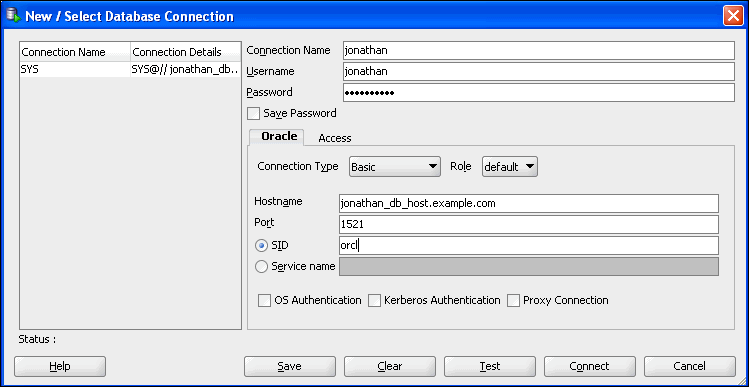Creating a Database Connection Using SQL Developer
A database connection is a SQL Developer object that specifies the necessary information for connecting to a specific database as a specific user of that database. You must have at least one database connection (existing, created, or imported) to use SQL Developer.
To create a database connection:
See Also:
-
Oracle SQL Developer User's Guide for more information about creating, editing, exporting, and importing database connections.
-
Oracle Database Concepts for an overview of the multitenant architecture introduced in Oracle Database 12c, which enables an Oracle database to function as a multitenant container database (CDB) that includes zero, one, or many customer created pluggable databases (PDBs). A non-CDB is a traditional Oracle database that cannot contain PDBs. All Oracle databases before Oracle Database 12c were non-CDBs.
-
Oracle Database Administrator's Guide for complete information about creating and configuring a CDB.