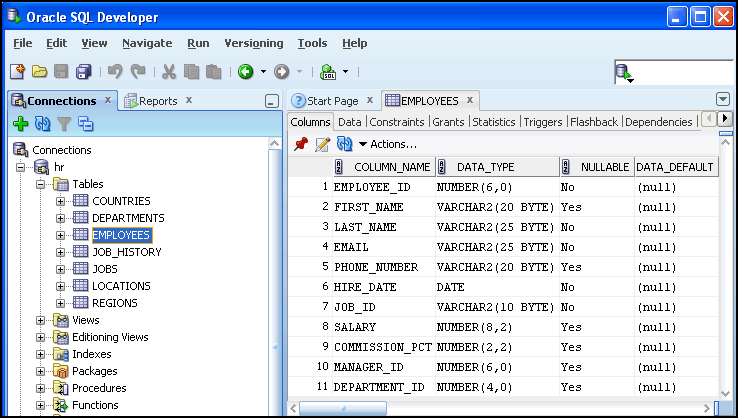Understanding the SQL Developer User Interface
When you start SQL Developer, the SQL Developer window appears.
The SQL Developer window generally uses the left side for navigation to find and select objects, and the right side to display information about selected objects.
The menus along the top of the page contain standard entries, plus entries for features specific to SQL Developer.
The left side of the SQL Developer window has tabs and panes for the Connections and Reports navigators, icons for performing actions, and a hierarchical tree display for the currently selected navigator.
In the figure, the HR database connection appears in the Connections navigator, and the schema objects for the HR schema appear in the metadata tree.
The metadata tree in the Connections navigator displays all the objects (categorized by object type) accessible to the defined connections. To select an object, expand the appropriate tree node or nodes, then click the object.
The right side of the SQL Developer window has tabs and panes for objects that you select or open. For example, the object pane in the figure displays information about a table named EMPLOYEES. (If you hold the mouse pointer over the tab label -- EMPLOYEES in this figure -- a tooltip displays the object's owner and the database connection.)
See Also:
Oracle SQL Developer User's Guide for more information about the SQL Developer user interface.