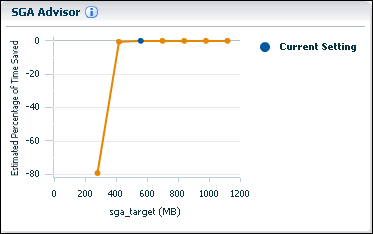Modifying Memory Settings – Automatic Shared Memory Management
Before you modify memory settings for automatic shared memory management, use the SGA Advisor graph in Oracle Enterprise Manager Database Express (EM Express) to predict the percentage of time saved by using a different total System Global Area (SGA) size. This section assumes that automatic memory management is disabled, and that automatic shared memory management is enabled.
To predict the percentage of time saved for different SGA memory sizes:
-
In EM Express, from the Configuration menu, select Memory.
The Memory Management page appears. In the Memory Settings section, the Management Mode value is Auto in the SGA Memory subsection.This indicates that Automatic Shared Memory Management is enabled for the database.
-
Use the SGA Advisor graph (which appears to the right of the Memory Settings section) to predict the percentage of time saved for potential SGA memory sizes.
In the SGA Advisor graph:
-
Potential values for the
SGA_TARGETinitialization parameter (in MB) are represented on the horizontal axis of the graph. The current setting of theSGA_TARGETinitialization parameter is indicated by a blue dot. -
The corresponding values of time saved are represented on the vertical axis of the graph. The plotted values are expressed as a percentage relative to the current setting of the
SGA_TARGETinitialization parameter.Negative values represent the percentage of an increase in time consumed (when the memory allotted to Oracle is smaller than the current setting), while positive values represent the percentage of decrease in time consumed (when the memory alloted to Oracle is larger than the current setting.
An orange line on the graph plots different values that can be specified for the
SGA_TARGETinitialization parameter. Click any dot on the orange line to see a prediction of the decrease in time consumed for theSGA_TARGETvalue represented by that dot.In this figure, the SGA Advisor graph indicates that increasing the current value of the
SGA_TARGETinitialization parameter will not decrease the percentage of time saved. -
-
To change the value of the
SGA_TARGETinitialization parameter:-
Click Configure Memory on the Memory Management page.
The Initialization Parameter page appears.
-
Select the
SGA_TARGETinitialization parameter and click Set.The Set Initialization Parameter page appears.
-
In the Scope field, enter the scope for this change.
See "Viewing and Modifying Initialization Parameters" for more information about setting a scope of Memory, or SPFile, or both.
-
In the Value field, enter the new value for the
SGA_TARGETinitialization parameter. -
Click OK.
A confirmation message appears.
-
See Also:
-
Oracle Database Performance Tuning Guide for more information about memory management modes