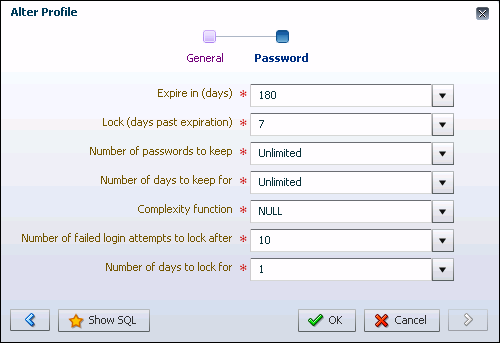Modifying the Default Password Policy
You modify the default password policy for every database user account by modifying the password-related attributes of the profile named DEFAULT. You can use Oracle Enteprise Manager Database Express (EM Express) to modify the default password policy.
To modify the default password policy:
-
Log into EM Express with a user account that has privileges to manage the default password policy. An example of such a user account is
SYSTEM. -
In the Security menu, select Profiles.
The Profiles page appears.
Note:
When you are using EM Express to manage a multitenant container database (CDB) and its pluggable databases (PDBs), the Profiles option is available only at the PDB level, because profiles are at the PDB level in a CDB.
-
Select the profile named
DEFAULT, and from the Actions menu, select Alter Profile.The Alter Profile wizard appears, with the General page showing.
-
Click the right arrow button.
The Password page appears.
-
Change field values as required. Click the down arrow next to each field to view a list of choices. Select a value from the list, or enter a value.
-
Click OK to save your changes.
A confirmation message appears.
See Also:
-
"SYS and SYSTEM Users" for information about the recommended alternative to using the
SYSTEMaccount for day-to-day administrative tasks