5 Switchover and Failover Operations
This chapter describes how the broker manages databases during switchover and failover. It contains the following topics:
5.1 Overview of Switchover and Failover in a Broker Environment
An Oracle database operates in one of two roles: primary or standby. Oracle Data Guard helps you change the role of a database using either a switchover or a failover:
-
A switchover is a role reversal between the primary database and one of its standby databases. A switchover guarantees no data loss and is typically done for planned maintenance of the primary system. During a switchover, the primary database transitions to a standby role, and the standby database transitions to the primary role.
-
A failover is a role transition in which one of the standby databases is transitioned to the primary role after the primary database (all instances in the case of an Oracle RAC database) fails or has become unreachable. A failover may or may not result in data loss depending on the protection mode in effect at the time of the failover.
Without the broker, you perform role transitions by issuing a series of SQL statements (as described in Oracle Data Guard Concepts and Administration). The broker simplifies switchovers and failovers by allowing you to invoke them using a single key click in Oracle Enterprise Manager Cloud Control (Cloud Control) or a single command in the DGMGRL command-line interface (referred to in this documentation as manual failover). Moreover, you can enable fast-start failover to fail over automatically when the conditions for fast-start failover are met. When fast-start failover is enabled, the broker determines if a failover is necessary and initiates the failover to the specified target standby database automatically, with no need for DBA intervention.
Fast-start failover allows you to increase availability with less need for manual intervention, thereby reducing management costs. Manual failover gives you control over exactly when a failover occurs and to which target standby database. Regardless of the method you choose, the broker coordinates the role transition on all databases in the configuration.
Note:
Neither a switchover nor a failover is possible to a far sync instance.5.2 Choosing a Target Standby Database
There are many factors to take into consideration when selecting a standby database to be the next primary database after a switchover or a failover. You need to consider all of the options at the time you are building your Oracle Data Guard configuration, including factors such as the characteristics of physical standbys versus logical standbys versus snapshot standbys, the network latency to your standby database sites, the computing capabilities at a future primary database site, and so on.
Note:
A snapshot standby cannot be the target of a switchover or fast-start failover operation. You can, however, perform a manual failover to a snapshot standby.A far sync instance is not a database and therefore cannot be the target of a role transition.
For switchovers, understanding all of the factors can simplify the choice of which standby database to consider as your new primary database. In disaster situations where a failover is necessary, you may be more limited as to which standby database is the best one to pick up the failed primary database's activities. Section 5.2.1 and Section 5.2.2 provide guidelines to help you choose a target standby database.
Note:
For fast-start failover, you must pre-select the target standby database that will be used. Section 5.5 provides more information about fast-start failover.Determining a Database's Readiness to Change Roles
To help you select an appropriate switchover or failover target, use the DGMGRL VALIDATE DATABASE command. This commands performs an exhaustive set of checks on the database to determine whether it is ready to complete a role change.
See Also:
-
"Scenario 9: Performing a Switchover Operation" for an example of using the
VALIDATE DATABASEcommand to show a database's readiness to complete a role switchover -
"Scenario 10: Performing a Manual Failover Operation" for an example of using the
VALIDATE DATABASEcommand to show a database's readiness to complete a role failover
5.2.1 Choosing a Target Standby Database for Switchover
When performing a switchover in a configuration whose standby databases are all of the same type (all physical or all logical standby databases), choose the standby database that has the least amount of unapplied redo. By choosing the standby database with the least amount of unapplied redo, you can minimize the overall time it takes to complete the switchover operation. For example:
-
Using DGMGRL, you can do this by examining the Apply Lag row of the
SHOW DATABASEoutput for each standby database in the configuration. -
Using Cloud Control, you can view the value of the
ApplyLagcolumn for each standby database in theStandbyDatabasessection of the Oracle Data Guard Overview page.
If the configuration contains both physical and logical standby databases, consider choosing a physical standby database (that has the least amount of unapplied redo) to be the target standby database. A switchover to a physical standby database is preferable because all databases in the configuration will be available as standby databases to the new primary database after the switchover operation completes. Whereas a switchover to a logical standby database will invalidate and disable all of the physical and snapshot standby databases in the configuration. You will then need to re-create the physical standby databases from a copy of the new primary database before you can reenable them.
You cannot perform a switchover to a snapshot standby database unless you first convert it back to a physical standby database.
Note:
If the Oracle Data Guard configuration is operating in maximum protection mode, the broker does not allow a switchover to occur to a logical standby database. The configuration must be operating in either maximum availability mode or maximum performance mode in order to be able to switch over to a logical standby database.5.2.2 Choosing a Target Standby Database for Failover
When performing a failover in a configuration whose standbys are all of the same type, choose the standby database that has the smallest transport lag. Doing so can minimize the amount of data loss and in some cases, incur no data loss at all.
If the configuration contains physical, snapshot, and logical standby databases, consider choosing a physical standby database as the target standby database. A failover to a physical standby database is preferable because it is likely that all standby databases in the configuration will still be available as standby databases to the new primary database after the failover operation completes.
You may failover to a snapshot standby database. However failing over to a snapshot standby database will require more time because the broker must first convert it back to a physical standby database. After the conversion, the broker will start Redo Apply to apply accumulated redo data, before failing the database over to the primary role. Because the broker performs the failover after converting the snapshot standby database to a physical standby database, it is likely that all standby databases in the configuration will still be available as standby databases to the new primary database after the failover operation completes.
A failover to a logical standby database requires that all physical and snapshot standby databases be re-created from a copy of the new primary database after the failover completes. In addition, a logical standby database may contain only a subset of the data present in the primary database. (For example, if the DBMS_LOGSTDBY.SKIP procedure was used to specify which database operations done on the primary database will not be applied to the logical standby database.)
However, there may be exceptions to the recommendation to choose a physical standby database as the target standby database. For example, if all your physical standbys are also unavailable, then failing over to a logical standby is your only choice.
5.3 Switchover
You can switch a database from the primary role to the standby role, as well as from standby to primary. This is known as a database switchover, because the standby database that you specify becomes the primary database, and the original primary database becomes a standby database, with no loss of data.
Whenever possible, you should switch over to a physical standby database:
-
If the switchover transitions a physical standby database to the primary role, then:
-
The original primary database will be switched to a physical standby role.
-
Bystander standbys will receive redo from the new primary database.
-
The original primary database will be restarted as a part of the switchover operation. Note that the new primary database does not need to be restarted.
Standby databases not involved in the switchover (known as bystander standby databases) continue operating in the state they were in before the switchover occurred and will automatically begin applying redo data received from the new primary database.
-
-
If the switchover transitions a logical standby database to the primary role, then:
-
The original primary database will be switched to a logical standby role.
-
Neither the primary database nor the logical standby database needs to be restarted after the switchover completes.
Other logical standby bystander databases in the broker configuration will remain viable after the switchover. There is no need to restart any databases. All physical and snapshot standby databases will be disabled and must be re-created from a copy of the new primary database after a switchover to a logical standby database.
Switchover to a logical standby database is disallowed when the configuration is operating in maximum protection mode.
WARNING:
Switching over to a logical standby database results in the snapshot and physical standby databases in the broker configuration being disabled by the broker, making these databases no longer viable as standby databases. Section 5.4.3 describes how to restore their viability as standby databases.
If you intend to switch back to the original primary database relatively soon, you may allow the physical and snapshot standbys to remain disabled. Once you have completed the switchover back to the original primary, you may then reenable the physical and snapshot standby databases since they are still viable standbys for the original primary database.
-
5.3.1 Before You Perform a Switchover Operation
Consider the following points before you begin a switchover:
-
When you start a switchover, the broker verifies that at least one standby database, including the primary database that is about to be transitioned to the standby role, is configured to support the overall protection mode (maximum protection, maximum availability, or maximum performance) after the switchover is completed.
-
Prepare the primary database in advance for its possible future role as a standby database in the context of the overall protection mode (see Section 4.6). Such preparation includes:
-
Ensuring that standby redo log files are configured on the primary database.
-
Presetting database properties related to redo transport services, such as
LogXptMode,NetTimeout,StandbyArchiveLocation,AlternateLocation, andRedoRoutes. For more details about managing redo transport services using database properties, see Section 4.4. -
Presetting database properties related to Redo Apply services, such as
DelayMins. For more details about managing Redo Apply services using properties, see Section 4.5. -
For each temporary table, verifying that temporary files associated with that table on the primary database also exist on the standby database.
Note that the broker does not use the properties to set up redo transport services and Redo Apply services until you actually switch over the primary database to the standby role. Thus, the validity of the values of these properties is not verified until after the switchover. Once you set these properties, their values persist through role changes during switchover and failover.
-
-
Before performing a switchover to a physical standby database that is in real-time query mode, consider bringing all instances of that standby database to the mounted but not open state to achieve the fastest possible role transition and to cleanly terminate any user sessions connected to the physical standby database prior to the role transition.
-
If fast-start failover is enabled, then a switchover can be performed only to the pre-specified target standby database and only if the standby database is synchronized with the primary database or is within the configured lag limit, for the max availability and max performance modes respectively. For information about enabling fast-start failover, see Section 5.5.2.
After a switchover completes, the broker preserves the overall Oracle Data Guard protection mode as part of the switchover process by keeping the protection mode at the same protection level (maximum protection, maximum availability, or maximum performance) it was at before the switchover. Apply services on all other bystander standby databases automatically begin applying redo data received from the new primary database.
If there are physical or snapshot standby databases in the configuration and the switchover occurs to a logical standby database, you need to re-create those databases from a copy of the new primary database and then reenable those databases, as described in Section 5.4.3.
Note:
In an Oracle Data Guard configuration, the SRVCTL-startoption for a standby database is always set to OPEN after a switchover. See "Database Service Configuration Requirements" for additional information about how the broker interacts with Oracle Restart.5.3.2 Starting a Switchover
The act of switching roles should be a well-planned activity. The primary and standby databases involved in the switchover should have as small a redo lag as possible. Oracle Data Guard Concepts and Administration provides information about setting up the databases in preparation of a switchover.
To start a switchover using Cloud Control, select the standby database that you want to change to the primary role and click Switchover. When using DGMGRL, you need to issue only one SWITCHOVER command to specify the name of the standby database that you want to change into the primary role.
The broker controls the rest of the switchover, as described in Section 5.3.3.
5.3.3 How the Broker Performs a Switchover
Once you start the switchover, the broker:
-
Verifies that the primary and the target standby databases are in the following states:
-
The primary database is enabled and is in the
TRANSPORT-ONstate. -
The target standby database is enabled and is in the
APPLY-ONstate.
The broker allows the switchover to proceed as long as there are no errors for the primary database and the standby database that you selected to participate in the switchover operation. Errors occurring for any other bystander standby databases will not impede the switchover.
-
-
Shuts down all instances except one, if required.
If you are switching over to a physical standby database, the broker shuts down all but one instance on the current primary database. No instances will be shut down on the target physical standby database.
No instances will be shut down if switching over to a logical standby database. You cannot switch over to a snapshot standby database.
-
Switches roles between the primary and standby databases.
The broker first converts the original primary database to run in the standby role. Then, the broker transitions the target standby database to the primary role. If any errors occur during either conversion, the broker stops the switchover. See Section 9.3, "Troubleshooting Problems During a Switchover Operation" for more information.
-
Updates the broker configuration file to record the change in roles.
This ensures that each database will run in the correct role and state should it be restarted later for any reason.
-
Restarts the new standby (former primary) database if the switchover occurs to a physical standby database, and Redo Apply begins applying redo data from the new primary database. If this is an Oracle RAC physical standby database, the broker directs Oracle Clusterware to restart the instances that were shut down prior to the switchover. In a configuration operating in maximum protection mode, the new primary database will also be restarted.
-
The new primary database is opened in read/write mode and redo transport services are started.
If the former physical standby database was running with real-time query enabled, the new physical standby database will run with real-time query enabled.
The broker verifies the state and status of the databases to ensure that the switchover transitioned the databases to their new role correctly. Bystander standby databases that are not disabled by the broker after the switchover will continue operating in the state they were in before the switchover. Redo Apply and SQL Apply on all other bystander standby databases automatically begin applying redo data received from the new primary database.
In the rare event that a switchover operation fails and you are left with no primary database, retry the switchover command. You can switch back to the original primary and then either retry the switchover to the original target standby, or choose another standby in the configuration to switch over to.
5.4 Manual Failover
You can convert a standby database to a primary database when the original primary database fails and there is no possibility of recovering the primary database in a timely manner. This is known as a manual failover. There may or may not be data loss depending upon whether your primary and target standby databases were synchronized at the time of the primary database failure. The word manual is used to contrast this type of failover with a fast-start failover (described in Section 5.5).
Note:
You can perform a manual failover even if fast-start failover is enabled. See Section 5.5.2.4 for more information.The following sections describe how to perform manual failovers:
5.4.1 Complete and Immediate Manual Failovers
Using Cloud Control or DGMGRL, you can perform either a complete (recommended) or an immediate failover:
-
A complete failover is the recommended and default failover option. It automatically recovers the maximum amount of redo data for the protection mode the configuration is operating in. A complete failover also attempts to avoid disabling any standby databases that were not the target of the failover, so that they may continue serving as standby databases to the new primary database.
Whether or not standby databases that were not the target of failover (bystander standby databases) are disabled depends upon how much redo data they have applied relative to the failover target and the standby type of the failover target:
-
If the failover target is a physical or snapshot standby database, the original primary database must be reinstated or re-created in order to be a standby database for the new primary database. In addition, some standby databases may be disabled by the broker during the failover if the broker detects that they have applied redo beyond where the new primary database had applied. Any standby database that was disabled by the broker must be reinstated or re-created, as described in Section 5.4.3, before it can be a standby database for the new primary database.
Note that if failover was performed on a snapshot standby database, the old primary must be either reinstated or re-created as a physical standby database.
-
If the failover target is a logical standby database, the original primary database and all physical and snapshot standby databases in the configuration will be disabled. The primary database can be reinstated if it had flashback database enabled. The physical and snapshot standby databases will have to be re-created from a copy of the new primary database. See Section 5.4.3 for more information.
If the primary database can be mounted, it may be possible to flush any unsent redo data from the primary database to the target standby database using the
ALTER SYSTEM FLUSH REDOSQL statement. If this operation is successful, a zero data loss failover may be possible even if the primary database is not in a zero data loss protection mode. See Oracle Data Guard Concepts and Administration for more information on using theALTER SYSTEM FLUSH REDOstatement.During a complete failover, the broker performs the failover steps described in Section 5.4.2.1.
-
-
An immediate failover is the fastest type of failover. However, no additional data is applied on the standby database once you invoke the failover. Another consequence of immediate failover is that all other databases in the configuration are disabled and must be reinstated or re-created before they can serve as standby databases for the new primary database. Section 5.4.3 describes how to do this. During an immediate failover, the broker performs the failover steps described in Section 5.4.2.2.
Caution:
Always try to perform a complete failover first unless redo apply has stopped at the failover target due to anORA-752orORA-600[3020]error. If one of these errors has occurred, follow the guidelines in "Resolving ORA-752 or ORA-600 [3020] During Standby Recovery" in My Oracle Support Note 1265884.1 before proceeding. This support note is available athttp://support.oracle.com.An immediate failover should only be performed when a complete failover is unsuccessful or in the error cases just noted. A complete failover can occur without any data loss, depending on the destination attributes of redo transport services, but an immediate failover usually results in some data loss.
5.4.2 Performing a Manual Failover Operation
After determining that there is no possibility of recovering the primary database in a timely manner, ensure that the primary database is shut down and then begin the failover operation.
The steps in this section describe how to perform a manual failover. Depending on the failover and the types of standby databases involved, some of the databases may need to be reinstated or re-created. The instructions guide you through the appropriate steps for each type of situation.
- Step 1 Determine which of the available standby databases is the best target for the failover.
-
Follow the guidelines described in Section 5.2, "Choosing a Target Standby Database".
- Step 2 Start the failover.
-
Using Cloud Control or DGMGRL, perform either a complete (recommended) or an immediate failover.
Manual Failover Using Cloud Control:
On the Oracle Data Guard Overview page in Cloud Control, select the standby database that you want to change to the primary role and click Failover. Then, on the Failover Confirmation page, click Yes to invoke the default Complete failover option.
Manual Failover Using DGMGRL:
On the target standby database, issue the
FAILOVERcommand to perform a failover, specifying the name of the standby database that you want to become the primary database:DGMGRL> FAILOVER TO database-name;Specify the optional
IMMEDIATEclause to perform an immediate failover if any of the following conditions are true:-
An
ORA-752error has occurred at the standby database -
An
ORA-600[3020]error has occurred at the standby database and Oracle support has determined that it was caused by a lost write at the primary database -
A complete failover is not possible
DGMGRL> FAILOVER TO database-name IMMEDIATE;
See Also:
If you are performing a complete failover, then all accumulated redo data is applied before the database role is changed to primary. If you are performing an immediate failover, then the database role is changed to primary without applying any accumulated redo data.
If the target is a snapshot standby database, the broker first converts the database to a physical standby database.
No instances will be shut down if failing over to a physical or logical standby database.
-
- Step 3 Reset the protection mode.
-
After a manual failover (complete or immediate), the overall Oracle Data Guard protection mode is handled as follows:
-
If the protection mode was at maximum protection, it is reset to maximum performance. You can upgrade the protection mode later, if necessary, as described in Section 4.6.1.
-
If the protection mode was at maximum availability or maximum performance, it remains unchanged.
Note:
If you perform a manual failover when fast-start failover is enabled:-
The failover can only be performed to the pre-selected target standby database.
-
The broker preserves the protection mode that was in effect prior to the failover.
-
- Step 4 Re-establish a disaster-recovery configuration.
-
To maintain a viable disaster-recovery solution in the event of another disaster, you may need to perform the additional steps described in Section 5.4.3 to:
-
Reinstate the original primary database to act as a standby database in the new configuration.
Caution:
Do not attempt to reinstate the old primary database if anORA-752orORA-600[3020]error has occurred at the failover target, because doing so may lead to data loss. Instead, the old primary database must be re-created as a standby from a backup of the new primary using the procedure described in Section 5.4.3.2. -
Reinstate or re-create standby databases in the configuration that were disabled by the broker.
After a complete failover finishes, any bystander standby database that is not viable as a standby for the new primary database will be disabled by the broker. This can happen for either of the following reasons:
-
A bystander standby database has applied more redo data than the new primary database itself had applied when it was a standby database. The standby database must be re-created or reinstated before it can serve as a standby for the new primary database.
-
The failover was to a logical standby database. The broker disables all of the physical and snapshot standby databases in the configuration. They must be re-created before they can serve as standby to the new primary database.
-
-
5.4.2.1 How the Broker Performs a Complete Failover Operation
Once you start a complete failover, the broker:
-
Verifies that the target standby database is enabled. If the database is not enabled, you will not be able to perform a failover to this database.
-
Waits for the target standby database to finish applying any unapplied redo data before stopping Redo Apply (if the target is a physical standby database) or SQL Apply (if the target is a logical standby database).
If the target is a snapshot standby database, the broker first converts the database back to a physical standby and then starts Redo Apply to apply all the accumulated redo before completing the failover and opening the database as a primary database.
-
Transitions the target standby database into the primary database role, as follows:
-
Changes the role of the database from standby to primary.
-
Opens the new primary database in read/write mode.
-
Determines whether or not any standby databases that did not participate in the failover operation have applied redo data beyond the new primary database, and thus need to be disabled.
If a bystander standby database is not disabled by the broker during this failover, it will remain in the state it was in before the failover. For example, if a physical standby database was in the
APPLY-OFFstate, it will remain in theAPPLY-OFFstate.By default, the broker always determines whether bystander standby databases will be viable standby databases for the new primary when performing a complete failover. If you want the broker to skip this viability check of bystander standby databases during a complete failover, thus decreasing the overall failover time, set the
BystandersFollowRoleChangeconfiguration property toNONE.When this property is set to
NONE, the broker will disable all bystander standby databases without checking whether they have applied more redo data than the new primary database. You will have to reinstate or re-create (see Section 5.4.3) the standby databases after failover has completed. TheSHOW CONFIGURATIONcommand will show you which databases can be reinstated and which databases must be re-created. Use theSHOW CONFIGURATION BystandersFollowRoleChangecommand to see the value of this property. The default value isALL.This property also affects whether the broker skips viability checks of bystander standby databases when a fast-start failover occurs.
-
Starts redo transport services to begin transmitting redo data to all bystander standby databases that were not disabled.
Note:
Bystander standby databases may be disabled by the broker during the failover, and they must be reinstated or re-created before they can serve as standby databases to the new primary database. Oracle recommends configuring Flashback Database on every database so that if failover occurs to a physical standby database, you can more easily reinstate any disabled standby databases. If failover occurs to a logical standby database, all physical and snapshot standby databases will be disabled by the broker. In this case, Flashback Database cannot be used to reinstate databases. They must be re-created from a copy of the new primary database. Logical standby databases that are disabled during failover can be reinstated.
-
-
If the failover target database is an Oracle RAC physical or snapshot standby database, the broker directs Oracle Clusterware to restart all instances that may have been shut down prior to the failover.
The broker allows the failover to proceed as long as there are no errors for the standby database that you selected to participate in the failover. Errors occurring for any bystander standby databases will not stop the failover. If you initiated a complete failover and it fails, you might need to use immediate failover.
Complete Failovers in Configurations Using Far Sync Instances
It is possible to manually perform a completer failover to a standby database that receives redo data from a far sync instance. To failover, connect to the standby database and use the DGMGRL FAILOVER TO db-unique-name command. Any unsent redo data residing on the far sync instance is transmitted to the target physical standby prior to converting the physical standby into a primary database.
Complete Failovers in Configurations Using Cascaded Standbys
In a complete failover, it is also possible to failover to a standby database (terminal standby) that gets redo from another standby database (cascader). In such a case, no attempt is made to transmit any unsent redo from the cascader to the terminal standby.
5.4.2.2 How the Broker Performs an Immediate Failover Operation
An immediate failover is started with the following DGMGRL command:
DGMGRL> FAILOVER TO database-name IMMEDIATE;
Once an immediate failover is started, the broker:
-
Verifies that the target standby database is enabled. If the standby database is not enabled for management by the broker, then the failover cannot occur.
-
Stops Redo Apply or SQL Apply on the standby database immediately, without waiting until all available redo data has been applied. This may result in data loss.
-
Transitions the target standby database into the primary role, opens the new primary database in read/write mode, and starts redo transport services.
After an immediate failover completes, all the standby databases in the configuration, regardless of their type, are disabled. They may be reinstated if Flashback Database is enabled on those databases. Otherwise, they must be re-created from a copy of the new primary database.
The broker allows a complete failover to proceed as long as there are no errors present on the standby database that you selected to participate in the failover.
The broker allows an immediate failover to proceed even if there are errors present on the standby database that you selected to participate in the failover.
Immediate Failovers in Configurations Using Far Sync Instances
It is possible to manually perform an immediate failover to a standby database that receives redo data from a far sync instance. In this case, no attempt is made to transmit any unsent redo from the far sync instance to the target physical standby prior to converting the physical standby into a primary database.
Immediate Failovers in Configurations Using Cascaded Standbys
In an immediate failover, it is also possible to failover to a standby database (terminal standby) that gets redo from another standby database (cascader). In such a case, no attempt is made to transmit any unsent redo from the cascader to the terminal standby.
5.4.3 Reenabling Disabled Databases After a Role Change
To restore your original disaster-recovery solution after switchover to a logical standby database or after failover to any standby database, you may need to perform additional steps.
Databases that have been disabled after a role transition are not removed from the broker configuration, but they are no longer managed by the broker.
To reenable broker management of these databases, you must reinstate or re-create the databases using one of the following procedures:
-
If a database can be reinstated, the database will show the following status:
ORA-16661: the standby database needs to be reinstated
Reinstate the database using the DGMGRL
REINSTATE DATABASEcommand or the reinstate option in Cloud Control, as described in Section 5.4.3.1, "How to Reinstate a Database". The broker automatically reenables the database as part of reinstating it. -
If a database must be re-created from a copy of the new primary database, it will have the following status:
ORA-16795: the standby database needs to be re-created
Re-create the standby database from a copy of the primary database and then reenable it. The procedures for creating a standby database are documented in Oracle Data Guard Concepts and Administration. See Section 5.4.3.2, "How to Re-create and Reenable a Disabled Database" for more information.
Note:
Any database that was disabled while multiple role changes were performed cannot be reinstated. You must re-create the database manually from a copy of the current primary database and then reenable the database in the broker configuration.Whether you reinstate or re-create a database depends on if you performed a switchover or failover and on the type of standby database that was the target of the operation. Note that role changes to logical and snapshot standby databases will always result in physical standby database bystanders being disabled. They cannot be reinstated. They must be re-created from a copy of the new primary database.
The following sections describe how to reinstate or reenable a database.
5.4.3.1 How to Reinstate a Database
You can use the broker's reinstate capability to make the failed primary database a viable standby database for the new primary. This can be done regardless of whether the failover was done to a physical, logical, or snapshot standby database.
You can also reinstate bystander standby databases that were disabled during a failover operation.
Databases that can be reinstated will have the following status value:
ORA-16661: the standby database needs to be reinstated
For the REINSTATE command to succeed, Flashback Database must have been enabled on the database prior to the failover and there must be sufficient flashback logs on that database. In addition, the database to be reinstated and the new primary database must have network connectivity.
To reinstate a database:
-
Restart the database to the mounted state
-
Connect to the new primary database
-
Use Cloud Control or DGMGRL to reinstate the database
The broker reinstates a failed primary database as a standby database of the same type (physical or logical standby database) as the old standby database. The only exception to this is failovers to snapshot standby databases. In such cases, the failed primary database is reinstated as a physical standby database.
The broker reinstates bystander standby databases that were disabled during a failover as standby databases to the new primary database.
Reinstatement Using Cloud Control
On the Oracle Data Guard Overview page, click Database must be reinstated. This brings up the General Properties page that provides a Reinstate button. After you click the Reinstate button, Cloud Control begins reinstating the database.
When the process is complete, the database will be enabled as a standby database to the new primary database, and Cloud Control displays the Oracle Data Guard Overview page.
Issue the following command while connected to any database in the broker configuration, except the database that is to be reinstated:
DGMGRL> REINSTATE DATABASE db_unique_name;
The newly reinstated standby database will begin serving as a standby database to the new primary database. If reinstatement of a database fails, its status changes to ORA-16795: the standby database needs to be re-created. You must then re-create it from a copy of the new primary database and reenable it as described in Section 5.4.3.2.
5.4.3.2 How to Re-create and Reenable a Disabled Database
If you performed a failover or switchover that requires you to re-create the failed primary database or standby databases that were disabled during the role transition, then follow the procedures in the Oracle Data Guard Concepts and Administration chapter, "Creating a Physical Standby Database" and also the Oracle Data Guard Concepts and Administration chapter, "Creating a Logical Standby Database."
Note that if you are re-creating the old primary database, it must be created as the standby type of the old standby database. For example, if the old standby was a physical or snapshot standby, then the old primary must be re-created as a physical standby.
After the database has been re-created, enable broker management of the re-created standby database by using the DGMGRL ENABLE DATABASE command.
5.5 Fast-Start Failover
Fast-start failover allows the broker to automatically fail over to a previously chosen standby database in the event of loss of the primary database. Fast-start failover quickly and reliably fails over the target standby database to the primary database role, without requiring you to perform any manual steps to invoke the failover. Fast-start failover can be used only in a broker configuration and can be configured only through DGMGRL or Cloud Control.
Either maximum availability mode or maximum performance mode can be used with fast-start failover. Maximum availability mode provides an automatic failover environment guaranteed to lose no data. Maximum performance mode provides an automatic failover environment guaranteed to lose no more than the amount of data (in seconds) specified by the FastStartFailoverLagLimit configuration property. This property indicates the maximum amount of data loss that is permissible in order for an automatic failover to occur. It is only used when fast-start failover is enabled and the configuration is operating in maximum performance mode.
Once fast-start failover is enabled, the broker will ensure that fast-start failover is only possible when the configured data loss guarantee can be upheld. If the configured data loss guarantee cannot be upheld, redo generation on the primary database will be stalled. To avoid a prolonged stall, either the observer or target standby database may allow the primary database to continue redo generation after first recording that a fast-start failover cannot happen.
The broker restores the ability to automatically failover once the configured data loss guarantee can be satisfied. For a configuration that is operating in maximum availability mode, this occurs once the target standby database has received all missing redo data. For a configuration that is operating in maximum performance mode, this occurs once the target standby database's redo applied point is no longer lagging the primary database's redo generation point by more than the value specified by the FastStartFailoverLagLimit configuration property.
Fast-start failover can be enabled in maximum availability mode when the fast-start failover target is a logical or physical standby database that receives redo data from a far sync instance. This lets you take advantage of the broker's automatic failover feature in configurations set up for zero data loss protection at any distance. (Fast-start failover cannot be enabled in maximum performance mode when the target standby receives redo from a far sync instance.) See Section 6.8 for an example of how to set this up.
This section describes how to enable fast-start failover and an observer site that monitors the fast-start failover environment. The observer is a separate OCI client-side component that runs on a different computer from the primary and standby databases and monitors the availability of the primary database. The observer is described in more detail in Section 5.5.7.
Once the observer is started, no further user interaction is required. If both the observer and designated standby database lose connectivity with the primary database for longer than the number of seconds specified by the FastStartFailoverThreshold configuration property, the observer will initiate a fast-start failover to the standby database. In addition, the primary database will shut down if it perceives a loss of connectivity for a period longer than FastStartFailoverThreshold seconds, if the FastStartFailoverPmyShutdown configuration property is set to TRUE. After the failover completes, the former primary database is automatically reinstated as a standby database when a connection to it is reestablished, if the FastStartFailoverAutoReinstate configuration property is set to TRUE.
Note:
When a fast-start failover occurs because either a user configurable fast-start failover condition is detected or an application initiates a fast-start failover by calling theDBMS_DG.INITIATE_FS_FAILOVER function, the former primary database is always shut down and never automatically reinstated. This is true regardless of the settings for the FastStartFailoverPmyShutdown and FastStartFailoverAutoReinstate configuration properties. See Section 5.5.2 for more information.Figure 5-1 shows the relationships between the primary database, target standby database, and the observer during fast-start failover:
-
Before Fast-Start Failover: Oracle Data Guard is operating in a steady state, with the primary database transmitting redo data to the target standby database and the observer monitoring the state of the entire configuration.
-
FastStart Failover Ensues: Disaster strikes the primary database and its network connections to both the observer and the target standby database are lost. Upon detecting the break in communication, the observer attempts to reestablish a connection with the primary database for the amount of time defined by the
FastStartFailoverThresholdproperty before initiating a fast-start failover. If the observer is unable to regain a connection to the primary database within the specified time, and the target standby database is ready for fast-start failover, then fast-start failover ensues. -
After Fast-Start Failover: The fast-start failover has completed and the target standby database is running in the primary database role. After the former primary database has been repaired, the observer reestablishes its connection to that database and reinstates it as a new standby database. The new primary database starts transmitting redo data to the new standby database.
Figure 5-1 Relationship of Primary and Standby Databases and the Observer
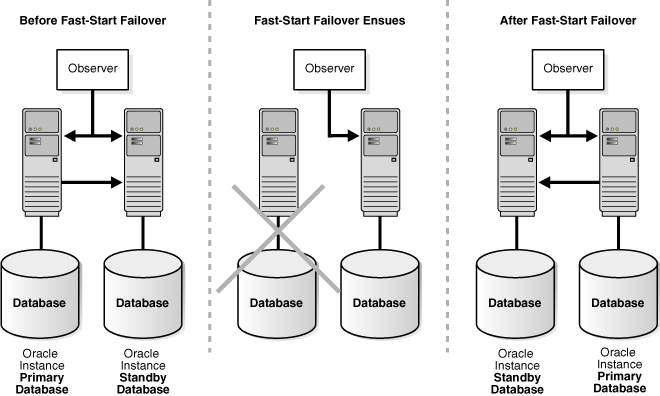
Description of ''Figure 5-1 Relationship of Primary and Standby Databases and the Observer''
The following sections describe these topics:
-
Viewing Fast-Start Failover Configuration Statistics and Status
-
Reinstating the Former Primary Database in the Broker Configuration
-
Shutting Down Databases In a Fast-Start Failover Environment
5.5.1 Prerequisites for Enabling Fast-Start Failover
The following prerequisites must be met before the broker allows you to enable fast-start failover:
-
Ensure the broker configuration is operating in either maximum availability mode or maximum performance mode.
See Section 4.6.1 for information about configuring the protection mode, standby redo logs, and the redo transport mode.
-
The selected standby database that will be the fast-start failover target must receive redo directly from the primary database or from a far sync instance.
-
Ensure that the standby database you choose to be the target of fast-start failover has its
LogXptModeproperty set to eitherSYNCorFASTSYNCif you wish to enable fast-start failover in maximum availability mode, or toASYNCif you wish to enable fast-start failover in maximum performance mode. The current primary database must have itsLogXptModeproperty set accordingly and must have standby redo logs configured. Alternatively, use theRedoRoutesproperty to configure the redo transport mode for the target standby and the database currently in the primary role. -
To use a far sync instance with fast-start failover, the far sync instance transport mode must be set to either
SYNCorFASTSYNCand the target standby database transport mode must be set toASYNC. -
Enable Flashback Database and set up a fast recovery area on both the primary database and the target standby database.
-
Install the DGMGRL command-line interface on the observer computer as described in Section 2.1.
-
Configure the
TNSNAMES.ORAfile on the observer system so that the observer is able to connect to the primary database and to the pre-selected target standby database. -
If you are not using Oracle Clusterware or Oracle Restart, then you must create static service names so that the observer can automatically restart a database as part of reinstatement. See Section 2.2, "Prerequisites" for more information.
5.5.2 Enabling Fast-Start Failover
You can enable fast-start failover from any site while connected to any database in the broker configuration. Enabling fast-start failover does not trigger a failover. Instead, it allows the observer that is monitoring the configuration to initiate a fast-start failover should database conditions warrant a failover. (If there are other conditions, unique to an application, that would warrant a fast-start failover then the application can be set up to call the DBMS_DG.INITIATE_FS_FAILOVER function and start a fast-start failover immediately should any of those conditions occur. See Section 5.5.3)
Perform the following steps to enable fast-start failover and start the observer. The steps assume that you are connected as SYS and that a primary and standby database are already set up in a broker configuration.
- Step 1 Determine which of the available standby databases is the best target for the failover.
-
Follow the guidelines described in Section 5.2, "Choosing a Target Standby Database".
- Step 2 Specify the target standby database with the FastStartFailoverTarget configuration property.
-
You can specify only one target standby database when setting the
FastStartFailoverTargetconfiguration property on the current primary database:-
If there is only one standby database in the configuration, you can skip this step and continue with Step 3. When enabling fast-start failover, the broker automatically sets the
FastStartFailoverTargetproperty on the primary and standby databases to point to each other as their respective target during a failover. -
If there is more than one standby database in the configuration, you must explicitly set the
FastStartFailoverTargetproperty on the primary database to select a target standby database. When enabling fast-start failover, the broker verifies that the property indicates an existing standby, and then reciprocally sets the standby database'sFastStartFailoverTargetproperty to the primary database. (Note that the target standby cannot be a far-sync standby. However the target can receive redo from a far sync instance.)Note:
To change theFastStartFailoverTargetproperty to point to a different standby database, disable fast-start failover, set theFastStartFailoverTargetproperty, and reenable fast-start failover.
See Section 8.3.10, "FastStartFailoverTarget" for more information about this property.
-
- Step 3 Determine the protection mode you want
-
Fast-start failover can be enabled for either maximum availability mode or maximum performance mode. If you cannot tolerate any loss of data, then ensure that the configuration protection mode is set to maximum availability. To do this, set the
LogXptModedatabase property for both the primary and target standby databases toSYNCorFASTSYNC. For example:DGMGRL> EDIT DATABASE 'North_Sales' SET PROPERTY LogXptMode=SYNC; DGMGRL> EDIT DATABASE 'South_Sales' SET PROPERTY LogXptMode=SYNC; DGMGRL> EDIT CONFIGURATION SET PROTECTION MODE AS MaxAvailability;
Alternatively, use the
RedoRoutesproperty to set the redo transport mode for the target standby and database that is currently in the primary role. Then set the configuration protection mode to maximum availability.If you are more concerned about the performance of the primary database than a minimal loss of data, consider enabling fast-start failover when the configuration protection mode is set to maximum performance. In this mode you will need to consider how much data loss is acceptable in terms of seconds and set the
FastStartFailoverLagLimitconfiguration property accordingly. This property specifies the amount of data, in seconds, that the target standby database can lag behind the primary database in terms of redo applied. If the standby database's redo applied point is within that many seconds of the primary database's redo generation point, a fast-start failover will be allowed. TheFastStartFailoverLagLimitconfiguration property is only used by the broker when enabling fast-start failover for configurations operating in maximum performance mode. The default value is 30 seconds and the lowest possible value is 10 seconds.In addition to setting the configuration protection mode to maximum performance, you will also need to ensure that the
LogXptModedatabase property for both the primary and target standby database is set toASYNC. For example:DGMGRL> EDIT DATABASE 'North_Sales' SET PROPERTY LogXptMode=ASYNC; DGMGRL> EDIT DATABASE 'South_Sales' SET PROPERTY LogXptMode=ASYNC; DGMGRL> EDIT CONFIGURATION SET PROTECTION MODE AS MaxPerformance; DGMGRL> EDIT CONFIGURATION SET PROPERTY FastStartFailoverLagLimit=45;
Alternatively, use the
RedoRoutesproperty to set the redo transport mode toASYNCfor the target standby and the database currently in the primary role. - Step 4 Set the FastStartFailoverThreshold configuration property.
-
Fast-start failover will occur if both the observer and the target standby database lose connection to the primary database for the period of time specified by the
FastStartFailoverThresholdconfiguration property.Set the
FastStartFailoverThresholdproperty to specify the number of seconds you want the observer and target standby database to wait (after detecting the primary database is unavailable) before initiating a failover. For example:DGMGRL> EDIT CONFIGURATION SET PROPERTY FastStartFailoverThreshold = 45;
The default value for the
FastStartFailoverThresholdproperty is 30 seconds and the lowest possible value is 6 seconds. If you have an Oracle RAC primary database, consider specifying a higher value to minimize the possibility of a false failover in the event of an instance failure.The time interval starts when the observer first loses its connection to the primary database. If the observer is unable to regain a connection to the primary database within the specified time, then the observer begins a fast-start failover provided the standby database is ready to fail over. Although the default value of 30 seconds is typically adequate for detecting outages and failures on most configurations, you can adjust failover sensitivity with this property to decrease the probability of false failovers in a temporarily unstable environment.
If the
FastStartFailoverPmyShutdownconfiguration property is set toTRUE, the primary database will shut down afterFastStartFailoverThresholdseconds has elapsed if redo generation has been stalled and the primary database is unable to reestablish connectivity with either the observer or target standby database.Note that the
FastStartFailoverThresholdproperty can be changed even when fast-start failover is enabled. - Step 5 Set other properties related to fast-start failover (optional).
-
You can optionally set the database properties described in the following table:
Property Name Description Default Value FastStartFailoverPmyShutdownThis configuration property causes the primary database to shut down if fast-start failover is enabled and V$DATABASE.FS_FAILOVER_STATUSindicates the primary has beenSTALLEDfor longer thanFastStartFailoverThresholdseconds. A value ofTRUEhelps to ensure that an isolated primary database cannot satisfy user queries.This property cannot be used to prevent the primary database from shutting down if a fast-start failover occurred because a user configuration condition was detected or was requested by an application by calling the
DBMS_DG.INITIATE_FS_FAILOVERfunction.TRUEFastStartFailoverLagLimitThis configuration property establishes an acceptable limit, in seconds, that the standby is allowed to fall behind the primary in terms of redo applied, beyond which a fast-start failover will not be allowed. The lowest possible value is 10 seconds. This property is used when fast-start failover is enabled and the configuration is operating in maximum performance mode.
30 seconds FastStartFailoverAutoReinstateThis configuration property causes the former primary database to be automatically reinstated if a fast-start failover was initiated because the primary database was either isolated or had crashed. To prevent automatic reinstatement of the former primary database in these cases, set this configuration property to FALSE. The broker never automatically reinstates the former primary database if a fast-start failover was initiated because a user configuration condition was detected or was requested by an application calling theDBMS_DG.INITIATE_FS_FAILOVERfunction.TRUEObserverConnectIdentifierThis database property is used to specify how the observer should connect to and monitor the primary and standby database. Set this property for the primary and target standby database if you want the observer to use a different connect identifier than that used to ship redo data (that is, the connect identifier specified by the DGConnectIdentifierproperty).Observer uses the value of the DGConnectIdentifierproperty to connect to and monitor the primary and target standby databases.ObserverOverrideThe ObserverOverrideconfiguration property, when set toTRUE, allows an automatic failover to occur when the observer has lost connectivity to the primary, even if the standby has a healthy connection to the primary.FALSEObserverReconnectThe ObserverReconnectconfiguration property specifies how often the observer establishes a new connection to the primary database. When this property is set to the default value of 0, it prevents the observer from periodically establishing a new connection with the primary database. While this eliminates the processing overhead associated with periodically establishing a new observer connection to the primary database, it also prevents the observer from detecting that it is not possible to create new connections to the primary database. Oracle recommends that this property be set to a value that is small enough to allow timely detection of faults at the primary database, but large enough to limit the overhead associated with periodic observer connections to an acceptable level.0 (zero) - Step 6 Enable additional fast-start failover conditions (optional)
-
By default, a fast-start failover is done when both the observer and the standby cannot reach the primary after the configured time threshold (
FastStartFailoverThreshold) has passed.You can optionally indicate the database health conditions that should cause fast-start failover to occur. These conditions are described in the following table:
Health Condition Description Enabled by Default Datafile Offline A datafile is offline because of a write error. Yes Corrupted Dictionary Dictionary corruption of a critical database. Currently, this state can be detected only when the database is open Yes Corrupted Controlfile Controlfile is permanently damaged because of a disk failure. Yes Inaccessible Logfile LGWR is unable to write to any member of the log group because on an I/O error No Stuck Archiver Archiver is unable to archive a redo log because the device is full or unavailable. No In Oracle RAC configurations, the Inaccessible Logfile and Stuck Archiver health conditions may only be applicable to a single instance. Careful consideration should be given before enabling fast-start failover for either of these conditions because doing so will supersede availability options provided by Oracle Clusterware.
You can specify particular conditions for which a fast-start failover should occur using either Cloud Control or the DGMGRL
ENABLE FAST_START FAILOVER CONDITIONandDISABLE FAST_START FAILOVER CONDITIONcommands. - Step 7 Enable fast-start failover.
-
Use the Cloud Control Fast-Start Failover wizard or the DGMGRL
ENABLE FAST_START FAILOVERcommand to enable fast-start failover. To enable fast-start failover, both the primary and target standby databases must be running and have connectivity, and satisfy all of the prerequisite conditions listed in Section 5.5.1.Enable Fast-Start Failover Using Cloud Control
To enable fast-start failover in Cloud Control, use the Fast-Start Failover wizard. On the Oracle Data Guard Overview page next to the Fast-Start Failover status field, click Disabled to invoke the Fast-Start Failover page. Then, on the Fast-Start Failover Change Mode page, click Enabled. Cloud Control will start the observer. Then, on the Fast-Start Failover Configure page, select the standby database that should be the target of a failover. See Section 5.2, "Choosing a Target Standby Database" for helpful advice. This page will not allow you to alter the protection mode. Rather, fast-start failover will be enabled in accordance with the current protection mode. If the currently configured mode is maximum protection, Cloud Control will downgrade the mode to maximum availability.
Enable Fast-Start Failover Using DGMGRL
To enable fast-start failover with DGMGRL, issue the
ENABLE FAST_START FAILOVERcommand while connected to any database in the broker configuration, including on the observer computer. For example:DGMGRL> ENABLE FAST_START FAILOVER; Enabled.
See Also:
Note:
Administration at the target standby site should be as comprehensive as that at the primary site because the standby database may assume the primary role without prior notice. Staff support, hardware and software, security (both software and site), network connections, and bandwidth should be equivalent at both sites. - Step 8 Start the Observer.
-
The primary database must be running in order to start the observer.
You can start the observer before or after you enable fast-start failover. If fast-start failover is already enabled, the observer immediately begins monitoring the status and connections to the primary and target standby databases. If fast-start failover is not already enabled, the observer waits until fast-start failover gets enabled and then begins monitoring.
Starting the Observer Using Cloud Control
If the Cloud Control agent is installed on the observer computer, it automatically starts the observer when you enable fast-start failover through Cloud Control. If the agent is not present, you must start the observer manually using the following instructions for the DGMGRL command-line interface.
Starting the Observer Using DGMGRL
To start the observer with DGMGRL, issue the following command on the observer computer:
DGMGRL> START OBSERVER;
The observer is a continuously executing process that is created when the
START OBSERVERcommand is issued. Thus, the command-line prompt on the observer computer does not return until you issue theSTOP OBSERVERcommand from another DGMGRL session. To issue commands and interact with the broker configuration, you must connect through another DGMGRL client session.See the START OBSERVER command for more information.
- Step 9 Verify the fast-start failover environment.
-
To verify the readiness of the fast-start failover configuration, issue the DGMGRL
SHOW CONFIGURATION VERBOSEcommand or theSHOW FAST_START FAILOVERcommand on the primary database. For example:DGMGRL> SHOW FAST_START FAILOVER; Fast-Start Failover: ENABLED Threshold: 60 seconds Target: South_Sales Observer: observer.example.com Lag Limit: 30 seconds (not in use) Shutdown Primary: TRUE Auto-reinstate: TRUE Observer Reconnect: (none) Observer Override: FALSE Configurable Failover Conditions Health Conditions: Corrupted Controlfile YES Corrupted Dictionary YES Inaccessible Logfile NO Stuck Archiver NO Datafile Offline YES Oracle Error Conditions: (none)
The following sections provide more information about the fast-start failover environment:
5.5.2.1 When Fast-Start Failover Is Enabled and the Observer Is Running
Once you enable fast-start failover and start the observer, the observer continuously monitors the environment to ensure the primary database is available. This section lists the steps the observer takes to determine if a fast-start failover is needed and then to perform one, if necessary.
- Step 1 Monitor the environment to ensure the primary database is available.
-
The observer waits the number of seconds specified by the
FastStartFailoverThresholdconfiguration property before attempting a fast-start failover when the primary database has crashed or has lost connectivity with the observer, as in the following situations:-
The primary database loses its connections with both the observer and target standby database
-
If a single-instance primary database (either Oracle RAC or non-Oracle RAC), or if all instances of an Oracle RAC primary database fail, the observer attempts a fast-start failover.
-
If a single-instance primary database (either Oracle RAC or non-Oracle RAC), or if all instances of an Oracle RAC primary database are shut down with the
ABORToption, the observer attempts a fast-start failover. Fast-start failover will not be attempted for the other types of database shutdown (NORMAL,IMMEDIATE,TRANSACTIONAL).
The observer never waits for the threshold to expire to perform a fast-start failover in the following situations:
-
User-configurable condition
If the observer determines that any of the user-configurable conditions has been detected, the observer attempts a fast-start failover.
-
Application calls to
DBMS_DG.INITIATE_FS_FAILOVERIf an application has called this function and it has received a status of
SUCCESS, the observer attempts a fast-start failover.
-
- Step 2 Reconnect within the time specified by FastStartFailoverThreshold.
-
If the observer detects an availability problem with the primary database, the observer typically attempts to reconnect to the primary database within the time specified by the
FastStartFailoverThresholdconfiguration property. TheFastStartFailoverThresholdtime interval starts when the observer first detects there might be a failure with the primary database.The time interval specified by the
FastStartFailoverThresholdproperty is ignored if the observer detects that a user-configurable condition has occurred or if a fast-start failover has been requested by theDBMS_DG.INITIATE_FS_FAILOVERfunction.If the primary database is an Oracle Real Application Clusters (Oracle RAC) database, the observer will attempt to connect to one of the remaining primary instances. Fast-start failover will not occur unless all instances comprising the Oracle RAC primary database are perceived to have failed. The observer uses the value specified by either the
DGConnectIdentifierorObserverConnectIdentifierdatabase properties to connect to the primary and fast-start failover target standby databases. The value specified for either of these properties should allow the observer to connect to any instance of an Oracle RAC database. - Step 3 Verify the target standby database is ready for failover.
-
If fast-start failover is initiated, the observer verifies the target standby database is ready to fail over to the primary database role.
Fast-start failover cannot occur if:
-
Fast-start failover is no longer enabled
-
The observer cannot connect to the target standby database
See Also:
Section 5.5.7.3, "What Happens if the Observer Fails?" if the observer is not running -
The observer and the target standby database are inconsistent with regard to the current state of the broker configuration
-
The observer is not running
-
If the protection mode is maximum availability and the target standby database was not synchronized with the primary database at the time the primary database failed
-
If the protection mode is maximum performance and the apply point of the target standby database lags the redo generation point of the primary database by more than the amount specified by the
FastStartFailoverLagLimitconfiguration property at the time the primary database failed -
The target standby database has contact with the primary database. However, failover is attempted if the
ObserverOverrideconfiguration property is set toTRUE. -
The
FS_FAILOVER_STATUScolumn in theV$DATABASEview for the target standby database displays a reason why fast-start failover cannot occur -
A manual failover is already in progress. See Section 5.4 for complete information about manual failovers.
-
The primary database was shut down without using the
ABORToption
-
- Step 4 Initiate a fast-start failover.
-
If the target standby database is ready for failover, the observer immediately directs the target standby database to fail over to the primary database role. If failover is not possible for some reason, the observer will continue checking whether the standby database is ready to fail over. But it will also continue trying to reconnect to the primary database indefinitely. If it reconnects to the primary database before the standby agrees to fail over, the observer will stop attempting to initiate a fast-start failover.
- Step 5 Reinstate the former primary database as a new standby database.
-
After the fast-start failover completes successfully, the observer will attempt to reinstate the former primary database as a new standby database when a connection to the former primary database is reestablished, and the
FastStartFailoverAutoReinstateconfiguration property is set toTRUE. If theFastStartFailoverPmyShutdownconfiguration property is set toTRUE, the former primary database will have been automatically shut down and must be manually restarted before the observer can attempt to reinstate it.Note that these properties only affect whether primary shutdown and automatic reinstatement are performed if a fast-start failover occurs because the primary crashed or was isolated from the observer and target standby database.
See Also:
Section 5.5.8 for more information about reinstatement
5.5.2.2 Restrictions When Fast-Start Failover is Enabled
When fast-start failover is enabled, you cannot:
-
Change:
-
The configuration protection mode
-
The redo transport mode used to send redo to the target standby database or the database currently in the primary role
-
The FastStartFailoverTarget configuration property on the primary or target standby databases
-
The
RedoRoutesproperty on the primary or target standby databases -
The
RedoRoutesproperty on a far sync instance if it is being used to receive redo from the primary database and ship redo to the target standby database
-
-
Disable or delete:
-
The broker configuration
-
The standby database that is the target of fast-start failover
-
A far sync instance if it is being used to receive redo from the primary database and ship redo to the target standby database
-
-
Perform a manual failover:
-
Unless the conditions listed in Section 5.5.2.4 have been met
-
To a standby database that is not configured as the fast-start failover target
To determine if the configuration is ready for fast-start failover to occur, issue the DGMGRL
SHOW DATABASE <target-standby-database>command, or query theV$DATABASEview on either the primary or target standby databases. The column value forV$DATABASE.FS_FAILOVER_STATUSwill beSYNCHRONIZEDin a configuration operating in maximum availability mode, and it will beTARGET UNDER LAG LIMITin a configuration operating in maximum performance mode when ready to fast-start failover. TheFS_FAILOVER_OBSERVER_PRESENTcolumn displaysYESfor the target standby database.
-
-
Perform a switchover to a standby database that is not configured as the fast-start failover target
-
Perform a switchover to the target standby database in a configuration operating in maximum availability mode, unless the standby database is synchronized with the primary database
-
Perform a switchover to the target standby database in a configuration operating in maximum performance mode, unless the standby database is within the lag limit of the primary database
-
Attempt to open the primary database, or the following error may be returned:
ORA-16649: possible failover to another database prevents this database from being opened
This error may return if the fast-start failover validity check fails or does not complete in under two minutes.
-
Use the SQL
ALTER DATABASE MOVE DATAFILEcommand to rename or relocate an online data file on a physical standby that is a fast-start failover target if the standby is mounted, but not open.
5.5.2.3 Shutting Down the Primary Database When Fast-Start Failover Is Enabled
Fast-start failover will not be triggered if the primary or standby database is shut down normally (using SHUTDOWN NORMAL, SHUTDOWN IMMEDIATE, or SHUTDOWN TRANSACTIONAL). A normal shutdown will prevent fast-start failover until the primary database and standby database are connected and communicating again.
5.5.2.4 Performing Manual Role Changes When Fast-Start Failover Is Enabled
If fast-start failover is enabled you can still perform a switchover or a manual failover as long as the following conditions are met:
-
The role change is directed to the same standby database that was specified for the
FastStartFailoverTargetdatabase property on the primary database. -
The target standby database is synchronized with the primary database if it is a configuration operating in maximum availability mode, or the target standby database is within the lag limit if it is a configuration operating in maximum performance mode.
-
For manual failover, the observer is started and communicating with the target standby database. You must ensure that the primary database is shut down prior to performing a manual failover.
Note:
You can disable fast-start failover if necessary, by using theFORCE option. See Section 5.5.5, "Disabling Fast-Start Failover".See Also:
Section 5.3 and Section 5.4 for more information about switchovers and manual failovers, respectively5.5.3 Directing a Fast-Start Failover From an Application
You can customize fast-start failover setup for a specific application by using the DBMS_DG PL/SQL package. When a serious condition uniquely known to an application is detected, the application can call the DBMS_DG.INITIATE_FS_FAILOVER function to initiate an immediate fast-start failover. This function can be called from a connection to either the primary or any standby in the configuration. The database on which the procedure is called notifies the observer. The observer immediately initiates a fast-start failover, as long as the failover target database is in a valid fast-start failover state ("observed" and either "synchronized" or "within lag") to accept a failover. Once the observer has initiated a fast-start failover, the primary database shuts down automatically. The observer does not attempt to reinstate the former primary database.
If the configuration is not failable, the DBMS_DG.INITIATE_FS_FAILOVER function returns an ORA error number (it does not signal an exception) informing the caller that a fast-start failover could not be performed.
Note:
An application should use caution when calling theDBMS_DG.INITIATE_FS_FAILOVER function because the observer will initiate failover, if at all possible.See Also:
Oracle Database PL/SQL Packages and Types Reference for more information about theDBMS_DG package5.5.4 Viewing Fast-Start Failover Configuration Statistics and Status
To verify the observer is started and the configuration is ready for fast-start failover, you can issue the DGMGRL SHOW DATABASE <target-standby-database> command or query the V$DATABASE view on the target standby database.
You can also query the V$FS_FAILOVER_STATS view to display statistics about fast-start failover occurring on the system.
The rest of this section provides examples of using DGMGRL SHOW commands to display fast-start failover information and includes sections describing the following views:
- Example 1 SHOW FAST-START FAILOVER
-
The DGMGRL
SHOW FAST-START FAILOVERcommand displays all the fast-start failover related information. For example:DGMGRL> SHOW FAST_START FAILOVER; Fast-Start Failover: ENABLED Threshold: 60 seconds Target: South_Sales Observer: observer.example.com Lag Limit: 30 seconds (not in use) Shutdown Primary: TRUE Auto-reinstate: TRUE Observer Reconnect: (none) Observer Override: FALSE Configurable Failover Conditions Health Conditions: Corrupted Controlfile YES Corrupted Dictionary YES Inaccessible Logfile NO Stuck Archiver NO Datafile Offline YES Oracle Error Conditions: (none)
- Example 2 SHOW CONFIGURATION VERBOSE
-
The following example shows the fast-start failover information for the DRSolution configuration:
Configuration - DRSolution Protection Mode: MaxAvailability Databases: North_Sales - Primary database South_Sales - (*) Physical standby database (*) Fast-Start Failover target Properties: FastStartFailoverThreshold = '60' OperationTimeout = '30' TraceLevel = 'USER' FastStartFailoverLagLimit = '30' CommunicationTimeout = '180' ObserverReconnect = '0' FastStartFailoverAutoReinstate = 'TRUE' FastStartFailoverPmyShutdown = 'TRUE' BystandersFollowRoleChange = 'ALL' ObserverOverride = 'FALSE' ExternalDestination1 = '' ExternalDestination2 = '' PrimaryLostWriteAction = 'CONTINUE' Fast-Start Failover: ENABLED Threshold: 30 seconds Target: South_Sales Observer: observer.example.com Lag Limit: 30 seconds (not in use) Shutdown Primary: TRUE Auto-reinstate: TRUE Observer Reconnect: (none) Observer Override: FALSE Configuration Status: SUCCESS
5.5.4.1 V$DATABASE View
You can query the V$DATABASE view to verify that the observer is started and the configuration is ready for fast-start failover. When querying the V$DATABASE view, pay special attention to the following:
-
The
FS_FAILOVER_STATUScolumn, which can contain the values described in Table 5-1. Note that if theV$DATABASE.FS_FAILOVER_STATUScolumn has a value ofDISABLED, then any values returned for the remaining columns related to fast-start failover (V$DATABASE.FS_FAILOVER_*) become irrelevant. -
The
FS_FAILOVER_OBSERVER_PRESENTcolumn, which indicates whether the observer is running and actively pinging the database.
Table 5-1 FS_FAILOVER_STATUS Column of the V$DATABASE View
| Column Value | Description | Fast-Start Failover ... |
|---|---|---|
|
|
Fast-start failover is enabled, but this standby database is not the target of the fast-start failover. The database cannot provide fast-start failover status information. |
Is enabled |
|
|
Fast-start failover is disabled. |
Is not possible |
|
|
Displays only on a logical standby database that has not yet completed loading a copy of the primary database's data dictionary. |
Is not possible |
|
|
Displays only on the target standby database when it is |
Is not possible |
|
|
Reinstatement of the failed primary database as a new standby database failed. See Section 9.1 for details about the broker's |
Has completed |
|
|
The failed primary database requires reinstatement as a new standby database to the new primary. The observer automatically starts the reinstatement process. |
Has completed |
|
|
Displays on the primary database after loss of connectivity to the target standby database and the change to the It shuts down or stalls because it is likely a failover has occurred. Note: this state also occurs on the primary during startup when fast-start failover is possible and neither the target standby database nor the observer are present to confirm it is okay to continue opening the database. |
Is possible |
|
|
Displays if the standby database's redo applied point lags the primary database's redo generation point by more than the number of seconds specified by the |
Is not possible |
|
|
Displays if the standby database's redo applied point does not lag the primary database's redo generation point by more than the number of seconds specified by the |
Is possible |
|
|
Displays only on the target standby database when either the primary or target standby database was shut down in a controlled fashion (using the |
Is not possible |
|
|
Displays when the primary and target standby databases are synchronized and the configuration is operating in maximum availability mode. |
Is possible if the target standby database displays |
|
|
Displays when the target standby database does not have all of the primary database redo data and the configuration is operating in maximum availability mode. |
Is not possible |
5.5.4.2 V$FS_FAILOVER_STATS View
Because fast-start failovers are fully automated and can occur at any time, it is useful to query this view on the primary database to display statistics about fast-start failovers that have occurred on the system, including:
-
LAST_FAILOVER_TIMEthat shows the timestamp of last fast-start failover -
LAST_FAILOVER_REASONthat shows the reason for the last fast-start failover
The following is an example of querying the V$FS_FAILOVER_STATS view:
SQL> SELECT LAST_FAILOVER_TIME, LAST_FAILOVER_REASON FROM V$FS_FAILOVER_STATS; LAST_FAILOVER_TIME -------------------- LAST_FAILOVER_REASON ------------------------------------------------------------------------------------------------------------------------------------ 02/13/2007 16:53:10 Primary Disconnected
5.5.5 Disabling Fast-Start Failover
Disabling fast-start failover prevents the observer from initiating a failover to the target standby database. In this case, manual failover may still be possible. See Section 5.4 for information about manual failover.
Note:
Disabling fast-start failover does not stop the observer. To stop the observer, see Section 5.5.7.5, "Stopping the Observer".To disable fast-start failover, use the Fast-Start Failover wizard in Cloud Control or the DGMGRL DISABLE FAST_START FAILOVER [FORCE] command. The FORCE option disables fast-start failover on the database to which you are connected even when errors occur. Whether or not you need the FORCE option depends mostly on if the primary and target standby database have network connectivity:
-
If the primary and target standby database have network connectivity, and the database to which you are connected has network connectivity with the primary database, the
FORCEoption has no effect. Simply useDISABLE FAST_START FAILOVER. This method will disable fast-start failover on all databases in the broker configuration.If errors occur during the disable operation, the broker returns an error message and stops the disable operation.
-
If the primary and target standby databases do not have network connectivity or if the database to which you are connected does not have network connectivity with the primary database, consider using
DISABLE FAST_START FAILOVERwith theFORCEoption.The broker may not be able to disable fast-start failover on all databases in the broker configuration when you issue the
DISABLE FAST_START FAILOVER FORCEcommand. As a result, there is no guarantee that the observer will not perform a fast-start failover to the target standby database if the observer determines that conditions warrant a failover. The following list indicates the extent to which fast-start failover is disabled in the broker configuration when theDISABLE FAST_START FAILOVER FORCEcommand is issued on the primary database, target standby database, and a standby database that is not the fast-start failover target.If you issue this command on:
-
The target standby database when it does not have connectivity with the primary database, fast-start failover is disabled only on the target standby database. In this case, the observer cannot perform a fast-start failover even if conditions warrant a failover. Disabling fast-start failover with the
FORCEoption when connected to the target standby database guarantees that fast-start failover will not occur.When the primary database and the target standby database regain network connectivity, the broker will disable fast-start failover for the entire broker configuration.
-
The primary database, it attempts to disable fast-start failover on as many databases in the configuration with which it has a network connection. If the primary database does not have connectivity with the target standby database, fast-start failover remains enabled on the target standby database and the observer may still attempt a fast-start failover if conditions warrant a failover.
Caution:
This action may result in two databases in the configuration simultaneously assuming the primary database role should fast-start failover occur. For this reason, you should first issue this command on the target standby database. -
Another standby database that does not have connectivity with the primary database, fast-start failover is disabled for this database. Because fast-start failover was not disabled on the target standby database, the observer may still attempt a fast-start failover to the target standby database should conditions warrant a failover.
When the primary database and the (non-target) standby database regain network connectivity, the broker will propagate its current fast-start failover setting (
ENABLEDorDISABLED) to the non-target standby.Caution:
When you are experiencing network disconnections and you issue theDISABLE FAST_START FAILOVER FORCEcommand on the primary database or a standby database that does not have connectivity with the primary database, fast-start failover may not be disabled for all databases in the broker configuration. As a result the observer may still initiate fast-start failover to the target standby database, if conditions warrant a failover. This may result in two databases in the configuration simultaneously assuming the primary database role.
-
Conditions Requiring the FORCE Option
Disabling fast-start failover without the FORCE option can succeed only if the database on which the command is issued has a network connection with the primary database and if the primary database and target standby database have a network connection. This is the recommended method for disabling fast-start failover.
However, there may be situations in which you must disable fast-start failover when the primary database and the target standby database do not have a network connection, or the database on which you issued the disable fast-start failover command does not have a network connection to the primary database. In cases where there is a lost network connection, be aware that the observer may attempt a fast-start failover to the target standby database if conditions warrant a failover.The FORCE option may be the preferred method for disabling fast-start failover when:
-
A network outage isolates the primary database from the observer and the target standby database before conditions exist that warrant a failover.
In this case, the primary database stalls and prevents any further transactions from committing because a fast-start failover may have occurred while it was isolated. If you expect the network to be disconnected for a long time and you need to make the primary database available, first confirm that a fast-start failover has not occurred to the target standby database. Then, disable fast-start failover with the
FORCEoption on the primary database.If possible, confirm that fast-start failover has not occurred to the target standby database prior to disabling fast-start failover with theFORCEoption on the primary database.Caution:
This action may result in two databases in the configuration simultaneously assuming the primary database role. This can be avoided by first disabling fast-start failover with theFORCEoption on the target standby. -
You want to conduct a manual failover to any standby database in the configuration (for example, because a failure occurred on the primary database at a time when the primary and target standby database were not ready to failover).
In this case fast-start failover cannot occur because the databases are not ready to failover. You cannot perform a manual failover to the target standby database for the same reason. To proceed, you must first disable fast-start failover using the
FORCEoption, and then perform a manual failover.Caution:
This action will result in loss of data and the possibility of two databases in the configuration simultaneously assuming the primary database role. This can be avoided by first disabling fast-start failover with theFORCEoption on the target standby. -
A fast-start failover to the target standby database fails.
If the failover fails for any reason, it could leave the target standby database inoperable, regardless of whether the target standby database is ready to failover. If there is another standby database that is available for failover, you can perform a manual failover to that standby database after you first disable fast-start failover using the
FORCEoption on that standby database. -
You want to prevent fast-start failover from occurring because the primary database will resume service soon.
In this case, disable fast-start failover using the
FORCEoption on the target standby database. Once the primary database regains connectivity with the target standby database, fast-start failover will be disabled for all the databases in the configuration.
Disabling Fast-Start Failover Using Cloud Control
Click Disable in the Fast-Start Failover wizard. Then, click Continue to proceed to the next page. See the Cloud Control online help for more information.
Disabling Fast-Start Failover Using DGMGRL
Issue the DISABLE FAST_START FAILOVER command or the DISABLE FAST_START FAILOVER FORCE command. See the "DISABLE FAST_START FAILOVER" command in Chapter 7 for more information.
5.5.6 Performance Considerations for Fast-Start Failover
Consider the following recommendations to obtain better performance when using fast-start failover:
-
The failover time is dependent upon whether the target standby database (physical or logical standby database) has applied all of the redo data it has received from the primary database.
-
Enabling fast-start failover in a configuration operating in maximum performance mode provides better overall performance on the primary database because redo data is sent asynchronously to the target standby database. Note that this does not guarantee no data will be lost.
-
Fast-start failover is faster when you take steps to optimize recovery so that the application of redo data to the standby database is kept up to date with the primary database's rate of redo application. To optimize the log apply rate:
-
Do not configure the
DelayMinsdatabase property to delay applying archived redo log files to the standby database (see Section 4.5 for more information). -
See Oracle Data Guard Concepts and Administration for information about tuning the log apply rate for a physical standby database.
-
See the Oracle Maximum Availability Architecture white papers at:
-
-
When setting the
FastStartFailoverLagLimitconfiguration property, consider these tradeoffs between performance and potential data-loss:-
A low lag limit will minimize data loss but may impact the performance of the primary database.
-
A high lag limit may lead to more data loss but may lessen the performance impact of the primary database.
-
5.5.7 Managing the Observer
The observer is integrated in the DGMGRL client-side component of the broker and typically runs on a different computer from the primary or standby databases and from the computer where you manage the broker configuration. The observer continuously monitors the fast-start failover environment to ensure the primary database is available (described in Section 5.5.2.1). The observer's main purpose is to enhance high availability and lights out computing by reducing the human intervention required by the manual failover process that can add minutes or hours to downtime.
You can manage the observer through either the Oracle Data Guard Overview pages in Cloud Control or using DGMGRL commands. Figure 5-2 shows the observer monitoring a fast-start failover configuration.
Figure 5-2 The Observer in the Fast-Start Failover Environment
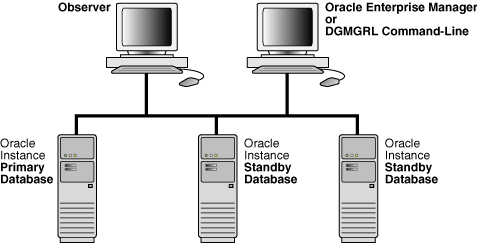
Description of ''Figure 5-2 The Observer in the Fast-Start Failover Environment''
The following sections provide information about managing the observer:
-
How the Observer Maintains Fast-Start Failover Configuration Information
-
Patching an Environment When the Observer Is Running and Fast-start Failover Is Enabled
5.5.7.1 Installing and Starting the Observer
The observer should be installed and run on a computer system that is separate from the primary and standby systems. Installing and starting the observer is an integral part of using fast-start failover and is described in detail in these sections:
-
Section 2.1 explains that you can either install only the Oracle Client Administrator or you can install the complete Oracle Database Enterprise Edition or Personal Edition on the observer system.
-
Section 5.5.2 describes how to start the observer as a part of the step-by-step process to enable fast-start failover. Examples of starting the observer using DGMGRL are included in Section 6.7.
There can be only one observer monitoring the broker configuration. If you attempt to start another one, the broker returns the following error message:
ORA-16647: could not start more than one observer
To start the observer, you must be able to log in to DGMGRL with an account that has the SYSDG or SYSDBA privilege. The observer is an OCI client that connects to the primary and target standby databases using the same SYS credentials you used when you connected to the Oracle Data Guard configuration with DGMGRL.
See Also:
-
The My Oracle Support note 1625597.1 at
http://support.oracle.comfor information about compatibility requirements between the observer and DGMGRL
Starting Multiple Observers On a Single Host
If you want to use one Oracle home to start multiple observers, with each observer monitoring a different fast-start failover configuration, use the FILE qualifier to specify a unique observer configuration file location for each configuration to be monitored. If you want to capture any logging generated by the observer, use the LOGFILE option and ensure that file name is unique as well. For example:
% dgmgrl -logfile $ORACLE_HOME/rdbms/log/config1.log DGMGRL> CONNECT /@primary1; DGMGRL> START OBSERVER FILE=$ORACLE_HOME/dbs/config1.dat; % dgmgrl -logfile $ORACLE_HOME/rdbms/log/config2.log DGMGRL> CONNECT /@primary2; DGMGRL> START OBSERVER FILE=$ORACLE_HOME/dbs/config2.dat;
5.5.7.2 Viewing Information About the Observer
You can find information about the observer by querying the following columns in the V$DATABASE view:
-
FS_FAILOVER_OBSERVER_HOSTshows the name of the computer on which the observer is running -
FS_FAILOVER_OBSERVER_PRESENTshows whether or not the observer is connected to the local database
Table 5-2 FS_FAILOVER_OBSERVER_PRESENT Column of the V$DATABASE View
| Column ValueFoot 1 | Description |
|---|---|
|
|
Observer is currently connected to the local database |
|
|
Observer is not connected to the local database |
Footnote 1 This value is consistent across instances in an Oracle Real Applications Clusters (Oracle RAC) environment. That is, if the observer is connected to any instance in the Oracle RAC, all instances will show a value of YES.
For example, to determine if fast-start failover can occur, the FS_FAILOVER_STATUS column displays either SYNCHRONIZED or TARGET UNDER LAG LIMIT and the FS_FAILOVER_OBSERVER_PRESENT column displays YES for the target standby database. For example:
| Database | FS_FAILOVER_STATUS |
Protection Mode | FS_FAILOVER_OBSERVER_PRESENT |
|---|---|---|---|
| Primary | SYNCHRONIZED |
Maximum Availability | YES |
| Standby | SYNCHRONIZED |
Maximum Availability | YES |
| Primary | TARGET UNDER LAG LIMIT |
Maximum Performance | YES |
| Standby | TARGET UNDER LAG LIMIT |
Maximum Performance | YES |
In the following example, assume the network between the primary database and the observer has failed. In this case, the FS_FAILOVER_STATUS and FS_FAILOVER_OBSERVER_PRESENT columns will appear as shown in the following table and fast-start failover will not occur:
| Database | FS_FAILOVER_STATUS |
FS_FAILOVER_OBSERVER_PRESENT |
|---|---|---|
| Primary | SYNCHRONIZED |
NO |
| Standby | PRIMARY UNOBSERVED |
YES |
5.5.7.3 What Happens if the Observer Fails?
If the primary and target standby databases stay connected but the connection to the observer is lost, then the broker reports that the configuration is not observed. The configuration and database status report that the observer is not running and return one of the following status messages:
ORA-16658: unobserved fast-start failover configuration ORA-16820: fast-start failover observer is no longer observing this database
While the configuration is in the unobserved state, fast-start failover cannot happen. Therefore, the primary database can continue processing transactions, even if the target standby database fails. The configuration status returns the SUCCESS status after the observer reestablishes its connection to the primary database, which then notifies the target standby database.
Making the Observer Highly Available
Oracle Enterprise Manager Cloud Control (Cloud Control) supports automatic restart of the observer on the same host if it detects that the observer process has failed. This automatic restart ability is activated whenever fast-start failover is enabled.
Cloud Control also supports automatic restart of the observer on an alternate host if the first host fails. Refer to the Cloud Control online help for information about how to designate an alternate observer host.
5.5.7.4 Managing Observer's Connection to the Primary
The ObserverOverride and ObserverReconnect properties allow you additional control over the connection to the primary.
When the observer loses its connection to the primary database for a period of time greater than that specified by the FastStartFailoverThreshold property, it attempts a failover to the standby database. However, if the standby has had contact from the primary within the period of time specified by the FastStartFailoverThreshold property, the standby prevents the failover attempt.
To override this behavior and allow a fast-start failover to occur if the observer is unable to contact the primary for more than FastStartFailoverThreshold seconds, set the ObserverOverride property to TRUE. For example:
DGMGRL> EDIT CONFIGURATION SET PROPERTY ObserverOverride=TRUE;
Ordinarily the observer connects once to the primary and does not attempt to reconnect unless the connection has failed. However, if you want the observer to reconnect to the primary database periodically as a means of testing the health of the network connection to the primary, then use the ObserverReconnect configuration property. This specifies how often the observer establishes a new connection to the primary database. In the following example, ObserverReconnect is set to 30 seconds. This results in the observer establishing a new connection to the primary database every 30 seconds.
DGMGRL> EDIT CONFIGURATION SET PROPERTY ObserverReconnect=30;
5.5.7.5 Stopping the Observer
You may want to stop the observer when you no longer want to use fast-start failover (see Section 5.5.5, "Disabling Fast-Start Failover") or if you want to move the observer to a different host machine (see Section 5.5.7.6, "Moving the Observer to Another Computer").
To stop the observer when fast-start failover is enabled, the primary database and target standby database must be connected and communicating with each other. Stopping the observer does not disable fast-start failover. However, fast-start failover cannot occur when the target standby database is in the unobserved state.
To stop the observer when fast-start failover is enabled, but the primary and standby are isolated from each other, you must first disable fast-start failover by using the FORCE option, and then stop the observer. (See Section 5.5.5, "Disabling Fast-Start Failover" for important considerations when using the FORCE option.)
To stop the observer when fast-start failover is not enabled, the primary database must be running.You can stop the observer while connected to any database in the broker configuration that has network connectivity to the primary database, as follows:
-
Using Cloud Control
Choose the Stop Observer option on the first page of the fast-start failover wizard and click Continue at the bottom of the page. See the Cloud Control online help for more information.
-
Using DGMGRL
Issue the following command:
DGMGRL> STOP OBSERVER;
See the STOP OBSERVER command for more information.
Note:
The observer does not stop immediately when you issue theSTOP OBSERVERcommand. After the broker receives theSTOP OBSERVERrequest, the request is passed to the observer the next time the observer contacts the broker, and the observer then stops itself.
5.5.7.6 Moving the Observer to Another Computer
To move the observer to another computer:
-
Stop the observer from any computer system in the broker configuration, as described in Section 5.5.7.5.
-
Start the observer on the new computer system, as described in Step 8 of Section 5.5.2.
There is no need to disable fast-start failover when you move the observer.
5.5.7.7 How the Observer Maintains Fast-Start Failover Configuration Information
The observer persistently maintains information about the fast-start failover configuration in a binary file created in the working directory where you started the observer. By default, the observer creates this file in the current working directory when it is started and names the file fsfo.dat. This file contains connect identifiers to both the primary and the target standby databases.
Ensure this file cannot be read by unauthorized users.
Once the observer is started, you cannot change the file's name and location. However, you can change the name or the location of the file if you start the observer using the DGMGRL START OBSERVER command and include the FILE qualifier. See the START OBSERVER command for more information.
Note:
If the observer is stopped abnormally (for example, by typingCTRL/C), restart it and reference the existing fsfo.dat file with the FILE qualifier.5.5.7.8 Patching an Environment When the Observer Is Running and Fast-start Failover Is Enabled
To patch an environment where the Observer is running and fast-start failover is enabled, follow these steps prior to applying the patch:
-
Stop the observer using the DGMGRL
STOPOBSERVERcommand. The primary and target standby must have connectivity for this command to complete successfully. -
Disable fast-start failover using the DGMGRL
DISABLEFAST_STARTFAILOVERcommand. Note the primary and target standby must have connectivity for this command to complete successfully.
After the patch has been successfully applied to all databases, take the following steps to enable fast-start failover and start the observer.
-
Enable fast-start failover using the DGMGRL
ENABLEFAST_STARTFAILOVERcommand. The primary and target standby must have connectivity for this command to complete successfully. -
Start the observer using the DGMGRL
STARTOBSERVERcommand.
5.5.8 Reinstating the Former Primary Database in the Broker Configuration
If a fast-start failover was initiated because the primary database had crashed or lost connectivity with the observer and target standby database, the observer automatically attempts to reinstate the former primary database as a standby database, if the FastStartFailoverAutoReinstate configuration property is set to TRUE. Reinstatement restores high availability to the broker configuration so that, in the event of a failure of the new primary database, another fast-start failover can occur. The reinstated database acts as the fast-start failover target for the new primary database, making a subsequent fast-start failover possible. The new standby database is a viable target of a failover when it begins receiving redo data received from the new primary database.
To allow the observer to automatically reinstate the former primary database, the database must be started and mounted, but it cannot be opened. The observer will restart the former primary database to the mounted state if it is open, prior to reinstating the database. The broker reinstates the database as a standby database of the same type as the former standby database of the new primary database.
If the former primary database cannot be reinstated automatically, you can manually reinstate it using either the DGMGRL REINSTATE command or Cloud Control. Step-by-step instructions for manual reinstatement are described in Section 5.4.3.
5.5.8.1 Requirements
Reinstatement is supported only after failover in a broker configuration. It also requires Flashback Database to be enabled on both the primary and target standby databases. Section 5.5.1 provides complete information about all of the fast-start failover and reinstatement requirements.
5.5.8.2 Restrictions on Reinstatement
The broker cannot automatically reinstate the former primary database if:
-
A fast-start failover occurred because a user-configurable condition was detected or was requested by an application by calling the
DBMS_DG.INITIATE_FS_FAILOVERfunction. -
FastStartFailoverAutoReinstateis set toFALSE -
Another failover or switchover occurred after the fast-start failover completed but before the former primary database restarted
-
Fast-start failover was disabled
-
The observer cannot connect to the former primary database
-
The former primary database cannot connect to the new primary database
-
The former primary database and the new primary database are not configured in the same fast-start failover environment
-
The former primary database was disabled because of a manual failover when fast-start failover was disabled
Note:
Standby databases that are disabled during switchover, manual failover, or fast-start failover will not be automatically reinstated.
If automatic reinstatement fails, the broker will log errors and the former primary database will remain in the mounted state. At this point, you can either:
-
Disable fast-start failover (described in Section 5.5.5) and attempt to open the former primary database
-
Manually reinstate the former primary database, as described in Section 5.4.3
5.5.8.3 How the Broker Handles a Failed Reinstatement
If a failure occurs once a reinstatement operation (automatic or manual) is underway, the broker logs the appropriate information in the broker configuration files and broker log files. The former primary database is disabled. Most in-progress failures cannot be restarted (for example, archived redo log file corruption on the primary database). You must manually re-create the database as a standby database and then reenable it.
5.5.9 Shutting Down Databases In a Fast-Start Failover Environment
Perform the following steps if you need to shut down the primary or target standby database:
-
Stop the observer and wait for the
FS_FAILOVER_OBSERVER_PRESENTcolumn in theV$DATABASEfixed view to contain the value "NO" for both the primary and target standby databases. This ensures that a fast-start failover will not occur while you are shutting down the primary database. -
Shut down the primary database and the target standby database using either DGMGRL
SHUTDOWNcommand or the SQL*PlusSHUTDOWNstatement.
When restarting the databases, you may restart them in any order. When both databases have been restarted, you may restart the observer.
Bystander standby databases can be shut down at any time in any order without impacting fast-start failover.
5.6 Database Client Considerations
This section describes the event notification and database connection failover support that is available to database clients connected to local database services when a broker-managed failover occurs. For information about event notification and database connection failover support for global services, see the Oracle Database Global Data Services Concepts and Administration Guide.
After a failover, the broker publishes Fast Application Notification (FAN) events. These FAN events can be used in the following ways:
-
Applications can use FAN without programmatic changes if they use one of these Oracle integrated database clients: Oracle Database JDBC, Oracle Database Oracle Call Interface (OCI), Oracle Data Provider for .NET ( ODP.NET), or Universal Connection Pool for Java. These clients can be configured for Fast Connection Failover (FCF) to automatically connect to a new primary database after a failover.
-
JAVA applications can use FAN programmatically by using the JDBC FAN application programming interface to subscribe to FAN events and to execute event handling actions upon the receipt of an event.
-
FAN server-side callouts can be configured on the database tier.
FAN events are published using Oracle Notification Services (ONS) for all Oracle integrated database clients in Oracle Database 12c and later. In previous releases, OCI and ODP.NET clients receive FAN notifications via Oracle Advanced Queuing (AQ).
Note:
A single-instance database must be registered with Oracle Restart in order to publish FAN events via ONS.See Also:
-
Oracle Real Application Clusters Administration and Deployment Guide for more information about configuring FAN, FCF, and ONS on an Oracle Real Application Clusters (Oracle RAC) database
-
Oracle Database Administrator's Guide for information about configuring Oracle Restart, FAN, FCF, and ONS on a single-instance database
5.6.1 Oracle Data Guard Specific FAN and FCF Configuration Requirements
This section describes configuration requirements that must be met in order to publish and properly handle FAN events generated as the result of a broker-managed failover.
These requirements are supplemental to those described in the documents previously referenced and in the following client-specific guides:
5.6.1.1 Oracle Net Configuration Requirements
For FCF to occur, a client must be able to locate the new primary database after a failover. This section describes how to configure an Oracle Net connect descriptor that meets this requirement.
The connect descriptor can be configured in one of two ways:
-
Configure the connect descriptor for connect-time failover. Add the primary database and each standby database to the address list. Set the
CONNECT_TIMEOUTparameter to a small value to minimize the delay experienced if a network address is not available. Increase the value of this parameter if resource contention causes connection timeouts to occur during normal operation.For example:
sales = (DESCRIPTION= (FAILOVER=ON) (CONNECT_TIMEOUT=5) (ADDRESS_LIST= (ADDRESS=(HOST=boston-scan)(PORT=1521)) (ADDRESS=(HOST=dallas-scan)(PORT=1521))) (CONNECT_DATA=(SERVICE_NAME=sales))) -
Configure the connect descriptor with a single network name that is registered with a global naming service such as DNS or LDAP. Create a trigger based on the
DB_ROLE_CHANGEsystem event that changes the network address associated with the network name to the network address of the new primary database after a failover.See Also:
-
Oracle Database PL/SQL Language Reference for more information about the
DB_ROLE_CHANGEsystem event
-
The connect descriptor must contain the SERVICE_NAME parameter in either case.
5.6.1.2 Database Service Configuration Requirements
Note:
The examples shown in this section do not necessarily show the specific attributes you might need to use in your own environment. The required attributes vary depending on your configuration (including whether your environment is Oracle RAC-based or single-instance). Refer to the appropriate Oracle RAC or Oracle Restart documentation for further information.Database services can be configured to be active in specific database roles on Oracle RAC databases and on single-instance databases managed by Oracle Restart. The broker interacts with Oracle Clusterware or Oracle Restart to ensure that the appropriate database services are active and that the appropriate FAN events are published after a role change.
FAN events are always published through ONS. However, the event notifying a failover is only published for database services that have been configured to be active while the database is in the primary role on the new primary database.
Services that must be active in any given database role (primary, physical standby, logical standby, or snapshot standby) must be configured with the SRVCTL utility explicitly on each database where the service must be active. In the following example commands, a service named PAYROLL is configured to be active in the PRIMARY role on the primary database NORTH. The service is then configured to be active in the PRIMARY role on the standby database SOUTH, so that it will be active on that database after a role transition. In these sample commands, the ellipse (...) signifies any other add service options you wish to supply.
On primary database NORTH, execute the following:
srvctl add service –db NORTH –service PAYROLL –role PRIMARY ...
On standby database SOUTH, execute the following:
srvctl add service –db SOUTH –service PAYROLL –role PRIMARY ...
Services that are to be active while the database is in the physical standby role must also be created and started on the current primary database regardless of whether the service will be started on that database or not. This is to ensure that the service definition gets propagated to the physical standby database via the redo stream and thus allows for the service to be started on the physical standby database. The service can be started on the physical standby only after the redo generated by starting the service has been applied. It is important that all SRVCTL add service options be identical on all the databases so that the services behave the same way before and after a role change.
If all the databases do not have the same values, SRVCTL attempts to override the values, which will fail on the physical standby database because it is open read-only. In the following example, a service named sales is configured to be active in the PHYSICAL_STANDBY role on the primary database NORTH. It is then started and stopped on the primary database. It could optionally also be removed from the primary database if there is no intention to ever run this service on the current primary database. It is then configured to be active in the PHYSICAL_STANDBY role on the physical standby database SOUTH.
Execute the following on primary database NORTH:
srvctl add service -dd NORTH -service sales -role PHYSICAL_STANDBY ... srvctl start service –db NORTH –service sales srvctl stop service –db NORTH –service sales
Execute the following on the physical standby database SOUTH:
srvctl add service -dd SOUTH -service sales -role PHYSICAL_STANDBY ...
Note:
If the service has been configured to start automatically (-policy AUTOMATIC), the service will automatically start only after a database role change.Note:
In an Oracle Data Guard configuration, the SRVCTL-startoption for a standby database is always set to OPEN after a switchover.See Also:
-
For single-instance databases managed by Oracle Restart, see Oracle Database Administrator's Guide for more information about configuring database services with the SRVCTL utility
-
For Oracle RAC databases, see Oracle Real Application Clusters Administration and Deployment Guide for more information about configuring database services with the SRVCTL utility
5.6.1.3 ONS Configuration Requirements
If client-side ONS configuration is used, the client-side ONS configuration file must specify the hostname and port of the ONS daemon(s) of the primary database and each standby database.
If the client uses remote ONS subscription, the client must specify the hostname and port of the ONS daemon(s) of the primary database and each standby database.
5.6.1.4 Application Continuity
Application Continuity is an Oracle Database feature that enables rapid and nondisruptive replays of requests against the database after a recoverable error that made the database session unavailable.
Application Continuity is supported for Oracle Data Guard switchovers to physical standby databases. It is also supported for fast-start failover to physical standbys in maximum availability data protection mode. Note that primary and standby databases must be licensed for Oracle RAC or Oracle Active Data Guard in order to use Application Continuity.
See Also:
-
Oracle Database Development Guide for information about Application Continuity