7.9 Viewing Application Utilities and Reports
Oracle Application Express includes a comprehensive number of reports that enable you to view of your application from various perspectives. You can use these reports to view statistics and access reports of page and application components, templates, plug-ins, and conditions. For example, you can view details about buttons used on all pages within your application. Additionally, many reports are updatable so you can standardize components, such as item and region labels, without navigating to a specific page.
7.9.1 Using Application Builder Utilities
The Application Builder Utilities page includes tools and reports that summarize information across an application.
7.9.1.1 About the Application Builder Utilities Page
To access Application Builder Utilities page:
-
On the Workspace home page, click the Application Builder icon.
-
Select the application.
-
Click the Utilities icon.
The Application Builder Utilities page appears.
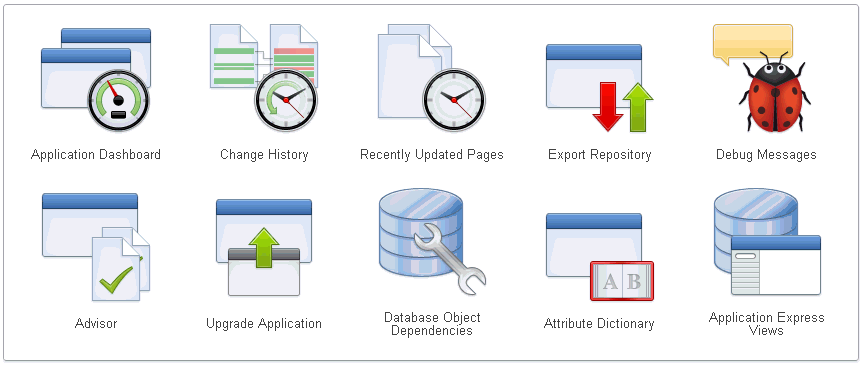
Description of the illustration bldr_utilities.gif
The Application Builder Utilities page features icons that link to the following tools and reports:
-
Application Dashboard. See "Viewing the Application Dashboard".
-
Change History. See "Viewing the Change History Report".
-
Recently Updated Pages. See "Viewing the Recently Updated Pages Report".
-
Export Repository. See "Accessing the Export Repository".
-
Debug Messages. See "Debugging an Application".
-
Advisor. See "Running Advisor to Check Application Integrity".
-
Upgrade Application. See "Upgrading an Existing Application"
-
Database Object Dependencies. See "Using the Database Object Dependencies Report".
-
Manage Attribute Dictionary - See "Using the Attribute Dictionary".
-
Application Express Views - See "About Application Express Views".
-
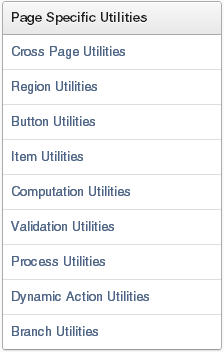
Description of the illustration page_util.gif
The Page Specific Utilities display on the right side of the Utilities page. Use these utilities to view component reports across pages in an application and by component type (for example, region, button, item, validation, process, dynamic action, or branch). To learn more, see "About Page Specific Utilities" and "About Cross Page Utilities".
7.9.1.2 Viewing the Application Dashboard
The Application Dashboard details application components and attributes.
To view the Application Dashboard:
-
Navigate to the Workspace home page.
-
Click the Application Builder icon.
-
Select an application.
The Application home page appears.
-
Click Utilities.
-
Click Application Dashboard.
The Application Dashboard appears and contains the following sections:
-
Application Overview lists detailed information and statistics about the current application, including the ID, name, alias, parsing schema, associated group, number of pages, and associated theme.
-
Security lists the current authentication scheme, number of public and non public pages, and the number of authorization schemes used within the current application.
-
Templates contains links to reports of templates used within the current application.
-
Pages by Type lists counts of components, including types of reports and forms and dynamic HTML.
-
Application Components contains links to reports of application-level controls and logic, including lists, shortcuts, lists of value, tabs, application computations, application items, plug-ins, and application processes.
-
Page Components contains links to reports of page-level controls and logic, including regions, items, branches, computations, validations, dynamic actions, classic report columns, interactive report columns, and button.
-
-
To view a specific report, click the number to the right of the component type or template.
See Also:
"Identifying At Risk Password Items"7.9.1.3 Viewing the Change History Report
The Change History report displays a summary report of edits to the current applications by developer, component type, and page number.
To view the Change History report:
-
Navigate to the Workspace home page.
-
Click the Application Builder icon.
-
Select an application.
The Application home page appears.
-
Click Utilities.
-
Click the Change History.
A Search bar displays at the top of the page. See "Using the Search Bar".
7.9.1.4 Viewing the Recently Updated Pages Report
The Recently Updated Pages report displays a report of pages recently updated by the current user.
To view the Recently Updated Pages report:
-
Navigate to the Workspace home page.
-
Click the Application Builder icon.
-
Select an application.
The Application home page appears.
-
Click Utilities.
-
Click Recently Updated Pages.
A Search bar displays at the top of the page. See "Using the Search Bar".
7.9.1.5 Upgrading an Existing Application
Use the Upgrade Application icon on the Utilities page to upgrade an existing application to include new components available in the current release. This feature upgrades the following components:
-
Update Text Field items to Number Field items when there is an IS NUMERIC validation.
-
Update the Value Required item attribute to Yes when there is a NOT NULL validation.
-
Upgrade Date Picker (Classic) to the new Date Picker.
-
Remove
%null%in LOV Null Return Value of page items. -
Upgrade FCKeditor 2 to CKEditor 3.
-
Upgrade SVG Charts to HTML5 Charts.
-
Upgrade Flash Charts to Flash 6 Charts.
-
Upgrade Flash Charts to HTML5 Charts.
-
For interactive reports:
-
Enable Group By for interactive reports.
-
Enable Save Public Report for interactive reports.
-
Enable Subscription for interactive reports.
-
Enable Rows Per Page Selector for interactive reports.
-
-
Numeric, Required, and Date Picker Item updates based upon conditional validations.
A wizard displays all relevant validations per page and enables you to select the ones you want to replace with item settings. Then, select buttons that should not execute validations (such as Cancel). Lastly, you can select any validations that should always execute (for example, checking privileges before deletion).
To upgrade an existing application:
-
Navigate to the Workspace home page.
-
Click the Application Builder icon.
-
Select an application.
The Application home page appears.
-
Click Utilities.
-
Click Upgrade Application.
-
Follow the on-screen instructions.
7.9.1.6 Using the Database Object Dependencies Report
The Database Object Dependencies report identifies database objects referenced by the current application. Review this report to determine what objects to move when deploying an application.
To view the Database Object Dependencies report:
-
Navigate to the Workspace home page.
-
Click the Application Builder icon.
-
Select an application.
The Application home page appears.
-
Click Utilities.
-
Click Database Object Dependencies.
The Database Object Dependencies page appears.
-
Click Compute Dependencies.
Tip:
Display of the report may take a moment depending on the size and complexity of your application.The Database Object Dependencies report appears.
7.9.1.7 About Application Express Views
Application Express Views are data dictionary views that expose the metadata for applications. In Application Express Views, you cannot only see the view, but you can also see the data they contain.
To access the Application Express Views page:
-
Navigate to the Workspace home page.
-
Click the Application Builder icon.
-
Select an application.
The Application home page appears.
-
Click Utilities.
-
Click Application Express Views.
The Application Express Views page appears.
A Search bar displays at the top of the page. Available controls include:
-
Select columns to search - Resembles a magnifying glass. Click this icon to narrow your search. To search all columns, select All Columns.
-
Text area - Enter case insensitive search criteria (wildcard characters are implied) to search for a view by name and then click Go.
-
Go button - Executes a search or applies a filter.
-
View Icons - Displays each view as a large icon. To access a view, click the appropriate icon.
-
View Report - Displays each view as a line in a report. To access a view, click the name.
-
Actions menu - Use the Actions menu to customize the report view. See "About the Actions Menu".
-
-
Select a view
To view the data within a view, select columns from the Select Column tab and click the Results button.
On the Results tab, expand the Query region to view the query that was executed. You can copy this query for reuse with SQL Commands or SQL Developer.
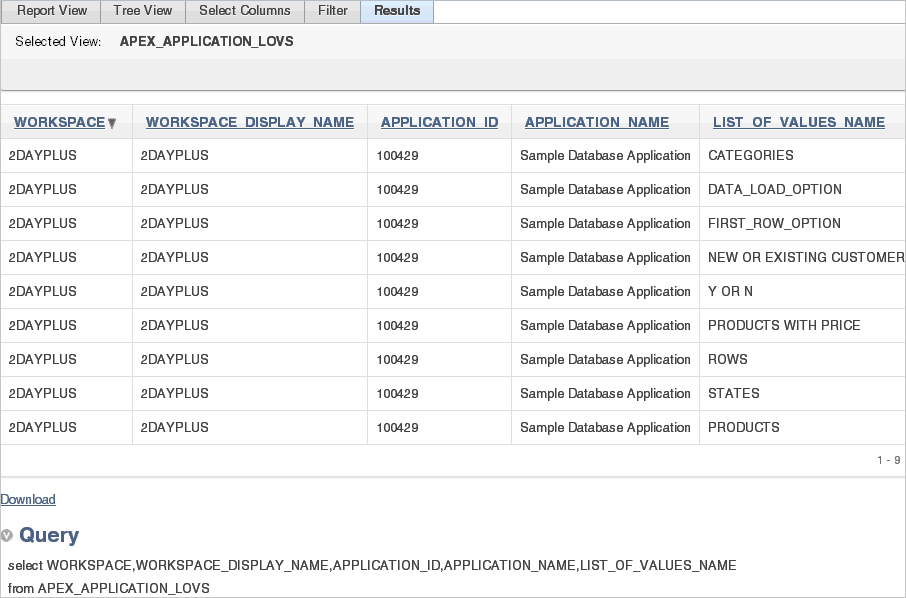
Description of the illustration apex_views.gif
7.9.2 About Page Specific Utilities
The Page Specific Utilities display on the right side of the Utilities page. Use these utilities to view component reports across pages in an application and by component type (for example, region, button, item, computation, validation, process, dynamic action, or branch).
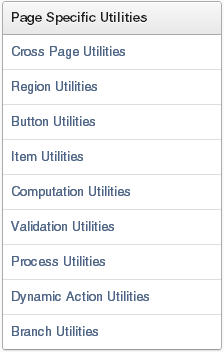
Description of the illustration page_util.gif
To access Page Specific Utilities page:
-
Log in to Oracle Application Express.
The Workspace home page appears.
-
Click the Application Builder icon.
The Application Builder home page appears.
-
Select an application.
The Application home page appears.
-
Click Utilities.
-
Under Page Specific Utilities, select one of the following:
-
Cross Page Utilities. See "About Cross Page Utilities".
-
7.9.3 About Cross Page Utilities
The Cross Page Utilities page provides access to the following tools and reports:
-
Recently Updated Pages. Displays a report of recently updated pages in the current application. See "About Recently Updated Pages".
-
Grid Edit of all Pages. Edit multiple page attributes across multiple pages in a grid format. See "About Grid Edit of all Pages".
-
Delete Multiple Pages. See "About Delete Multiple Pages".
-
Page Attributes. Displays a report of attributes, components, controls, and application logic by page. See "About the Page Attributes".
-
Page Groups. See "About Page Groups"
-
Page Locks. See "About Page Locks".
7.9.3.1 Accessing Cross Page Utilities
To access the Cross Page Utilities page:
-
On the Workspace home page, click the Application Builder icon.
-
Select an application.
-
Click Utilities.
-
From Page Specific Utilities, click Cross Page Utilities.
7.9.3.2 About Recently Updated Pages
The Recent Pages report displays a report of recently accessed pages within the current application. To link to a page, click the page number. To customize the report, use the search bar at the top of the page. See "Using the Search Bar".
7.9.3.3 About Grid Edit of all Pages
Use the Grid Edit of all Pages report to edit the page name, alias, title, page template, and security options. To link to a specific page, click the Edit icon adjacent to the page number. To save your changes, click Apply Changes.
7.9.3.4 About Delete Multiple Pages
Use Delete Multiple Pages to delete multiple pages at once. See "Deleting Multiple Pages".
7.9.3.5 About the Page Attributes
The Page Attributes report details attributes, components, controls, and application logic for each page in the current application. To customize the report, use the search bar at the top of the page. See "Using the Search Bar".
To link to a specific page, click the page number.
7.9.3.6 About Page Groups
Use Page Groups to better organize the pages within an application. See "Grouping Pages".
7.9.3.7 About Page Locks
Use Page Locks to prevent conflicts during application development. By locking a page, you prevent other developers from editing it. See "Locking and Unlocking a Page".
7.9.4 About Cross Application Reports
Use the links on the Cross Application Reports page to view and edit information across multiple applications in the current workspace. You access cross application reports from Application Builder home page.
To access cross application reports:
-
Log in to Oracle Application Express.
The Workspace home page appears.
-
Click the Application Builder icon.
The Application Builder home page appears.
-
From Tasks, click Cross Application Reports.
The Cross Application Reports page is divided into the following sections:
-
Application Attributes
-
Application Comparison Reports
-
Security
-
User Interface
-
-
Select a report to review.