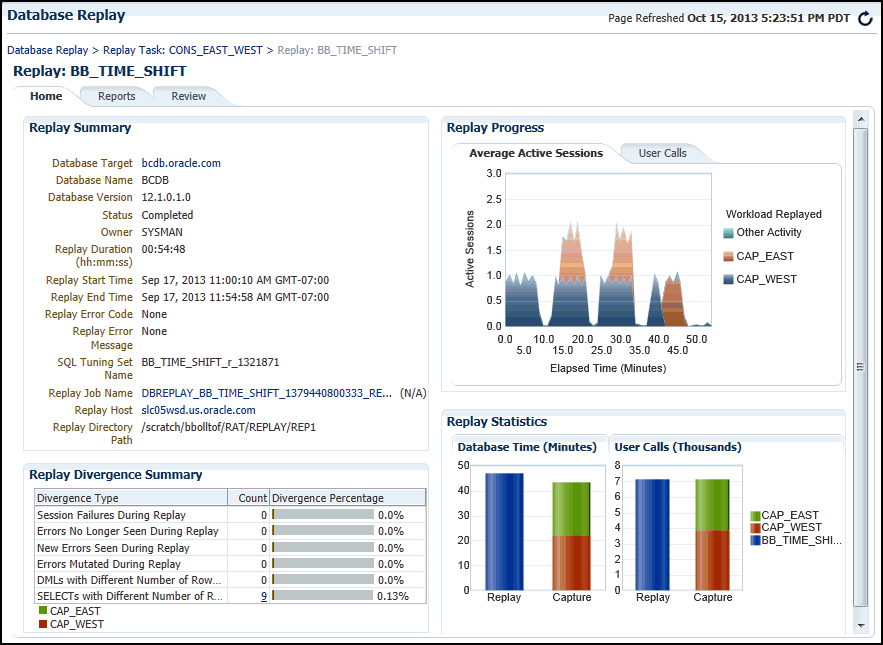Viewing a Completed Workload Replay
This section describes how to view a completed workload replay using Enterprise Manager.
To view a completed workload replay:
-
From the Database Replay page, click the Replay Tasks tab.
-
Click the name of the replay task that contains the completed replay you want to view.
-
From the Replays section of the Replay Task page, click the name of the replay you have submitted for processing in the Create Replay wizard. (The Status column for this replay should show Completed.)
The Home tab of the Database Replay page appears, and the Replay Summary shows a Status of Completed.
-
The replay line in the User Calls chart graphically represents the replay progress during the course of the entire replay from initiation to conclusion.
The chart shows how much time it has taken to replay the same workload compared to the elapsed time during the workload capture in terms of user calls. If the Replay line is above or to the left of the Capture line, the replay system is processing the workload faster than the capture system.
-
Under the Replay Divergence Summary, any errors and data discrepancies between the replay system and the capture system are displayed as diverged database calls during replay. You can use the percentage of total calls that diverged as a measure of the replay quality.
To view details about the diverged calls, click the link that corresponds to the type of diverged call in the Count column to access the Diverged Calls During Replay page. The Diverged Calls During Replay page shows the most relevant set of replayed calls that diverged from the workload captured by grouping them based on common attribute values and specified filter conditions. To view details about a particular diverged call—such as the call attributes, SQL text, and bind variables—click the corresponding link in the SQL ID column to bring up the Replay Diverged Statement page.
-
-
To return to the Database Replay page, click the Database Replay breadcrumb.
See Analyzing Captured and Replayed Workloads for information about accessing workload replay reports.