3 Getting Started with Oracle Application Express
This section introduces you to areas of the Oracle Application Express user interface. It also shows you how to install the sample objects to use with this guide.
Before you begin, log in to Oracle Application Express. For instructions, see "Accessing Your Development Environment".
3.1 About the Workspace Home Page
When you log in to Oracle Application Express, the Workspace home page appears. The Workspace Home Page has the following large icons:
Description of the illustration workspace_home_icons.gif
-
Application Builder. Use Application Builder to assemble an HTML interface (or application) on top of database objects such as tables and procedures.
-
SQL Workshop. Use the SQL Workshop to access tools for viewing and managing database objects.
-
Team Development. Use Team Development to track new features, nonfeature to-do tasks, bugs, and milestones. Users can also provide real-time feedback which then can be categorized into features, to-do tasks, or bugs.
Take a few minutes to explore the product.
To the right of the Workspace Home Page icons is:
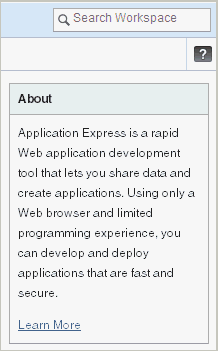
Description of the illustration learn_more.gif
Click the Learn More link in the About box to view an informative introduction to Oracle Application Express. Topics covered include architecture, self service, security, Websheets, application development, SQL Workshop, Team Development, administration, and managing development.
3.2 What Is Application Builder?
You use the Application Builder component of Oracle Application Express to build your application. Through wizards or your direct input, you can assemble an HTML interface (or application) on top of database objects such as tables and procedures. Each application is a collection of linked pages using tabs, buttons, or hypertext links.
A page is the basic building block of an application. Pages also contain user interface elements such as tabs, lists, buttons, items, and regions. To see the definition of each page belonging to your application, you use the Page Definition page.
The Page Definition contains three main areas:
-
Page Rendering lists user interface controls and logic that are executed when a page is rendered. Page rendering is the process of generating a page from the database.
-
Page Processing lists logic controls (such as computations and processes) that are evaluated and executed when the page is processed.
-
Shared Components lists components used by the current page that can also be referenced by other pages within your application.
3.3 Installing the Sample Objects
In Oracle Application Express, users log in to a workspace. You can think of each workspace as a shared work area that separates your objects, data, and applications into a virtual private database.
Before performing any tasks in this guide, you must create the appropriate sample objects within your workspace. These sample objects are copies of the objects that are typically installed in two schemas:
-
Human Resources (HR)
The HR schema contains information about the employees and the facilities where they work. Each employee has an identification number, email address, job identification code, salary, and manager. Employees are assigned to a department, and each department is associated with one location that has a full address, including the street name, postal code, city, state or province, and country code.
-
Order Entry (OE)
The OE schema tracks product inventories and sales of a company's products, including the product identification number, the product name, the associated associates product category, product descriptions, the weight group (for shipping purposes), the warranty periods, the suppliers, the availability status, and a minimum price.
To create the objects locally in your workspace, import the OEHR Sample Objects application.
Tip:
In order to successfully import the objects associated with the OEHR Sample Objects application, your Oracle database must include Oracle Spatial. If your database instance does not include Oracle Spatial, you can install it using Database Configuration Assistant. To learn more, see the Oracle Application Express Installation Guide for your operating environment.3.3.1 Downloading OEHR Sample Objects
To import the OEHR Sample Objects application, you must download it from the Oracle Technology Network (OTN).
To download the OEHR Sample Objects application from OTN:
-
In your web browser, go to:
http://www.oracle.com/technetwork/testcontent/oehr-sample-objects-131098.zip
The File Download window appears.
-
In the File Download window, click Save.
The Save As window appears.
-
Save the
oehr-sample-objects-131098.zipfile to your computer. -
Unzip and extract the
oehr_sample_objects_installer.sqlfile:-
Microsoft Windows - Open the
oehr-sample-objects-131098.zipfile -
UNIX or Linux - Enter the following command:
$ unzip oehr_sample_objects.zip
-
3.3.2 Importing the OEHR Sample Objects
After you download and unzip the OEHR Sample Objects application, import it into Oracle Application Express. During the import process, specify the installation of both the application and the supporting objects. Installing the application creates the objects and sample data needed to complete the exercises in this guide.
To import and install the OEHR Sample Objects application:
-
Log in to Oracle Application Express.
For instructions, see "Logging In To the Hosted Demo Environment" or "Logging In To Your Local Instance".
-
On the Workspace home page, click Application Builder.
The Application Builder home page appears.
-
Click Import.
-
For Specify File, specify the following:
-
Import file - Click Browse and navigate to the
oehr_sample_objects_installer.sqlfile. -
File Type - Select Database Application, Page, or Component Export.
-
File Character Set - Select the correct character set.
-
Click Next.
Next, you install the imported file.
-
-
To install an imported file, click Next.
The Install Database Application Wizard appears.
-
For Install Application, specify the following:
-
Parsing Schema - Select the schema you created when you set up your development environment.
-
Build Status - Select Run and Build Application.
-
Install As Application - Select Auto Assign New Application ID.
-
Click Install Application.
After you install the application, you must install the supporting objects.
-
-
For Install Supporting Objects, select Yes and click Next.
-
Confirm your selections by clicking Install.
-
After the installation is completed, click the Home breadcrumb link at the top of the page.
The Application Builder home page appears.
Note:
The OEHR Sample Objects application that you just installed functions solely as a way to install the sample objects needed to complete the exercises in this document. You will not directly use this application.
3.3.2.1 Checking Your Workspace Storage Space
If you experience problems installing the OEHR Sample Objects application, verify the available space in your workspace. If you do not have enough space, request additional storage space.
If you are a workspace administrator, you can:
-
Determine if you have enough storage space. See "About the Workspace Utilization Report" in Oracle Application Express Administration Guide.
-
Request additional storage space. See "Requesting a New Schema, More Storage, or Terminating Service" in Oracle Application Express Administration Guide.
3.3.2.2 Deleting the OEHR Sample Objects Application
Deleting the OEHR Sample Objects application and deinstalling the supporting objects completely removes all associated objects and sample data.
To delete the OEHR Sample Objects application:
-
Log in to Oracle Application Express.
-
On the Workspace home page, click Application Builder.
The Application Builder home page appears.
-
Click the OEHR Sample Objects icon.
-
On the Tasks list, click Delete this Application.
The Deinstall page appears.
-
To remove all associated objects and sample data, select Remove Application Definition and Deinstall Supporting Objects.
-
Click Deinstall.
This message appears: "Deinstall successful. Application definition deleted."
3.3.3 Viewing Your Database Objects
Review the objects you created by going to Object Browser. Object Browser enables you to browse, create, and edit objects in your database.
To view the objects:
-
On the Workspace home page, click SQL Workshop.
-
Click Object Browser.
Object Browser appears. It has two panes:
-
Object Selection pane displays on the left side of the Object Browser page and lists database objects of a selected type within the current schema.
-
Detail pane displays to the right of the page and displays detailed information about a selected object.
-
-
From the list in the Object Selection pane on the left, select Tables.
The Detail pane lists the tables in your current schema.
-
In the Object Selection pane, click OEHR_EMPLOYEES from the list.
The Detail pane shows details about the table:
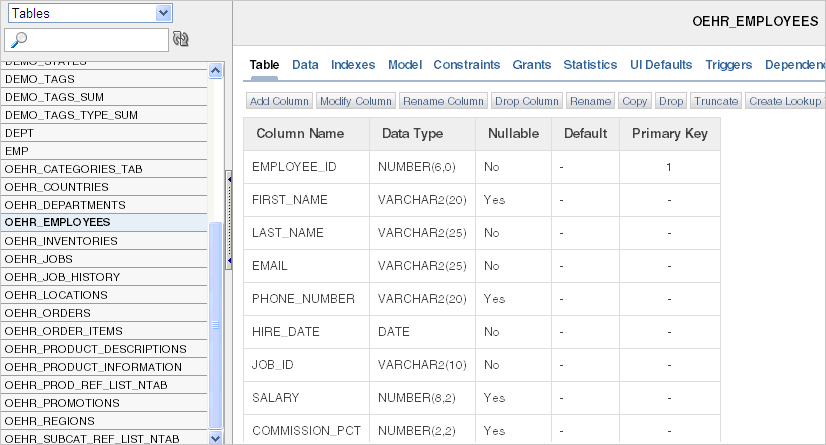
Description of the illustration o_brws_oehr.gif
To see more rows of the table, use the scroll bar on the right side of the Detail Pane (not shown in preceding figure).
-
Click the Data tab at the top of the Detail pane.
The data in the
OEHR_EMPLOYEEStable appears. Other tabs show additional details about the object you select. -
To search for an object name, enter a case-insensitive term in the Search field.
For example, search for "order":
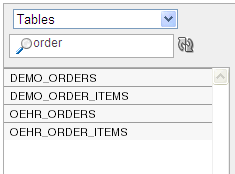
Description of the illustration o_brws_srch_oehr.gif
-
To view all objects, leave the Search field blank.
See also:
"Managing Database Objects with Object Browser" in Oracle Application Express SQL Workshop Guide