4 Performing Privilege Analysis to Find Privilege Use
Privilege analysis enables you to analyze the privileges that users use, and then revoke and regrant these privileges as necessary.
Topics:
What Is Privilege Analysis?
Privilege analysis works with a variety of pre-compiled database objects, such as functions, and provides many benefits to better manage your users' privilege use. Only users who have been granted the appropriate privileges can run privilege analysis reports.
Topics:
-
How Privilege Analysis Works with Pre-Compiled Database Objects
-
How Does a Multitenant Environment Affect Privilege Analysis?
About Privilege Analysis
Oracle Database Vault with Oracle Database Release 12c includes a feature called privilege analysis to help you increase the security of your applications and database operations.
Privilege analysis captures privileges used by database users and applications at runtime. Running inside the Oracle Database kernel, privilege analysis helps reduce the attack surface of applications and increase operational security by identifying used and unused privileges. Privilege analysis can be used after you install Oracle Database Release 12c without any additional configuration steps.
Privilege analysis support is available from Oracle Enterprise Manager Cloud Control 12c Release 3 Plug-in Update 1 (12.1.0.3).
How Privilege Analysis Works with Pre-Compiled Database Objects
Privilege analysis can be used to capture the privileges that have been exercised on pre-compiled database objects such as PL/SQL packages, procedures, functions, views, triggers, and Java classes and data.
Because these privileges may not be exercised during run time when a stored procedure is called, these privileges are collected when you generate the results for any database-wide capture, along with run-time captured privileges. A privilege is treated as an unused privilege when it is not used in either pre-compiled database objects or run-time capture, and it is saved under the run-time capture name. If a privilege is used for pre-compiled database objects, then it is saved under the capture name ORA$DEPENDENCY. If a privilege is captured during run time, then it is saved under the run-time capture name. If you want to know what the used privileges are for both pre-compiled database objects and run-time usage, then you must query both the ORA$DEPENDENCY and run-time captures. For unused privileges, you only need to query with the run-time capture name.
To find a full list of the pre-compiled objects on which privilege analysis can be used, query the TYPE column of the ALL_DEPENDENCIES data dictionary view.
Who Can Perform Privilege Analysis?
To use privilege analysis, you must be granted the CAPTURE_ADMIN role.
You use the DBMS_PRIVILEGE_CAPTURE PL/SQL package to manage privilege capture. You use the data dictionary views provided by privilege analysis to analyze your privilege use.
Types of Privilege Analysis
You can create different types of privilege analysis policies to achieve specific goals.
-
Role-based privilege use capture. You must provide a list of roles. If the roles in the list are enabled in the database session, then the used privileges for the session will be captured.
-
Context-based privilege use capture. You must specify a Boolean expression only with the
SYS_CONTEXTfunction. The used privileges will be captured if the condition evaluates toTRUE. -
Role- and context-based privilege use capture. You must provide both a list of roles that are enabled and a
SYS_CONTEXTBoolean expression for the condition. When any of these roles is enabled in a session and the given context condition is satisfied, then privilege analysis starts capturing the privilege use. -
Database-wide privilege capture. If you do not specify any type in your privilege analysis policy, then the used privileges in the database will be captured, except those for the user
SYS. (This is also referred to as unconditional analysis, because it is turned on without any conditions.)
Note the following restrictions:
-
You can enable only one privilege analysis policy at a time. The only exception is that you can enable a database-wide privilege analysis policy at the same time as a non-database-wide privilege analysis policy, such as a role or context attribute-driven analysis policy.
-
Privilege analysis shows the grant paths to the privilege but it does not suggest which grant path to keep.
-
If the role, user, or object has been dropped, then the values that reflect the privilege captures for these in the privilege analysis data dictionary views are dropped as well.
Benefits and Use Cases of Privilege Analysis
Analyzing privilege use is beneficial in finding unnecessarily granted privileges and in developing secure applications.
Topics:
Unnecessarily Granted Privileges of Applications
When an application accesses a database, the privileges of the account that is used to access the database should only be limited to the privileges that are strictly required by the application.
But when an application is developed, especially by a third party, more privileges than necessary may be granted to the application connection pool accounts for convenience. In addition, some developers grant system and application object privileges to the PUBLIC role.
For example, to select from application data and run application procedures, the system privileges SELECT ANY TABLE and EXECUTE ANY PROCEDURE are granted to an application account appsys. The account appsys now can access non-application data even if he or she does not intend to. In this situation, you can analyze the privilege usage by user appsys, and then based on the results, revoke and grant privileges as necessary.
Development of Secure Applications
When applications are being developed, some security administrators initially grant many powerful system privileges and roles to application developers because at that stage they (the administrators) may not know what privileges the application developer needs.
Once the application is developed and working, the privileges that the application developer needs — and does not need — become more apparent. At that time, the security administrator can begin to revoke unnecessary privileges. However, the application developer may resist this idea on the basis that the application is currently working without problems. The administrator can use privilege analysis to examine each privilege that the application uses, to ensure that when he or she does revoke any privileges, the application will continue to work.
For example, app_owner is an application database user through whom the application connects to a database. User app_owner must query tables in the OE, SH, and PM schemas. Instead of granting the SELECT object privilege on each of the tables in these schemas, a security administrator grants the SELECT ANY TABLE privilege to app_owner. After a while, a new schema, HR, is created and sensitive data are inserted into HR.EMPLOYEES table. Because user app_owner has the SELECT ANY TABLE privilege, he can query this table to access its sensitive data, which is a security issue. Instead of granting system privileges (particularly the ANY privileges), it is far better to grant object privileges for specific tables.
How Does a Multitenant Environment Affect Privilege Analysis?
You can create and used privilege analysis policies in a multitenant environment.
If you are using a multitenant environment, each privilege analysis policy only analyzes and reports privileges exercised within the pluggable database (PDB) where the privilege analysis policy resides.
See Also:
Oracle Database Administrator's Guide for more information about multitenant container databases (CDBs)Creating and Managing Privilege Analysis Policies
You can create and manage privilege analysis policies in either SQL*Plus or in Enterprise Manager Cloud Control.
Topics:
About Creating and Managing Privilege Analysis Policies
You can use Oracle Enterprise Manager Cloud Control or the DBMS_PRIVILEGE_CAPTURE PL/SQL package to analyze privileges.
Before you can do so, you must be granted the CAPTURE_ADMIN role. The DBMS_PRIVILEGE_CAPTURE package enables you to create, enable, disable, and drop privilege analysis policies. It also generates reports that show the privilege usage, which you can view in DBA_* views.
See Also:
Oracle Database PL/SQL Packages and Types Reference for detailed information about theDBMS_PRIVILEGE_CAPTURE PL/SQL packageGeneral Steps for Managing Privilege Analysis
You must follows a general steps to analyze privileges.
-
Define the privilege analysis policy.
-
Enable the privilege analysis policy.
This step begins recording the privilege use that the policy defined.
-
Disable the privilege analysis policy's recording of privilege use.
This step stops capturing the privilege use for the policy.
-
Generate privilege analysis results.
This step writes the results to the data dictionary views described in "Privilege Analysis Policy and Report Data Dictionary Views".
-
Optionally, disable and then drop the privilege analysis policy.
Dropping a privilege analysis policy deletes the data captured by the policy.
Creating a Privilege Analysis Policy
You can create a privilege analysis policy in either Enterprise Manager Cloud Control or from SQL*Plus, using the DBMS_PRIVILEGE_CAPTURE PL/SQL package.
Topics:
-
Creating a Privilege Analysis Policy in Enterprise Manager Cloud Control
-
Creating a Privilege Analysis Policy Using DBMS_PRIVILEGE_CAPTURE
About Creating a Privilege Analysis Policy
When a policy is created, it resides in the Oracle data dictionary and the SYS schema.
However, the user who created the policy can drop it, as well as user SYS. After you create the policy, you must manually enable it so that it can begin to analyze privilege use. If you want to use Oracle Enterprise Manager Cloud Control, then you must use Enterprise Manager Release 12.1.0.3 or later.
Creating a Privilege Analysis Policy in Enterprise Manager Cloud Control
You can create a privilege analysis policy in Cloud Control.
-
In Enterprise Manager, access the target Database home page as a user who has been granted the
CAPTURE_ADMINrole and theSELECT ANY DICTIONARYprivilege.See Oracle Database 2 Day DBA for more information.
-
From the Security menu, select Privilege Analysis.
-
In the Privilege Analysis page, under Policies, select Create.
The Privilege Analysis: Create Policy page appears.

Description of the illustration priv_analysis_create.gif
-
Enter the following information:
-
Policy: Enter a unique name for the privilege analysis policy. You can find the names of existing policies by querying the
NAMEcolumn of theDBA_PRIV_CAPTURESview. You can include spaces in the name and have a maximum of 128 characters in this name. -
Description: Optionally, enter a description for the policy, in up to 1024 characters.
-
Scope: Select from the following types:
-
Database captures all privileges that were used in the entire database, except privileges from user
SYS. -
Role captures privileges from one or more roles that you specify. If the roles in the list are enabled in the database session, then the used privileges for the session will be captured. If you select this option, then the Create Policy page displays the Available Roles list.
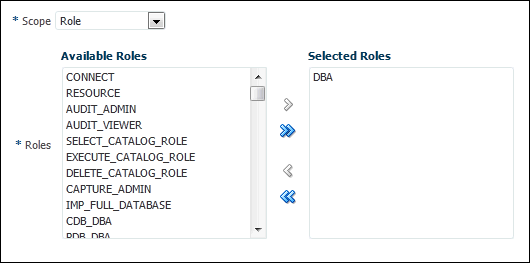
Description of the illustration priv_analysis_role.gif
-
Context captures privileges when the condition that you specify evaluates to
TRUE. If you select this option, then the Capture Policy page displays a Condition field. To build the condition, select the edit icon on the right of this field to display the Policy Expression Builder dialog box.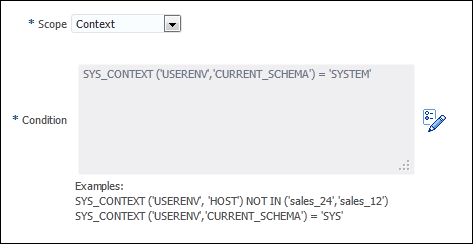
Description of the illustration priv_analysis_context.gif
-
Role and Context captures privileges from one of the specified roles when the context condition evaluates to
TRUE. If you select this option, then both the list of available roles and Condition field appear.
-
-
-
Click OK.
The new policy appears in the Policies area of the Privilege Analysis page.
-
To enable the policy so that it can begin to capture privilege use, return to the main Privilege Analysis policy page, select the policy under Policies, and then click Start Capture.
Creating a Privilege Analysis Policy Using DBMS_PRIVILEGE_CAPTURE
To create a privilege analysis policy using the DBMS_PRIVILEGE_CAPTURE package, you can use the DBMS_PRIVILEGE_CAPTURE.CREATE_CAPTURE procedure.
After you create the privilege analysis policy, you can find it listed in the DBA_PRIV_CAPTURES data dictionary view.
-
Use the following syntax for the
DBMS_PRIVILEGE_CAPTURE.CREATE_CAPTUREprocedure:DBMS_PRIVILEGE_CAPTURE.CREATE_CAPTURE( name VARCHAR2, description VARCHAR2 DEFAULT NULL, type NUMBER DEFAULT DBMS_PRIVILEGE_CAPTURE.G_DATABASE, roles ROLE_NAME_LIST DEFAULT ROLE_NAME_LIST(), condition VARCHAR2 DEFAULT NULL);
In this specification:
-
name: Specifies the name of the privilege analysis policy to be created. Ensure that this name is unique and no more than 128 characters. You can include spaces in the name, but you must enclose the name in single quotation marks whenever you refer to it. To find the names of existing policies, query theNAMEcolumn of theDBA_PRIV_CAPTURESview. -
description: Describes the purpose of the privilege analysis policy, up to 1024 characters in mixed-case letters. Optional. -
type: Specifies the type of capture condition that is defined by theconditionparameter. If you omit this parameter, then the default isDBMS_PRIVILEGE_CAPTURE.G_DATABASE. Optional.Enter one of the following types:
-
DBMS_PRIVILEGE_CAPTURE.G_DATABASE: Captures all privileges used in the entire database, except privileges from userSYS. -
DBMS_PRIVILEGE_CAPTURE.G_ROLE: Captures privileges for the sessions that have the roles enabled. If you enterDBMS_PRIVILEGE_CAPTURE.G_ROLEfor thetypeparameter, then you must also specify therolesparameter. For multiple roles, separate each role name with a comma. -
DBMS_PRIVILEGE_CAPTURE.G_CONTEXT: Captures privileges for the sessions that have the condition specified by theconditionparameter evaluating toTRUE. If you enterDBMS_PRIVILEGE_CAPTURE.G_CONTEXTfor thetypeparameter, then you must also specify theconditionparameter. -
DBMS_PRIVILEGE_CAPTURE.G_ROLE_AND_CONTEXT: Captures privileges for the sessions that have the role enabled and the context condition evaluating toTRUE. If you enterDBMS_PRIVILEGE_CAPTURE.G_ROLE_AND_CONTEXTfor thetypeparameter, then you must also specify both therolesandconditionparameters.
-
-
roles: Specifies the roles whose used privileges will be analyzed. That is, if a privilege from one of the given roles is used, then the privilege will be analyzed. You must specify this argument if you specifyDBMS_PRIVILEGE_CAPTURE.G_ROLEorDBMS_PRIVILEGE_CAPTURE.G_ROLE_AND_CONTEXTfor thetypeargument. Each role you enter must exist in the database. (You can find existing roles by querying theDBA_ROLESdata dictionary view.) For multiple roles, use varray typerole_name_listto enter the role names. You can specify up to 10 roles.For example, to specify two roles:
roles => role_name_list('role1', 'role2'), -
condition: Specifies a Boolean expression up to 4000 characters. You must specify this argument if you specifyDBMS_PRIVILEGE_CAPTURE.G_CONTEXTorDBMS_PRIVILEGE_CAPTURE.G_ROLE_AND_CONTEXTfor thetypeargument. OnlySYS_CONTEXTexpressions with relational operators(==,>,>=,<,<=,<>,BETWEEN, andIN) are permitted in this Boolean expression.The
conditionexpression syntax is as follows:predicate::= SYS_CONTEXT(namespace, attribute) relop constant_value | SYS_CONTEXT(namespace, attribute) BETWEEN constant_value AND constant_value | SYS_CONTEXT(namespace, attribute) IN {constant_value (,constant_value)* } relop::= = | < | <= | > | >= | <> context_expression::= predicate | (context_expression) AND (context_expression) | (context_expression) OR (context_expression )
For example, to use a condition to specify the IP address
192.0.2.1:condition => 'SYS_CONTEXT(''USERENV'', ''IP_ADDRESS'')=''192.0.2.1''';
* You can add as many constant values as you need (for example, IN {constant_value1}, or IN {constant_value1, constant_value2, constant_value3}).
Remember that after you create the privilege analysis policy, you must enable it, as described in "Enabling a Privilege Analysis Policy".
Examples of Privilege Analysis Policies
You can create a variety of privilege analysis policies.
Topics:
-
Example: Privilege Analysis of Privileges During SQL*Plus Use
-
Example: Privilege Analysis of PSMITH Privileges During SQL*Plus Access
Example: Privilege Analysis of Database-Wide Privileges
Example 4-1 shows how to use the DBMS_PRIVILEGE_CAPTURE package to create and enable a privilege analysis policy to record all privilege use in the database.
Example 4-1 Privilege Analysis of Database-Wide Privileges
BEGIN
DBMS_PRIVILEGE_CAPTURE.CREATE_CAPTURE(
name => 'db_wide_capture_pol',
description => 'Captures database-wide privileges',
type => DBMS_PRIVILEGE_CAPTURE.G_DATABASE);
END;
/
EXEC DBMS_PRIVILEGE_CAPTURE.ENABLE_CAPTURE ('all_privs_capture');
Example: Privilege Analysis of Privilege Usage of Two Roles
Example 4-2 shows how to analyze the privilege usage of two roles.
Example 4-2 Privilege Analysis of Privilege Usage of Two Roles
BEGIN
DBMS_PRIVILEGE_CAPTURE.CREATE_CAPTURE(
name => 'dba_roles_capture_pol',
description => 'Captures DBA and LBAC_DBA role use',
type => DBMS_PRIVILEGE_CAPTURE.G_ROLE,
roles => role_name_list('dba', 'lbac_dba');
END;
/
EXEC DBMS_PRIVILEGE_CAPTURE.ENABLE_CAPTURE ('dba_roles_capture');
Example: Privilege Analysis of Privileges During SQL*Plus Use
Example 4-3 shows how to analyze privileges used to run SQL*Plus.
Example 4-3 Privilege Analysis of Privileges During SQL*Plus Use
BEGIN
DBMS_PRIVILEGE_CAPTURE.CREATE_CAPTURE(
name => 'sqlplus_capture_pol',
description => 'Captures privilege use during SQL*Plus use',
type => DBMS_PRIVILEGE_CAPTURE.G_CONTEXT,
condition => 'SYS_CONTEXT(''USERENV'', ''MODULE'')=''sqlplus''');
END;
/
EXEC DBMS_PRIVILEGE_CAPTURE.ENABLE_CAPTURE ('sqlplus_capture');
Example: Privilege Analysis of PSMITH Privileges During SQL*Plus Access
Example 4-4 shows how to analyze the privileges used by session user PSMITH when running SQL*Plus.
Example 4-4 Privilege Analysis of PSMITH Privileges During SQL*Plus Access
BEGIN
DBMS_PRIVILEGE_CAPTURE.CREATE_CAPTURE(
name => 'psmith_sqlplus_analysis_pol',
description => 'Analyzes PSMITH role priv use for SQL*Plus module',
type => DBMS_PRIVILEGE_CAPTURE.G_CONTEXT,
condition => 'SYS_CONTEXT(''USERENV'', ''MODULE'')=''sqlplus''
AND SYS_CONTEXT(''USERENV'', ''SESSION_USER'')=''PSMITH''');
END;
/
EXEC DBMS_PRIVILEGE_CAPTURE.ENABLE_CAPTURE ('psmith_sqlplus_analysis');
Enabling a Privilege Analysis Policy
You can enable a privilege analysis policy using either Enterprise Manager Cloud Control or from SQL*Plus, using the DBMS_PRIVILEGE_CAPTURE PL/SQL package.
Topics:
About Enabling a Privilege Analysis Policy
After you create a privilege analysis policy, you must enable it.
Once enabled, the privilege analysis policy will begin to record the privilege usage when the condition is satisfied. At any given time, only one privilege analysis policy in the database can be enabled. The only exception is that a privilege analysis policy of type DBMS_PRIVILEGE_CAPTURE.G_DATABASE can be enabled at the same time with a privilege analysis of a different type.
Restarting a database does not change the status of a privilege analysis. For example, if a privilege analysis policy is enabled before a database shutdown, then the policy is still enabled after the database shutdown and restart.
Enabling a Privilege Analysis Policy Using Cloud Control
You can enable a privilege analysis policy using Cloud Control.
-
In Enterprise Manager, access the target Database home page as a user who has been granted the
CAPTURE_ADMINrole and theSELECT ANY DICTIONARYprivilege.See Oracle Database 2 Day DBA for more information.
-
From the Security menu, select Privilege Analysis.
-
Under Policies, select the policy that you want to enable.

Description of the illustration priv_analysis_enable.gif
-
Select the Start Capture button.
-
In the Privilege Analysis: Start Capture dialog box, specify a time to begin the privilege analysis policy.
To run the policy now, select Immediate. To run the policy later, select Later, and then specify the hour, minute, second, and the time zone for the policy to begin.
-
Click OK.
Enabling a Privilege Analysis Policy Using DBMS_PRIVILEGE_CAPTURE
You can enable a privilege policy by using the DBMS_PRIVILEGE_CAPTURE.ENABLE_CAPTURE procedure.
-
Query the
NAMEandENABLEDcolumns of theDBA_PRIV_CAPTURESdata dictionary view to find the existing privilege analysis policies and whether they are currently enabled. -
Run the
DBMS_PRIVILEGE_CAPTURE.ENABLE_CAPTUREprocedure to enable the policy.For example, to enable the privilege analysis policy
logon_users_analysis:EXEC DBMS_PRIVILEGE_CAPTURE.ENABLE_CAPTURE ('logon_users_analysis_pol');
Disabling a Privilege Analysis Policy
You can disable a privilege analysis policy using either Enterprise Manager Cloud Control or from SQL*Plus, using the DBMS_PRIVILEGE_CAPTURE PL/SQL package.
Topics:
About Disabling a Privilege Analysis Policy
You must disable the privilege analysis policy before you can generate a privilege analysis report.
After you disable the policy, then the privileges are no longer recorded. Disabling a privilege analysis policy takes effect immediately for user sessions logged on both before and after the privilege analysis policy is disabled.
Disabling a Privilege Analysis Policy Using Cloud Control
You can disable a privilege analysis policy using Cloud Control.
-
In Enterprise Manager, access the target Database home page as a user who has been granted the
CAPTURE_ADMINrole and theSELECT ANY DICTIONARYprivilege.See Oracle Database 2 Day DBA for more information.
-
From the Security menu, select Privilege Analysis.
-
Under Policies, select the policy that you want to disable.
-
Select Stop Capture.
-
In the Privilege Analysis: Stop Capture dialog box, specify a time to stop the privilege analysis policy.
To stop the policy now, select Immediate. To stop the policy later, select Later, and then specify the hour, minute, second, and the time zone for the policy to stop.
-
Click OK.
Disabling a Privilege Analysis Policy Using DBMS_PRIVILEGE_CAPTURE
You can use the DBMS_PRIVILEGE_CAPTURE.DISABLE_CAPTURE procedure to disable a privilege analysis policy.
-
Query the
NAMEandENABLEDcolumns of theDBA_PRIV_CAPTURESdata dictionary view to find the existing privilege analysis policies and whether they are currently disabled. -
Run the
DBMS_PRIVILEGE_CAPTURE.DISBLE_CAPTUREprocedure to enable the policy.For example, to disable the privilege analysis policy
logon_users_analysis:EXEC DBMS_PRIVILEGE_CAPTURE.DISABLE_CAPTURE ('logon_users_analysis_pol');
Generating a Privilege Analysis Report
You can generate a privilege analysis policy report using either Enterprise Manager Cloud Control or from SQL*Plus, using the DBMS_PRIVILEGE_CAPTURE PL/SQL package.
Topics:
About Generating a Privilege Analysis Report
After the privilege analysis policy has been disabled, you can generate a report.
In Enterprise Manager Cloud Control, you can view the reports from the Privilege Analysis page Actions menu, and from there, revoke and regrant roles and privileges as necessary. To view the report results in SQL*Plus, query the data dictionary views in "Privilege Analysis Policy and Report Data Dictionary Views". If a privilege is used during the privilege analysis process and then revoked before you generate the report, then the privilege is still reported as a used privilege, but without the privilege grant path.
Generating a Privilege Analysis Report Using Cloud Control
You can generate a privilege analysis report using Cloud Control.
-
In Enterprise Manager, access the target Database home page as a user who has been granted the
CAPTURE_ADMINrole and theSELECT ANY DICTIONARYprivilege.See Oracle Database 2 Day DBA for more information.
-
From the Security menu, select Privilege Analysis.
-
Under Policies, select the policy whose report you want to generate.
-
Select Generate Report.
-
In the Privilege Analysis: Generate Report dialog box, specify a time to generate the report.
To generate the report now, select Immediate. To generate the report later, select Later, and then specify the hour, minute, second, and the time zone for the report to generate.
-
Click OK.
In the Privilege Analysis page, a Confirmation message notifies you that a report has been submitted. You can refresh the page until the job is complete.
Accessing Privilege Analysis Reports Using Cloud Control
After you have generated a privilege analysis report in Cloud Control, you can access the report.
-
Generate the privilege analysis report.
See "Generating a Privilege Analysis Report Using Cloud Control" for more information.
-
In the Privilege Analysis page, select the policy on which you generated a report.
-
From the Actions menu, select Reports.
The Privilege Analysis Reports page appears. The following image shows the Usage Summary tab, with the Search field expanded. It also shows how many system privileges not used.
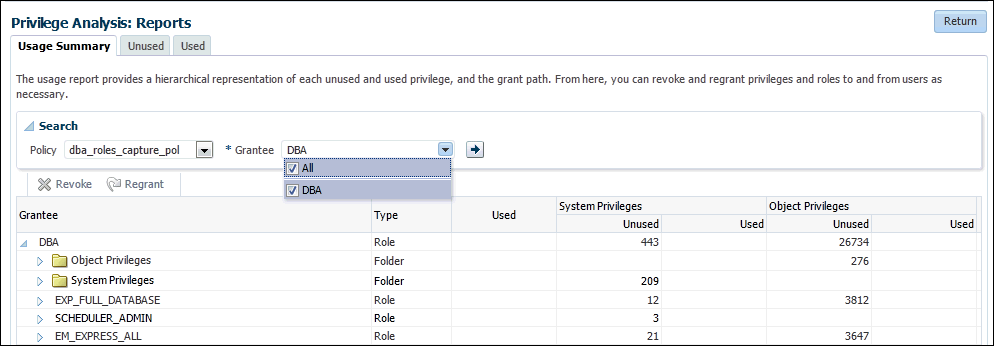
Description of the illustration priv_analysis_report.gif
-
Select from the Usage Summary, Unused, and Used tabs to find detailed information about the privilege use that was found by the policy.
From here, you can select roles to revoke or regrant to users as necessary. To do so, select the role and then click Revoke or Regrant.
Generating a Privilege Analysis Report Using DBMS_PRIVILEGE_CAPTURE
You can generate a report showing the results of the privilege capture.
-
Run the
DBMS_PRIVILEGE_CAPTURE.GENERATE_RESULTprocedure.For example, to generate a report for the privilege analysis policy
logon_users_analysis:EXEC DBMS_PRIVILEGE_CAPTURE.GENERATE_RESULT ('logon_users_analysis'); -
Query the used privileges from
DBA_USED_*data dictionary views with privilege grant paths.
Dropping a Privilege Analysis Policy
You can drop a privilege analysis policy report using either Enterprise Manager Cloud Control or from SQL*Plus, using the DBMS_PRIVILEGE_CAPTURE PL/SQL package.
Topics:
About Dropping a Privilege Analysis Policy
Before you can drop a privilege analysis policy, you must first disable it.
Dropping a privilege analysis policy also drops all the used and unused privilege records associated with this privilege analysis.
Dropping a Privilege Analysis Policy Using Cloud Control
You can drop a privilege analysis policy by using Cloud Control.
-
In Enterprise Manager, access the target Database home page as a user who has been granted the
CAPTURE_ADMINrole and theSELECT ANY DICTIONARYprivilege.See Oracle Database 2 Day DBA for more information.
-
From the Security menu, select Privilege Analysis.
-
Under Policies, select the policy that you want to drop.
-
Select Delete.
-
In the Confirmation dialog box, select Yes.
Dropping a Privilege Analysis Policy Using the DBMS_PRIVILEGE_CAPTURE Package
You can drop a privilege analysis policy in SQL*Plus by using the DBMS_PRIVILEGE_CAPTURE PL/SQL package.
-
Query the
NAMEandENABLEcolumns of theDBA_PRIV_CAPTURESdata dictionary view to find the policy and to check if it is enabled or disabled. -
If the policy is enabled, then disable it.
For example:
EXEC DBMS_PRIVILEGE_CAPTURE.DISABLE_CAPTURE ('logon_users_analysis_pol'); -
Run the
DBMS_PRIVILEGE_CAPTURE.DROP_CAPTUREprocedure to drop the policy.For example:
EXEC DBMS_PRIVILEGE_CAPTURE.DROP_CAPTURE ('logon_users_analysis_pol');
Creating Roles and Managing Privileges Using Cloud Control
Based on findings from a privilege analysis report in Enterprise Manager Cloud Control, you can create a new role using the privileges found, and the grant this role to users.
Topics:
-
Creating a Role from a Privilege Analysis Report in Cloud Control
-
Revoking and Regranting Roles and Privileges Using Cloud Control
Creating a Role from a Privilege Analysis Report in Cloud Control
You can use the report summary to find the least number of privileges the application needs to run, and encapsulate these privileges into a role.
-
Access the Privilege Analysis page.
See "Accessing Privilege Analysis Reports Using Cloud Control" for more information.
-
On the Privilege Analysis page, select the policy name, and then from Actions menu, click Create Role.
-
On the Create Role page, provide the following details, and then click OK:
-
Select the policy from which you would like to create a new role.
-
Enter a unique name for the new role that you want to create.
-
Select the Used or Unused check box, depending on what your role must encapsulate. The role can have used or unused system and object privileges and roles.
-
Select the corresponding radio buttons for Directly Granted System Privileges, Directly Granted Object Privileges, and Directly Granted Roles.
For example, if you select the Used check box, and select:
-
All system privileges, then all the used system privileges captured are included in the new role that you are creating.
-
Customize object privileges, then a list of available used objects privileges captured are displayed, you need to select the privileges from the list to assign to the role.
-
None for role, then no role that is captured in the policy will be used in the new role.
-
-
Revoking and Regranting Roles and Privileges Using Cloud Control
You can use Enterprise Manager Cloud Control to revoke and regrant roles and privileges to users.
-
If Oracle Database Vault is enabled, then ensure that you are authorized as an owner of the Oracle System Privilege and Role Management realm.
In SQL*Plus, a user who has been granted the
DV_OWNERrole can check the authorization by querying theDVSYS.DBA_DV_REALM_AUTHdata dictionary view. To grant the user authorization, use theDBMS_MACADM.ADD_AUTH_TO_REALMprocedure. -
Access the Privilege Analysis Reports page.
In the Privilege Analysis page, select the policy that is associated with the report, and then from the Actions menu, select Reports.
-
In the Privilege Analysis Reports page, expand the grantee whose privileges you want to revoke or regrant.
The following image shows the
EXP_FULL_DATABASErole, which can be revoked.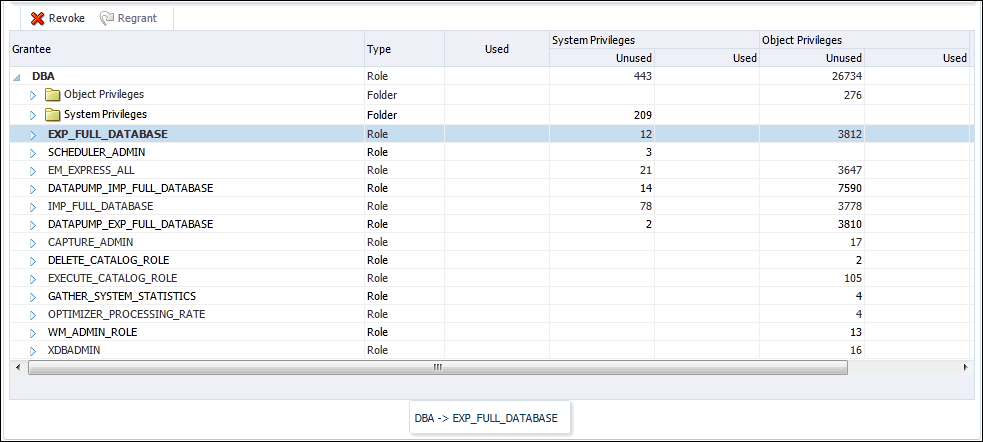
Description of the illustration priv_analysis_rev.gif
-
Select a category under this user name, such as a specific role, or the privileges listed in the System Privileges or Object Privileges folders.
The Revoke button is enabled if the role or privilege is currently granted to the user. If it is not, then the Regrant button is enabled.
-
To revoke the role or privilege, select Revoke; to regrant it, select Regrant.
-
In the Confirmation window, select Yes.
Generating a Revoke or Regrant Script Using Cloud Control
You can generate a script that revokes or regrants privileges from and to users, based on the results of privilege analysis reports.
Topics:
About Generating Revoke and Regrant Scripts
You can perform a bulk revoke of unused system and object privileges and roles by using scripts that you can download after you have generated the privilege analysis.
Later on, if you want to regrant these privileges back to the user, you can generate a regrant script. In order to generate the regrant script, you must have a corresponding revoke script.
Generating a Revoke Script
You can use Enterprise Manager Cloud Control to generate a script that revokes privileges from users.
-
If Oracle Database Vault is enabled, then ensure that you are authorized as an owner of the Oracle System Privilege and Role Management realm.
In SQL*Plus, a user who has been granted the
DV_OWNERrole can check the authorization by querying theDVSYS.DBA_DV_REALM_AUTHdata dictionary view. To grant the user authorization, use theDBMS_MACADM.ADD_AUTH_TO_REALMprocedure. -
In Enterprise Manager, access the target Database home page as a user who has been granted the
CAPTURE_ADMINrole and theSELECT ANY DICTIONARYprivilege.See Oracle Database 2 Day DBA for more information.
-
From the Security menu, select Privilege Analysis.
-
Ensure that the reports you want have been generated.
See "Generating a Privilege Analysis Report Using Cloud Control" for more information.
-
In the Privilege Analysis page, from the Actions menu, select Revoke Scripts.
-
On the Revoke Scripts page, click Generate.
The generate revoke script details wizard is displayed.
-
In the Script Details page, select a policy name from the menu against which the revoke script needs to be prepared.
-
Enter a unique name and description for the script.
For example, if you want to revoke all the unused privileges, select the All option for all the privileges and roles, and click Next.
Based on your selection, and the available privileges, all the unused system privileges, object privileges, and roles that are going to be revoked are displayed on the respective pages.
-
Click Next.
On the Review page, you can see a list of all the privileges that are going to be included in the revoke script.
-
Click Save.
A Confirmation window appears.
-
In the Revoke Scripts page, find the newly created SQL script, and then click Revoke Script to download this script.
Generating a Regrant Script
You can use Enterprise Manager Cloud Control to generate a script that regrants privileges that have been revoked from users.
-
If Oracle Database Vault is enabled, then ensure that you are authorized as an owner of the Oracle System Privilege and Role Management realm.
In SQL*Plus, a user who has been granted the
DV_OWNERrole can check the authorization by querying theDVSYS.DBA_DV_REALM_AUTHdata dictionary view. To grant the user authorization, use theDBMS_MACADM.ADD_AUTH_TO_REALMprocedure. -
In Enterprise Manager, access the target Database home page as a user who has been granted the
CAPTURE_ADMINrole and theSELECT ANY DICTIONARYprivilege.See Oracle Database 2 Day DBA for more information.
-
From the Security menu, select Privilege Analysis.
-
Ensure that the reports you want have been generated.
See "Generating a Privilege Analysis Report Using Cloud Control" for more information.
-
In the Privilege Analysis page, from the Actions menu, select Revoke Scripts.
-
In the Revoke Scripts page, find the regrant script that corresponds to the revoke script that you had generated earlier, and then click Regrant Script to download this script.
Tutorial: Analyzing ANY Privilege Use
This tutorial demonstrates how to use privilege analysis to analyze the use of the READ ANY TABLE system privilege.
Topics:
Step 1: Create User Accounts
You must create two users, one user to create the policy and a second user whose privilege use will be analyzed.
-
Log into the database instance as a user who has been granted the
DV_ACCTMGRrole.For example:
sqlplus bea_dvacctmgr Enter password: passwordIn a multitenant environment, connect to the appropriate PDB.
For example:
sqlplus bea_dvacctmgr@hrpdb Enter password: passwordTo find the available PDBs, query the
DBA_PDBSdata dictionary view. To check the current PDB, run theshow con_namecommand.If Oracle Database Vault is not enabled, then log into the database instance as a user who has the
CREATE USERsystem privilege. -
Create the following users:
CREATE USER pa_admin IDENTIFIED BY password; CREATE USER app_user IDENTIFIED BY password;
-
Connect as a user who has the privileges to grant roles and system privileges to other users, and who has been granted the owner authorization for the Oracle System Privilege and Role Management realm. (User
SYShas these privileges by default.)For example:
CONNECT dba_psmith -- Or, CONNECT dba_psmith@hrpdb Enter password: password
In SQL*Plus, a user who has been granted the
DV_OWNERrole can check the authorization by querying theDVSYS.DBA_DV_REALM_AUTHdata dictionary view. To grant the user authorization, use theDBMS_MACADM.ADD_AUTH_TO_REALMprocedure. -
Grant the following role and privilege to the users.
GRANT CREATE SESSION, CAPTURE_ADMIN TO pa_admin; GRANT CREATE SESSION, READ ANY TABLE TO app_user;
User
pa_adminwill create the privilege analysis policy that will analyze theREAD ANY TABLEquery that userapp_userwill perform.
Step 2: Create and Enable a Privilege Analysis Policy
The user pa_admin must create and enable the privilege analysis policy.
-
Connect as user
pa_admin.CONNECT pa_admin -- Or, CONNECT pa_admin@hrpdb Enter password: password
-
Create the following privilege analysis policy:
BEGIN DBMS_PRIVILEGE_CAPTURE.CREATE_CAPTURE( name => 'ANY_priv_analysis_pol', description => 'Analyzes system privilege use', type => DBMS_PRIVILEGE_CAPTURE.G_CONTEXT, condition => 'SYS_CONTEXT(''USERENV'', ''SESSION_USER'')=''APP_USER'''); END; /In this example:
-
typespecifies the type of capture condition that is defined by theconditionparameter, described next. In this policy, the type is a context-based condition. -
conditionspecifies condition using a Boolean expression that must evaluate toTRUEfor the policy to take effect. In this case, the condition checks if the session user isapp_user.
-
-
Enable the policy.
EXEC DBMS_PRIVILEGE_CAPTURE.ENABLE_CAPTURE ('ANY_priv_analysis_pol');At this point, the policy is ready to start recording the actions of user
app_user.
Step 3: Use the READ ANY TABLE System Privilege
User app_user uses the READ ANY TABLE system privilege.
-
Connect as user
app_user.CONNECT app_user -- Or, CONNECT app_user@hrpdb Enter password: password
-
Query the
HR.EMPLOYEEStable.SELECT FIRST_NAME, LAST_NAME, SALARY FROM HR.EMPLOYEES WHERE SALARY > 12000 ORDER BY SALARY DESC; FIRST_NAME LAST_NAME SALARY -------------------- ------------------------- ---------- Steven King 24000 Neena Kochhar 17000 Lex De Haan 17000 John Russell 14000 Karen Partners 13500 Michael Hartstein 13000 Shelley Higgins 12008 Nancy Greenberg 12008
Step 4: Disable the Privilege Analysis Policy
You must disable the policy before you can generate a report that captures the actions of user app_user.
-
Connect as user
pa_admin.CONNECT pa_admin -- Or, CONNECT pa_admin@hrpdb Enter password: password
-
Disable the
ANY_priv_analysis_polprivilege policy.EXEC DBMS_PRIVILEGE_CAPTURE.DISABLE_CAPTURE ('ANY_priv_analysis_pol');
Step 5: Generate and View a Privilege Analysis Report
With the privilege analysis policy disabled, user pa_admin then can generate and view a privilege analysis report.
-
As user
pa_admin, generate the privilege analysis results.EXEC DBMS_PRIVILEGE_CAPTURE.GENERATE_RESULT ('ANY_priv_analysis_pol');The generated results are stored in the privilege analysis data dictionary views, which are described in "Privilege Analysis Policy and Report Data Dictionary Views."
-
Enter the following commands to format the data dictionary view output:
col username format a10 col sys_priv format a16 col object_owner format a13 col object_name format a23
-
Find the system privileges that
app_userused and the objects on which he used them during the privilege analysis period.SELECT USERNAME, SYS_PRIV, OBJECT_OWNER, OBJECT_NAME FROM DBA_USED_PRIVS WHERE USERNAME = 'APP_USER';
Output similar to the following appears. The first row shows that
app_userused theREAD ANY TABLEprivilege on theHR.EMPLOYEEStable.USERNAME SYS_PRIV OBJECT_OWNER OBJECT_NAME ---------- ---------------- ------------- ----------------------- APP_USER CREATE SESSION APP_USER SYS DBMS_APPLICATION_INFO APP_USER READ ANY TABLE HR EMPLOYEES APP_USER SYS DUAL APP_USER SYS DUAL APP_USER SYSTEM PRODUCT_PRIVS
Step 6: Remove the Components for This Tutorial
You can remove the components that you created for this tutorial if you no longer need them.
-
As user
pa_admin, drop theANY_priv_analysis_polprivilege analysis policy.EXEC DBMS_PRIVILEGE_CAPTURE.DROP_CAPTURE ('ANY_priv_analysis_pol');Even though in the next steps you will drop the
pa_adminuser, including any objects created in this user's schema, you must manually drop theANY_priv_analysis_polprivilege analysis policy because this object resides in theSYSschema. -
Connect as the user who created the user accounts. If Oracle Database Vault is enabled, then connect as the Oracle Database Vault Account Manager.
For example:
CONNECT bea_dvacctmgr -- Or, CONNECT bea_dvacctmgr@hrpdb Enter password: password
-
Drop the users
pa_adminandapp_user.DROP USER pa_admin; DROP USER app_user;
Tutorial: Analyzing Privilege Use by a User Who Has the DBA Role
This tutorial demonstrates how to analyze the system and object privilege use of a user who has been granted the DBA role and who performs database tuning operations.
Step 1: Create User Accounts
You must create two users, one to create the privilege analysis policy and a second user whose privilege use will be analyzed.
-
Log into the database instance as a user who has been granted the
DV_ACCTMGRrole.For example:
sqlplus bea_dvacctmgr Enter password: passwordIn a multitenant environment, log into the appropriate PDB.
For example:
sqlplus bea_dvacctmgr@hrpdb Enter password: passwordTo find the available PDBs, query the
DBA_PDBSdata dictionary view. To check the current PDB, run theshow con_namecommand.If Oracle Database Vault is not enabled, then log into the database instance as a user who has the
CREATE USERsystem privilege. -
Create the following users:
CREATE USER pa_admin IDENTIFIED BY password; CREATE USER tjones IDENTIFIED BY password;
-
Connect as a user who has the privileges to grant roles and system privileges to other users, and who has been granted the owner authorization for the Oracle System Privilege and Role Management realm. (User
SYShas these privileges by default.)For example:
CONNECT dba_psmith -- Or, CONNECT dba_psmith@hrpdb Enter password: password
In SQL*Plus, a user who has been granted the
DV_OWNERrole can check the authorization by querying theDVSYS.DBA_DV_REALM_AUTHdata dictionary view. To grant the user authorization, use theDBMS_MACADM.ADD_AUTH_TO_REALMprocedure. -
Grant the following roles and privileges to the users.
GRANT CREATE SESSION, CAPTURE_ADMIN TO pa_admin; GRANT CREATE SESSION, DBA TO tjones;
User
pa_adminwill create the privilege analysis policy that will analyze the database tuning operations that usertjoneswill perform.
Step 2: Create and Enable a Privilege Analysis Policy
User pa_admin must create the and enable the privilege analysis policy.
-
Connect as user
pa_admin.CONNECT pa_admin -- Or, CONNECT pa_admin@hrpdb Enter password: password
If Oracle Database Vault is enabled, then log in as the Database Vault Account Manager, who has the
DV_ACCTMGRrole. Ensure that you are the owner of the Oracle System Privilege and Role Management realm. -
Create the following privilege analysis policy:
BEGIN DBMS_PRIVILEGE_CAPTURE.CREATE_CAPTURE( name => 'dba_tuning_priv_analysis_pol', description => 'Analyzes DBA tuning privilege use', type => DBMS_PRIVILEGE_CAPTURE.G_CONTEXT, condition => 'SYS_CONTEXT(''USERENV'', ''SESSION_USER'')=''TJONES'''); END; /In this example:
-
typespecifies the type of capture condition that is defined by theconditionparameter, described next. In this policy, the type is a context-based condition. -
conditionspecifies condition using a Boolean expression that must evaluate toTRUEfor the policy to take effect. In this case, the condition checks if the session user istjones.
-
-
Enable the policy.
EXEC DBMS_PRIVILEGE_CAPTURE.ENABLE_CAPTURE ('dba_tuning_priv_analysis_pol');At this point, the policy is ready to start recording the actions of user
tjones.
Step 3: Perform the Database Tuning Operations
User tjones uses the DBA role to perform database tuning operations.
-
Connect as user
tjones.CONNECT tjones -- Or, CONNECT tjones@hrpdb Enter password: password
-
Run the following script to create the
PLAN_TABLEtable.@$ORACLE_HOME/rdbms/admin/utlxplan.sql
The location of this script may vary depending on your operating system. This script creates the
PLAN_TABLEtable in thetjonesschema. -
Run the following
EXPLAIN PLANSQL statement on theHR.EMPLOYEEStable:EXPLAIN PLAN SET STATEMENT_ID = 'Raise in Tokyo' INTO PLAN_TABLE FOR UPDATE HR.EMPLOYEES SET SALARY = SALARY * 1.10 WHERE DEPARTMENT_ID = (SELECT DEPARTMENT_ID FROM HR.DEPARTMENTS WHERE LOCATION_ID = 110);
Next, user
tjoneswill analyze theHR.EMPLOYEEStable. -
Run either of the following scripts to create the
CHAINED_ROWStable@$ORACLE_HOME/rdbms/admin/utlchain.sql
Or
@$ORACLE_HOME/rdbms/admin/utlchn1.sql
-
Run the
ANALYZE TABLEstatement on theHR.EMPLOYEEStable.ANALYZE TABLE HR.EMPLOYEES LIST CHAINED ROWS INTO CHAINED_ROWS;
Step 4: Disable the Privilege Analysis Policy
You must disable the policy before you can generate a report that captures the actions of user tjones.
-
Connect as user
pa_admin.CONNECT pa_admin -- Or, CONNECT pa_admin@hrpdb Enter password: password
-
Disable the
dba_tuning_priv_analysis_polprivilege policy.EXEC DBMS_PRIVILEGE_CAPTURE.DISABLE_CAPTURE ('dba_tuning_priv_analysis_pol');
Step 5: Generate and View Privilege Analysis Reports
With the privilege analysis policy disabled, user pa_admin is ready to generate and view privilege analysis reports.
-
As user
pa_admin, generate the privilege analysis results.EXEC DBMS_PRIVILEGE_CAPTURE.GENERATE_RESULT ('dba_tuning_priv_analysis_pol');The generated results are stored in the privilege analysis data dictionary views, which are described in "Privilege Analysis Policy and Report Data Dictionary Views."
-
Enter the following commands to format the data dictionary view output:
col username format a8 col sys_priv format a18 col used_role format a20 col path format a150 col obj_priv format a10 col object_owner format a10 col object_name format a10 col object_type format a10
-
Find the system privileges and roles that user
tjonesused during the privilege analysis period.SELECT USERNAME, SYS_PRIV, USED_ROLE, PATH FROM DBA_USED_SYSPRIVS_PATH WHERE USERNAME = 'TJONES' ORDER BY 1, 2, 3;
Output similar to the following appears:
USERNAME SYS_PRIV USED_ROLE -------- ------------------ -------------------- PATH ------------------------------------------------------------------------------- TJONES ANALYZE ANY IMP_FULL_DATABASE GRANT_PATH('TJONES', 'DBA') TJONES ANALYZE ANY IMP_FULL_DATABASE GRANT_PATH('TJONES', 'DBA', 'IMP_FULL_DATABASE') TJONES ANALYZE ANY IMP_FULL_DATABASE GRANT_PATH('TJONES', 'DBA', 'DATAPUMP_IMP_FULL_DATABASE', 'IMP_FULL_DATABASE') ... -
Find the object privileges and roles that user
tjonesused during the privilege analysis period.col username format a9 col used_role format a10 col object_name format a22 col object_type format a12 SELECT USERNAME, OBJ_PRIV, USED_ROLE, OBJECT_OWNER, OBJECT_NAME, OBJECT_TYPE FROM DBA_USED_OBJPRIVS WHERE USERNAME = 'TJONES' ORDER BY 1, 2, 3, 4, 5, 6;
Output similar to the following appears:
USERNAME OBJ_PRIV USED_ROLE OBJECT_OWN OBJECT_NAME OBJECT_TYPE --------- ---------- ---------- ---------- ---------------------- ------------ TJONES EXECUTE PUBLIC SYS DBMS_APPLICATION_INFO PACKAGE TJONES SELECT PUBLIC SYS DUAL TABLE TJONES SELECT PUBLIC SYS DUAL TABLE TJONES SELECT PUBLIC SYSTEM PRODUCT_PRIVS VIEW ...
-
Find the unused system privileges for user
tjones.col username format a9 col sys_priv format a35 SELECT USERNAME, SYS_PRIV FROM DBA_UNUSED_SYSPRIVS WHERE USERNAME = 'TJONES' ORDER BY 1, 2; USERNAME SYS_PRIV -------- ------------------------------ TJONES ADMINISTER ANY SQL TUNING SET TJONES ADMINISTER DATABASE TRIGGER TJONES ADMINISTER RESOURCE MANAGER TJONES ADMINISTER SQL TUNING SET TJONES ALTER ANY ASSEMBLY TJONES ON COMMIT REFRESH ...
Step 6: Remove the Components for This Tutorial
You can remove the components that you created for this tutorial if you no longer need them.
-
As user
pa_admin, drop thedba_tuning_priv_analysis_polprivilege analysis policy.EXEC DBMS_PRIVILEGE_CAPTURE.DROP_CAPTURE ('dba_tuning_priv_analysis_pol');Even though in the next steps you will drop the
pa_adminuser, including any objects created in this user's schema, you must manually drop thedba_tuning_priv_analysis_polprivilege analysis policy because this object resides in theSYSschema. -
Connect as the user who created the user accounts. If Oracle Database Vault is enabled, then connect as the Oracle Database Vault Account Manager.
For example:
CONNECT bea_dvacctmgr -- Or, CONNECT bea_dvacctmgr@hrpdb Enter password: password
-
Drop the users
pa_adminandtjones.DROP USER pa_admin; DROP USER tjones CASCADE;
Privilege Analysis Policy and Report Data Dictionary Views
Table 4-1 lists data dictionary views that you can use to find information about analyzed privileges.
Table 4-1 Data Dictionary Views That Display Privilege Analysis Information
| View | Description |
|---|---|
|
|
Lists information about existing privilege analysis policies |
|
|
Lists the privileges that have been used for reported privilege analysis policies |
|
|
Lists the privileges that have not been used for reported privilege analysis policies |
|
|
Lists the object privileges that have been used for reported privilege analysis policies. It does not include the object grant paths. |
|
|
Lists the object privileges that have not been used for reported privilege analysis policies. It does not include the object privilege grant paths. |
|
|
Lists the object privileges that have been used for reported privilege analysis policies. It includes the object privilege grant paths. |
|
|
Lists the object privileges that have not been used for reported privilege analysis policies. It includes the object privilege grant paths. |
|
|
Lists the system privileges that have been used for reported privilege analysis policies. It does not include the system privilege grant paths. |
|
|
Lists the system privileges that have not been used for reported privilege analysis policies. It does not include the system privilege grant paths. |
|
|
Lists the system privileges that have been used for reported privilege analysis policies. It includes the system privilege grant paths. |
|
|
Lists the system privileges that have not been used for reported privilege analysis policies. It includes system privilege grant paths |
|
|
Lists all the privileges for the |
|
|
Lists the user privileges that have been used for reported privilege analysis policies. It does not include the user privilege grant paths. |
|
|
Lists the user privileges that have not been used for reported privilege analysis policies. It does not include the user privilege grant paths. |
|
|
Lists the user privileges that have been used for reported privilege analysis policies. It includes the user privilege grant paths. |
|
|
Lists the privileges that have not been used for reported privilege analysis policies. It includes the user privilege grant paths. |
See Also:
Oracle Database Reference for a detailed description of these data dictionary views