Bringing Disks Online and Offline
Perform the following procedures to bring a disk online or offline:
-
Access the Oracle Automatic Storage Management home page.
See "Accessing the Oracle Automatic Storage Management Home Page" for instructions.
-
Click the Disk Groups link at the top of the page to view the Disk Groups page. Oracle Enterprise Manager displays a page similar to the one shown in Figure 7-5.
Figure 7-5 Oracle Automatic Storage Management Disk Groups List Page
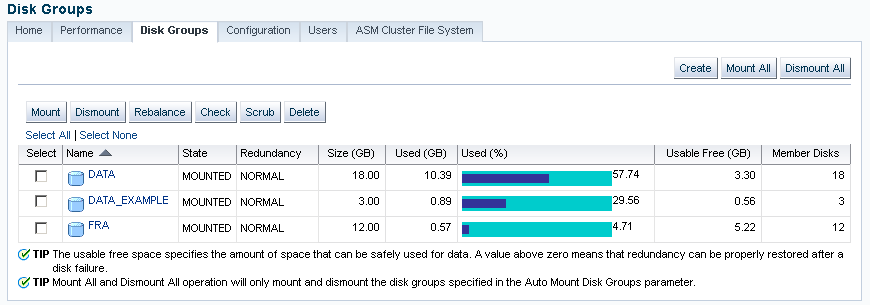
Description of "Figure 7-5 Oracle Automatic Storage Management Disk Groups List Page" -
Click the name of a disk in the Name column and Oracle Enterprise Manager displays the General page for the disk group to modify. The General page that you see should be similar to the one shown in Figure 7-6.
Figure 7-6 Oracle Automatic Storage Management Disk Group General Page
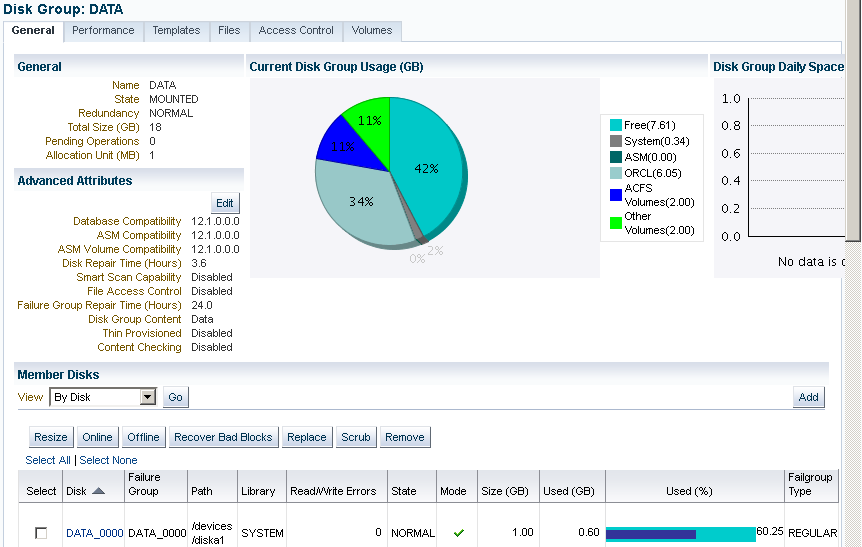
Description of "Figure 7-6 Oracle Automatic Storage Management Disk Group General Page" -
To bring a disk online, select the disk to bring online and click Online. If you bring a disk online, then Oracle ASM performs the following:
-
Oracle ASM performs the online operation on the selected disks. You can select one or more or disks, or all of the disks to bring online. If you select all of the disks, then Oracle uses the
ALLkeyword for this operation. Otherwise, only the selected disks are affected by the online operation. -
During the online process, Oracle Enterprise Manager first places a disk into online mode to accommodate write operations. Then Oracle Enterprise Manager resynchronizes stale data on the disk with the current data until the disk is fully online for read operations; this is the Oracle ASM fast mirror resync feature.
-
You can also choose the By Failure Group view to perform this operation on a selected disk group. In this case, Oracle uses the SQL for
disksinfailuregroup. -
You can also select a disk that is online, but Oracle Enterprise Manager ignores that selection and only brings disks online that were previously offline.
-
Click Yes on the Oracle Enterprise Manager Confirmation dialog to begin bringing the disk online or click No to cancel the operation. You can also click Show SQL to review the SQL that Oracle Enterprise Manager uses for the online operation.
-
-
To take a disk offline, select the disk to take offline and click Offline. If you bring a disk offline, then Oracle ASM performs the following:
-
Depending on how much data is stale, the operation may require additional time to complete. You can monitor the operation's progress using the Pending Operations link from the Disk Group home page.
-
The value that you set for Rebalance Power using
ASM_POWER_LIMITmust be a whole number. The text on the page describes how the value of Rebalance Power affects the fast mirror resync operation. If theASM_POWER_LIMITis set to0, then Oracle ASM does not perform automatic rebalance. For information about rebalance power settings and theASM_POWER_LIMITinitialization parameter, refer to "ASM_POWER_LIMIT". -
By default, the Rebalance Power value uses the value of the
ASM_POWER_LIMITinitialization parameter. -
Oracle Enterprise Manager displays an Offline Confirmation page and the text on this page explains that after Oracle Enterprise Manager takes the selected disks offline, the Oracle ASM instance waits for the time interval that is specified by the value that you have set for the
DISK_REPAIR_TIMEinitialization parameter before Oracle ASM drops the disks. During the disk repair time period, you can repair the disks and then place them back online. For each disk that you successfully place online, the pending drop operation is canceled and a resynchronization operation begins. -
If you have set
DISK_REPAIR_TIMEto a large value, for example, greater than one day, then this increases the possibility of data loss. This is because the files in the disk group are protected with a lower degree of redundancy during this period.Click Yes on the Oracle Enterprise Manager Conformation dialog to begin the offline processing or click No to stop the operation. You can also click Show SQL to see the SQL that Oracle Enterprise Manager uses for the offline operation.
-