Creating Disk Groups
You can create additional Oracle ASM disk groups to:
-
Have disk groups with different redundancy levels (normal, high, or external), depending on availability requirements and storage system capabilities.
-
Separate different classes of storage, such as SCSI drives and SATA drives, into different disk groups. Disks in a disk group should have similar size and performance characteristics.
-
Store the fast recovery area in a separate disk group from the database.
To create a disk group:
-
Access the Oracle Automatic Storage Management home page.
See "Accessing the Oracle Automatic Storage Management Home Page" for instructions.
-
Click the Disk Groups link at the top of the page to display the Disk Groups property page.
-
If you are not logged in, then the Log In page appears and you should log in as the
SYSuser, connecting asSYSASM. Provide theSYSpassword for the Oracle ASM instance. This password was set up when the Oracle ASM instance was created. -
Click Create and Oracle Enterprise Manager displays a Create Disk Group page similar to the page in Figure 7-4. The Create Disk Group page displays a list of Oracle ASM disks that are available to be added to a disk group. This includes disks with a header status of
CANDIDATE,PROVISIONED, orFORMER, and so on.Figure 7-4 Oracle Automatic Storage Management Create Disk Group Page
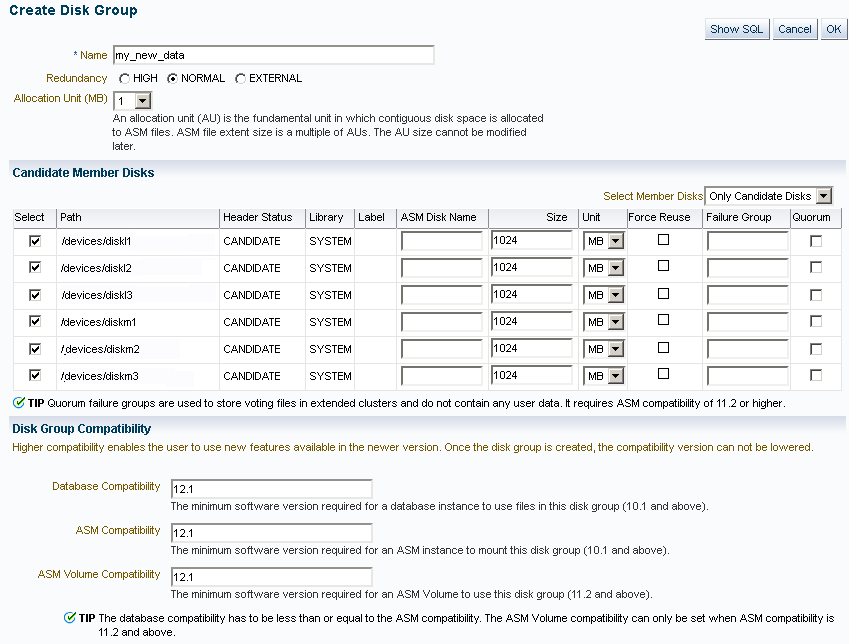
Description of "Figure 7-4 Oracle Automatic Storage Management Create Disk Group Page" -
To display not only disks that are available to be added to a disk group, but all Oracle ASM disks, including disks that belong to a disk group (header status =
MEMBER), select All Disks from the Select Member Disks list.The page is re-displayed with the complete list of Oracle ASM disks that were discovered by the Oracle ASM instance.
-
Enter the disk name, select a redundancy type (high, normal, or external), and optionally, you can enter a failure group name.
-
Select disks as follows:
-
Select the box to the left of each disk to be included in the new disk group.
-
Optionally, you can enter a disk name, the size of the disk for Oracle ASM to use, and the failure group name.
-
To force the inclusion of a disk in the disk group, select the Force Usage box for that disk.
Selecting the Force Usage box causes the disk to be added to the new disk group even if the disk belongs to another disk group and has valid database data. The existing data is then lost. You must be certain that you are selecting a disk that can legitimately be added to the disk group. See "Creating Disk Groups" for a discussion of the
FORCEoption.
-
-
Specify a Disk Compatibility value for the disk group to enable your system to use the latest Oracle ASM features. See "Configuring Disk Group Compatibility Attributes".
For information about disk group compatibility attributes, see "Disk Group Compatibility".
-
Click OK to create the disk group or click Cancel to stop the disk group creation operation. You can also click Show SQL to show the SQL statements that the disk group creation operation uses.
For more information about creating disk groups, see "Creating Disk Groups".