3 Installing Oracle Grid Infrastructure and Oracle Real Application Clusters
Before installing Oracle Real Application Clusters (Oracle RAC) and Oracle RAC One Node using Oracle Universal Installer (OUI), you must first install the Oracle Grid Infrastructure for a cluster software, which consists of Oracle Clusterware and Oracle Automatic Storage Management (Oracle ASM). After Oracle Clusterware and Oracle ASM are operational, you can use OUI to install the Oracle Database software with the Oracle RAC components.
-
Using Oracle Enterprise Manager Cloud Control for Provisioning Operations
-
Installing the Oracle Database Software and Creating a Database
-
About Converting an Oracle Database to an Oracle RAC Database
See Also:
Using Oracle Enterprise Manager Cloud Control for Provisioning Operations
As part of the database provisioning solution, Oracle Enterprise Manager Cloud Control enables you to provision Oracle Databases (also known as single-instance databases) and Oracle Real Application Clusters databases, extend or delete Oracle Real Application Clusters nodes, provision Oracle Real Application Clusters One node databases. Oracle Enterprise Manager Cloud Control also helps in setting up the environment for provisioning and does various pre-checks on the host to verify provisioning is successful. Before you can use Oracle Enterprise Manager Cloud Control to provision your Oracle software, you must perform the following system configuration tasks:
-
Discover all host by installing the Enterprise Manager Agent on all nodes.
-
Configure named and preferred credentials in Enterprise Manager.
-
Configure a software library and setup roles.
-
Download software from Oracle Techology Network to create installation media components in Enterprise Manager. Optionally, you can create a Provisioning Profile (similar to a gold image) from an existing system.
Details on how to perform these tasks, and how to provision your Oracle Grid Infrastructure and Oracle RAC software using Oracle Enterprise Manager Cloud Control are available in Oracle Enterprise Manager Lifecycle Management Administrator's Guide.
The rest of this chapter describes how to install without using Cloud Control.
Preparing to Install the Oracle Software
Oracle Clusterware is installed as part of Oracle Grid Infrastructure for a cluster. OUI installs Oracle Clusterware into a directory structure called the Grid_home. This home is separate from the home directories of other Oracle software products installed on the same server. Because Oracle Clusterware works closely with the operating system, you must have system administrator privileges for some installation tasks. In addition, some Oracle Clusterware processes must run as the special operating system user, root. OUI also installs Oracle Automatic Storage Management (Oracle ASM) in the Grid home directory.
You install the Oracle RAC software from the Oracle Database 12c installation media. By default, the standard Oracle Database 12c software installation process installs the Oracle RAC option when OUI recognizes that you are performing the installation on a cluster. OUI installs Oracle RAC into a directory structure called the Oracle_home. This home is separate from the home directories of other Oracle software products installed on the same server.
To prepare to install the Oracle software:
-
If you have the Oracle software on CDs or DVDs, then insert the disc for Oracle Grid Infrastructure for a cluster into a disk drive on your computer. Make sure the disk drive has been mounted at the operating system level. You must change discs when installing the Oracle Database software.
If you do not have installation disks, but are instead installing from ZIP files, then continue to Step 2.
-
If the installation software is in one or more ZIP files, then create a staging directory on one node, for example,
racnode1, to store the unzipped files, as shown here:mkdir -p /stage/oracle/12.1.0
-
Copy the ZIP files to this staging directory. For example, if the files were downloaded to a directory named
/home/user1, and the ZIP file is named12100_linux_db.zip, then use the following command to move the ZIP file to the staging directory:cd /home/user1 cp 12100_linux_db.zip /stage/oracle/12.1.0
-
As the
oracleuser on the first node, unzip the Oracle media, as shown in the following example:cd /stage/oracle/12.1.0 unzip 12100_linux_db.zip
Verifying My Oracle Support Credentials
When you first start OUI, you are prompted to enter your email address and My Oracle Support password. By entering this information, you enable the following features:
-
Oracle Configuration Manager is installed and configured. This option enables you to associate information about your Oracle RAC configuration with your My Oracle Support account. In the event that you must place a service request with Oracle Support, that configuration information can help provide a more rapid resolution to the service issue.
-
You can recieve e-mail notification of security alerts from My Oracle Support.
-
Automatic download and application of the most recent patches to the newly installed Oracle software (with Oracle Grid Infrastructure for a cluster or Oracle Database). The software updates that can be downloaded include patches, critical patch updates, installer updates, and patch sets.
If you choose to enable these features, then you must supply your My Oracle Support account name (your email address) and your password. You may have to configure the proxy settings before your computer can connect to My Oracle Support.
If you have downloaded the software updates, then during installation you can enter the directory location where the files are stored on the local server instead of downloading them from My Oracle Support. The software updates are applied to the installed software during the installation process.
Installing Oracle Grid Infrastructure for a Cluster
The software for Oracle Grid Infrastructure for a cluster consists of Oracle Clusterware and Oracle Automatic Storage Management (Oracle ASM).
The following topics describe the process of installing Oracle Grid Infrastructure for a cluster:
-
About Cluster Verification Utility Fixup Scripts on Linux and UNIX
-
Using Oracle Universal Installer to Install the Oracle Grid Infrastructure for a Cluster
See Also:
Configuring the Operating System Environment
You run OUI from the oracle user account. Before you start OUI to install Oracle Grid Infrastructure for a cluster, you do not have to configure the environment of the oracle user. You can specify the directories to use for the central inventory and the Grid home during the installation process.
However, you can set the ORACLE_BASE environment variable to the directory in which you want the Oracle Inventory files located. For example, if you plan to make the Oracle Database home directory /u01/app/oracle/product/12.1.0/dbhome_1, then you would set ORACLE_BASE to the directory /u01/app/oracle/. If you set the ORACLE_BASE directory before installation, then this becomes the default location for the central inventory displayed by OUI.
You can also set the ORACLE_HOME environment variable to the location chosen for the Grid home. If you set the ORACLE_HOME directory before installation, then this becomes the default location for the Grid home displayed by OUI.
(Optional) To modify the user environment before installing Oracle Grid Infrastructure for a cluster on Oracle Linux:
-
As the
oracleuser, execute the following commands:[oracle]$ unset ORACLE_HOME [oracle]$ unset ORACLE_SID [oracle]$ unset ORACLE_BASE [oracle]$ export ORACLE_BASE=/u01/app/oracle/ [oracle]$ export ORACLE_HOME=/u01/app/12.1.0/grid
-
Verify the changes have been made by executing the following commands:
[oracle]$ echo $ORACLE_SID [oracle]$ echo $ORACLE_HOME /u01/app/12.1.0/grid [oracle]$ echo $ORACLE_BASE /u01/app/oracle/
About Cluster Verification Utility Fixup Scripts on Linux and UNIX
During installation on Linux and UNIX platforms, for certain prerequisite check failures, you can click Fix & Check Again to generate a fixup script (runfixup.sh). You are then prompted by OUI to run the fixup script as the root user in a separate session or you can specify through the OUI interface that the scripts should be run automatically. You must run the script on all the nodes specified by OUI.
Modifying the contents of the generated fixup script is not recommended.
Note:
Using fixup scripts does not ensure that all the required prerequisites for installing Oracle Grid Infrastructure for a cluster and Oracle RAC are satisfied. You must still verify that all the requirements listed in Chapter 2, "Preparing Your Cluster" are met to ensure a successful installation.Using Oracle Universal Installer to Install the Oracle Grid Infrastructure for a Cluster
As the user that owns the software for Oracle Grid Infrastructure for a cluster (oracle)on the first node, install Oracle Grid Infrastructure for a cluster. Note that OUI uses Secure Shell (SSH) to copy the binary files from this node to the other nodes during the installation. OUI can configure SSH for you during installation.
Note:
If you are installing Oracle Clusterware on a server that has a single-instance Oracle Database 11g installation, then stop the existing Oracle ASM instances, if any. After Oracle Clusterware is installed, start the Oracle ASM instances again. When you restart the single-instance Oracle database and the Oracle ASM instances, the Oracle ASM instances use the Cluster Synchronization Services Daemon (CSSD) instead of the daemon for the single-instance Oracle database.To install the software for Oracle Grid Infrastructure for a cluster:
-
Use the following command to start OUI, where
staging_areais the location of the staging area on disk, or the root level of the installation media:cd /staging_area/clusterware/Disk1 ./runInstallerAfter a few minutes, the Download Software Updates window appears.
-
Choose to download the latest software updates, providing your registered My Oracle Support user name and password. You can use a staging location for the software updates or use software updates you have previously downloaded for this release. You can also proceed without checking for updates. Click Next.
The Select Installation Option window appears.
-
Choose the Install and Configure Grid Infrastructure for a Cluster option, then click Next.
The Select Cluster Type window appears.
-
Choose the Configure a Standard cluster option, then click Next.
The Select Installation Type window appears.
-
Select Typical Installation, then click Next.
The Specify Cluster Configuration window appears.
-
In the SCAN Name field, enter a name for your cluster that is unique throughout your entire enterprise network. For example, you might choose a name that is based on the node names' common prefix. This guide uses the SCAN name
docrac.In the Hostname column of the table of cluster nodes, you should see your local node, for example racnode1.example.com. Click Add to add another node to the cluster.
The Add Cluster Node Information pop-up window appears.
Note:
Specify both nodes during installation even if you plan to use Oracle RAC One Node. -
Enter the second node's public name (
racnode2), and virtual IP name (racnode2-vip), and then click OK.You are returned to the Specify Cluster Configuration window.
-
You should now see both nodes listed in the table of cluster nodes. Click the Identify Network Interfaces button. In the Identify Network Interfaces window, verify that each interface has the correct interface type (Public or Private) associated with it. If you have network interfaces that should not be used by Oracle Clusterware, then set the network interface type to Do Not Use.
Make sure both nodes are selected, then click the SSH Connectivity button at the bottom of the window.
The bottom panel of the window displays the SSH Connectivity information.
-
Enter the operating system username and password for the Oracle software owner (
oracle). Select the option If you have configured SSH connectivity between the nodes, then select the Reuse private and public keys existing in user home option. Click Setup.A message window appears, indicating that it might take several minutes to configure SSH connectivity between the nodes. After a short period, another message window appears indicating that passwordless SSH connectivity has been established between the cluster nodes. Click OK to continue.
-
When returned to the Specify Cluster Configuration window, click Next to continue.
After several checks are performed, the Specify Install Locations window appears.
-
In the Specify Install Locations window, perform the following actions::
-
For the Oracle base field, make sure it is set to the location you chose for your Oracle base directory, for example
/u01/app/oracle/. If not, then click Browse. In the Choose Directory window, go up the path until you can select the/u01/app/oracle/directory, then click Choose Directory. -
For the Software Location field, make sure it is set to the location you chose for your Grid home, for example
/u01/app/12.1.0/grid. If not, then click Browse. In the Choose Directory window, go up the path until you can select/u01/app/12.1.0/grid, then click Choose Directory. -
For the Cluster Registry Storage Type, choose Automatic Storage Management.
-
Enter a password for a SYSASM user in the SYSASM Password and Confirm Password fields. This password is used for managing Oracle ASM after installation, so make note of it in a secure place.
-
For the OSASM group, use the drop-down list to choose the operating system group for managing Oracle ASM, for example,
dba.
After you have specified information for all the fields in this window, click Next.
The Create ASM Disk Group window appears.
-
-
In the Disk Group Name field, enter a name for the disk group, for example DATA. Choose the Redundancy level for this disk group, and then in the Add Disks section, choose the disks to add to this disk group.
In the Add Disks section you should see the disks that you configured using the ASMLIB utility in "Using ASMLIB to Mark the Shared Disks as Candidate Disks".
When you have finished selecting the disks for this disk group, click Next.
If you have not installed Oracle software previously on this computer, then the Create Inventory window appears.
-
Change the path for the inventory directory, if required. If you are using the same directory names as the examples in this book, then it should show a value of
/u01/app/oraInventory. The group name for theoraInventorydirectory should showoinstall.Note:
The path displayed for the inventory directory should be theoraInventorysubdirectory of the directory one level above the Oracle base directory. For example, if you set theORACLE_BASEenvironment variable to/u01/app/oracle/before starting OUI, then the Oracle inventory path displayed is/u01/app/oraInventory.Click Next. The Root Script Execution Configuration window appears.
-
Select the option to Automatically run configuration scripts. Enter the credentials for the root user or a sudo account, then click Next. Alternatively, you can Run the scripts manually as the
rootuser at the end of the installation process when prompted by OUI.The Perform Prerequisite Checks window appears.
-
If any of the checks have a status of Failed and are not Fixable, then you must manually correct these issues. After you have fixed the issue, you can click the Check Again button to have the installer recheck the requirement and update the status.
Repeat as needed until all the checks have a status of Succeeded. Click Next.
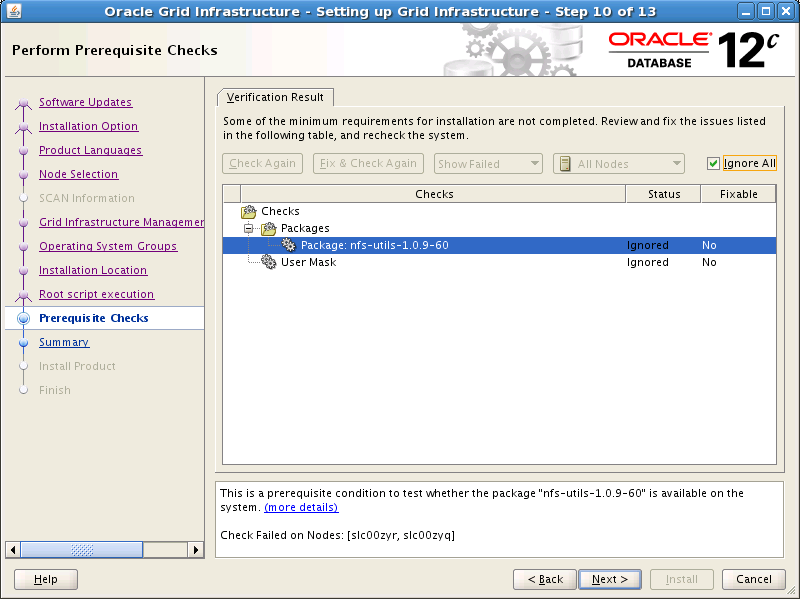
Description of the illustration grid_install_fixup_12c.png
The Summary window appears.
-
Review the contents of the Summary window and then click Finish.
OUI displays a progress indicator enabling you to monitor the installation process.
-
If you did not configure automation of the root scripts, then you are required to run certain scripts as the
rootuser, as specified in the Execute Configuration Scripts window appears. Do not click OK until you have run the scripts. Run the scripts on all nodes as directed, in the order shown.For example, on Oracle Linux you perform the following steps (note that for clarity, the examples show the current user, node and directory in the prompt):
-
As the
oracleuser onracnode1, open a terminal window, and enter the following commands:[oracle@racnode1 oracle]$ cd /u01/app/oraInventory [oracle@racnode1 oraInventory]$ su
-
Enter the password for the
rootuser, and then enter the following command to run the first script onracnode1:[root@racnode1 oraInventory]# ./orainstRoot.sh
-
After the
orainstRoot.shscript finishes onracnode1, open another terminal window, and as theoracleuser, enter the following commands:[oracle@racnode1 oracle]$ ssh racnode2 [oracle@racnode2 oracle]$ cd /u01/app/oraInventory [oracle@racnode2 oraInventory]$ su
-
Enter the password for the
rootuser, and then enter the following command to run the first script onracnode2:[root@racnode2 oraInventory]# ./orainstRoot.sh
-
After the
orainstRoot.shscript finishes onracnode2, go to the terminal window you opened in Step 15a. As therootuser onracnode1, enter the following commands to run the second script,root.sh:[root@racnode1 oraInventory]# cd /u01/app/12.1.0/grid [root@racnode1 grid]# ./root.sh
Press Enter at the prompt to accept the default value.
Note:
You must run theroot.shscript on the first node and wait for it to finish. You can runroot.shscripts concurrently on all other nodes except for the last node on which you run the script. Like the first node, theroot.shscript on the last node must be run separately. -
After the
root.shscript finishes onracnode1, go to the terminal window you opened in Step 15c. As therootuser onracnode2, enter the following commands:[root@racnode2 oraInventory]# cd /u01/app/12.1.0/grid [root@racnode2 grid]# ./root.sh
After the
root.shscript completes, return to the OUI window where the Installer prompted you to run theorainstRoot.shandroot.shscripts. Click OK.The software installation monitoring window reappears.
-
-
Continue monitoring the installation until the Finish window appears. Then click Close to complete the installation process and exit the installer.
cron jobs that remove /tmp/.oracle or /var/tmp/.oracle directories or their files while Oracle software is running on the server. If you remove these files, then the Oracle software can encounter intermittent hangs. Oracle Clusterware installations can fail with the error:
CRS-0184: Cannot communicate with the CRS daemon.
Completing the Oracle Clusterware Configuration
After you have installed Oracle Clusterware, verify that the node applications are started. Depending on which operating system you use, you may have to perform some postinstallation tasks to configure the Oracle Clusterware components properly.
To complete the Oracle Clusterware configuration on Oracle Linux:
-
As the
oracleuser on the first node, check the status of the Oracle Clusterware targets by entering the following command:/u01/app/12.1.0/grid/bin/crsctl check cluster -all
This command provides output showing if all the required cluster services, such as
gsd,ons, andvip,are started on the nodes of your cluster. -
In the displayed output, you should see the Oracle Clusterware daemons are online for each node in the cluster.
****************************************************************** racnode1: CRS-4537: Cluster Ready Services is online CRS-4529: Cluster Synchronization Services is online CRS-4533: Event Manager is online ****************************************************************** racnode2: CRS-4537: Cluster Ready Services is online CRS-4529: Cluster Synchronization Services is online CRS-4533: Event Manager is online ******************************************************************
If you see that one or more Oracle Clusterware resources are offline, or are missing, then the Oracle Clusterware software did not install properly.
Note:
Avoid changing host names after you complete the Oracle Clusterware installation, including adding or deleting domain qualifications. Nodes with changed host names must be deleted from the cluster and added back with the new name.Installing the Oracle Database Software and Creating a Database
After Oracle Grid Infrastructure for a cluster is functional, you can install the Oracle Database software on the nodes of your cluster. OUI installs the software on the local node and then copies the binary files from the local node to all the other nodes in the cluster.
The following topics describe the process of installing the Oracle Database software and creating an Oracle RAC database or an Oracle RAC One Node database:
See Also:
Configuring the Operating System Environment
You run OUI from the oracle user account. Before you start OUI you do not have to configure the environment of the oracle user.
However, you can set the ORACLE_BASE environment variable to the directory in which you want the Oracle Inventory files located. For example, if you plan to make the Oracle Database home directory /u01/app/oracle/product/12.1.0/dbhome_1, then you would set ORACLE_BASE to the directory /u01/app/oracle/. If you set the ORACLE_BASE directory before installation, then this becomes the default location for the central inventory displayed by OUI.
You can also set the ORACLE_HOME environment variable to the location chosen for the Oracle Database home. If you set the ORACLE_HOME directory before installation, then this becomes the default location for the Grid home displayed by OUI.
(Optional) To modify the user environment before installing Oracle Database software on Oracle Linux:
-
As the
oracleuser, execute the following commands:[oracle]$ unset ORACLE_SID [oracle]$ export ORACLE_BASE=/u01/app/oracle/ [oracle]$ export ORACLE_HOME=/u01/app/oracle/product/12.1.0/dbhome_1
-
Verify the changes have been made by executing the following commands:
[oracle]$ echo $ORACLE_SID [oracle]$ echo $ORACLE_HOME /u01/app/oracle/product/12.1.0/dbhome_1 [oracle]$ echo $ORACLE_BASE /u01/app/oracle/
-
Install Oracle Grid Infrastructure for a cluster.
Creating Additional Oracle ASM Disk Groups
If you chose to store the Oracle Clusterware files on Oracle ASM during the Oracle Grid Infrastructure for a cluster installation, then a single disk group was created in Oracle ASM. You can use this same disk group to store the data files for your Oracle database.
If you want to use a separate disk group for your Oracle database files or for the fast recovery area, then you must create the additional Oracle ASM disk groups before installing Oracle Database software.
To create an additional disk group using ASMCA:
-
Prepare the disks or devices for use with Oracle ASM, as described in "Configuring Installation Directories and Shared Storage".
-
Start the Oracle Automatic Storage Configuration Assistant (ASMCA) from the Grid home:
/u01/app/12.1.0/grid/bin/asmca
ASMCA starts, and displays the Disk Groups window.
-
Click the Create button to create a disk group.
The Create Disk Group window appears.
-
Provide the following information:
-
In the Disk Group Name field, enter a name for the new disk group, for example, FRA.
-
Choose a Redundancy level, for example, Normal.
-
Select the disks to include in the new disk group.
If you used ASMLIB to configure the disks for use with Oracle ASM, then the available disks are displayed if you have the Show Eligible option selected, and they have a Header Status of PROVISIONED.
After you have provided all the information, click OK. A progress window titled DiskGroup: Creation appears. After a few minutes, a message appears indicating the disk group was created successfully. Click OK to continue.
-
-
Repeat Step 3 and 4 to create additional disk groups, or click Exit, then select Yes to exit the utility.
Using Oracle Universal Installer to Install Oracle RAC Software
After you have configured the operating system environment, you can use Oracle Universal Installer to install the Oracle RAC software and create an Oracle RAC database. If you plan to use Oracle RAC One Node, then you must first install the Oracle RAC software without creating a database. After the installation completes, you use Database Configuration Assistant (DBCA) to create the Oracle RAC One Node database.
To install Oracle Database software on your cluster and to create a database:
-
As the
oracleuser, use the following commands to start OUI, wherestaging_areais the location of the staging area on disk, or the location of the mounted installation disk:cd /staging_area ./runInstallerThe Configure Security Updates window appears.
-
(Optional) Enter your email address and My Oracle Support password, then click Next to continue.
If you want to receive notification by email of any newly discovered security issues related to the software you are installing, then enter an email address in the Email field. If you also want to receive the security updates through My Oracle Support, then use the same email address that is registered with My Oracle Support, select the I wish to receive security updates via My Oracle Support option, and enter your My Oracle Support login password in the My Oracle Support Password field.
If you provide an email address, then the Oracle Configuration Manager (OCM) tool will also be installed. This utility provides Oracle Support Services with configuration information about your system when creating service requests. You can disable the OCM tool after installation, but Oracle strongly discourages this. OCM does not access, collect, or store any personal information (except for technical support contact information), or any business data files residing in your software environment. For more information about OCM, see
http://www.oracle.com/technetwork/documentation/ocm-092152.html.After you click Next, the Select Installation Option window appears.
-
If you want to create an Oracle RAC database, then select Create and configure a database. If you want to create an Oracle RAC One Node database, then select Install database software only. Click Next to continue.
The System Class window appears.
-
Choose Server Class, then click Next.
If you choose the Desktop Class option, then OUI installs a single-instance database, not a clustered database.
The Node Selection window appears.
-
Select the Real Application Clusters database installation type.
Select the nodes on which you want to install Oracle Database software and create an Oracle RAC instance. All the available nodes in the cluster are selected by default.
Note:
Select both nodes during installation, even if you are creating an Oracle RAC One Node database.Click the SSH Connectivity button at the bottom of the window. The bottom panel of the window displays the SSH Connectivity information.
-
Because you configured SSH connectivity between the nodes for the Oracle Grid Infrastructure for a cluster installation, select the Reuse private and public keys existing in user home option. If you are using a network user that has a home directory on shared storage, then also select the User home if shared by the selected nodes option. Click Test.
A message window appears, indicating that passwordless SSH connectivity has been established between the cluster nodes. Click OK to continue.
-
When returned to the Node Selection window, click Next to continue.
The Select Install Type window appears.
-
Choose the Typical install option, and click Next.
A typical installation requires minimal input. It installs the software and optionally creates a general-purpose database. If you choose the Advanced installation type (not documented in this guide), then you are prompted to provide more information about how the database should be configured. For example, you could set passwords for each user account individually, choose a different template for the starter database, choose a nondefault language for the database, and so on.
The Typical Install Configuration window appears.
-
In this window, you must provide the following information:
-
Oracle base location: The default value is
/u01/app/oracle/. If you did not set theORACLE_BASEenvironment variable and the default location is different from the directory location you have chosen, then enter the directory for your Oracle base or click the Browse button to change the directory path. -
Software location: If you did not set the
ORACLE_HOMEenvironment variable before starting the installation, then enter the directory for your Oracle home or click the Browse button to change the directory path. -
Storage Type: In this drop-down list, choose Automatic Storage Management (ASM). If you do not want to use Oracle ASM, then choose File System. Because Oracle ASM was installed with the Oracle Grid Infrastructure for a cluster, Oracle Automatic Storage Management is the default value.
-
Database file location: Choose the disk group to use for storing the database files. You can use the same disk group that Oracle Clusterware uses. If you do not want to use the same disk group that is currently being used to store the Oracle Clusterware files, then you must exit the installation and create a new disk group using Oracle ASM utilities. Refer to "Creating Additional Oracle ASM Disk Groups" for more information on creating a disk group.
If you chose the File System storage type, then enter the directory location of the shared storage where the database files will be created.
-
ASMSNMP Password: Enter the password for the ASMSNMP user. The ASMSNMP user is used primarily by Oracle Enterprise Manager to monitor Oracle ASM instances. See Oracle Automatic Storage Management Administrator's Guide for more information about the ASMSNMP user.
If you chose File System for the Storage Type, then this field is disabled.
-
Database edition: From this drop-down list choose either Enterprise Edition or Standard Edition. The number in parentheses next to your choice indicates the amount of disk space required.
-
OSDBA Group: From this drop-down list select the operating system group used for database administration, for example,
dba. -
Global database name: Enter the fully qualified global name for your database. The global database name is in the form
DB_UNIQUE_NAME.DB_DOMAIN, for example,orcl.example.com. -
Administrative password: Enter the password to be used for the administrative account, such as SYS, SYSTEM, and DBSNMP.
-
Confirm Password: Enter the same password in this field.
After you have provided all the necessary information, click Next. The Perform Prerequisite Checks window appears.
-
-
After a short period, the Summary window appears. Review the information on this window, then click Finish to continue.
If any of the information in the Summary window is incorrect, then use the Back button to return to a previous window and correct it.
After you click Finish, OUI displays a progress indicator to show that the installation has begun. This step takes several minutes to complete.
-
After the software is installed on each node, if you select the option to create a database, then OUI starts the Database Configuration Assistant (DBCA). This utility creates the database using the global database name specified in Step 9. At the end of the database creation, you see the DBCA window with the database configuration information displayed.
There is also a Password Management button that you can click to unlock the database user accounts, or change their default passwords.
After making note of the information in the Summary window, click OK.
OUI configures Oracle Configuration Management, if you provided the information in Step 2.
If you chose to perform a software-only installation, then the database configuration assistants are not started. You must run DBCA separately to create the Oracle RAC One Node database.
See Also:
Oracle Real Application Clusters Installation Guide for your platform for information about creating an Oracle RAC One Node database using DBCA -
In the last step of the installation process, you are prompted to perform the task of running the
root.shscript on both nodes, as specified in the Execute Configuration Scripts window. Do not click OK until you have run the scripts on all nodes.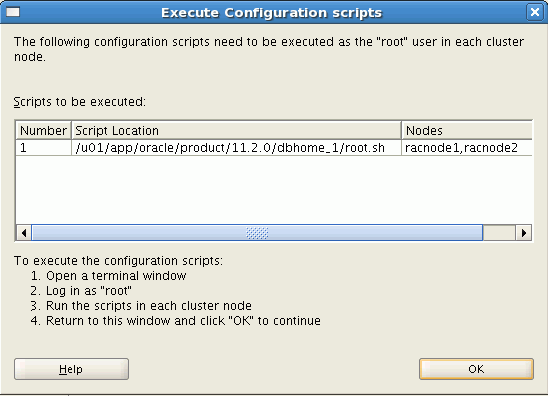
Description of the illustration exec_root_scripts.gif
Perform the following steps to run the
root.shscript (note that for clarity, the examples show the current user, node and directory in the prompt):-
Open a terminal window as the
oracleuser on the first node. Change directories to your Oracle home directory, and then switch to therootuser by entering the following commands:[oracle@racnode1 oracle]$ cd /u01/app/oracle/product/12.1.0/dbhome_1 [oracle@racnode1 dbhome_1]$ su
-
Enter the password for the
rootuser, and then run the script specified in the Execute Configuration scripts window:[root@racnode1 dbhome_1]# ./root.sh
Note:
You can run theroot.shscript simultaneously on all nodes in the cluster for Oracle RAC installations or upgrades. -
As the
root.shscript runs, it prompts you for the path to the localbindirectory. The information displayed in the brackets is the information it has obtained from your system configuration. It also writes thedbhome,oraenv, andcoraenvfiles in the/usr/local/bindirectory. If these files exist, then you are asked to overwrite them. After responding to prompt, press the Enter key. To accept the default choice, press the Enter key without entering any text. -
Enter commands similar to the following to run the script on the other nodes:
[root@racnode1 dhome_1]# exit [oracle@racnode1 dhome_1]$ ssh racnode2 [oracle@racnode2 ~]$ cd /u01/app/oracle/product/12.1.0/dbhome_1 [oracle@racnode2 dbhome_1]$ su
-
Enter the password for the
rootuser, and then run the script specified in the Execute Configuration scripts window:[root@racnode2 dbhome_1]# ./root.sh
-
After responding to each prompt, press the Enter key.
-
When the
root.shscript completes, the following messages are displayed: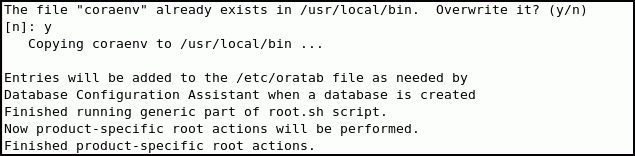
Description of the illustration install030.gif
After you finish executing the script on all nodes, return to the Execute Configuration scripts window and click OK.
The Install Product window displays.
-
-
Click Next to complete the installation.
The Finish window is displayed.
-
Click Close to exit the installer.
See Also:
-
Oracle Real Application Clusters Administration and Deployment Guide for more information about configuring disk groups in Oracle ASM
Verifying Your Oracle RAC Database Installation
If you chose to create an Oracle RAC database during installation, then verify that all the database services are up and running.
To verify the Oracle RAC database services are started:
-
Log in as the
oracleuser and go to theGrid_home/bindirectory:[oracle] $ cd /u01/app/12.1.0/grid/bin
-
Run the following command to view the status of the resources managed by Oracle Clusterware that contain the string 'ora':
[oracle] $ ./crsctl status resource -w "TYPE co 'ora'" -t
The output of the command should show that the Oracle Clusterware, Oracle ASM, and Oracle Database resources are available (online) for each host. An example of the output is:
------------------------------------------------------------------------------ NAME TARGET STATE SERVER STATE_DETAILS ------------------------------------------------------------------------------ Local Resources ------------------------------------------------------------------------------ ora.DATA.dg ONLINE ONLINE racnode1 ONLINE ONLINE racnode2 ora.LISTENER.lsnr ONLINE ONLINE racnode1 ONLINE ONLINE racnode2 ora.asm ONLINE ONLINE racnode1 Started ONLINE ONLINE racnode2 Started ora.eons ONLINE ONLINE racnode1 ONLINE ONLINE racnode2 ora.gsd OFFLINE OFFLINE racnode1 OFFLINE OFFLINE racnode2 ora.net1.network ONLINE ONLINE racnode1 ONLINE ONLINE racnode2 ora.ons ONLINE ONLINE racnode1 ONLINE ONLINE racnode2 ora.registry.acfs ONLINE ONLINE racnode1 ONLINE ONLINE racnode2 ------------------------------------------------------------------------------ Cluster Resources ------------------------------------------------------------------------------ ora.LISTENER_SCAN1.lsnr 1 ONLINE ONLINE racnode1 ora.oc4j 1 OFFLINE OFFLINE ora.orcl.db 1 ONLINE ONLINE racnode1 Open 2 ONLINE ONLINE racnode2 Open ora.racnode1.vip 1 ONLINE ONLINE racnode1 ora.racnode2.vip 1 ONLINE ONLINE racnode2 ora.scan1.vip 1 ONLINE ONLINE racnode1
Caution:
After installation is complete, do not remove manually or runcron jobs that remove /tmp/.oracle or /var/tmp/.oracle directories or their files while Oracle software is running on the server. If you remove these files, then the Oracle software can encounter intermittent hangs. Oracle Clusterware installations will fail with the error:
CRS-0184: Cannot communicate with the CRS daemon.
Performing Postinstallation Tasks
After you have installed the Oracle Real Application Clusters (Oracle RAC) software and created an Oracle RAC database there are additional tasks to perform before your cluster database is ready for use. These steps are recommended, but are not required.
This section contains the following topics:
See Also:
About Verifying the Oracle Clusterware Installation
After the Oracle Clusterware installation is complete, OUI automatically runs Cluster Verification Utility (CVU) as a configuration assistant to verify that the Oracle Clusterware installation has been completed successfully.
If CVU reports problems with your configuration, then correct these errors before proceeding.
See Also:
-
Oracle Clusterware Administration and Deployment Guide for more information about using CVU and resolving configuration problems
Creating an Oracle RAC Database Using DBCA
If you did not select the option to create an Oracle RAC database during installation, then you will need to create one using DBCA after you have verified that the installation of the Oracle RAC software was successful. The steps for creating an Oracle RAC database are documented in Oracle Real Application Clusters Installation Guide for Linux and UNIX.
Backing Up Installation Files
Certain files used during installation are very important to the operation of the installed software. It is important to back up these files and keep them in a separate location from the installed software in case of hardware failure.
See Also:
About Backing Up the root.sh Script
Oracle recommends that you back up the root.sh script after you complete an installation. If you install other products in the same Oracle home directory, then OUI updates the contents of the existing root.sh script during the installation. If you require information contained in the original root.sh script, then you can recover it from the root.sh backup copy.
About Downloading and Installing Oracle Database Patches
Periodically, Oracle issues bug fixes for its software called patches. Patch sets are a collection of bug fixes that were produced up to the time of the patch set release. Patch sets are fully tested product fixes. Application of a patch set affects the software residing in your Oracle home.
Ensure that you run the latest patch set of the installed software. If you configured access to My Oracle Support during installation, then the latest patches should have been downloaded and applied during installation.
If you did not configure access to My Oracle Support within OUI, then you should apply the latest patch set for your release and any necessary patches that are not included in a patch set. Information about downloading and installing patches and patch sets is covered in Chapter 10, "Managing Oracle Software and Applying Patches".
See Also:
-
Oracle Grid Infrastructure Installation Guide for Linux for detailed instructions on how to locate and download patches and patch sets
About Configuring User Accounts
The oracle user operating system account is the account that you used to install the Oracle software. You can use different operating system accounts for accessing and managing your Oracle RAC database. You can modify the shell configuration file to set environment variables such as ORACLE_HOME whenever you log in as that operating system user.
See Also:
-
"Installing the Oracle Database Software and Creating a Database"
-
Oracle Database Administrator's Reference for Linux and UNIX-Based Operating Systems for more information about setting up optional operating system user accounts you use to manage the database
About Converting an Oracle Database to an Oracle RAC Database
You can use rconfig or Oracle Enterprise Manager to assist you with the task of converting a single-instance database installation to an Oracle Real Application Clusters (Oracle RAC) database. rconfig is a command line utility. The Convert to Cluster Database option in Oracle Enterprise Manager Cloud Control provides a GUI conversion tool. Additionally, after you have converted your single-instance database to an Oracle RAC database, you can use the srvctl utility to convert the database to an Oracle RAC One Node database.
This section contains the following topics:
-
Overview of the Database Conversion Process Using Cloud Control
-
Converting an Oracle RAC Database into an Oracle RAC One Node Database
See Also:
About Preparing for Database Conversion
Before you start the process of converting your database to a cluster database, your database environment must meet certain prerequisites.
-
The existing database and the target Oracle RAC database must be on the same release of Oracle Database 12c and must be running on the same platform.
-
The hardware and operating system software used to implement your Oracle RAC database must be certified for use with the release of the Oracle RAC software you are installing.
-
You must configure shared storage for your Oracle RAC database.
-
You must verify that any applications that run against the Oracle RAC database do not need any additional configuration before they can be used successfully with the cluster database. This applies to both Oracle applications and database features, such as Oracle Streams, and applications and products that do not come from Oracle.
-
Backup procedures should be available before converting from a single-instance Oracle Database to Oracle RAC.
-
For archiving in Oracle RAC environments, the archive log file format requires a thread number.
-
The archived redo log files from all instances of an Oracle RAC database are required for media recovery. If you archive to a file and you do not use a cluster file system, or some other means to provide shared file systems, then you require a method of accessing the archived redo log files from all nodes on which the cluster database has instances.
Note:
For information about using individual Oracle Database 12c database products or options, refer to the product documentation library, which is available on the OTN website athttp://www.oracle.com/technetwork/indexes/documentation/Overview of the Database Conversion Process Using Cloud Control
This section summarizes the process of converting a single-instance database to an Oracle RAC database using Oracle Enterprise Manager Cloud Control:
-
Complete the prerequisite tasks for converting to an Oracle RAC database:
-
Oracle Clusterware and Oracle Database software is installed on all target nodes.
-
Oracle Clusterware is started.
-
The Oracle Database binary is enabled for Oracle RAC on all target nodes.
-
Shared storage is configured and accessible from all nodes.
-
User equivalency is configured for the operating system user performing the conversion.
-
Enterprise Manager agents are configured and running on all nodes, and are configured with the cluster and host information.
-
The database being converted has been backed up successfully.
-
-
Access the Database Home page for the database you want to convert. For instructions on navigating to the Database Home page, see "Accessing the Database Home Page" in the 2 Day DBA Guide.
-
From the Availability menu, select Convert to Cluster Database.
-
Provide the necessary credentials.
-
Select the host nodes that should contain instances of the new database.
-
Provide listener and instance configuration information.
-
Specify the location of the shared storage to be used for the data files.
-
Submit the job.
-
Complete the post-conversion tasks.
The resulting Oracle RAC database uses a server pool instead of a fixed configuration.
See Also:
Oracle Real Application Clusters Installation Guide for your platform for a complete description of this processOverview of the Database Conversion Process Using rconfig
The following list provides an outline of the process of converting a single-instance database to an Oracle RAC database using the rconfig utility:
-
Complete the prerequisite tasks for converting to an Oracle RAC database.
-
Oracle Clusterware and Oracle Database software is installed on all target nodes.
-
Oracle Clusterware is started.
-
The Oracle Database binary is enabled for Oracle RAC on all target nodes.
-
Shared storage is configured and accessible from all nodes.
-
User equivalency is configured for the operating system user performing the conversion.
-
The database being converted has been backed up successfully.
-
-
Using
rconfig, you can convert a single-instance database to either an administrator-managed cluster database or a policy-managed cluster database. Modify the parameters in either theConvertToRAC_AdminManaged.xmlorConvertToRAC_PolicyManaged.xmlsample file, as appropriate for your environment, then save the file to a new location. Both files are located in theOracle_home/assistants/rconfig/sampleXMLsdirectory. -
Run the
rconfigcommand, supplying the name of the modified XML file as input. -
Complete the post-conversion tasks.
You can also use the rconfig utility to convert single-instance Oracle ASM to clustered Oracle ASM.
See Also:
Oracle Real Application Clusters Installation Guide for your platform for a complete description of this processConverting an Oracle RAC Database into an Oracle RAC One Node Database
After you use the rconfig utility to convert a single-instance Oracle database into a single-node Oracle RAC database, you can use the srvctl utility to convert the database into an Oracle RAC One Node database.
To convert your database to an Oracle RAC One Node database, use the following command:
srvctl convert database -db <database_name> -dbtype RACONENODE
An Oracle RAC One Node database must be part of a multi-node cluster to support failover or online database relocation. You must either install Oracle Grid Infrastructure for a cluster and Oracle RAC on at least two nodes, or add a node to your existing single-node Oracle RAC database.
See Also:
-
Chapter 9, "Adding and Deleting Nodes and Instances" for more information about adding nodes
-
"About Oracle RAC One Node" for more information about Oracle RAC One Node