Managing Oracle ASM Users with Oracle Enterprise Manager
You can manage Oracle ASM users with the Oracle Enterprise Manager Users page, shown in Figure 7-3. Access this page by clicking the Users tab that is near the top center of the Oracle Automatic Storage Management home page.
Figure 7-3 Oracle Automatic Storage Management Users Page
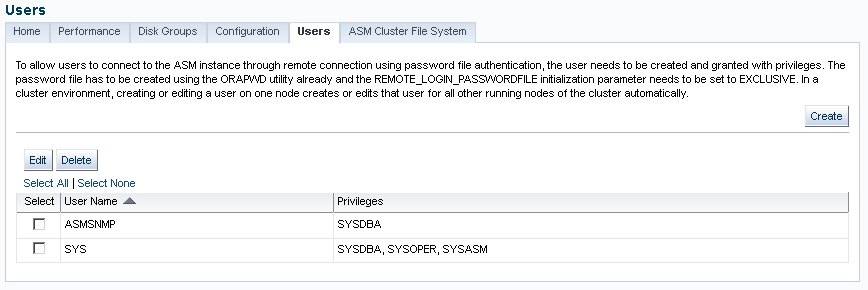
Description of "Figure 7-3 Oracle Automatic Storage Management Users Page"
-
Access the Oracle Automatic Storage Management home page.
See "Accessing the Oracle Automatic Storage Management Home Page" for instructions.
-
Click the Users link at the top to view the Users property page.
ASMSNMPis a less privileged user that is primarily used by Oracle Enterprise Manager to monitor Oracle ASM instances. This account is granted theSYSDBAprivilege.ASMSNMPis created by Oracle ASM Configuration Assistant (ASMCA) when an Oracle ASM instance is created. For information about creating an Oracle ASM instance with ASMCA, see "Creating Oracle ASM Instances with ASMCA".-
Oracle Grid Infrastructure Installation Guide for information about installing Oracle ASM
-
Oracle Database Installation Guide for information about reviewing database accounts and passwords
-
-
Click Create to add a new Oracle ASM user. When you add users, Oracle Enterprise Manager displays a Create User page in which you must enter user login credentials that include the user name, password, and password confirmation. You can also grant privileges to the new user by selecting privileges in the Available Privileges column and clicking the right arrow buttons to move privileges to the Granted Privileges column, or move the privilege by double clicking it. The available privileges include SYSDBA, SYSOPER, and SYSASM. Click OK to create the user, Cancel to cancel the procedure, or Show SQL to view the SQL that Oracle Enterprise Manager uses to create the user.
-
To edit a user's properties, select the box in the Select column of the user to edit, then click Edit. On the Edit User page, modify the password if needed. You can also alter the privileges that are assigned to the user by selecting the privilege and using the right and left arrow buttons to move the privilege from the Granted Privileges column to the Available Privileges column and vice versa. You can also move the privilege by double clicking it. Click OK to edit the user properties, Revert to cancel the procedure, or Show SQL to view the SQL that Oracle Enterprise Manager uses to edit the user's properties.
-
To delete an Oracle ASM user, select the box in the Select column for the user to delete, then click Delete. On the confirmation dialog, click Yes to delete the user or No to stop the user deletion procedure.
For more information about authentication, refer to "Authentication for Accessing Oracle ASM Instances".