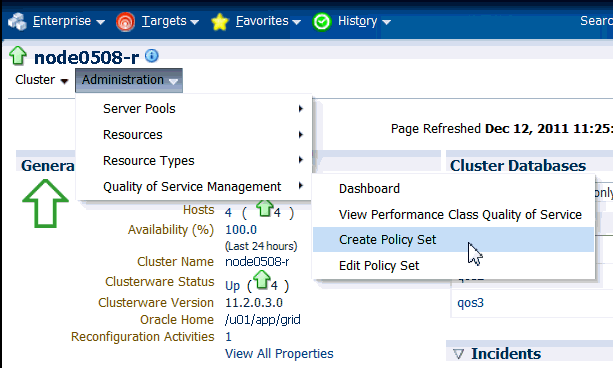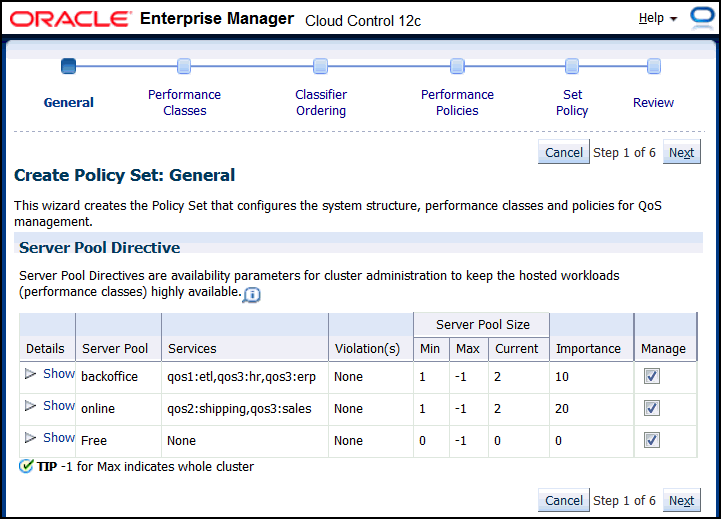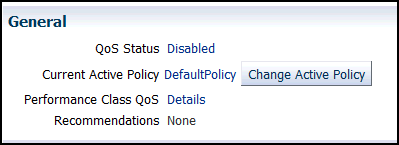3 Installing and Enabling Oracle Database QoS Management
This chapter describes the tasks you must complete to install and configure Oracle Database QoS Management on your system. Some of the tasks in this section must be performed by the cluster administrator.
Note:
Oracle Clusterware Administration and Deployment Guide for information about the cluster administrator
Configuring Oracle Database QoS Management to Manage Oracle Database Workloads
Configuring Oracle Grid Infrastructure for a cluster and Oracle RAC databases to work with Oracle Database QoS Management involves the following general tasks:
Installing and Configuring Oracle Grid Infrastructure for a Cluster
The installation and configuration of Oracle Grid Infrastructure for a cluster is not covered in this book. Refer to Oracle Grid Infrastructure Installation Guide for your platform for information about installing and configuring Oracle Grid Infrastructure for a cluster.
Creating and Configuring Server Pools
By default, a server pool called the Free pool is created during Oracle Grid Infrastructure installation. To create server pools for your Oracle RAC database, you can use SRVCTL or Oracle Enterprise Manager.
When you use DBCA to create an Oracle RAC database, you select policy-managed for the database, and choose the server pools which the database instances should run in.
See Also:
-
Oracle Clusterware Administration and Deployment Guide for information about server pools
-
Oracle Real Application Clusters Administration and Deployment Guide for information about using SRVCTL to create a server pool
-
Oracle Real Application Clusters Installation Guide for Linux and UNIX for information about using DBCA to create an Oracle RAC database
If you use a cluster administrator that is separate from the database administrator, then only the cluster administrator user can create server pools. The cluster administrator then grants privileges on the server pools to the operating system user that owns the Oracle RAC installation. See Oracle Clusterware Administration and Deployment Guide for more information.
Note:
When creating a server pool for use with Oracle Database QoS Management, do not configure the SERVER_NAMES attribute (the -servers option of srvctl add svrpool or srvctl modify svrpool commands) for the server pool; Oracle Database QoS Management does not support server pools that use candidate lists.
Creating and Configuring an Oracle RAC Database
The steps for creating and configuring an Oracle RAC database are not covered in this book. Refer to Oracle Real Application Clusters Administration and Deployment Guide for information on creating an Oracle RAC database using server pools. When creating a database, the DBA should choose to create a policy-managed database.
After you have created the databases, perform the following steps to configure the databases for use with Oracle Database QoS Management:
Modifying Database Initialization Parameters
The CPU_COUNT parameter for each database instance that runs in a server pool must be set to the same value if the database is managed by Oracle Database QoS Management. Also, on each server, the sum of the values for CPU_COUNT for all database instances running on that server must be less than or equal to the physical CPU count. For example, if you have a server with eight CPUs, and there are two database instances running on this server, then, for the databases to be managed by Oracle Database QoS Management, the CPU_COUNT parameter for each database instance must be set so that the values of the CPU_COUNT parameters for all instances on the server add up to eight. For example, you could have CPU_COUNT=3 on one instance and CPU_COUNT=5 on the other instance, or CPU_COUNT=6 on one instance and CPU_COUNT=2 on the other instance.
Note:
By default, the CPU count of each database that is started on a server is set to the number of physical CPUs installed for that server.
If you are running more than one database in a server pool, then using the default settings for CPU_COUNT will cause Oracle Database QoS Management to report a violation. To avoid this error, manually configure the CPU_COUNT value in the SPFILE using either Oracle Enterprise Manager or SQL*Plus, as shown in the following example, where n is the number of CPUs that should be used by the database instances:
ALTER SYSTEM SET cpu_count=n SCOPE=BOTH SID='*';
CPU_COUNT is a dynamic parameter that is not set by default. It should be set to the maximum number of CPUs that the database instance should utilize at any time. The sum of the values of CPU_COUNT for all instances on a server should not exceed the number of physical CPUs for that server. As a best practice, Oracle recommends using a minimum value of 2 for CPU_COUNT.
Creating Database Services
Applications and users connect to the database using services. For information about creating services for your Oracle RAC database, refer to Oracle Real Application Clusters Administration and Deployment Guide.
Creating Oracle Database QoS Management Administrator Accounts
Before logging in to the Oracle Database QoS Management Dashboard (the Dashboard), you must create an Oracle Database QoS Management administrative user. The operating system user associated with this account must be a cluster administrator user to initially set this up.
The administrative user for the Oracle Database QoS Management server is referred to as the QoS Admin user. This user has access to all the features of the Oracle Database QoS Management server, including checking and changing the account password for the QoS Admin user. You can have multiple QoS Admin users.
To create a QoS Admin user account, perform the following steps:
See Also:
"Creating Administrative Users for Oracle Database QoS Management" for a complete description of the QOSCTL utility and its commands
Enabling Oracle Database QoS Management
-
Managing the cluster
-
Managing individual databases that run on the cluster
If you have multiple databases running on the same cluster, you can determine which databases are managed by Oracle QoS Management. To manage a database, all the databases that use the same server pool must be enabled for Oracle Database QoS Management; otherwise a violation is signalled when you try to access the Dashboard for the database.
To enable Oracle QoS Management for your system, perform the following steps: