Creating Oracle ACFS File Systems and Volumes
To create an Oracle ACFS volume, perform the following steps.
-
Access the Disk Groups page from the Oracle ASM home page.
For information about the Oracle ASM home page and how to access that page, see "Accessing the Oracle Automatic Storage Management Home Page".
-
Click the Volumes link in the General tab of the Disk Group page. See Figure 13-4.
-
Click Create in the Volumes tab of the Disk Group page.
The Create ASM Volume page displays, shown in Figure 13-1.
Enter the volume name, disk group name that contains the volume, and the initial size of the volume.
You can also select the redundancy setting for the volume and the region settings for primary and mirror extents. For information about redundancy settings, refer to "Mirroring_ Redundancy_ and Failure Group Options". For information about hot and cold disk regions, refer to "Intelligent Data Placement". For information about creating a volume with the ASMCMD
volcreatecommand, refer to "ASMCMD Volume Management Commands".
Figure 13-1 shows the Oracle ASM Create ASM Volume page.
Figure 13-1 Oracle ACFS Create ASM Volume Page
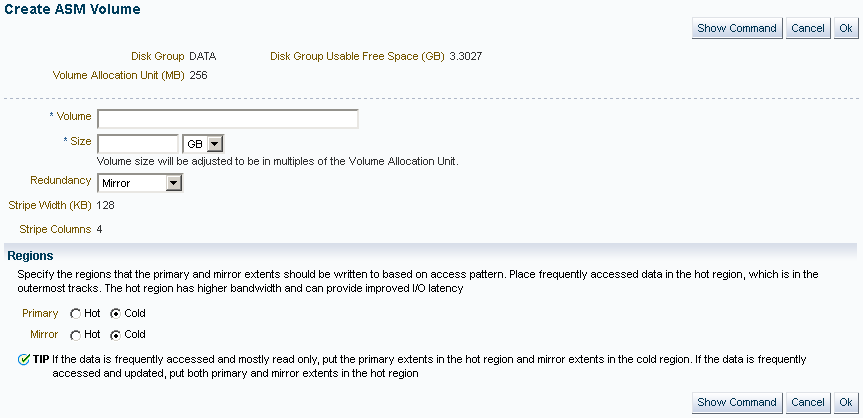
Description of "Figure 13-1 Oracle ACFS Create ASM Volume Page"
To create an Oracle ACFS file system on a volume in a disk group, perform the following steps.
-
Access the Volumes tab of the Disk Group page. See Figure 13-4.
-
Select an existing volume in the disk group and click Create ASM Cluster File System.
The compatibility parameters
COMPATIBLE.ASMandCOMPATIBLE.ADVMmust be set to11.2or higher for the disk group. See "Disk Group Compatibility Attributes". -
On the Create ASM Cluster File System page, enter the information to create a file system. You can optionally register and mount the file system.
You must enter the volume name. You can enter an optional volume label.
You can optionally choose to register and mount the file system when it is created. Select a mount point from available directories.
Enter the host credentials needed to run the command when prompted. To register or mount a file system, you need root or administrator privileges. For information about the registry process, see "About the Oracle ACFS Mount Registry".
After a directory has been selected, click Show Command to have Oracle Enterprise Manager generate the commands that you can run at an operating system prompt. Examples of commands on a Linux system are:
/sbin/mkfs -t acfs -b 4k /dev/asm/volume1-361 /sbin/acfsutil registry -f -a /dev/asm/volume1-361 /oracle/acfsmounts/acfs2 /bin/mount -t acfs -rw /dev/asm/volume1-361 /oracle/acfsmounts/acfs2
You can also generate the commands to register or mount an Oracle ACFS file system on the ASM Cluster File System tab.