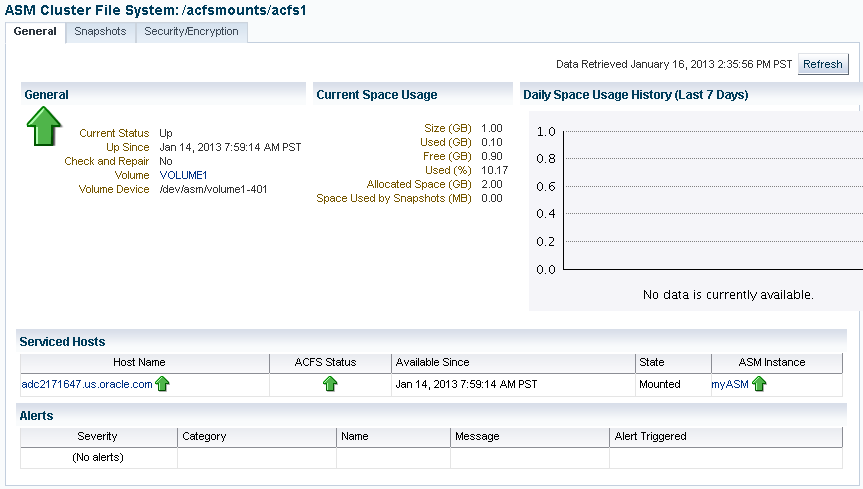Viewing and Modifying Oracle ACFS Volumes and File Systems
To view and modify information about Oracle ACFS file systems, click the ASM Cluster File System link in the Oracle ASM home page.
Figure 13-2 shows the ASM Cluster File System tab in Oracle Enterprise Manager. This tab lists all of the Oracle ACFS associated with the Oracle ASM instance.
On this page, you can choose to mount, dismount, delete, create snapshot, view content, register, and deregister a selected file system. In addition, you can create a file system, mount all file systems, or dismount all file systems.
For each Oracle ACFS, the columns provide information for Mount Point, Availability, State, Snapshots, Used (%), Used (GB), Size (GB), Allocated Space, Redundancy, Volume, and Disk Group. Redundancy, Volume, and Disk Group columns are on the far right of the page and are not shown in the illustration. The mount point, snapshots, volume, and disk group are provided as links to further information.
To view information about a specific volume, click the volume name in the Volume column on the ASM Cluster File System page to display the General tab of the ASM Volumes page.
To view information about a file system, click the link in the Mount Point column on the ASM Cluster File System page.
Figure 13-3 shows the General tab of the ASM Cluster File System page.
To view information about a disk group for an Oracle ACFS, click the disk group name in the Disk Group column on the ASM Cluster File System page. The General tab of the Disk Group page displays as shown in Figure 7-6.
To view information about volumes in a disk group, click the Volumes tab at the top of the Disk Group page.
Figure 13-4 shows the Oracle ACFS Volume page.